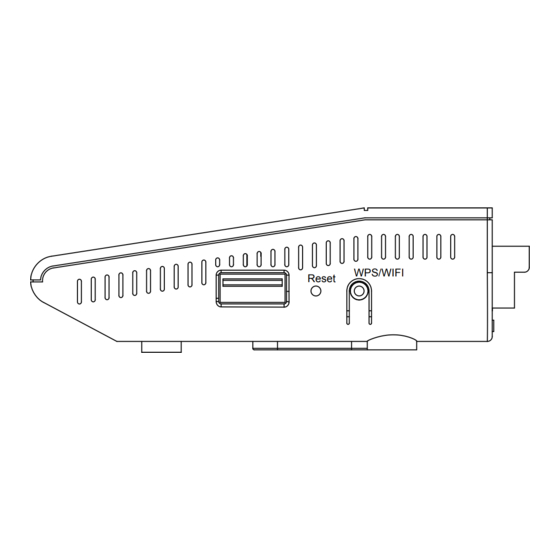
Table of Contents
Advertisement
Advertisement
Table of Contents

Summary of Contents for DCP DCP-WR300N
- Page 1 DCP-WR300N 300Mbps Wireless N ADSL2+ Modem Router User Manual V1.0...
-
Page 2: Table Of Contents
Content Contents 1 Introduction..................1 1.1 Safety Precautions..............1 1.2 LEDs and Interfaces..............2 1.3 System Requirements............... 4 1.4 Features..................4 2 Hardware Installation................6 3 About the Web Configuration............7 3.1 Access the Router..............7 3.2 Status ..................8 3.3 Wizard ..................1 0 3.4 Setup .................. - Page 3 Content 3.6.1 IGMP................62 3.6.2 UPnP................63 3.6.3 DNS................63 3.6.4 DDNS................65 3.6.5 FTP Server..............67 3.7 Firewall..................67 3.7.1 MAC Filter..............67 3.7.2 IP/Port Filter..............68 3.7.3 URL Filter...............69 3.7.4 ACL................. 70 3.7.5 DoS.................74 3.8 Maintenance................76 3.8.1 Update................76 3.8.2 Password...............
-
Page 4: Introduction
Introduction 1 Introduction DCP-WR300N 3G wireless N modem router provides two kinds of broadband connection to get internet: 3G and WAN. Besides the traditional high-speed ADSL2/2+ broadband connection, it provides freedom to quickly setup a stable and high speed 3G wireless network. By connecting a LTE/HSPA/UMTS/EVDO USB card to this modem router, a WiFi hotspot is instantly established allowing users to enjoy Internet anywhere 3G/4G coverage is available. -
Page 5: Leds And Interfaces
Connection fails or the modem router operates in Bridge mode. Wireless is enabled but no data is being transmitted. WLAN Blinking Data is being transmitted over the wireless network Wireless function is disabled. A wireless device is successfully connected to the network DCP-WR300N... -
Page 6: Rear Panel
Reset to the factory default configuration. Keep the device powered on, and insert a needle into the hole for 3 seconds, Reset then release it. The device is reset to the factory default configuration. ON/OFF Power switch, power on or power off the device. DCP-WR300N... -
Page 7: System Requirements
One DSL port, four 10/100Mbps auto-negotiation RJ45 ports, supports auto MDI/MDIX. Automatic 3G/WAN failover Supports 3G/Dynamic IP/Static IP/PPPoE/L2TP/PPTP internet access WLAN with high-speed data transmission rate, compatible with IEEE 802.11b/g/n, 2.4 GHz compliant equipment Auto and multiple PVCs (eight at most) DHCP server DCP-WR300N... - Page 8 Web interface Telnet CLI System status display PPP session PAP/CHAP IP/Port filter Remote access control Line connection status test Remote management (Telnet; HTTP ) Backup and restoration of configuration file IP quality of service (QoS) Universal plug and play (UPnP) DCP-WR300N...
-
Page 9: Hardware Installation
WAN Connection Figure 2.1 displays the application diagram for the connection of the modem, PC, splitter, and telephone sets. Power Socket DCP-WR300N Figure 2.1 3G Connection Figure 2.2 displays the connection when you would like to enjoy 3G network. Power Socket... -
Page 10: About The Web Configuration
You can check the basic settings of the modem, such as firmware version, upstream speed, downstream speed, LAN MAC address, LAN IP address, DHCP server status. You can also view the basic status of WAN and DNS server. DCP-WR300N... -
Page 11: Status
Configuration 3.2 Status The tab Status contains Device Info and Statistics. Click Status > Device Info > ADSL, the following page appears. You can see the router settings such as the Adsl Line Status, Vendor ID and Firmware Version. DCP-WR300N... - Page 12 Configuration Click Status > Statistics, the following page appears. In this page, you can view the statistics of each network port. DCP-WR300N...
-
Page 13: Wizard
Configuration 3.3 Wizard In the navigation bar, click Wizard. DCP-WR300N... - Page 14 1) Change the VPI or VCI values which are used to define a unique path for your connection. If you have been given specific settings for this to configuration, type in the correct values assigned by your ISP. 2) Please select the Connection Type given by your ISP. DCP-WR300N...
- Page 15 Confirm Password given by your ISP, and then click Next. 4) On the Wireless screen, we use the default SSID, select a Mode. Set a Password or select Disable Security(Disable Security is not recommended.), and then click Next to continue. DCP-WR300N...
- Page 16 Configuration 5) On this page, please confirm all parameters. Click Prev to modify or click the Apply Changes button to save your configuration. 6) You will see the Complete screen below. DCP-WR300N...
- Page 17 Configuration DCP-WR300N...
-
Page 18: Setup
In the navigation bar, click Setup. The tab Setup contains WAN, LAN and WLAN. 3.4.1 WAN Configuration 3.4.1.1 WAN Choose Setup > WAN > WAN and the page shown in the following figure appears. In this page, you can configure WAN interface of your router. DCP-WR300N... - Page 19 The virtual path between two points in an ATM network, ranging from 0 to 255. The virtual channel between two points in an ATM network, ranging from 32 to 65535 (1 to 31 are reserved for known protocols) Encapsulation You can choose LLC and VC-Mux. DCP-WR300N...
- Page 20 IP address, remote IP address and Type subnet mask. If select DHCP, the router is a DHCP client, the WAN IP address is assigned by the remote DHCP server. Enter the IP address of WAN interface Local IP Address provided by your ISP. DCP-WR300N...
- Page 21 After proper settings, click Add and the following page appears. Click in the PPPoE mode, the page shown in the following figure appears. In this page, you can configure parameters of this PPPoE PVC. DCP-WR300N...
- Page 22 The user name provided by your ISP. Password The password provided by your ISP. Authentication Method You can choose AUTO, PAP or CHAP. Connection Type You can choose Continuous, Connect on Demand or Manual. Idle Time (s) If choose Connect on Demand, you need to DCP-WR300N...
- Page 23 3G/4G USB modem information embedded in the router. Generally, the USB modem parameters will be set automatically if the card is supported by the modem router. But if it will not show automatically, you can enter the parameter manually, these information is provided by your internet service provider. DCP-WR300N...
- Page 24 Configuration Enter the 3G parameter, click Apply Changes, save and reboot the modem router to get the settings effective. 3.4.1.3 Auto PVC Here you can add/delete auto PVC search table. DCP-WR300N...
-
Page 25: Atm Setting
PVC without the risk of cell loss. Its value ranges from 0 to 65535. Maximum burst size (MBS) is the maximum number of cells that can be transmitted at the PCR. Its value ranges from 0 to 65535. DCP-WR300N... -
Page 26: Lan
Click LAN in the left pane, the page shown in the following figure appears. In this page, you can change IP address of the router. The default IP address is 192.168.1.1, which is the private IP address of the router. DCP-WR300N... - Page 27 Subnet Mask of subnet mask is from 255.255.0.0-255.255.255.254. The first LAN IP address and second IP address Secondary IP must belong to different subnet 3.4.2.2 DHCP Click DHCP in the left pane, the page shown in the following figure appears. DCP-WR300N...
- Page 28 IP Pool Range The router assigns IP address that base on the IP pool range to the host. Pool Size It allows the size machines that can be set up Show Client Click it, the Active DHCP Client Table appears. It DCP-WR300N...
- Page 29 The following table describes the parameters and buttons in this page. Description Field It displays the IP address assigned to the DHCP IP Address client from the router. It displays the MAC address of the DHCP client. MAC Address Each Ethernet device has a unique MAC address. DCP-WR300N...
- Page 30 Click Set Vendor Class IP Range in the DHCP Mode page, the page as shown in the following figure appears. In this page, you can configure the IP address range based on the device type. Choose None in the DHCP Mode field, and the page shown in the following figure appears. DCP-WR300N...
- Page 31 DHCP Server and relays the DHCP requests and reponses between the remote server and the client. Relay Server Enter the DHCP server address provided by your ISP. Apply Changes Click it to save the settings of this page. Undo Click it to refresh this page. DCP-WR300N...
-
Page 32: Dhcp Static
It shows the assigned IP address based on the MAC address. 3.4.2.4 IPv6 Click IPv6 menu in the left pane, the following page will appear. It allows you to configure IPv6 LAN settings. You can set LAN RA server work mode and LAN DHCPv6 server word mode. DCP-WR300N... -
Page 33: Wlan
Choose Setup > WLAN. The WLAN page that is displayed contains Basic, Security, MBSSID, Access Control, Advanced and WPS. 3.4.3.1 Basic Settings Choose WLAN > Basic, and the following page appears. In this page, you can configure the parameters for wireless LAN clients that may connect to the modem. DCP-WR300N... - Page 34 AP. The service set identification (SSID) is a unique name to identify the modem in the wireless LAN. SSID Wireless stations associating to the modem must have the same SSID. Enter a descriptive name DCP-WR300N...
- Page 35 Click it to apply the settings temporarily. If you Apply Changes want to save the settings of this page permanently, click Save in the lower left corner. 3.4.3.2 Security Choose WLAN > Security, and the following page appears. DCP-WR300N...
- Page 36 Key differences between WPA and WEP are user authentication and improved data encryption. It is available when you set the encryption mode Set WEP Key to WEP. Click it, the Wireless WEP Key Setup page appears. WPA Authentication Select Personal (Pre-Shared Key), enter the DCP-WR300N...
- Page 37 Radius server when the wireless client connects the modem. If the encryption is set to WEP, the modem uses 802.1 X authentication, which is Radius authentication. Click Set WEP Key, and the following page appears. DCP-WR300N...
- Page 38 (13 characters) or Hex (26 characters). Choose the index of WEP Key. You can choose Key Default Tx Key 1, Key 2, Key 3 or Key 4. Encryption Key 1 The Encryption keys are used to encrypt the data. DCP-WR300N...
- Page 39 Apply Changes to save the settings of this page permanently, click Save in the lower left corner. 3.4.3.3 Multi-BSSID Choose WLAN > MBSSID, and the following page appears. In this page, you can configure the multi-BSSID of the wireless clients. DCP-WR300N...
-
Page 40: Access Control
Enter a descriptive name that is used when the wireless client connecting to the modem. 3.4.3.4 Access Control Choose WLAN > Access Control List, and the following page appears. In this page, you can configure the access control of the wireless clients. DCP-WR300N... - Page 41 Choose Wireless > Advanced, and the following page appears. In this page, you can configure the wireless advanced parameters. It is recommended to use the default parameters. Note: The parameters in the Advanced are modified by the professional personnel, it is recommended to keep the default values. DCP-WR300N...
- Page 42 In the open system, the wireless client can Authentication directly connect to the device In the encryption authentication, the wireless client connects to the modem through the shared key. Data Rate Choose the transmission rate of the wireless data. DCP-WR300N...
- Page 43 Multi-path effect. Click it to apply the settings temporarily. If you want Apply Changes to save the settings of this page permanently, click Save in the lower left corner. 3.4.3.6 WPS Choose WLAN > WPS and the following page appears. DCP-WR300N...
- Page 44 PIN. In the above figure, enter PIN of the wireless client in the Client PIN Number field, then click Start PIN to establish the connection. Note: The wireless client establishes the connection with the modem through WPS negotiation.The wireless client must support WPS as well. DCP-WR300N...
-
Page 45: Advanced
Enter the IP address of the destination device. Subnet Mask Enter the subnet mask of the destination device. Next Hop Enter the IP address of the next hop in the IP route to the destination device. Metric The metric cost for the destination. DCP-WR300N... -
Page 46: Ipv6 Static Route
3.5.1.2 IPv6 Static Route Click IPv6 Static Route in the left pane, the page shown in the following figure appears. This page is used to configure the IPv6 routing information. You can add or delete IP routes. DCP-WR300N... - Page 47 Choose RIP2 indicates the router receives RIP v2 messages. Choose Both indicates the router receives RIP v1 and RIP v2 messages. Send Version The working mode for sending RIP messages. You can choose RIP1 or RIP2. DCP-WR300N...
-
Page 48: Nat
Click NAT>DMZ in the left pane, the page shown in the following figure appears. The following describes how to configure manual DMZ. Step 1 Select WAN Interface. Step 2 Enter an IP address of the DMZ host. Step 3 Click Apply Changes to save the settings of this page temporarily. DCP-WR300N... -
Page 49: Virtual Server
Configuration 3.5.2.2 Virtual Server Click Virtual Server in the left pane, the page shown in the following figure appears. DCP-WR300N... - Page 50 WAN Interface server. WAN Port Choose the access port on the WAN. LAN Open Port Enter the port number of the specified service type. LAN IP Address Enter the IP address of the virtual server. It is in the DCP-WR300N...
-
Page 51: Nat Exclude Ip
Click NAT Exclude IP in the left pane, the page shown in the following figure appears. In the page, you can configure some source IP addresses which use the purge route mode when accessing internet through the specified interface. DCP-WR300N... -
Page 52: Port Trigger
Configuration 3.5.2.5 Port Trigger Click Port Trigger in the left pane, the page shown in the following figure appears. DCP-WR300N... -
Page 53: Ftp Alg Port
Port, End Relate Port, Open Protocol and Nat type settings for the port trigger you want to configure. When you have finished click the Apply changes button. 3.5.2.6 FTP ALG PORT Click FTP ALG PORT in the left pane, the page shown in the following figure appears. DCP-WR300N... -
Page 54: Nat Ip Mapping
Entries in this table allow you to config one IP pool for specified source ip address from Lan,so one packet which's source ip is in range of the specified address will select one IP address from pool for NAT. DCP-WR300N... -
Page 55: Qos
LAN port, TCP/UDP port number, source IP address, destination IP address and other information. Step 1 Enable IP QoS and click Apply to enable IP QoS function. Step 2 Click add rule to add a new IP QoS rule. DCP-WR300N... - Page 56 Configuration The page shown in the following figure appears. DCP-WR300N...
-
Page 57: Cwmp
Select all the rows in the QoS Rule list and click it to delete the rows. 3.5.4 CWMP Choose Advanced > CWMP, the page shown in the following page appears. In this page, you can configure the TR-069 CPE. DCP-WR300N... - Page 58 Configuration DCP-WR300N...
-
Page 59: Port Mapping
Specify whether to start the TR-069 program after a short delay. Auto-Execution Specify whether to automatically start the TR-069 after the router is powered on. 3.5.5 Port Mapping Choose Advanced > Port Mapping, the page shown in the following page appears. DCP-WR300N... - Page 60 Create four rules through Group1 to Group4. The procedure is as follows: Step 1 Select Enable to enable port mapping. Step 2 Select Group1. Then the interfaces are added in the WAN and LAN table. The following page appears. DCP-WR300N...
- Page 61 Configuration Step 3 Select the interfaces that are respectively added to WAN and LAN. Press Ctrl while selecting multiple interfaces. Step 4 Click Add to add the interface to the rule. The following page appears. DCP-WR300N...
- Page 62 Configuration Step 5 Click Apply to apply the settings, and the following page appears. In this example, only interfaces of pppoe1 and LAN1 can communicate with each other. That is, only LAN1 can access the Internet through pppoe1 interface. DCP-WR300N...
-
Page 63: Others
Show MACs Click it to show a list of the learned MAC addresses for the bridge. Click Show MACs, the page shown in the following figure appears. This table shows a list of learned MAC addresses for this bridge. DCP-WR300N... -
Page 64: Client Limit
Choose Client Limit in the left pane, the page shown in the following figure appears. This page is used to configure the capability of forcing how many devices can access to the Internet. 3.5.6.3 Others Choose Others in the left pane, the page shown in the following figure appears. DCP-WR300N... -
Page 65: Service
Click IGMP Proxy in the left pane, the page shown in the following figure appears. In this page, you can enable or disable IGMP proxy. If you disable IGMP proxy, the modem will discard all the received multicast data packets. DCP-WR300N... -
Page 66: Upnp
Domain Name System (DNS) is an Internet service that translates the domain name into IP address. Because the domain name is alphabetic, it is easier to remember. The Internet, however, is based on IP addresses. Every time you use DCP-WR300N... - Page 67 Set DNS Select it, enter the IP addresses of the primary and Manually secondary DNS server. Apply Changes Click it to save the settings of this page. Reset Selected Click it to start configuring the parameters in this page. DCP-WR300N...
-
Page 68: Ddns
DNS server manually. 3.6.4 DDNS Choose Service > DDNS, the page shown in the following figure appears. This page is used to configure the dynamic DNS address from DynDNS.org or TZO. You can add or remove to configure dynamic DNS. DCP-WR300N... - Page 69 The WAN interface of the router. Enable Enable or disable DDNS function. Username The name provided by DDNS provider. Password The password provided by DDNS provider. Email The email provided by DDNS provider. The key provided by DDNS provider. DCP-WR300N...
-
Page 70: Ftp Server
Click MAC Filter in the left pane, the page shown in the following figure appears. Entries in the table are used to restrict certain types of data packets from your local network to Internet through the gateway. These filters are helpful in securing or restricting your local network. DCP-WR300N... -
Page 71: Ip/Port Filter
Choose Firewall > IP/Port Filter, the page shown in the following figure appears. Entries in the table are used to restrict certain types of data packets through the gateway. These filters are helpful in securing or restricting your local network. DCP-WR300N... -
Page 72: Url Filter
Configuration 3.7.3 URL Filter Choose Firewall > URL Filter, the page shown in the following figure appears. This page is used to configure the filtered keyword. Here you can add/delete filtered keyword DCP-WR300N... -
Page 73: Acl
You can configure the IP address for Access Control List (ACL). If ACL is enabled, only the effective IP address in the ACL can access the router. Note: If you select Enable in ACL capability, ensure that your host IP address is in ACL list before it takes effect. DCP-WR300N... - Page 74 Configuration The following table describes the parameters and buttons of this page. Field Description Direction Select Select the router interface. You can select LAN or DCP-WR300N...
- Page 75 After setting the parameters, click it to add an entry to the Current ACL Table. Reset Click it to refresh this page. Set direction of the data packets to WAN, the page shown in the following figure appears. DCP-WR300N...
- Page 76 Configuration The following table describes the parameters and buttons of this page. Field Description Direction Select Select the router interface. You can select LAN or DCP-WR300N...
-
Page 77: Dos
Denial-of-Service Attack (DoS attack) is a type of attack on a network that is designed to bring the network to its knees by flooding it with useless traffic. Choose Firewall > DoS, the page shown in the following figure appears. In this page, you can prevent DoS attacks. DCP-WR300N... - Page 78 Configuration DCP-WR300N...
-
Page 79: Maintenance
Click Upgrade Firmware in the left pane, the page shown in the following figure appears. In this page, you can upgrade the firmware of the router. The following table describes the parameters and button of this page. Field Description Select File Click Browse to select the firmware file. DCP-WR300N... -
Page 80: Password
3.8.2 Password Choose Maintenance > Password, the page shown in the following figure appears. By default, the user name and password are admin and admin respectively. The common user name and password are user and user respectively. DCP-WR300N... -
Page 81: Reboot
Confirm Password Enter the new password again. 3.8.3 Reboot Choose Maintenance > Reboot, the page shown in the following figure appears. You can set the router reset to the default settings or set the router to commit the current settings. DCP-WR300N... -
Page 82: Time
3.8.4 Time Choose Maintenance > Time, the page shown in the following figure appears. You can configure the system time manually or get the system time from the time server. DCP-WR300N... -
Page 83: Log
Choose the time zone in which area you are from Time Zone the drop down list. 3.8.5 Log Choose Maintenance > Log, the page shown in the following figure appears. In this page, you can enable or disable system log function and view the system log. DCP-WR300N... -
Page 84: Diagnostics
Configuration 3.8.6 Diagnostics Choose Maintenance > Diagnostics, the page shown in the following page appears. The page that is displayed contains Ping, Tracert, OAM Loopback, ADSL Diagnostic and Diag-test. Select the option that you want to run diagnostics. DCP-WR300N... -
Page 85: Q&A
3 seconds. Then, the device automatically How to restore the reboots and is restored to the factory default default configuration configuration. after incorrect The default configurations of the device are as follows: configuration? IP address: 192.168.1.1 Subnet mask: 255.255.255.0. DCP-WR300N... - Page 86 PIN verification via modem utility access with an Please verify that your Internet connection is identified 3G USB working on your PC modem? Ask your ISP for the latest dial number and APN, correct the pre-set information manually DCP-WR300N...
Need help?
Do you have a question about the DCP-WR300N and is the answer not in the manual?
Questions and answers