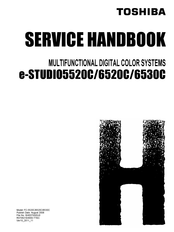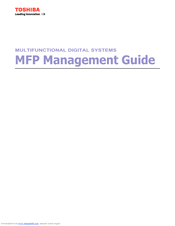Toshiba e-STUDIO6530c Manuals
Manuals and User Guides for Toshiba e-STUDIO6530c. We have 7 Toshiba e-STUDIO6530c manuals available for free PDF download: Service Manual, Service Handbook, Imaging Manual, Management Manual, Printing Manual, Troubleshooting Manual, User Manual
Toshiba e-STUDIO6530c Service Manual (1612 pages)
MULTIFUNCTIONAL DIGITAL COLOR SYSTEMS
Brand: Toshiba
|
Category: All in One Printer
|
Size: 79 MB
Table of Contents
Advertisement
Toshiba e-STUDIO6530c Service Handbook (648 pages)
MULTIFUNCTIONAL DIGITAL COLOR SYSTEMS
Brand: Toshiba
|
Category: All in One Printer
|
Size: 148 MB
Table of Contents
Toshiba e-STUDIO6530c Imaging Manual (288 pages)
Brand: Toshiba
|
Category: All in One Printer
|
Size: 12 MB
Table of Contents
Advertisement
Toshiba e-STUDIO6530c Management Manual (226 pages)
MULTIFUNCTIONAL DIGITAL SYSTEMS e-STUDIO855 Series, e-STUDIO455 Series, e-STUDIO4520C Series, e-STUDIO6530C Series
Brand: Toshiba
|
Category: All in One Printer
|
Size: 6 MB
Table of Contents
Toshiba e-STUDIO6530c Printing Manual (180 pages)
MULTIFUNCTIONAL DIGITAL COLOR SYSTEMS
Brand: Toshiba
|
Category: All in One Printer
|
Size: 8 MB
Table of Contents
Toshiba e-STUDIO6530c Troubleshooting Manual (114 pages)
Brand: Toshiba
|
Category: All in One Printer
|
Size: 10 MB
Table of Contents
Toshiba e-STUDIO6530c User Manual (52 pages)
Print Solution
Brand: Toshiba
|
Category: Printer Accessories
|
Size: 3 MB
Table of Contents
Advertisement