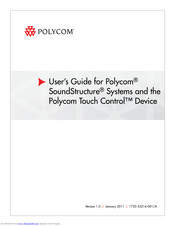Polycom Touch Control Conferencing Device Manuals
Manuals and User Guides for Polycom Touch Control Conferencing Device. We have 2 Polycom Touch Control Conferencing Device manuals available for free PDF download: User Manual
Polycom Touch Control User Manual (47 pages)
Brand: Polycom
|
Category: Conference System
|
Size: 0 MB
Table of Contents
Advertisement
Polycom Touch Control User Manual (14 pages)
Brand: Polycom
|
Category: Conference System
|
Size: 0 MB