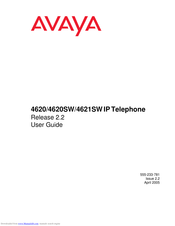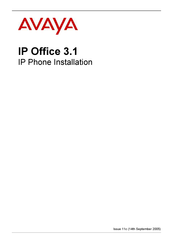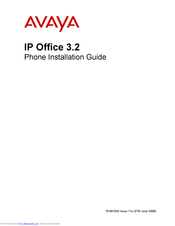Avaya 4620SW Manuals
Manuals and User Guides for Avaya 4620SW. We have 10 Avaya 4620SW manuals available for free PDF download: User Manual, Installation Manual, End User Manual, Supplementary Manual, Quick Reference
Advertisement
Advertisement
Avaya 4620SW Supplementary Manual (2 pages)
Using Visual Modular Messaging on Avaya IP Phones
Table of Contents
Avaya 4620SW Quick Reference (1 page)
Avaya 4620SW: User Guide
Advertisement