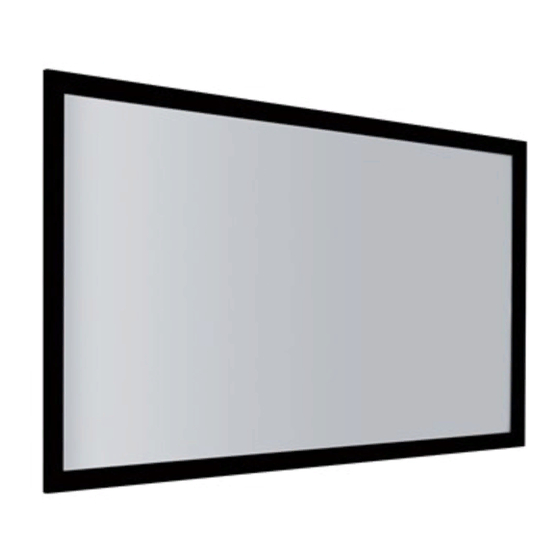
Advantech UTC-515 User Manual
Intel atom d525 processor-based ubiquitous touch computer with 15.6” tft lcd
Hide thumbs
Also See for UTC-515:
- User manual (51 pages) ,
- Startup manual (3 pages) ,
- User manual (76 pages)
Summary of Contents for Advantech UTC-515
- Page 1 User Manual UTC-515 Intel® Atom D525 Processor- based Ubiquitous Touch Computer with 15.6” TFT LCD...
- Page 2 No part of this manual may be reproduced, copied, translated or transmitted in any form or by any means without the prior written permission of Advantech Co., Ltd. Information provided in this manual is intended to be accurate and reliable. How- ever, Advantech Co., Ltd.
-
Page 3: Declaration Of Conformity
Warning! Any changes or modifications made to the equipment which are not expressly approved by the relevant standards authority could void your authority to operate the equipment. Packing List Before you begin installing UTC-515, please make sure that the following materials have been shipped: UTC-515 series ... -
Page 4: Technical Support And Assistance
Technical Support and Assistance Visit the Advantech web site at http://support.advantech.com where you can find the latest information about the product. Contact your distributor, sales representative, or Advantech's customer service center for technical support if you need additional assistance. Please have the following information ready before you call: –... -
Page 5: Safety Instructions
The sound pressure level at the operator's position according to IEC 704-1:1982 is no more than 70 dB (A). DISCLAIMER: This set of instructions is given according to IEC 704-1. Advantech disclaims all responsibility for the accuracy of any statements contained herein. - Page 6 UTC-515 User Manual...
-
Page 7: Table Of Contents
Setting jumpers ................24 4.1.2 Jumpers and connectors............. 25 Table 4.1: Jumpers and Connector functions......25 4.1.3 Locating jumpers and connectors ..........26 Figure 4.1 Jumpers and Connectors on the UTC-515 motherboard Jumpers ....................27 4.2.1 Jumper list................... 27 UTC-515 User Manual... - Page 8 Table A.20:CN29: Mini PCIE slot..........40 Table A.21:CN30: DDR3 SODIMM..........42 Table A.22:CN32: CF ..............43 Appendix B Peripherals Installation Guide ..45 UTC-500 Peripherals Series Installation Guide ........46 Appendix C WDT............ 49 Watchdog Timer Sample Code............... 50 UTC-515 User Manual viii...
-
Page 9: Chapter 1 General Information
Chapter General Information This chapter gives background information on the UTC-515. Sections include: Introduction General Specifications LCD Specifications Dimensions... -
Page 10: Introduction
(for CF card), one SATA connector for HDD and an mini PCIe expansion socket, the UTC-515 is a compact and user-friendly multi-function computer. In addition, its “fit anywhere” design makes it very flexible and able to be used in many different kinds of installations. -
Page 11: Audio Function
VESA Support: 75 x 75 mm (Suggest screws type- M4 x 5) Caution! Use suitable mounting apparatus to avoid risk of injury. Supports landscape and portrait screen mode Note! Please follow suggestion to install UTC-515 Models. UTC-515 User Manual... -
Page 12: Setup Boot Up Timer
B) If we will use DOS, after set up boot up timer under BIOS menu, we need to wait until we see C:/ and then turn off the UTC-515 by power switch. Then the UTC- 515 can boot up automatically at the timing we set. -
Page 13: Optional Modules
HDD: 2.5" SATA HDD SSD: Supports CompactFlash® Card TYPE I/II Operating System: Windows XP/ XPE/ 7/ Embedded Standard 7 Touchscreen: Analog resistive (UTC-515-RE/ UTC-515-R1E Optional - PCT solution) Power cord: 1702002600 ( US) 1702002605 (Europe) Wireless LAN Module: Part No. -
Page 14: Dimensions
1.5 Dimensions VESA Hole M4 depth=5mm 154.80 ANTENNA HOLE 384.60 Figure 1.1 Dimensions of UTC-515 UTC-515 User Manual... -
Page 15: Chapter 2 System Setup
Chapter System Setup This chapter details system setup on the UTC-515. Sections include: A Quick Tour of the UTC-515 Installation procedures Running the BIOS Setup Program Installing System Software... -
Page 16: A Quick Tour Of The Utc-515
Figure 2.1. Figure 2.1 Front view of UTC-515 When you turn the UTC-515 around and look at its rear cover, you will find the I/O section as shown in Fig. 2.2. (The I/O section includes various I/O ports, including serial ports, Ethernet ports, USB ports, VGA, and Compact Flash slot.) -
Page 17: Installation Procedures
Before you start the computer, please connect keyboard port on the I/O section of the UTC-515. 2.2.3 Switching on the power When you look at the rear side of the UTC-515, you will see the power switch as shown in Figure 2.2. DC inlet... -
Page 18: Running The Bios Setup Program
2.3 Running the BIOS Setup Program Your UTC-515 is likely to have been properly set up and configured by your dealer prior to delivery. You may still find it necessary to use the UTC-515's BIOS (Basic Input-Output System) setup program to change system configuration information, such as the current date and time or your type of hard drive. -
Page 19: Installing The Drivers
These files are a very useful supplement to the information in this manual. Note! The drivers and utilities used for the UTC-515 are subject to change without notice. If in doubt, check Advantech's website or contact our application engi- neers for the latest information regarding drivers and utilities. - Page 20 UTC-515 User Manual...
-
Page 21: Chapter 3 Hardware Install And Upgrades
Chapter Hardware Install and Upgrades This chapter details installing the UTC-515 hardware. Sections include: Overview of Hardware Installa- tion and Upgrading Installing the 2.5" Hard Disk Drive (HDD) Installing the Compact Flash Installing the WLAN... -
Page 22: Introduction
3.1 Introduction The UTC-515 consists of a PC-based computer that is housed in an Aluminum extru- sion. You can install a HDD, DRAM, and Compact Flash by removing the rear cover. Any maintenance or hardware upgrades can be easily completed after removing the rear cover. -
Page 23: Installing The Compact Flash Card
3.3 Installing the Compact Flash card Please follow the Compact Flash card assembly as in the following diagram. (Please notice the direction of the CF Card) Figure 3.2 Installing the Compact Flash card 3.4 Installing the WLAN Reserve two locations for the external Antenna. One is at the IO port, the other is at the rear cover. - Page 24 Remove the "hole cover" on back cover with a slot screwdriver. Remove connectors on the M/B. UTC-520 User Manual...
- Page 25 Remove 4 screws on M/B. Take the M/B then remove the DC-in cable. Coaxial cable (Advantech P/N: 1750006010) UTC-520 User Manual...
- Page 26 Put the black rubber gasket in SMA side first. Connect the coaxial cable to "ANT1" on the WLAN card. Install the WLAN card on M/B bottom side. UTC-520 User Manual...
- Page 27 Find the smooth side of the circle. Install the cable into antenna bracket. Install the washer & nut then screw in tight. Washer UTC-520 User Manual...
- Page 28 Put the M/B back and the 4 screws on the M/B. Put the antenna bracket on the stand and insert the 2 screws Caution! -Do not let the antenna wire go between the stand & bracket. UTC-520 User Manual...
- Page 29 Assemble all the connectors back. Replace the 17 screws on the back cover. UTC-520 User Manual...
- Page 30 Assemble the Antenna. UTC-515 with the 5.0dBi dipole long antenna (Advantech P/N: 1750003222) UTC-515 with the 2.0dBi dipole short antenna (Advantech P/N: 9680001060) UTC-520 User Manual...
-
Page 31: Chapter 4 Jumper Settings And Connectors
Chapter Jumper Settings and Connectors This chapter tells how to set up the UTC-515 hardware, including instructions on setting jumpers and connecting peripherals, switches and indicators. Be sure to read all the safety precautions before you begin the installation procedures. -
Page 32: Jumpers And Connectors
4.1 Jumpers and Connectors 4.1.1 Setting jumpers You can configure your UTC-515 to match the needs of your application by setting jumpers. A jumper is the simplest kind of electrical switch. It consists of two metal pins and a small metal clip (often protected by a plastic cover) that slides over the pins to connect them. -
Page 33: Jumpers And Connectors
4.1.2 Jumpers and connectors The motherboard of the UTC-515 has a number of jumpers and connectors that allow you to configure your system to suit your applications. The table below lists the func- tion of each of the board’s jumpers. -
Page 34: Locating Jumpers And Connectors
4.1.3 Locating jumpers and connectors CN20 CN11 CN14 CN16 CN15 CN19 CN25 CN24 CN18 CN26 CN23 CN28 CN31 CN30 CN13 CN32 Figure 4.1 Jumpers and Connectors on the UTC-515 motherboard UTC-515 User Manual... -
Page 35: Jumpers
(1-2)* RS232 (3-4) RS485 (5-6) RS422 Table 4.4: J3: AT / ATX Power SEL Part Number 1653002101 Footprint HD_2x1P_79_D Description PIN HEADER 2*1P 180D(M)SQUARE 2.0mm DIP W/O Pb Setting Function (1-2) AT Power SEL EMPTY ATX Power UTC-515 User Manual... -
Page 36: Table 4.5: J4: Clear Coms
PIN HEADER 3*1P 180D(M) 2.0mm DIP SQUARE W/O Pb Setting Function (1-2)* Normal (2-3) Clear CMOS Table 4.6: J5: PAN VOL SEL Part Number 1653003101 Footprint HD_3x1P_79_D Description PIN HEADER 3*1P 180D(M) 2.0mm DIP SQUARE W/O Pb Setting Function (1-2)* (2-3) UTC-515 User Manual... -
Page 37: I/O Pin Assignments
Appendix I/O Pin Assignments... -
Page 38: Pin Assignments
BOX HEADER SMD 5*2 180D (M) 2.0mm Pin Name LOUTR LINR LOUTL LINL MIC1R MIC1L Matching Cable: 1703100152 Table A.2: CN3: SATA Part Number 1654002320 Footprint FOX_LD1107V-S33T5 Description Serial ATA 7P 1.27 90D(M) SMD LD1107V-S33T5 Pin Name UTC-515 User Manual... -
Page 39: Table A.3: Cn5: Sata Hdd Power
Footprint WHL6V-2M Description WAFER BOX 2.0mm 6P 180D(M) W/LOCK Pin Name Table A.4: CN6: 12 V Power Input Part Number 1655404090 Footprint ATXCON-2X2-42 Description ATX PWR CONN. 2*2P 180D 4.2mm 24W4310-04S10-01T Pin Name +12 V +12 V UTC-515 User Manual... -
Page 40: Table A.5: Cn11: Smbus
Description Wafer SMT 1.25mmS/T type 4P 180D(M) 85205-04001 Pin Name SMB_DAT SMB_CLK Table A.6: CN13: Inverter Power Output Part Number 1655000453 Footprint WHL5V-2M-24W1140 Description WAFER BOX 2.0mm 5P 180D(M) DIP WO/pb JIH VEI Pin Name +12V ENABKL UTC-515 User Manual... -
Page 41: Table A.7: Cn14: Internal Usb
PIN HEADER 2*5P 180D(M) 2.0mm SMD IDIOT-PROOF Pin Name A_D- B_D- A_D+ B_D+ Matching Cable: 1703100121 Table A.8: CN15: Internal USB Part Number 1653005260 Footprint HD_5x2P_79_N10 Description PIN HEADER 2*5P 180D(M) 2.0mm SMD IDIOT-PROOF Pin Name A_D- B_D- A_D+ B_D+ Matching Cable: 1703100121 UTC-515 User Manual... -
Page 42: Table A.9: Cn16: 18 Or 24 Bits Lvds Panel
Table A.9: CN16: 18 or 24 bits LVDS Panel Part Number 1653910261 Footprint SPH10X2 Description *CONN. SMD 10*2P 180D(M)DF13-20DP-1.25V(91) HRS Pin Name LVDS0_D0+ LVDS0_D0- LVDS0_D1+ LVDS0_D1- LVDS0_D2+ LVDS0_D2- LVDS0_CLK+ LVDS0_z_D3+ LVDS0_CLK- LVDS0_z_D3- +5V or +3.3V +5V or +3.3V UTC-515 User Manual... -
Page 43: Table A.10:Cn18: Lan1
Part Number 1652002996 Footprint RJ45_14P_RTA-195AAK1A Description Phone Jack RJ45 14P 90D(M) DIP RTA-195AAK1A Pin Name Table A.12: CN20: Power Switch (Low Active) Part Number 1655302020 Footprint WF_2P_79_BOX_R1_D Description WAFER BOX 2P 180D(M) 2.0mm W/Lock Pin Name PSIN UTC-515 User Manual... -
Page 44: Table A.13:Cn22: Hdmi (Optional)
Table A.13: CN22: HDMI (Optional) CN22 HDMI Part Number 1654009225 Footprint HDMI_19P_QJ51193-FFD4-4F Description HDMI Conn 19P 0.5mm 90D(M) SMD QJ51193-FFB4-7F Pin Name HDMI_D2+ HDMI_D2- HDMI_D1+ HDMI_D1- HDMI_D0+ HDMI_D0- HDMI_CLK+ HDMI_CLK- HDMI_z_CEC HDMI_SCL HDMI_SDA +V5_HDMI HDMI_z_DET UTC-515 User Manual... -
Page 45: Table A.14:Cn23: Reset
Table A.14: CN23: Reset Part Number 1655302020 Footprint WF_2P_79_BOX_R1_D Description WAFER BOX 2P 180D(M) 2.0mm W/Lock Pin Name RESET# Table A.15: CN24: External USB Part Number 1654904105 Footprint USB-V-4A Description USB CON. 4P 90D(F) DIP A TYPE RoHS Pin Name UTC-515 User Manual... -
Page 46: Table A.16:Cn25: External Usb
1654904105 Footprint USB-V-4A Description USB CON. 4P 90D(F) DIP A TYPE RoHS Pin Name Table A.17: CN26: COM1 Part Number 1654000056 Footprint DBCOM-VM5MS Description D-SUB CON. 9P 90D(M)DIP 070241MR009S200ZU SUYIN Pin Name DCD# DTR# DSR# RTS# CTS# UTC-515 User Manual... -
Page 47: Table A.18:Cn27: Vga
Table A.18: CN27: VGA Part Number 1654000055 Footprint DBVGA-VF5MS Description D-SUB Conn. 15P 90D(F) DIP 070242FR015S200ZU Pin Name GREEN BLUE DDAT HSYNC VSYNC DCLK UTC-515 User Manual... -
Page 48: Table A.19:Cn28: Mini Pcie Lock
MINI PCI Express LATCH 52P 90D SMD 6.8mm Pin Name Table A.20: CN29: Mini PCIE slot Part Number 1654002538 Footprint FOX_AS0B226-S68K7F Description MINI PCI express 52P 90D SMD H=6.8mm Pin Name WAKE# +3.3V or +3.3VSB +1.5V CLKREQ# REFCLK- REFCLK+ UTC-515 User Manual... - Page 49 Table A.20: CN29: Mini PCIE slot PERST# PERn0 +3.3VSB PERp0 +1.5V SMB CLK PETn0 SMB DAT PETp0 USB D- USB D+ +3.3V or +3.3VSB +3.3V or +3.3VSB +1.5V +3.3V or +3.3VSB UTC-515 User Manual...
-
Page 50: Table A.21:Cn30: Ddr3 Sodimm
Table A.21: CN30: DDR3 SODIMM Part Number 1651001904 Footprint DDR-SODIMM-STD65 Description SKT DIMM 200P DDR2 H=6.5mm STD SMD WO/Pb Pin Name VREF DQ59 DQ63 DQ58 DQ62 DQS#7 DQS7 DQ57 DQ56 DQ61 DQ60 DQ51 DQ50 DQ55 UTC-515 User Manual... -
Page 51: Table A.22:Cn32: Cf
Table A.21: CN30: DDR3 SODIMM DQ54 Table A.22: CN32: CF Part Number 1653002919 Footprint CF_50P_CFCMD-35T15W100 Description CF Type2 Conn.50P 90D(M) SMD WO/Pb CFCMD-35T15W1 Pin Name CS0# UTC-515 User Manual... - Page 52 Table A.22: CN32: CF CD2# CD1# UTC-515 User Manual...
- Page 53 Appendix Peripherals Installation Guide...
-
Page 54: Utc-500 Peripherals Series Installation Guide
Assemble the UTC-Peripherals Attach the UTC-peripheral to the UTC 500 series side groove. (The UTC-500's uniquely designed side groove creates an attachment area that runs all around the frame; customer's can easily attach peripherals to it for their applications.) UTC-515 User Manual... - Page 55 Fasten the 2 screws to fix the peripheral in place. Connect the cable to an I/O port (USB). Choose a location to put the cable clamp and attach the cable to it. Attaching a peripheral on the top of the unit UTC-515 User Manual...
- Page 56 Attaching a peripheral on the bottom of the unit An attachment to the left side UTC-515 User Manual...
- Page 57 Appendix...
-
Page 58: Watchdog Timer Sample Code
;Minutes=0 (default) Seconds=1 ;==================================================== mov dx,SCH3114_IO + 65h ; mov al,080h out dx,al ;==================================================== ;66H ;WDT timer time-out value ;bit[7:0]=0~255 ;==================================================== mov dx,SCH3114_IO + 66h mov al,01h out dx,al ;==================================================== ;bit[0] status bit R/W ;WD timeout occurred =1 UTC-515 User Manual... - Page 59 ;WD timer counting = 0 ;==================================================== mov dx,SCH3114_IO + 68h mov al,01h out dx,al .exit UTC-515 User Manual...
- Page 60 No part of this publication may be reproduced in any form or by any means, electronic, photocopying, recording or otherwise, without prior written permis- sion of the publisher. All brand and product names are trademarks or registered trademarks of their respective companies. © Advantech Co., Ltd. 2011...
- Page 61 XXX-XXXX User Manual...











Need help?
Do you have a question about the UTC-515 and is the answer not in the manual?
Questions and answers