Summary of Contents for Sartorius FC
- Page 1 Operating Instructions Sartorius Factory Series FC and FCA Models Electronic Precision Scales for Hazardous Areas/Locations 98648-007-35...
-
Page 2: Table Of Contents
Contents 2 Contents 115 Error Codes Symbols The following symbols are used in 3 Operating Design 117 Overview these instructions: 117 General Views of the Scales § indicates steps you must perform 7 Configuration 121 Specifications 7 Setting the Language 127 Dimensions (Scale Drawings) $ indicates steps required only under 8 Navigating in the Setup Menu... -
Page 3: Operating Design
Operating Design The scales in the Factory Series consist of FC Models: a weighing cell and a display and control unit. Besides an AC adapter, your scale also has an interface port for connecting a printer, computer, universal remote control switch, etc. - Page 4 Operating Design Keys Display Bar Graph: Your Factory scale is operated either There are two fundamentally different The bar graph indicates how much of the through the keys on the display and types of display: scale’s capacity is “used up” by the current control unit or via a connected PC.
- Page 5 Tare Memory, Calculated Values: Display for Menu Parameter Settings To select a parameter: § Press The symbols displayed here indicate (Setup) repeatedly until the when there is a value in one of the tare This display is divided into three desired setting is selected (displayed memory modules or when the value sections.
-
Page 6: Data Output
Operating Design Input To change the numeric value of a Interface Port parameter: Instead of a printer, you may choose § Press repeatedly until the desired to connect a different peripheral device, Numeric Input setting is selected (displayed inversely) e.g. a computer (PC)*. With an on-line To enter numbers: PC you can control both the weighing Press the 1 2 …... -
Page 7: Configuration
> When the switch is in the lower – German position, the menu is accessible – English (factory setting) Preparation FC…, FCA...EDE: – English with U.S. date/time format – Switch located see sections entitled – French – Italian “Overview”... -
Page 8: Navigating In The Setup Menu
Configuration Navigating in the Setup Menu (Examples): Example: Adapting the scale to “Extreme vibration” Step Press key(s) Display/Output (or follow instructions) 1. Select Setup menu 2. Confirm “Scale functions” soft key 3. Select menu item “Adapt filter” , then and confirm soft key 4. -
Page 9: Entering The Time And Date
Example: Entering the time and date Step Press key(s) Display/Output (or follow instructions) H, then 1. Select Setup menu; select “Device parameters“ soft key and soft key 2. Set clock press repeatedly, then press 1 1 . 1 2 3. Enter the time . -
Page 10: Setting The Scale Functions
BAL.FUNC. Setting the Scale Functions ( Purpose Preparation Extra Functions § Exit the Setup menu: This menu item enables you to Show available balance/scale functions: § Select Setup menu: press the H key configure the scale functions, i.e., press the soft key to meet individual requirements by >... - Page 11 Setting the Scale Functions (Overview) ο factory setting √ user-defined setting Setup - Calibration / Cal/isoTST key function External calibration/adjustment**; Scale - adjustment with factory-defined calibration weight functions External calibration/adjustment**; user-defined weight ο Internal calibration/adjustment Cal key blocked reproTEST Selection mode for cal./adjustment) Calibration/ Calibrate, then auto adjust ο...
- Page 12 Bal Func. Setting the Scale Functions ( ο Grams /g** Setup – Weight unit 1* Scale Kilograms /kg** functions Carats /ct* Pounds /lb* Ounces /oz* Troy ounces /ozt* Hong Kong taels /tlh* Singapore taels /tls* Taiwanese taels /tlt* Grains /GN* Pennyweights /dwt* Milligrams /mg* Parts per pound //lb*...
-
Page 13: Setting The Device Parameters
DEVICE Setting the Device Parameters ( Purpose Preparation Entering or Changing a Password This menu item enables you to Display available device parameters – Let’s assume that a password with configure the scale to meet individual 8 characters max. has already been §... - Page 14 DEVICE Setting the Device Parameters ( Extra Functions § New password: Enter the numbers § Exit the Setup menu: and/or letters for the new password press the soft key (8 characters max.) > Restart the application If “none" is displayed, this means no password has been assigned to delete §...
- Page 15 Device Parameters (Overview) o factory setting √ user-defined setting Setup – Device parameters Password: None Enter 8 characters max. User ID: None Enter 20 characters max. Clock Time: Enter hh.mm.ss Date: Enter dd.mm.yy or mm.dd.yy (01.01.97) ο SBI Interfaces Serial Baud rate 150 baud communication...
- Page 16 DEVICE Setting the Device Parameters ( Setup – Device parameters Interfaces Function: Print key ο Tare key external switch Calibration key F1 function key (Right soft key) Clear function key c F2 function key (2nd soft key from the right) Function: Input ο...
-
Page 17: Setting The Application Parameters
Application Setting the Application Parameters ( Purpose Factory Settings Extra Functions § Exit the Setup menu: This menu item enables you to The factory settings are identified by configure the scale, i.e., adapt the scale the symbol "ο" in the list starting on press the soft key to your individual requirements by... - Page 18 Application Setting the Application Parameters ( Application Parameters (Overview) ο factory settings √ user-defined setting ο Off (weighing only) Setup – Application 1 ο Grams /g** Application (Basic settings) Toggle wt. units Weight unit 1 parameters Kilograms /kg** Carats /ct* Pounds /lb* Ounces /oz* Troy ounces /ozt*...
- Page 19 ο Display accuracy Setup – Application 1 Counting Accuracy – Average Application (Basic settings) piece weight calcu- + 1 decimal place parameters lation (resolution) + 2 decimal places Average piece weight updating Manual ο Automatic ο Display accuracy Percent weighing Weight storage (resolution) accuracy...
- Page 20 ο On Application 3 see following pages )=For details on using the “Differential Weighing” application, please refer to the operating instructions for Master LA balances, available on request from Sartorius or by Internet download (www.sartorius.com Laboratory Mechatronics Downloads; file name: “LA.pdf”).
- Page 21 ο Off Setup – Application 3 Application (Data records) Totalizing Automatic storage o Off parameters On, first value at stability On, last value at stability On, value bet. 70% – 130% at stability Minimum load for None ο 10 digits automatic storage 20 digits 50 digits...
- Page 22 Application Setting the Application Parameters ( ο Off Setup – Application 3 Statistics Automatic storage Application (Data records) On, first value at stability parameters On, last value at stability On, value 70% – 130% at stability Minimum load for None ο...
-
Page 23: Selecting The Printout Function
PRINTOUT Selecting the Printout Function ( Purpose Preparation Extra Functions § Exit the Setup menu: This menu item enables you to Display available printout parameters configure the printout to meet your press the soft key § Select the Setup menu: press H individual requirements by selecting >... - Page 24 PRINTOUT Selecting the Printout Function ( Printout Parameters (Overview) o factory setting √ user-defined setting Setup Application- Stability parameter Without stability ο With stability Print- defined output ο Off Print on request, then tare ο Off Auto print upon initialization All values (of the application) Only main values...
-
Page 25: Printout Configuration
Printout Configuration Purpose Features You can turn off automatic printout This menu item enables you to configure – Maximum items in a data record: 60 generation in the Setup menu individual printout formats. With the [Application parameters: Application 1: formulation, totalizing and statistics –... - Page 26 Printout Configuration Practical Example: Configure an Individual Printout for Counting Application to Include Dotted Line, Date/Time, Piece Count and Net Weight Settings (changes in the factory settings required for this example): Setup: Application parameters: Application 1: Counting Exit the Setup menu: press the soft key Then call Setup again and select: Printout: Application-defined output: Configured printout Step...
- Page 27 Data Items for the Printout: Data Items for the Printout: Parameter Display text Indiv. Comp. Total Parameter Display text Indiv. Comp. Total Blank line Blank line** With the “Check- weighing” application: -------- Dotted line** Target Target value Minimum Form feed Minimum value Form feed* Maximum...
-
Page 28: Displaying Info
Ser. no. 91205355 Vers. no. 01-45-01 > Display of version number: V.xx.xx.xx (Version of the operating program) BECKER123 Created by Sartorius: V.S.xx.xx.xx (User-ID) -------------------- § Return to SETUP overview: SETUP INFO press the soft key DEVICE §... -
Page 29: Mp8 Interface Emulation
MP8 Interface Emulation Purpose Features Factory Settings With the MP8 interface emulation – The scale can be used only to determine function, you can connect peripheral weights. Each parameter category has a factory devices of the MP8 generation that – The interface communicates exclusively setting. - Page 30 MP8 Interface Emulation Parameters (Overview) ο factory setting √ user-defined setting Setup Scale operating see page 11 menu Interface Device parameters Password, see page 15 User ID, Date/time Interfaces Function: external switch see page 15 Function: control ports see page 16 Display, Keys, see page 16 Extra functions...
-
Page 31: Operation
Store ID entered measuring instrument Preparation § Turn on the scale: press e > The Sartorius logo is displayed $ To tare the scale, if desired: press t > The symbol is displayed when a verified scale is tared or zeroed (±... - Page 32 Additional Functions Calibration § Press isoTST In addition to the functions: > See the section on “Calibration/ – alphanumeric input Adjustment” for further instructions. – taring (not during alphanumeric input) Setup § Press H – printing > See the chapter entitled “Configuration” for further instructions.
- Page 33 Example W2 Enter “ABC123” as sample ID Note: – The sample ID generally applies to one weighing operation only – The ID is deleted after data output Step Key (or instruction) Display/Output Initial status (scale unloaded) (ID can also be entered while scale is loaded) 1.
-
Page 34: Device Parameters
Device Parameters Password Interface Control Port Function You can enter a password to block You can connect either a checkweighing access to the operating menu and to Purpose display or an external universal switch to the functions for ID code input and This item enables you to set the the serial communications port on the exact calibration weight input. - Page 35 Display Keys Extra Functions You can configure the display for your You can assign different functions Acoustic Signal to the c key for deleting input individual needs. and applications. An acoustic signal is emitted when The contrast can be adjusted in 5 levels: you press a key.
- Page 36 Calibration/Adjustment “isoTEST”* Purpose Available Features You can have the scale automatically Calibration is the determination of the You can start the isoTEST function display an adjustment prompt after a difference between the weight readout at the press of a key to check a scale certain time interval has elapsed since and the true weight (mass) of a sample.
- Page 37 Preparation Select the balance function for “calibration/adjustment”: press H Balance/scale functions To select the : press the soft key Calibration/adjustment Select : press the soft key Calibration/ CAL key function Ext. cal./adj.: default wt. adjustment Ext. cal./adj.: user-defined wt. Internal cal./adjustment Key blocked reproTEST ο...
-
Page 38: Calibration/Adjustment
Set the parameters for calibration and adjustment; e.g., with manual calibration/adjustment, isoCAL off Step Press key(s) Display/Output (or follow instructions) 1. Switch on the scale, Sartorius logo and self-test if not already on 2. Select the Setup menu 3. Select “Balance/scale functions” soft key 4. Select “Calibration/adjustment”... - Page 39 Step Press key(s) Display/Output (or follow instructions) 9. Confirm calibration and soft key adjustment sequence = last setting selected 10. Select other settings, if desired soft keys and confirm (e.g., Calibration with manual adjustment) 11. Exit Cal./adjustment sequence soft key 12.
- Page 40 Calibration/Adjustment Internal Calibration/Adjustment Calibration and Adjustment Sequence Internal First set either In the Setup menu, you can configure cal./adjustment the scale so that: Selection mode (factory – calibration is always followed setting) in the Setup: Scale menu. automatically by adjustment Calibrate, then auto adjust Inside the scale housing is a built-in...
- Page 41 Selecting the Calibration/Adjustment – External calibration/adjustment § Start the desired routine: Parameter with the preset calibration weight: isoTST Press the soft key again Selection mode Ext. cal./adj.; The setting factory-def. wt. must be selected in the Setup menu (factory setting). –...
- Page 42 Calibration/Adjustment External Calibration/Adjustment* with You can define a weight for calibration/ The scale has a factory-set weight value a User-Defined Calibration Weight adjustment. External calibration/ (see “Specifications”). Ext. cal./ First set either adjustment must be performed with adj.;user-defined wt. weights that are traceable to a national To reset a user-defined calibration Selection mode (factory setting)
- Page 43 isoCAL: Automatic Calibration and Adjustment In the Setup menu, you can configure Automatic Calibration and Adjustment at Specific Time Settings the scale so that after calibration and On and reset after a Change in Temperature Select either adjustment On and reset application First set either the application...
- Page 44 Calibration/Adjustment -------------------- Printout of Calibration/Adjustment GLP header 13.05.1997 09:17 Data SARTORIUS You can have the results of a Mod. FC6CCE-HX calibration/ Ser. no. 60419914 adjustment procedure printed out. Ver. no. 01-35-18 You can configure whether the printout is generated as soon as the procedure...
-
Page 45: Reprotest
The “reproTEST” function automatically display identical readouts when it is loaded determines the repeatability of results > The Sartorius logo is displayed several times with the same weight under (based on 6 individual measurements). > The scale performs a self-test... -
Page 46: Application Programs
§ Turn on the scale: Press e units by pressing a soft key. > Sartorius logo is displayed You can use this application program § Select the “Toggle weight units” program in the Setup menu: press H... - Page 47 Additional Functions Calibration/Adjustment § Press the isoTST In addition to the functions for: soft key – alphanumeric input, > See “Calibration/Adjustment” for – taring (not during alphanumeric input), further instructions – printing (NUM print; S ID), Toggling to the Next Application §...
-
Page 48: Counting
Counting Purpose Features Factory Settings With the Counting application, you – Optional scale configuration in Setup Accuracy when calculating piece weight: Display accuracy can determine the number of pieces of for automatically initializing this approximately equal weight. application and loading the most recent reference sample quantity “nRef”... - Page 49 § To perform reference updating: Press the Update soft key § Turn on the scale: Press e > Sartorius logo is displayed, self-test is performed § Select the “Counting” program in the Setup menu: Press H § Select Application parameters...
- Page 50 Counting Practical Example Determining an Unknown Piece Count; Weighing in the Preset Reference Sample Quantity Settings (changes in the factory settings required for this example): Setup: Application parameters: Application 1: Counting: Average piece weight updating: Manual Setup: Printout: Application-defined output: Autoprint upon initialization: All values Step Key (or instruction) Display/Output...
-
Page 51: Weighing In Percent
Weighing in Percent Purpose Available Features Factory Settings This application program allows you – Reference percentage “pRef” loaded Storage parameter: Display accuracy to obtain weight readouts in percent from long-term memory when you turn which are in proportion to a reference on the scale weight. - Page 52 > See “Calibration/Adjustment” for § Turn on the scale: press e further instructions > Sartorius logo is displayed, self-test is performed Toggling to the Next Application § Select the “Weighing in percent” application in the Setup menu: press H Press D >...
- Page 53 Examples Practical Example: Weighing in Percent with Reference Weight Taken from Weight on Scale Settings (changes in the factory settings required for this example): Setup: Application parameters: Application 1: Weighing in percent Setup: Printout: Application-defined output: Autoprint upon initialization: All values Step Key (or instruction) Display/Output...
-
Page 54: Animal Weighing
Animal Weighing Purpose – Number of weighing operations for Factory Settings mDef Use this program to determine the calculation of an average ( ) can Animal activity: 5% of the animal/object weights of unstable samples (e.g., live be set before the beginning of each animals) or to determine weights under animal weighing operation Automatic... - Page 55 Preparation Additional Functions Turn on the scale: press e In addition to the functions for: > Sartorius logo is displayed – alphanumeric input, Select the “Animal weighing” application in the Setup menu: press H – taring (not during alphanumeric input),...
- Page 56 Animal Weighing Practical Example Determining Animal Weight With Automatic Start of 20 Subweighing Operations for Averaging; Automatic Printout of the Number of Sub- weighing Operations and of the Animal Weight Settings (changes in the factory settings required for this example): Setup: Application parameters: Application 1: Animal weighing: Animal activity: Active Setup: Application parameters: Application 1: Animal weighing: Decimal places in calculated result display: 2 decimal places Setup: Application parameters: Application 1: Animal weighing: Printout: Average and calculated values...
- Page 57 Step Key (or instruction) Display/Output After 20 subweighing operations the arithmetic average (xNet) is displayed mDef : no. of subweighs mDef : calculation factor xNet : arithm. average, net value) xNet 69.72 g xRes 69.72 o 8. Unload the scale Remove animal from cage 9.
-
Page 58: Recalculation
Recalculation Purpose Available Features – After the amounts of the components With this application program you can – Individual components (up to 99) already weighed have been corrected, compensate for over-poured components weighed in with a readout showing from weighing continues according to in formulation. - Page 59 Preparation § Turn on the scale: press e Print application parameters (automatic output of application parameters): > The Sartorius logo is displayed All values § Select the “Recalculation” application in the Setup menu: press H Line format: for other apps/GLP §...
- Page 60 Recalculation Practical Example When weighing in formulation components, the second component is over-poured. Settings (changes in the factory settings required for this example): Setup: App(lication parameters): Application 1: Recalculation Step Key (or instruction) Display/Output 1. Delete previously stored values, if necessary 2.
- Page 61 Step Key (or instruction) Display/Output 1 0 . 6 0 … or enter the desired value Comp. 9. Confirm the new value soft key Comp1 + 25.08 g Comp2 + 10.73 g R.div.+ 1.01226 Follow-on filling amount for first component is displayed 10.
- Page 62 Recalculation Step Key (or instruction) Display/Output Add.6 14..and store soft key Comp1 + 25.08 g (here, e.g., the 6th component) Comp2 + 10.73 g R.div.+ 1.01226 RCom1 + 25.39 g Comp3 + 22.03 g Comp4 + 31.49 g Comp5 + 107.50 g Comp6 +...
-
Page 63: Calculation
Turn on the scale: press e one factor (weight value) available when you enter an equation > Sartorius logo is displayed § Select the “Calculation” application program in the Setup menu: press H – Max. equation length: 28 characters – Pressing c will delete either the... - Page 64 Calculation Practical Example Calculate the gsm weight of paper: determine the gsm of a sheet of A4 paper with the dimensions 0.210 m + 0.297 m = 0.06237 m . The gsm weight is a product of the division of the weight by the surface area. Settings (changes in the factory settings required for this example): Setup: App: Application 1: Calculation Step...
-
Page 65: Checkweighing
Checkweighing Purpose – Optional scale configuration in the Factory Settings This program is used to check Setup menu for automatic output to Activation of port lines: Within checkweighing whether a sample corresponds to the interface port (print application range a pre-set target value or is within a parameters) of the target value and specific tolerance range. - Page 66 Checkweighing Preparation Response of Control Lines During Checkweighing The checkweighing program often requires a target value for comparison Configurations: with the current value. This target has – always on a tolerance range, which is defined by – activated at stability absolute weight values.
- Page 67 Additional Functions Turn on the scale: press e In addition to the functions for: > The Sartorius logo is displayed; a self-test is performed – alphanumeric input, (not during Select the “Checkweighing” application in the Setup menu: press H initialization),...
- Page 68 Checkweighing Practical Example Checkweighing samples of 170 g, with an allowable tolerance of –5 g and +10 g. Printout of upper and lower tolerance limits. Weighed values are printed out automatically when stability is reached and the weight value is within the checkweighing range. Settings (changes in the factory settings required for this example): Setup: Application parameters: Application 2: Checkweighing: Automatic printout of OK values: On Step...
- Page 69 Step Press key(s) Display/Output (or follow instructions) 1 8 0 9. Enter value for upper limit (170 g + 10 g) and save Setp 170.00 g 165.00 g 180.00 g 10. Weigh sample Place sample (in this case: 169.48 g) in container 169.48 g If the weight value is too low:...
-
Page 70: Time-Controlled Functions
Turn on the scale: press e – repeatedly, at given intervals Interval= > The Sartorius logo is displayed is displayed in the text line before the function Select the “Time-controlled functions” application in the Setup menu: press H... - Page 71 Practical Example Document the evaporated amount of a sample with defined surface, temperature and air pressure at preset intervals of 1 minute, 30 seconds. Settings (changes in the factory settings required for this example): Setup: Application parameters: Application 2: Time-controlled functions Setup: Balance/scale functions: Taring: Without stability Setup: Printout: Application-defined output: Stability parameter: Without stability Step...
-
Page 72: Totalizing
Totalizing Purpose – Optional configuration in the Setup Factory Settings of Parameters This application program runs as menu for stability-dependent storage Automatic storage: Balance/ a cumulative memory function. of the measured value: scale functions, Minimum load for automatic storage: Stability range 10 digits You can use this application in combination with any program chosen... - Page 73 Additional Functions Turn on the scale: press e In addition to the functions for: > The Sartorius logo is displayed; a self-test is performed – alphanumeric input, Select the “Totalizing” application program in the Setup menu: press H – taring (not during alphanumeric input),...
- Page 74 Totalizing Practical Example Totalize counted pieces Settings (changes in the factory settings required for this example): Setup: Application parameters: Application 1: Counting Setup: Application parameters: Application 2: Off Setup: Application parameters: Application 3: Totalizing: Evaluated values: Net + calculated Setup: Application parameters: Application 3: Totalizing: Evaluation mode, MR function: Final evaluation, display + print Step Press key(s) Display/Output...
- Page 75 Step Press key(s) Display/Output (or follow instructions) 9. Store piece count soft key isoTST -------------------- 16.01.1997 11:06 1764.45 g 50 pcs 10. Unload the scale Remove parts from the scale 11. Place another load of parts Place parts on the scale on the scale (e.g., 60 pcs) isoTST 12.
-
Page 76: Formulation
Formulation Purpose – Optional configuration in the Factory Settings of the Paramters With this application program you Setup menu for stability-dependent Automatic storage: can add weight values and calculated storage of the measured value: values as components of a formula Balance/scale functions, Stability range Minimum load for automatic storage: 10 digits... - Page 77 Additional Functions § Turn on the scale: press e In addition to the functions for: > The Sartorius logo is displayed; a self-test is performed – alphanumeric input, § Select the “Formulation” application in the Setup menu: press H – taring (not during alphanumeric input), §...
- Page 78 Practical Example Weighing in Components Settings (changes in the factory settings required for this example): Setup: Application parameters: Application 3: Formulation: Automatic storage: On, first value at stability Setup: Application parameters: Application 3: Formulation: Minimum load for automatic storage: 100 digits Setup: Application parameters: Application 3: Formulation: Evaluation mode, MR function: Final evaluation, print Step Press key(s)
- Page 79 Step Press key(s) Display/Output (or follow instructions) 8. Weigh in next component Place components (here: 50.80 g) in container Components are stored in the Comp2 + 50.80 g Totalization memory at stability and printed out Scale is tared automatically isoTST 9.
-
Page 80: Statistics
Statistics Purpose – Optional configuration in the Setup Factory Settings With this application program, you menu to add the current weight, with Automatic storage: can have weight values and calculated display accuracy, to the current total by values totalized and statistically pressing the soft key and generate Minimum load for automatic storage:... - Page 81 Additinal Functions § Turn on the scale: press e In addition to the functions for: > The Sartorius logo is displayed – alphanumeric input, § Select the “Statistics” application in the Setup menu: press H – taring (not during alphanumeric input), §...
- Page 82 Statistics Practical Example Totalize counted pieces and print out statistics Settings (changes in the factory settings required for this example): Setup: Application parameters: Application 1: Counting: Average piece weight updating: Manual Setup: Application parameters: Application 3: Statistics: Evaluated values:Calculated Setup: Application parameters: Application 3: Statistics: Evaluation mode, MR function: Final evaluation, display + print Step Press key(s) Display/Output...
- Page 83 Step Press key(s) Display/Output (or follow instructions) 9. Store piece count soft key isoTST -------------------- 16.01.1997 11:06 35 pcs 10. Unload the scale Remove parts from the scale 11. Place another load of parts Place parts on the scale on the scale (e.g., 29 pcs) isoTST 12.
-
Page 84: Extra Functions (In The Application Menu)
Preparation input) Turn on the scale: press e > The Sartorius logo is displayed; a self-test is performed – Store a numeric value in the second tare memory (input using the numeric Select Extra function (F4) or Extra function (F5) in the Setup menu: press H... - Page 85 Practical Example Determine the Contents of Bottles: Bottle weight = 400 g. Settings (changes in the factory settings required for this example): Setup: Application parameters: Extra function (F4): 2nd tare memory: Automatic printout: Tare/preset tare Step Press key(s) Display/Output (or follow instructions) 1.
-
Page 86: Individual Identification Codes (Id)
Individual Identification Codes (ID) Purpose Features Factory Settings of the ID Names With this function, you can assign – Store up to 4 IDs; these can be stored, ID1: IDs to values for documentation and changed or deleted individually. ID2: printouts. - Page 87 Preparation Turn on the scale: press e > The Sartorius logo is displayed Select Extra function (F4) or Extra function (F5) in the Setup menu: press H Application parameters Select : press the soft key 2+, then the soft key once...
- Page 88 Practical Example Include company address and sample lot number on the printout. Each ID line begins with the name. Print this ID for each net value. Settings (changes in the factory settings required for this example): Setup: Application parameters: Extra function (F4): Identification codes Setup: Input: ID1: Company Setup: Input: ID2: Location Setup: Input: ID3: Street...
- Page 89 Save settings, exit the Setup menu soft key and select input mode for IDs soft key a ... Enter name of company (such as Sartorius) see also page 33 10. Confirm input soft key 11. Repeat steps 10 and 11 for LOCATION: GOETTINGEN...
-
Page 90: Manual Storage (M+)
Turn on the scale: press e With this function you can load weight values and calculation results > Sartorius logo is displayed directly from Application 1 (e.g., Select Extra function (F4) or Extra function (F5) in the Setup menu: press H... -
Page 91: Product Data Memory
Preparation Turn on the scale: press e – Initialization data set for an application > Sartorius logo is displayed (e.g., wRef, nRef) is saved when you Select Extra function (F4) or Extra function (F5) in the Setup menu: press H select the Store option. - Page 92 Product Data Memory Practical Example Create a New Data Record for Initializing the Checkweighing Program, Including: Target Value, Minimum, Maximum Settings (changes in the factory settings required for this example): Setup: Application parameters: Extra function (F4): Product data memory Setup: Application parameters: Application 2: Checkweighing Step Key (or instruction) Display/Output...
-
Page 93: 93 "Flexprint" Printout Function
– p on “Parameter” display page With tare: The YAD02IS “Nice Label Express” ------ CE [M] ------- for “Checkweighing” application: software from Sartorius lets you load 459.70 kg print function carried out user-defined label printing formats and – MR function carried out when p is 348.65 kg... -
Page 94: Combining Applications
Combining Applications The following table summarizes the possibilities for combination of the application programs described here. Each line stands for one combination. The weighing function is generally available, and does not have to be combined with a calculating function. Application 1 Application 2 Application 3 (basic function) -
Page 95: Examples Of Application Combinations
Examples of Application Combinations Example: Counting and checkweighing with statistical evaluation You want to check a piece count, and have the results that lie within the tolerance range statistically evaluated and printed as a ISO/GMP-compliant record. Settings (changes in the factory settings required for this example): Setup: Application parameters: Application 1: Counting Setup: Application parameters: Application 2: Checkweighing Setup: Application parameters: Application 3: Statistics: Automatic storage: On, first value at stability... - Page 96 Step Key (or instruction) Display/Output 5. Initialize Checkweighing Toggle to Checkweighing Param. 6. Enter target, minimum and soft key 1 0, maximum values (here: target: soft key 10 pcs; minimum: 7 pcs; soft key maximum: 12 pcs) 7. Store input soft key Setp 10 pcs...
-
Page 97: Data Output Functions
Data Output Functions There are 3 options for data output: – Output to the display and control unit – Output to a printer (generate a printout) – Output to a peripheral device (e.g., computer) via the interface port Output to the Display and Control Unit The display is divided into 9 sections. - Page 98 Measured Value Line This line shows: 1250é – The current weight value (bordered values are invalid in legal metrology) – Calculated values (e.g., piece count) =W*18.3*0.9 – User input (e.g., lot number, equation) Weight Unit Display, Stability Symbol This section shows: –...
-
Page 99: Printouts
You can configure the Setup menu weights or of animal weights plus of the scale to generate data records calculated weights after averaging that are acceptable for legal metrology on a Sartorius printer: – YDP02 – YDP03 – YDP01IS – YDP01IS Label –... - Page 100 Software vers. (display and control unit) Always on Scale ID no. -------------------- Dotted line L ID 12345678901234 The record is output to a Sartorius Weighing series no. Internal calibration YDP03-0CE Data Printer or a computer. Calibration adjustment mode Start: manual Beginning mode for calibration/adjustment Diff.
-
Page 101: Interface Description
SBI, xBPI* manufacturers often have incorrect Network address**: 0, 1, 2, ..., 30, 31 pin assignments for use with Sartorius Data output format of the scale: 16 or 22 characters scales. Be sure to check the pin assignment against the chart on page... - Page 102 Interface Description Line Format (Data Output Format) Output Format With 16 Characters You can output the values displayed in the measured value line and the weight Display segments that are not activated are output as spaces. Characters without a decimal unit with or without adata ID code point are output without a decimal point.
- Page 103 Data output example: + 1255.7 g ID code characters I Position 10 11 12 13 14 15 16 Stat Status CR LF Identifier L ID Weighing series no. Position 1: Plus or minus sign or space W ID Weight set number Position 2: Space Nom.
- Page 104 Data Input Format Format 1 You can connect a computer to your scale to send commands via the scale interface port Meaning to control scale functions and applications. The commands sent are control commands Weighing mode 1 and may have different formats; e.g., control commands can have up to 26 characters. Weighing mode 2 Each character must be transmitted according to the settings configured in the Setup menu for data transmission.
- Page 105 Synchronization Handshake Transmitting Device: During data communication between the The scale interface (Sartorius Scale Once XOFF has been received, it prevents scale and an on-line device (computer), Interface = SBI) has transmit and further transmission of characters. messages consisting of ASCII characters are receive buffers.
-
Page 106: Pin Assignment Chart
Pin Assignment Chart Female Interface Connector: Pin Assignment Chart 14-contact round connector, with 14-contact: 12-contact: screw-lock hardware for cable gland Scale/YAC01FC-X display and Zener Barrier control unit IDI01-Z, YDI02-Z, YDI03-Z 14-contact 12-contact RS-232 signal RS-485 signal Round Round (SBI and xBPI) (xBPI) connector connector... -
Page 107: Cabling Diagram
RS-232 Connecting Cables! Control outputs checkweighing: RS-232 cables purchased from other manufacturers often have incorrect Lighter* pin assignments for use with Sartorius Equal* scales. Be sure to check the pin assignment against the chart below Heavier* before connecting the cable, and Set* disconnect any lines marked “Internally... - Page 108 Cabling Diagram: RS232 Hazardous area/location Safe area YCC01-09ISM5 YDI02-Z, FC...-X. RS232 YDI03-Z Scale Zener barrier 25-pin 9-pin Important Note Only electrical equipment with a maximum voltage rating V of 250 V is permitted to be connected to the Zener barrier. The voltage rating V...
- Page 109 Safe area Simatic S7 (Siemens) Adapter for Barrier Profibus DP 20 m (please comply with the specifications given in the EC Type FC…….. –X… Examination Certificate) VF2464 YDI02- Z YSPI3-232 with RS-232 YDI03- Z port Bus line (not part of...
- Page 110 Cabling Diagram...
- Page 111 II (2) G [EEx ib] IIC Non hazardous area II (1) D Hazardous area IIC T4 Sartorius cable: type LiYC-Y-CY 4 x 0,5² (permanently installed on power supply; can be flexibly installed) Power supply Compact scale max. Length = 50 m YPS02-X.R...
- Page 112 (see EC-Type Examination Certificate KEMA 02ATEX1108 X): Co <= 125nF; Lo <= 100µH; Lo/Ro <= 33µH/W 1: per circuit 2: optionally used (passive wiring or switch only) RS-232 data output with control lines FC/FCA/IS..-.X../ Date Name Sheet Verification of the Written by 12.02.02...
- Page 113 1000 1: per circuit 1000 2: circuits combined 1000 3: optionally used (passive wiring or switch only) FC/FCA/IS..-.X../ RS-485 data output and control signal outputs Date Name Sheet see also table in KEMA 02ATEX1108X, sheet 3/4 Verification of the Written by 12.02.02...
- Page 114 (pins C/E and D/F/J) II 1 D T135°C (optional) 14.7 V 14.7 V 50 mA 130 mA (resistively limited) 265 mW 100 mW 1: per circuit FC/FCA/IS..-.X../ 10mA data output Date Name Sheet Verification of the Written by 12.02.02 Klausgrete...
-
Page 115: Error Codes
Contact your local Sartorius Service Center Int. wt. defective is defective Err 07 Function not allowed in scales Contact your local Sartorius Service Center for Function blocked verified for use in legal metrology information on having the settings changed Err 08 The load on the scale is too heavy to Check whether the “power-on zero range”... - Page 116 Tare before weighing The scale is not level Level the scale The dust cover is caught under the See “Replacing the Dust Cover” in weighing pan the chapter “Care and Maintenance” If any other errors occur, contact your local Sartorius Service Center!
-
Page 117: Overview
Overview General Views of the Scales FC06BBE-SX(CE) Pos. Designation Spare Part Order No. Pos. Designation Spare Part Order No. Display and control unit Numeric keys Draft shield cover 69 LP0002 Shift key for entering letters Glass cylinder 69 14290 On/off key Weighing pan 69 LP0004 Display... - Page 118 Overview of the Scales FC6CCE-HX(CE), FC2CCE-SX(CE), FC12CCE-SX(CE), FC12CCE-IXCE, FC6CCE-SX(CE) “-CE” identifies the scale as verified for legal metrology in the EU* Pos. Designation Spare Part Order No. Pos. Designation Spare Part Order No. Display and control unit Shift key for entering letters Weighing pan/load plate 69 LP0007 On/off key...
- Page 119 Overview of the Scales FC34EDE-HX(CE), FC34EDE-PX(CE), FC16EDE-HX(CE), FC12EDE-PX(CE), FC64EDE-SX(CE), FC64EDE-HX “·CE” identifies the scale as verified for legal metrology in the EU* Pos. Designation Spare Part Order No. Pos. Designation Spare Part Order No. Main grounding treminal On/off key Level indicator Display AC power socket 69 14290...
- Page 120 General View of the Terminal FCA Models (this example: YAC01FC-X terminal) 1099 Pos. Designation Pos. Designation Toggle key for changing application programs Cable gland for connecting a weighing platform Numeric keys Print key Shift key for entering letters Tare key CF key (clear function) Function keys Serial communications port (14-pin)
-
Page 121: Specifications
Specifications Standard Models General Specifications: AC power source/power requirements AC adapter, 90 V AC (min.) to 264 V AC (max.) Frequency 48 – 60 Hz Allowable ambient operating temperature 0 ... +40 °C (273 ... 313 K, 32 °F ... 104 °F) Adaptation to ambient conditions By selection of 1 of 4 optimized filter levels Display update... - Page 122 Specifications Model FC64EDE-H, FC34EDE-H, FC16EDE-H, FCA64EDE-HX FCA34EDE-HX FCA16EDE-HX Readability Weighing capacity Max. overload capacity Tare range (subtractive) –64 –34 –16 Electronically compensated preload (without restricting weighing range) Max. preload when starting approx. 45 approx. 21 approx. 19 calibration/adjustment (scale display does not have to be zeroed) <±g Repeatability...
- Page 123 Model FCA150IGG-HX FCA300IGG-HX Readability Weighing capacity Max. overload capacity Tare range (subtractive) Electronically compensated preload (without restricting weighing range) Max. preload when starting approx. 120 approx. 300 calibration/adjustment (scale display does not have to be zeroed) <±g Repeatability Linearity <±g –6 –6 <±/K...
- Page 124 Specifications Models Verified by the Manufacturer, with EC Type Approval General Specifications AC power source/power requirements AC adapter, 90 V AC (min.) to 264 V AC (max.) Frequency 48 – 60 Hz Allowable ambient temperature range 0…+40°C (273…313 K, 32°F…104°F) Adaptation to ambient conditions By selection of 1 of 4 optimized filter levels Display update...
- Page 125 Model-Specific Specifications: Model FC12CCE-SXCE FC6CCE-SXCE FC12CCE-IXCE Type isoTEST in conjunction with BD BF Accuracy class * Scale interval d* Max. weighing capacity* 12,000 6,200 12,000 Verification scale interval e* Min. capacity* Max. capacity <100% of the max. weighing capacity Tare range (subtractive) Electronically compensated preload 1,200 1,240...
- Page 126 Specifications Model FCA150IGG-HXCE FCA300IGG-HXCE Type isoTEST in conjunction with HC BF Accuracy class * Scale interval d* Max. weighing capacity* Verification scale interval e* Min. capacity* 1000 <100% of the max. weighing capacity Tare range (subtractive) Max. overload capacity Tare range (subtractive) Electronically compensated preload (without restricting weighing range) Max.
-
Page 127: Dimensions (Scale Drawings)
Dimensions (Scale Drawings) FC06BBE-SX (CE) FC6CCE-HX (CE), FC2CCE-SX (CE) All dimensions are given in millimeters... - Page 128 Dimensions (Scale Drawings) FC12CCE-SX (CE), FC12CCE-IXCE, FC6CCE-SX (CE) FC64EDE-HX(CE), FC34EDE-HX(CE), FC16EDE-HX(CE), FC34EDE-PX(CE), FC12EDE-PX(CE),FC64EDE-SX(CE) All dimensions are given in millimeters...
- Page 129 Platform on FCA…IGG Models Threads on foot screw: M10, Allen socket SW5 Lock nut: SW17 Plate for ID label: Detail X M1:2 Surface available for fastening additional equipment. Materials used for fastening must not extend less than 20 mm from the outer edge. Platform on FCA…EDE Models All dimensions are given in millimeters...
- Page 130 Dimensions (Scale Drawings) FCA Display and Control Unit Control Box Installation: Make sure you use screws of the required length. Install additional panels or other materials as necessary to ensure that the housing is impenetrable in accordance with the IP protection rating. Installation dimensions: All dimensions are given in millimeters...
-
Page 131: Accessories (Options)
Accessories (Options) Product Order No. Power supplies AC adapters for use in safe area (110 to 240 V) EU excluding UK YPS02-ZDR YPS02-ZGR YPS02-ZKR Install the cable so that it is protected from damage. Connect the terminal of the housing to a terminal for equipotential bonding (PE = protective earthing or grounding conductor) Power supplies for use in hazardous area (110 to 240 V) - Page 132 Accessories (Options) Product Order No. T-connector (1 input, 2 outputs), 14-pin round male connector; YTE02-X cable length: 1 m Install the cable so that it is protected from damage. Foot switch for hazardous areas/locations YPE05-X (Choice of functions to emulate keys on the display and control unit: p, t, D, [isoTEST], c Printer...
- Page 133 Product Order No. Verifiable strip and label printer (for FC models only) YDP12IS-0CEUV with “thermo-direct” print head; paper width: up to 108 mm; with 100–240 V external power supply and power cord (EU and USA); only for use with flexible printout configuration software;...
- Page 134 – for FC…EDE models – for models with a weighing capacity ≤12 kg YCC01-19M3 Tiltable retainer – for installing the FC…EDE or FCA display and control unit YDH01F on the front of the scale or on the wall Wrap-around load plate YLP01 –...
- Page 135 Order No. SartoConnect data transfer software for YSC01I connecting your Sartorius scale to a PC running the Windows 95, 98 or NT operating system. For loading measurement data from the scale into any PC for further processing (e.g., with Excel or Access) Includes 9/12-pin cable for connecting the scale to the PC.
-
Page 136: Declarations Of Conformity
European Union and the Signatories for weighing instruments that have been of the Agreement on the European Council Directive 89/336/EEC verified by Sartorius for use as legal meas- Economic Area. “Electromagnetic compatibility (EMC)” uring instruments and that have an EC... -
Page 172: Ec Type Examination Certificates 138
Index Page Page Page Accessories (options) Factory setting Recalculation 11, 29 Acoustic signal FlexPrint printout function Reference sample updating Adapt filter Formulation Repeatability test (reproTEST) Animal weighing General view of scales Sample ID Application filter Application parameter Scale operating menu Application parameter overview Handshake mode Scale-specific information... - Page 173 Entering the General Password Enter/Change Password § Select the password setting function: Select the Setup menu: Press H Press the soft key repeatedly until SETUP SELECTION Enter password: > is displayed > is displayed, together with the current § Select the user input function: password setting Input Press the...
- Page 174 Sartorius AG Weender Landstrasse 94–108 37075 Goettingen, Germany Phone +49.551.308.0 Fax +49.551.308.3289 www.sartorius.com Copyright by Sartorius AG, Goettingen, Germany. All rights reserved. No part of this publication may be reprinted or translated in any form or by any means without the prior written permission of Sartorius AG.
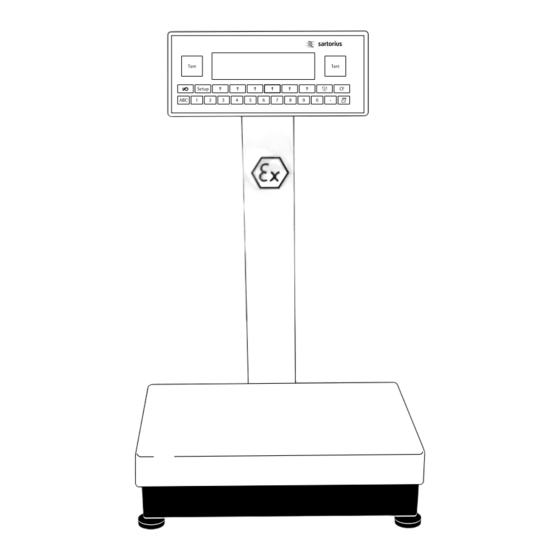











Need help?
Do you have a question about the FC and is the answer not in the manual?
Questions and answers