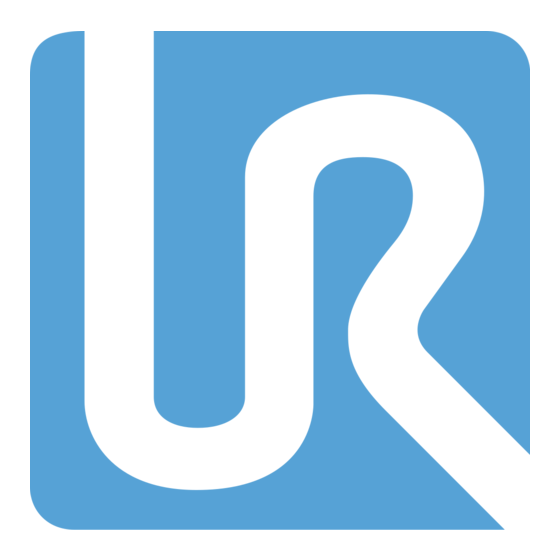
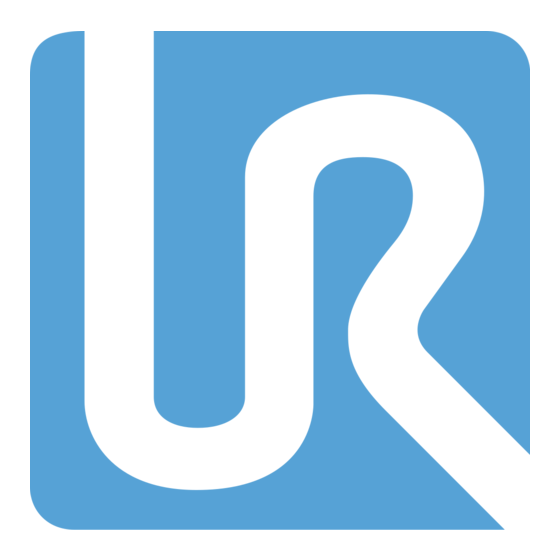
Universal Robots UR16e PolyScope X User Manual
Hide thumbs
Also See for UR16e PolyScope X:
- User manual (361 pages) ,
- Service manual (205 pages) ,
- Manual (108 pages)
Table of Contents
Advertisement
Quick Links
Advertisement
Table of Contents

Summary of Contents for Universal Robots UR16e PolyScope X
- Page 1 User Manual UR16e PolyScope X Original instructions (en) PolyScope X...
- Page 2 UR16e PolyScope X User Manual...
- Page 3 Universal Robots A/S. This document is periodically reviewed and revised. Universal Robots A/S assumes no responsibility for any errors or omissions in this document. Copyright © 2009–2025 by Universal Robots A/S. The Universal Robots logo is a registered trademark of Universal Robots A/S. User Manual UR16e PolyScope X...
- Page 4 UR16e PolyScope X User Manual...
-
Page 5: Table Of Contents
5.4.2. Fixed and Movable Installation 5.5. Control Box Clearance 5.6. Robot Connections: Base Flange Cable 5.7. Robot Connections: Robot Cable 5.8. Mains Connections 6. Application Tab 6.1. Communication 7. First Boot 7.1. Powering On the Robot 7.2. Inserting the Serial Number User Manual UR16e PolyScope X... - Page 6 9.1.1. Password 9.1.2. Secure Shell (SSH) Access 9.1.3. Permissions 9.1.4. Services 9.2. Safety Related Functions and Interfaces 9.2.1. Configurable Safety Functions 9.2.2. Safety Function 9.3. Safety Configuration 9.4. Setting a Safety Password 9.5. Software Safety Limits UR16e PolyScope X User Manual...
- Page 7 14. Maintenance and Repair 14.1. Testing Stopping Performance 14.2. Robot Arm Cleaning and Inspection 15. Disposal and Environment 16. Risk Assessment 16.1. Pinch Hazard 16.2. Stopping Time and Stopping Distance 17. Declarations and Certificates (original EN) 18. Declarations and Certificates 19. Certifications 20. Certificates User Manual UR16e PolyScope X...
- Page 8 UR16e PolyScope X User Manual...
-
Page 9: Liability And Intended Use
Read and follow the recommendations for intended use and the specifications provided in the User Manual. Universal Robots robots are intended for industrial use, to handle tools/end effectors and fixtures, or to process or transfer components or products. All UR robots are equipped with safety functions, which are purposely designed to enable collaborative applications, where the robot application operates together with a human. - Page 10 • Misuse is prohibited as the result could be death, personal injury, and /or property damage UNIVERSAL ROBOTS EXPRESSLY DISCLAIMS ANY EXPRESS OR IMPLIED WARRANTY OF FITNESS FOR ANY PARTICULAR USE. WARNING Do not modify the robot. Do not modify or alter e-Series end caps. A modification can create unforeseen hazards.
- Page 11 • Your application risk assessment shall include the risks associated with the application's reach, motion, payload and speed of the robot, end effector and workpiece. User Manual UR16e PolyScope X...
-
Page 12: Your Robot
2. Your Robot Introduction Congratulations on the purchase of your new Universal Robots robot, which consists of the robot arm (manipulator), Control Box and the Teach Pendant. Originally designed to mimic the range of motion of a human arm, the robot arm is composed of aluminium tubes, articulated by six joints, allowing for a high range of flexibility in your automation installation. - Page 13 Risk assessment requires an understanding of the hazards, risks and risk reduction measures for the robot application. Robot integration can require a basic level of mechanical and electrical training. User Manual UR16e PolyScope X...
- Page 14 In the myUR portal, your cases are handled either by your preferred distributor, or escalated to Universal Robots Customer Service teams. You can also subscribe to robot monitoring and manage additional user accounts in your company.
- Page 15 • PolyScope Software Handbook with descriptions and instructions for the software • The Service Handbook with instructions for troubleshooting, maintenance and repair • The Script Directory with scripting for in depth programming User Manual UR16e PolyScope X...
-
Page 16: Technical Specifications Ur16E
Standard (PVC) 6 m/236 in x 13.4 mm Robot Cable: Robot Arm to Control Box Standard (PVC) 12 m/472.4 in x 13.4 mm (options) Hiflex (PUR) 6 m/236 in x 12.1 mm Hiflex (PUR) 12 m/472.4 in x 12.1 mm UR16e PolyScope X User Manual... -
Page 17: Teach Pendant With 3-Position Enabling Device
The 3PE Teach Pendant is not included with the purchase of the OEM Control Box, so enabling device functionality is not provided. Power button Overview of Emergency Stop button USB port (comes with a dust cover) 3PE buttons User Manual UR16e PolyScope X... - Page 18 2. Your Robot Freedrive A Freedrive robot symbol is located under each 3PE button, as illustrated below. UR16e PolyScope X User Manual...
-
Page 19: 3Pe Teach Pendant Button Functions
Tight- There is full pressure on press the 3PE button. It is Robot movement is stopped in Manual (Grip pressed all the way mode. Robot is in 3PE Stop. tightly) down. Button release Button press User Manual UR16e PolyScope X... -
Page 20: Polyscope X Overview
• Left Header - with icons/tabs to select a main screen. • Right Header - with icons/tabs to select a multitask screen. • Footer - with buttons to control robot power and your loaded program. UR16e PolyScope X User Manual... -
Page 21: Touch Screen
Teach Pendant touch screen sensitivity is, by design, more resistant to environmental factors such as: • Water droplets and/or machine coolant droplets • Radio wave emissions • Other conducted noise from the operating environment User Manual UR16e PolyScope X... -
Page 22: Icons
Controls and/or regulates robot movement. More Access to About information and Settings. About Displays information about the robot. Settings To configure settings about the software, eg language and units. Power To power on or off the robot. UR16e PolyScope X User Manual... -
Page 23: Footer Buttons
Play Starts the current loaded program. Step Allows a program to be run single-stepped. Stop Halts the current loaded program. Manages the robot state. When RED, press it to make Speed slider the robot operational. User Manual UR16e PolyScope X... -
Page 24: Safety
It is essential to observe and follow all assembly instructions in the following sections of this manual. NOTICE Universal Robots disclaims any and all liability if the robot (arm Control Box with or without Teach Pendant) is damaged, changed or modified in any way. Universal Robots cannot be held responsible for any damages... -
Page 25: Safety Message Types
Indicates a hazardous situation that, if not avoided, can result in injury. GROUND Indicates grounding. PROTECTIVE GROUND Indicates protective grounding. NOTICE Indicates the risk of damage to equipment and/or information to be noted. READ MANUAL Indicates more detailed information that should be consulted in the manual. User Manual UR16e PolyScope X... -
Page 26: General Warnings And Cautions
WARNING Handling tools/end effectors with sharp edges and/or pinch points can result in injury. • Make sure tools/end effectors have no sharp edges or pinch points. • Protective gloves and/or protective eyeglasses could be required. UR16e PolyScope X User Manual... - Page 27 NOTICE Very strong magnetic fields can damage the robot. • Do not expose the robot to permanent magnetic fields. READ MANUAL Verify all mechanical and electrical equipment is installed according to relevant specifications and warnings. User Manual UR16e PolyScope X...
-
Page 28: Integration And Responsibility
*Stop the robot with power available to the drives, while maintaining the trajectory. Drive power is maintained after the robot is stopped. *Universal Robots robots’ Category 2 stops are further described as SS1 or as SS2 type stops according to IEC 61800-5-2. -
Page 29: Lifting And Handling
4.2. Robot Arm Description The robot arm, depending upon weight, can be carried by one or two people unless the sling is provided. If the sling is provided, equipment for lifting and transport is required. User Manual UR16e PolyScope X... -
Page 30: Assembly And Mounting
Plug in the mains, or main power cable, of the Control Box. WARNING Failure to secure the robot arm to a sturdy surface can lead to injury caused by the robot falling. • Ensure the robot arm is secured to a sturdy surface UR16e PolyScope X User Manual... -
Page 31: Securing The Robot Arm
If a Shutdown dialog box displays, tap Power Off. At this point, you can continue to: • Unplug the mains cable / power cord from the wall socket. • Allow 30 seconds for the robot to discharge any stored energy. User Manual UR16e PolyScope X... - Page 32 (Torque values have been updated SW 5.18. Earlier printed version will show different values) If accurate re-mounting of the robot is required, use the Ø8 mm. hole and Ø8x13 mm. slot with corresponding ISO 2338 Ø8 h6 positioning pins in the mounting plate. UR16e PolyScope X User Manual...
-
Page 33: Dimensioning The Stand
: Torque around the base z axis. • : Forces along base z axis. • : Tilting torque in any direction of the base xy plane. • : Force in any direction in the base xy plane. Force and moment at base flange definition. User Manual UR16e PolyScope X... - Page 34 The robot arm's operational loads can cause movable platforms, such as tables or mobile robots, to tip over, resulting in possible accidents. • Prioritize safety by implementing adequate measures to prevent the tipping of movable platforms at all times. UR16e PolyScope X User Manual...
- Page 35 5. Assembly and Mounting User Manual UR16e PolyScope X...
-
Page 36: Mounting Description
IP ratings of the robot (IP54), Teach Pendant (IP54) and Control Box (IP44) WARNING Unstable mounting can result in injury. • Always make sure the robot parts are properly and securely mounted and bolted in place. UR16e PolyScope X User Manual... -
Page 37: Workspace And Operating Space
Do not move the tool close to the cylindrical volume, even when the tool is moving slowly. Workspace The cylindrical volume is both directly above and directly below the robot base. The robot extends 900 mm from the base joint. Front Tilted User Manual UR16e PolyScope X... -
Page 38: Singularity
The singularity occurs because the robot cannot reach far enough or it reaches outside of workspace the maximum working area. limit To avoid: Arrange the equipment around the robot to avoid it reaching outside of the recommended workspace. UR16e PolyScope X User Manual... -
Page 39: Fixed And Movable Installation
(linear axis, push cart, or mobile robot base), it must be installed securely to ensure stability through all motions. The design of the mounting must ensure stability when there are movements of: • the robot arm • the robot base • both robot arm and robot base User Manual UR16e PolyScope X... -
Page 40: Control Box Clearance
A wet Control Box can cause fatal injury. • Make sure the Control Box and cables do not come into contact with liquids. • Place the Control Box (IP44) in an environment suited for the IP rating. UR16e PolyScope X User Manual... -
Page 41: Robot Connections: Base Flange Cable
Do not extend a 6 m Robot Cable. NOTICE Connecting the Base Flange Cable directly to any Control Box can result in equipment or property damage. • Do not connect the Base Flange Cable directly to the Control Box. User Manual UR16e PolyScope X... -
Page 42: Robot Connections: Robot Cable
Improper robot connection can result in loss of power to the robot arm. • Do not disconnect the Robot Cable when the robot arm is turned on. • Do not extend or modify the original Robot Cable. UR16e PolyScope X User Manual... -
Page 43: Mains Connections
A main switch shall be installed to power off all equipment in the robot application as an easy means for lockout. The electrical specifications are shown in the table below. Parameter Unit Input voltage External mains fuse (90-200V) External mains fuse (200-264V) Input frequency Stand-by power <1.5 Nominal operating power User Manual UR16e PolyScope X... - Page 44 Ensure other equipment shall not supply power to the robot I/O when the robot is locked out. • Ensure all cables are connected correctly before the Control Box is powered. Always use the original power cord. UR16e PolyScope X User Manual...
-
Page 45: Application Tab
Application screen displaying application buttons. Use the Application tab to access to the following configuration screens: • Mounting • Frames • Grids • End Effectors • Communication • Safety • Smart Skills • System Info User Manual UR16e PolyScope X... -
Page 46: Communication
Those which are reserved will have the name of the safety function in place of the default or user defined name. Configurable outputs reserved for safety settings cannot be selected, they are displayed as LEDs only. Communication screen displaying I/Os. Figure 1.2: UR16e PolyScope X User Manual... -
Page 47: First Boot
Starting up the robot in lower temperatures can result in lower performance, or stops, due to temperature dependent oil and grease viscosity. • Starting up the robot in low temperatures can require a warmup phase. User Manual UR16e PolyScope X... -
Page 48: Powering On The Robot
Select your Control Box. Add the serial number as it is written on the robot arm. Tap OK to end. It can take a few minutes for the start screen to load. UR16e PolyScope X User Manual... -
Page 49: Starting The Robot Arm
If a Shutdown dialog box displays, tap Power Off. At this point, you can continue to: • Unplug the mains cable / power cord from the wall socket. • Allow 30 seconds for the robot to discharge any stored energy. User Manual UR16e PolyScope X... -
Page 50: Installation
Make sure all equipment not rated for water exposure remain dry. If water is allowed to enter the product, lockout-tagout all power and then contact your local Universal Robots service provider for assistance. • Only use the original cables supplied with the robot only. Do not use the robot for applications where the cables are subject to flexing. - Page 51 EMC problems are found to happen usually in welding processes and are normally prompted by error messages in the log. Universal Robots cannot be held responsible for any damages caused by EMC problems.
-
Page 52: Control Box Connection Ports
Plug in the active adapter before powering on the Control Box. • In some cases the external monitor must be powered on before the Control Box. • Use an active adapter that supports revision 1.2 as not all adapters function out-of-the-box. UR16e PolyScope X User Manual... -
Page 53: Ethernet
Replace the cap at the base of the Control Box with an appropriate cable gland to connect the cable to the Ethernet port. The electrical specifications are shown in the table below. Parameter Unit Communication speed 1000 Mb/s User Manual UR16e PolyScope X... -
Page 54: 3Pe Teach Pendant Installation
Teach Pendant port. Fully open/loosen the plastic grommet at the bottom of the control box and remove the Teach Pendant plug and cable. Gently remove the Teach Pendant cable and Teach Pendant. Clips Plastic grommet UR16e PolyScope X User Manual... - Page 55 There is always a length of cable with the Teach Pendant that can present a tripping hazard if it is not stored properly. • Always store the Teach Pendant and the cable properly to avoid tripping hazards. User Manual UR16e PolyScope X...
- Page 56 8. Installation UR16e PolyScope X User Manual...
-
Page 57: Controller I/O
Configurable for safety Gray with black text General purpose digital I/O Green with black text General purpose analog I/O In the GUI, you can set up configurable I/O as either safety-related I/O or general purpose I/O. User Manual UR16e PolyScope X... - Page 58 The electrical specifications for both the internal and external power supply are shown below. Terminals Parameter Unit Internal 24V power supply [PWR - GND] Voltage Current [PWR - GND] External 24V input requirements Voltage [24V - 0V] [24V - 0V] Current *3.5A for 500ms or 33% duty cycle. UR16e PolyScope X User Manual...
- Page 59 [COx / DOx] IEC 61131-2 Type Digital Inputs [EIx/SIx/CIx/DIx] Voltage [EIx/SIx/CIx/DIx] OFF region [EIx/SIx/CIx/DIx] ON region [EIx/SIx/CIx/DIx] Current (11-30V) [EIx/SIx/CIx/DIx] Function PNP + Type [EIx/SIx/CIx/DIx] IEC 61131-2 Type *For resistive loads or inductive loads of maximum 1H. User Manual UR16e PolyScope X...
-
Page 60: Safety I/O
Output. Use the PolyScope interface to define a set of configurable I/O for safety functions. CAUTION Failure to verify and test the safety functions regularly can lead to hazardous situations. • Safety functions shall be verified before putting the robot into operation. • Safety functions shall be tested regularly. UR16e PolyScope X User Manual... - Page 61 Safety Connecting Most applications require one or more extra emergency stop buttons. The illustration emergency below shows how one or more emergency stop buttons can be connected. stop buttons Safety Safety User Manual UR16e PolyScope X...
- Page 62 In this example a safety mat is a safety device safeguard device where the robot is where automatic resume is appropriate. This stopped when the door is opened. example is also valid for a safety laser scanner. UR16e PolyScope X User Manual...
- Page 63 If the safeguard interface is used to interact with a light curtain, a reset outside the safety Stop with perimeter is required. The reset button must be a two channel type. In this example the I/O reset button configured for reset is CI0-CI1. Safety Configurable7Inputs User Manual UR16e PolyScope X...
-
Page 64: Safety I/O Signals
8.6.1. Safety I/O Signals Description The I/O are divided between inputs and outputs and are paired up so that each function provides a Category 3 PLd capability. Figure 1.3: PolyScope X screen displaying the Input signals. UR16e PolyScope X User Manual... - Page 65 Stop Category 0 is triggered. Trigger planes can also cause a transition to the reduced configuration. The safety system transitions to the normal configuration in the same way. User Manual UR16e PolyScope X...
- Page 66 • Use the external reset to ensure resetting only when a person is not exposed to hazards. WARNING When Automatic Mode Safeguard stop is enabled, a safeguard Stop is not triggered in Manual Mode. UR16e PolyScope X User Manual...
- Page 67 Hence, to comply with safety standards, the external machinery must require manual action in order to resume. System Stop was previously known as "System Emergency Stop" for Universal Robots robots. PolyScope can display "System Emergency Stop". User Manual UR16e PolyScope X...
- Page 68 8. Installation UR16e PolyScope X User Manual...
-
Page 69: Three Position Enabling Device
The UR robot safety system does not support multiple external Three- Position Enabling Devices. Operational Using a Three-Position Enabling device requires the use of an Operational Mode switch. Mode Switch The illustration below shows an Operational Mode switch. Configurable Inputs Operational mode Switch User Manual UR16e PolyScope X... -
Page 70: General Purpose Analog I/O
Analog Output in current mode Current [AOx - AG] [AOx - AG] Voltage Resolution [AOx - AG] Analog Output in voltage mode Voltage [AOx - AG] [AOx - AG] Current Resistance [AOx - AG] [AOx - AG] Resolution UR16e PolyScope X User Manual... -
Page 71: Analog Input: Communication Interface
Wait For options and expressions. In the drop-down menus under Communication Interface, select required values. Any changes in values are immediately sent to the tool. If any installation values differ from what the tool is using, a warning appears. User Manual UR16e PolyScope X... -
Page 72: General Purpose Digital I/O
You can use the digital I/O to communicate with other equipment if a common GND with other (0V) is established and if the machine uses PNP technology, see below. machines or PLCs Digital Inputs Digital Outputs Digital Inputs Digital Outputs UR16e PolyScope X User Manual... -
Page 73: Digital Output
Dual Pin Dual Pin Power is used as a source of power for the tool. Enabling Dual Pin Power disables Power default tool digital outputs. User Manual UR16e PolyScope X... -
Page 74: Remote On/Off Control
Do not press and hold the ON input or the POWER button without saving. • Use the OFF input for remote off control to allow the Control Box to save open files and shut down correctly. UR16e PolyScope X User Manual... -
Page 75: End Effector Integration
The end effector can also be referred to as the tool and the workpiece in this manual. NOTICE UR provides documentation for the end effector to be integrated with the robot arm. • Refer to the documentation specific to the end effector/tool/workpiece for mounting and connection. User Manual UR16e PolyScope X... -
Page 76: Tool I/O
TO0/PWR Digital Outputs 0 or 0V/12V/24V TO1/GND Digital Outputs 1 or Ground POWER 0V/12V/24V Digital Inputs 0 Digital Inputs 1 Ground NOTICE The Tool Connector must be manually tightened up to a maximum of 0.4 Nm. UR16e PolyScope X User Manual... - Page 77 Analog in 3 or RS485- Digital Inputs 1 Digital Inputs 0 POWER 0V/12V/24V TO1/GND Digital Outputs 1 or Ground TO0/PWR Digital Outputs 0 or 0V/12V/24V Ground GROUND The tool flange is connected to GND (Ground). User Manual UR16e PolyScope X...
-
Page 78: Maximum Payload
You can verify the reach and payload of your robot in the Technical Specifications. Payload [kg] Center of gravity offset [mm] The relationship between the rated payload and the center of gravity offset. UR16e PolyScope X User Manual... - Page 79 The controller software automatically adjusts accelerations when the following parameters inertia are correclty configured: • Payload mass • Center of gravity • Inertia You can use the URSim to evaluate the accelerations and cycle times of the robot motions with a specific payload. User Manual UR16e PolyScope X...
-
Page 80: Securing Tool
Failure to tighten bolts properly cause injury due to loss of the adapter flange and/or end effector. • Ensure the tool is properly and securely bolted in place. • Ensure the tool is constructed such that it cannot create a hazardous situation by dropping a part unexpectedly. UR16e PolyScope X User Manual... -
Page 81: Set Payload
On the Initialize popup, tap Power and allow robot state to change to Locked. In the Active Payload, verify the payload mass. You can also verify the mounting position is correct, in the Robot graphic. Tap UNLOCK for the robot arm to release its brake system. User Manual UR16e PolyScope X... -
Page 82: Tool I/O Installation Specifications
*** When tool power is enabled, a 400 ms soft start time begins allowing a capacitive load of 8000 uF to be connected to the tool power supply at start-up. Hot-plugging the capacitive load is not allowed. UR16e PolyScope X User Manual... -
Page 83: Tool Power Supply
Connect the wires Power (gray) to TO0 (blue) and Ground (red) to TO1 (pink). NOTICE Once the robot makes an Emergency Stop, the voltage is set to 0V for both Power Pins (power is off). User Manual UR16e PolyScope X... -
Page 84: Tool Digital Outputs
I/O tab must be define. There is voltage between the POWER Outputs connection and the shield/ground, even when the load is turned off. POWER It is recommended to use a protective diode for inductive loads, as shown below. POWER UR16e PolyScope X User Manual... -
Page 85: Tool Digital Inputs
Ω Resolution Input voltage in current mode -0.5 Input current in current mode -2.5 Input resistance @ range 4mA to 20mA Ω Resolution Two examples of using Analog Input are shown in the following subsections. User Manual UR16e PolyScope X... -
Page 86: Tool Communication I/O
RS485. A buffer stores data sent to the tool connector until the line goes idle. Once 1000 bytes of data have been received, the message is written on the device. Baud Rates 9.6k, 19.2k, 38.4k, 57.6k, 115.2k, 1M, 2M, 5M Stop Bits 1, 2 Parity None, Odd, Even UR16e PolyScope X User Manual... -
Page 87: First Time Use
In the connection settings, you can set network settings such as IP address, DNS server, Settings etc. Settings related to UR Connect is also found here. Security The security settings related to SSH, admin password permissions and enabling/disabling of Settings various services in the software. User Manual UR16e PolyScope X... -
Page 88: Password
Settings menu. Default The default password for the admin password is: easybot Password NOTICE If you forget your admin password, it cannot be replaced or recovered. You will have to reinstall the software. UR16e PolyScope X User Manual... - Page 89 When one of the Security options is unlocked, the Close button in the bottom right of the Settings Settings menu changes. The Close button is replaced by the Lock and Close button menu indicating security is unlocked. On the Settings menu locate and tap the Lock and Close button. User Manual UR16e PolyScope X...
- Page 90 Password NOTICE If you forget your password, it cannot be replaced or recovered. You will have to reinstall the software. You must use the default password, when you change the password for the first time. UR16e PolyScope X User Manual...
- Page 91 Click the hamburger menu in the top left corner. Mode Click Settings. Password Click Operational Mode in the Password section. Add the default password, if it is the first time. Add your preferred password, at least 8 characters. User Manual UR16e PolyScope X...
- Page 92 NOTICE If you forget your password, it cannot be replaced or recovered. You will have to reinstall the software. You have to use the default password, when you change the password for the first time. UR16e PolyScope X User Manual...
- Page 93 Click the hamburger menu in the top left corner. Password Click Settings. Click Safety in the Password section. Add the default password, if it is the first time. Add your preferred password, at least 8 characters. User Manual UR16e PolyScope X...
-
Page 94: Secure Shell (Ssh) Access
Admin password and which screens are available to all users. The following screens/functionalities can optionally be locked: • Network settings • Update settings • URCaps section in the System Manager UR16e PolyScope X User Manual... -
Page 95: Services
9.2. Safety Related Functions and Interfaces Universal Robots robots are equipped with a range of built-in safety functions as well as safety I/O, digital and analog control signals to or from the electrical interface, to connect to other machines and additional protective devices. -
Page 96: Configurable Safety Functions
9.2.1. Configurable Safety Functions Universal Robots robot safety functions, as listed in the table below, are in the robot but are meant to control the robot system i.e. the robot with its attached tool/end effector. The robot safety functions are used to reduce robot system risks determined by the risk assessment. -
Page 97: Safety Function
The safety system limits are defined in the Safety Configuration. The safety system receives values from the input fields and detects any violation if any the values are exceeded. The robot controller prevents violations by making a robot stop or by reducing the speed. User Manual UR16e PolyScope X... -
Page 98: Robot Limits
Tool Force limits the maximum force exerted by the robot tool in clamping situations Elbow Speed limits maximum robot elbow speed Elbow Force limits maximum force that the elbow exerts on the environment UR16e PolyScope X User Manual... - Page 99 This configuration activates when the Tool Center Point (TCP) is positioned Reduced beyond a Trigger Reduced mode plane, or when triggered using a configurable input. Robot stop was previously known as "Protective stop" for Universal Robots. User Manual UR16e PolyScope X...
-
Page 100: Safety Planes
Defining safety planes only limits the defined Tool spheres and elbow, not the overall limit for the robot arm. Defining safety planes does not guarantee that other parts of the robot arm will obey this type of restriction. PolyScope X screen displaying safety planes. Figure 1.4: UR16e PolyScope X User Manual... - Page 101 Reduced mode if the robot Tool or Elbow is positioned beyond it. Elbow Joint You can prevent the robot elbow joint from passing through any of your defined planes. Restriction Disable Restrict Elbow for elbow to pass through planes. User Manual UR16e PolyScope X...
-
Page 102: Cybersecurity Threat Assessment
10.1. General Cybersecurity Description Connecting a Universal Robots robot to a network can introduce cybersecurity risks. These risks can be mitigated by using qualified personnel and implementing specific measures for protecting the robot's cybersecurity. Implementing cybersecurity measures requires conducting a cybersecurity threat assessment. - Page 103 Disable SSH access when not needed. Prefer key-based authentication over password-based authentication • Set the robot firewall to the most restrictive usable settings and disable all unused interfaces and services, close ports and restrict IP addresses User Manual UR16e PolyScope X...
-
Page 104: Cybersecurity Hardening Guidelines
Remove sensitive data from the robot before it is decommissioned. Pay particular attention to the URCaps and data in the program folder. • To ensure secure removal of highly sensitive data, securely wipe or destroy the SD card. UR16e PolyScope X User Manual... -
Page 105: Communication Networks
11. Communication Networks 11. Communication Networks Fieldbus You can use the Fieldbus options to define and configure the family of industrial computer network protocols used for real-time distributed control accepted by PolyScope: • Ethernet/IP • PROFINET User Manual UR16e PolyScope X... -
Page 106: Ethernet/Ip
This is how you enable to Ethernet/IP function in PolyScope X. Ethernet/IP In the top right of the screen, tap the Hamburger menu and then tap Settings. In the menu on the left, under Security, tap Services. Tap the Profinet button to switch Profinet on. UR16e PolyScope X User Manual... -
Page 107: Profinet
The PROFINET network protocol enables or disables the connection of the robot to an industrial PROFINET IO-Controller. If the connection is enabled, you can select the action that occurs when a program loses PROFINET IO-Controller connection. User Manual UR16e PolyScope X... - Page 108 This is how you enable to Profinet function in PolyScope X. Profinet In the top right of the screen, tap the Hamburger menu and then tap Settings. In the menu on the left, under Security, tap Services. Tap the Profinet button to switch Profinet on. UR16e PolyScope X User Manual...
- Page 109 PolyScope X ignores the loss of Profinet connection, and the program Ignore continues to run. PolyScope X pauses the current program. The program resumes from where it Pause stopped. Stop PolyScope X stops the current program. User Manual UR16e PolyScope X...
-
Page 110: Ur Connect
Hit the "Connect" button on the main UR Connect page. Add you pin code from myUR. When you see the green icon in the right corner of the window, you are connected to the myUR Cloud. UR16e PolyScope X User Manual... - Page 111 11. Communication Networks Unsuccessful If you see the "Incorrect PIN code", please review your PIN code from myUR. connect User Manual UR16e PolyScope X...
- Page 112 If you experience any unexpected when the UR Connect is active, you can go to the Diagnostics. Go to Settings. Go to UR Connect. Hit the kebab menu in the top right corner. Select the "Diagnostics". UR16e PolyScope X User Manual...
- Page 113 It is possible to export the UR Connect logs from your PolyScope X software. Go to Settings. Go to UR Connect. Hit the kebab menu in the top right corner. Select the "Export Logs" Select "Export to myUR" or "Export to USB". User Manual UR16e PolyScope X...
-
Page 114: Emergency Events
You should feel when the latching is disengaged, indicating the push-button is reset. Verify the situation and whether to reset the emergency stop. After resetting the emergency stop, restore power to the robot and resume operation. UR16e PolyScope X User Manual... -
Page 115: Movement Without Drive Power
Unnecessary moving of the robot arm can lead to property damage. • Do not move the joint more than 160 degrees, to ensure the robot can find its original physical position. • Do not move any joint more than necessary. User Manual UR16e PolyScope X... -
Page 116: Operational Mode
*** When tool power is enabled, a 400 ms soft start time begins allowing a capacitive load of 8000 uF to be connected to the tool power supply at start-up. Hot-plugging the capacitive load is not allowed. UR16e PolyScope X User Manual... - Page 117 Automatic indicates the operational mode of the robot is set to Automatic. • Manual indicates the operational mode of the robot is set to Manual. PolyScope X is automatically in Manual Mode when the Safety I/O configuration with Three- Position Enabling Device is enabled. User Manual UR16e PolyScope X...
-
Page 118: Transportation
If the robot is transported attached to a 3rd-party application / installation, follow the recommendations for transporting the robot without the original transport packaging. Disclaimer Universal Robots cannot be held responsible for any damage caused by transportation of the equipment. See the recommendations for transportation without packaging at: universal- robots.com/manuals... -
Page 119: Teach Pendant Storage
It should be made clear if the e-Stop on the Teach Pendant stops the whole installation or only its connected robot. If there could be confusion, store the Teach Pendant such that the e-Stop button is not visible or usable. User Manual UR16e PolyScope X... -
Page 120: Maintenance And Repair
Any maintenance work, inspection and calibration shall be conducted in compliance with all safety instructions in this manual, the UR Service Manual, and according to local requirements. Repair work shall be done by Universal Robots. Client designated, trained individuals can do repair work, provided they follow the Service Manual. Safety for... -
Page 121: Testing Stopping Performance
Drying: Finally, the cleaned surface may be left to air dry or dried using towels. WARNING DO NOT USE BLEACH in any diluted cleaning solution. User Manual UR16e PolyScope X... - Page 122 • inhalation of vapors or ingestion of grease, get medical attention • After grease work • clean contaminated work surfaces. • dispose responsibly of any used rags or paper used for cleaning. • Contact with children and animals is prohibited. UR16e PolyScope X User Manual...
- Page 123 14. Maintenance and Repair Robot Arm The table below is a checklist of the type of inspections recommended by Universal Robots. Inspection Perform inspections regularly as advised in the table. Any referenced parts found to be in an Plan unacceptable state must be rectified or replaced.
- Page 124 14. Maintenance and Repair Robot Arm NOTICE Inspection Using compressed air to clean the robot arm can damage the robot arm Plan components. • Never use compressed air to clean the robot arm. UR16e PolyScope X User Manual...
- Page 125 3PE button in this position. Power button 3PE button 3. Pull/Push the robot to a horizontally elongated position and release. 4. Verify the robot arm can maintain the position without support and without activating Freedrive. User Manual UR16e PolyScope X...
-
Page 126: Disposal And Environment
15. Disposal and Environment Description Universal Robots robots must be disposed of in accordance with the applicable national laws, regulations and standards. this responsibility rests with the owner of the robot. UR robots are produced in compliance with restricted use of hazardous substances to protect the environment;... - Page 127 Wire bundles with copper wires, PCB's, various electronic components, plastic connectors, and minor mechanical components e.g. screws, nuts, spacers (steel, brass, and plastic) • A lithium battery is mounted to a PCB. See the Service Manual for how to remove. User Manual UR16e PolyScope X...
-
Page 128: Risk Assessment
A part of the risk assessment is to determine the safety configuration settings, as well as the need for additional emergency stops and/or other protective measures required for the specific robot application. UR16e PolyScope X User Manual... - Page 129 Stopping Distance Limit: Used to limit the stopping distance of the robot. If either of the above is used, there is no need for manually performed periodic stopping performance testing. The robot safety control does continuous monitoring. User Manual UR16e PolyScope X...
- Page 130 • Likelihood of occurrence • Possibility to avoid the hazardous situation Potential Universal Robots identifies the potential significant hazards listed below for consideration hazards by the integrator. Other significant hazards can be associated with a specific robot application. • Penetration of skin by sharp edges and sharp points on tool/end effector or tool/end effector connector.
-
Page 131: Pinch Hazard
One area (left) is defined for radial motions when the wrist 1 joint is at least 800 mm from the base of the robot. The other area (right) is within 300 mm of the base of the robot, when moving tangentially. User Manual UR16e PolyScope X... -
Page 132: Stopping Time And Stopping Distance
The Y-axis is the distance from where the stop is initiated to the final position. The payload CoG is at the tool flange. Joint 0 (BASE) Stopping distance in meters for 33% of 16kg Stopping distance in meters for 66% of 16kg UR16e PolyScope X User Manual... - Page 133 16kg Joint 0 (BASE) Stopping time in seconds for 33% of 16kg Stopping time in seconds for 66% of 16kg Stopping time in seconds for maximum payload of 16kg User Manual UR16e PolyScope X...
- Page 134 33% of 16kg Stopping distance in meters for 66% of 16kg Stopping distance in meters for maximum payload of 16kg Joint 1 (SHOULDER) Stopping time in seconds for 33% of 16kg UR16e PolyScope X User Manual...
- Page 135 Stopping time in seconds for 66% of 16kg Stopping time in seconds for maximum payload of 16kg Joint 2 (ELBOW) Stopping distance in meters for 33% of 16kg Stopping distance in meters for 66% of 16kg User Manual UR16e PolyScope X...
- Page 136 16kg Joint 2 (ELBOW) Stopping time in seconds for 33% of 16kg Stopping time in seconds for 66% of 16kg Stopping time in seconds for maximum payload of 16kg UR16e PolyScope X User Manual...
-
Page 137: Declarations And Certificates (Original En)
e-Series 2=UR10e(12kg payload), 6=UR16e sequential numbering, restarting at 0 each year Universal Robots e-Series (UR3e, UR5e, UR10e and UR16e) shall only be put into service upon being integrated into a final complete machine Incorporation: (robot application or cell), which conforms with the provisions of the Machinery Directive and other applicable Directives. - Page 138 The manufacturer, or his authorised representative, shall transmit relevant information about the partly completed machinery in response to a reasoned request by the national authorities. Approval of full quality assurance system (ISO 9001), by the notified body Bureau Veritas, certificate #DK015892. UR16e PolyScope X User Manual...
-
Page 139: Declarations And Certificates
sequential numbering, restarting at 0 each year Incorporation: Universal Robots e-Series (UR3e, UR5e, UR10e and UR16e) shall only be put into service upon being integrated into a final complete machine (robot application or cell), which conforms with the provisions of the Machinery Directive and other applicable Directives. - Page 140 The manufacturer, or his authorised representative, shall transmit relevant information about the partly completed machinery in response to a reasoned request by the national authorities.Approval of full quality assurance system (ISO 9001), by the notified body Bureau Veritas, certificate #DK015892. UR16e PolyScope X User Manual...
-
Page 141: Certifications
Description Third party certification is voluntary. However, to provide the best service to robot integrators, Universal Robots chooses to certify its robots at the recognized test institutes listed below. You can find copies of all certificates in the chapter: Certificates. - Page 142 EU declarations. European directives are available on the official EU directives homepage: http://eur-lex.europa.eu. According to the Machinery Directive, Universal Robots’ robots are partly completed machines, as such a CE mark is not to be affixed. You can find the Declaration of Incorporation (DOI) according to the Machinery Directive in the chapter: Declarations and Certificates.
-
Page 143: Certificates
20. Certificates 20. Certificates TÜV Rheinland User Manual UR16e PolyScope X... - Page 144 20. Certificates TÜV Rheinland North America UR16e PolyScope X User Manual...
- Page 145 (Cd) biphenyls (PBB) (Cr+6) (PBDE) UR Robots 机器人:基本系统 UR3 / UR5 / UR10 / UR3e / UR5e / UR10e UR16e / UR20 / UR30 O: Indicates that this toxic or hazardous substance contained in all of the homogeneous materials for this part is below the limit requirement in SJ/T11363‐2006. O: 表示该有毒有害物质在该部件所有均质材料中的含量均在SJ/T 11363‐2006规定的限量要求以下。 X: Indicates that this toxic or hazardous substance contained in at least one of the homogeneous materials used for this part is above the limit requirement in SJ/T11363‐2006. X: 表示该有毒有害物质至少在该部件的某一均质材料中的含量超出SJ/T 11363‐2006规定的限量要求。 (企业可在此处,根据实际情况对上表中打“X”的技术原因进行进一步说明。) Items below are wear‐out items and therefore can have useful lives less than environmental use period: 下列项目是损耗品,因而它们的有用环境寿命可能短于基本系统和可选项目的使用时间: Drives, Gaskets, Probes, Filters, Pins, Cables, Stiffener, Interfaces 电子驱动器, 垫圈, 探针, 过滤器, 别针, 缆绳, 加强筋, 接口 Refer to product manual for detailed conditions of use. 详细使用情况请阅读产品手册. Universal Robots encourages that all Electronic Information Products be recycled but does not assume responsibility or liability. Universal Robots 鼓励回收再循环利用所有的电子信息产品, 但 Universal Robots 不负任何责任或义务 To the maximum extent permitted by law, Customer shall be solely responsible for complying with, and shall otherwise assume all liabilities that may be imposed in connection with, any legal requirements adopted by any governmental authority related to the Management Methods for Controlling Pollution by Electronic Information Products (Ministry of Information Industry Order #39) of the Peoples Republic of China otherwise encouraging the recycle and use of electronic information products. Customer shall defend, indemnify and hold Universal Robots harmless from any damage, claim or liability relating thereto. At the time Customer desires to dispose of the Products, Customer shall refer to and comply with the specific waste management instructions and options set forth at www.universal‐robots.com/about‐universal‐robots/social‐responsibility and www.teradyne.com/company/corporate‐social‐responsibility, as the same may be amended by Teradyne or Universal Robots. User Manual UR16e PolyScope X...
- Page 146 20. Certificates KC Safety UR16e PolyScope X User Manual...
- Page 147 20. Certificates Registration User Manual UR16e PolyScope X...
- Page 148 Andreas Wendelboe Højsgaard M.Sc.Eng. DELTA – a part of FORCE Technology - Venlighedsvej 4 - 2970 Hørsholm - Denmark - Tel. +45 72 19 40 00 - Fax +45 72 19 40 01 - www.delta.dk UR16e PolyScope X User Manual...
- Page 149 20. Certificates User Manual UR16e PolyScope X...
- Page 150 Software Name: PolyScope X Software Version: 10.8 10.11.15 Document Version: 718-757-00...
- Page 151 718-757-00...












Need help?
Do you have a question about the UR16e PolyScope X and is the answer not in the manual?
Questions and answers