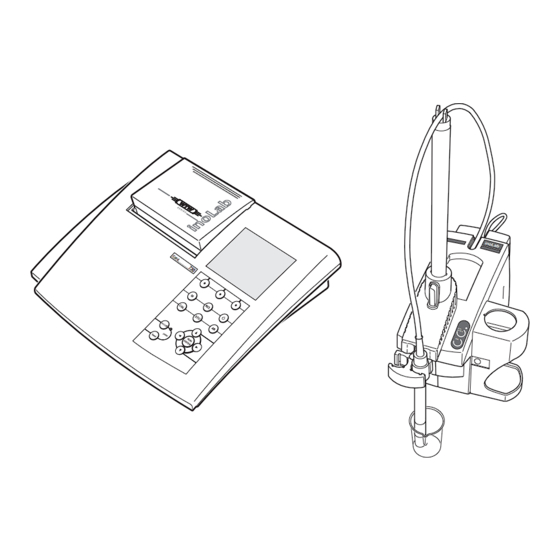
Summary of Contents for wtw inoLab 740
- Page 1 Operating manual inoLab 740 with terminal 740 inoLab 740 measuring system with active multifunction boxes and 740 terminal ba75446e05 07/2010...
- Page 2 © Copyright Weilheim 2010, WTW GmbH Reprinting - even as excerpts - is only allowed with the explicit written authorization of WTW GmbH, Weilheim. Printed in Germany. ba75446e05 07/2010...
-
Page 3: Table Of Contents
Scope of delivery....... 19 Preparing the inoLab 740 measuring system ..20 Switching on the measuring system . - Page 4 Contents inoLab 740 System settings....... 49 Date and time ....... . . 49 Changing the language .
- Page 5 740 Contents Calibration for ion-selective measurements ..94 7.3.1 Two-point and three-point calibration..97 7.3.2 Four-point to six-point calibration ... 100 Measuring the ion concentration .
- Page 6 Contents inoLab 740 10 Conductivity ....... . 151 10.1 Settings for conductivity measurements ... . 151 10.1.1 Determining the measuring range .
- Page 7 740 Contents 13 Maintenance, cleaning, disposal ....201 13.1 Maintenance ....... . . 201 13.1.1...
- Page 8 Contents inoLab 740 ba75446e05 07/2010...
-
Page 9: Overview
Overview Overview The inoLab 740 measuring system is suitable for operating with an inoLab 740 terminal and also with a PC. This manual contains a description of the operation of inoLab 740 with terminal. Measuring module (active Terminal multifunction box) -
Page 10: Measuring Module
The inoLab 740 measuring system works together with the following inoLab 740 active multifunction boxes: pH, pH/ION, Oxi, BSB/BOD, Cond, pH/Cond and Multi. Each inoLab 740 measuring module has its own fixed software in order to process the probe signals and to communicate with the terminal. Measuring module... -
Page 11: Terminal
The terminal is optionally equipped with an integrated printer. The terminal recognizes the type of inoLab 740 measuring module connected and the probe operated with the measuring module via the connection cable. -
Page 12: Keys
Overview inoLab 740 1.2.2 Keys The inoLab 740 measuring system has a keypad on the terminal and one on the measuring module. The terminal keys operate the entire measuring system. Using the keys on the measuring module, you can also operate the AutoRead function (drift control) on the measuring module. -
Page 13: Sockets On The Terminal
Overview 1.2.3 Sockets on the terminal Connections: Plug-in power supply unit inoLab 740 measuring module RS 232 interface/analog output IBM PC keyboard (via adapter cable AK T-K PS2) Warning The line voltage on site must lie within the input voltage range of the original plug-in power supply unit. -
Page 14: Firmware
740 1.2.4 Firmware The inoLab 740 terminal software (firmware) can be updated. You can always install the newest software version for the terminal via a connected PC and a special update program. The details of the update are given insection 3.5 and in the installation program for the update. -
Page 15: Safety
Safety Safety This operating manual contains basic instructions that must be followed in the commissioning, operation and maintenance of the inoLab 740 (terminal and measuring module) measuring system. Consequently, all responsible personnel must read this operating manual carefully before working with the measuring system. -
Page 16: Authorized Use
Safety inoLab 740 Authorized use This measuring system is authorized exclusively for potentiometric, conductimetric or amperometric measurements in the laboratory. The technical specifications as given in chapter 15 T ECHNICAL DATA must be observed. Only the operation and running of the measuring instrument according to the instructions given in this operating manual is authorized. - Page 17 740 Safety Safe operation If safe operation is no longer possible, the measuring system must be taken out of service and secured against inadvertent operation! Safe operation is no longer possible if the measuring system (terminal or measuring module):...
- Page 18 Safety inoLab 740 ba75446e05 07/2010...
-
Page 19: Commissioning
– RS 232 interface cable, AK T-PC (for data transmission on the PC and software update). Measuring module (active multifunction box) – inoLab 740 measuring module (depending on how the set is made up) – Connecting cable (AK M-T) from the measuring module to the terminal –... -
Page 20: Preparing The Inolab 740 Measuring System
Commissioning inoLab 740 Preparing the inoLab 740 measuring system A measuring module that is ready for operation looks as follows: Cable holder Stand rod Opening to the cable shaft Connection cable to the terminal (AK M-T) Locking holder Beaker with test solution... - Page 21 740 Commissioning Perform the following activities before commissioning the system: Prepare the measuring module Connect the probe Connect the terminal Connect the plug-in power supply Connect the system upgrades Preparing the Place the measuring module on a flat surface and protect it module from intense light and heat.
- Page 22 Commissioning inoLab 740 Plug the probe (8) on the measuring module into the respective socket (12 or 13). If necessary, insert the plug for the temperature probe of the electrode into the socket (16). Prepare the beaker with the test solution (7).
- Page 23 740 Commissioning System upgrades Plug the external temperature probes into the sockets (15 and 16). Plug the StirrOx G oxygen probe with integrated stirrer into socket (14). Plug external printer/PC or recorder into socket (19). Connect the external PC keyboard or barcode reader via the adapter cable AK T-K PS2 to socket (20).
- Page 24 Insert the plug (22) into the socket (21) of the terminal. Fit the country-specific adapter (23) onto the plug-in power supply (24). Plug in the original WTW plug-in power supply (24) to an easily accessible wall socket. The system is in the standby mode. The display shows the date and time.
-
Page 25: Switching On The Measuring System
740 Commissioning Switching on the measuring system After the plug-in power supply unit is connected and the initializing period is over, the measuring system switches to standby mode (Standby and the date and time are displayed). Place the terminal and measuring module on a flat surface and protect them from intense light and heat. -
Page 26: Settings
Settings To obtain the best results and to make use of the entire range of functions of the inoLab 740 measuring system, the measuring system must be configured and calibrated. You can adapt the configuration to your measuring environment and your requirements via system settings and probe-dependent settings. -
Page 27: Updating The Terminal Software (Firmware)
Commissioning Updating the terminal software (firmware) The program "Firmware Update inoLab Terminal 740 Vx.x" is used to update the firmware of the inoLab 740 terminal. The newest firmware version can be downloaded from the Internet under www.wtw.com. Prerequisites: PC with Windows 95, 98, or NT operating system... -
Page 28: Starting The Update Of The Terminal Firmware
Plug the AK T-PC serial cable into the "RS232/REC" socket (19) on the terminal and connect with the interface (COM 1 ... 4) of the PC selected in the V24Parameter menu. Plug the power supply into the inoLab 740 terminal again. The Standby display appears. ba75446e05... - Page 29 (in %). Wait for display to reach 100%. The firmware update has been carried out. Briefly unplug the inoLab 740 terminal from the supply voltage and plug it again. The Standby display appears. The instrument is ready for operation.
- Page 30 Commissioning inoLab 740 ba75446e05 07/2010...
-
Page 31: Basic Principles Of Operation
Return to the Display mode by pressing or by pressing the [ESC] softkey several times. The inoLab 740 measuring system is operated via the terminal. The AutoRead function and starting a measurement with AutoRead can also be operated from the measuring module. -
Page 32: Display
Basic principles of operation inoLab 740 Display The display shows measured values, active functions/settings, available softkey functions and a selection of measuring and display settings in the menu. Menu Measured variable, measured value, measured temperature value, temperature probe Status display indicators... - Page 33 740 Basic principles of operation D. O. measurement only: The salt content is taken into consideration. The salt content refers to the salinity according to the IOT table Conductivity measurement only: Temperature compensation "nLF" is active Conductivity measurement only: Temperature compensation "lin"...
-
Page 34: Softkey Functions
Basic principles of operation inoLab 740 4.1.2 Softkey functions The currently available softkey functions are displayed above the corresponding softkeys. Softkeys are displayed in italics and in square brackets, e.g. [Menu]. Prints the current display contents (right-hand softkey only) [Menu]... -
Page 35: Symbols In The Menu Mode
740 Basic principles of operation 4.1.3 Symbols in the Menu mode White script: White script (example: Baud rate 1200) on a black Function/setting selected background Black script Black script: on a white (example: Baud rate 2400) background Selectable function/setting;... -
Page 36: Display Of Measured Values
Basic principles of operation inoLab 740 4.1.4 Display of measured values The display shows measured values clearly by: Detailed display of a measured value Simultaneous display of two measured values Graphical representation of the course of a series of measurements... - Page 37 740 Basic principles of operation Graphical Example: display Graphical display of a pH graph. Measurement datasets that you have stored with the AutoStore function (see section 11.1.2) can be displayed in the form of a graph. Sections of the graph can be zoomed. You can print out the current display.
-
Page 38: Keys
Basic principles of operation inoLab 740 Keys The inoLab 740 measuring system has a keypad on the terminal and one on the measuring module. The two keys mentioned below are located both on the terminal and on the measuring module: key to activate the AutoRead function key to start a measurement with AutoRead. -
Page 39: Keys On The Terminal
740 Basic principles of operation 4.2.1 Keys on the terminal Three softkeys (display-dependent function keys). The currently available function of the key appears on the display above the key. Switches from the Menu to the Display mode or selects a... -
Page 40: Keys On The Measuring Module
Basic principles of operation inoLab 740 4.2.2 Keys on the measuring module Status indicator of the AutoRead function LED off: AutoRead function is deactivated LED lights up: AutoRead function is activated LED flashes: AutoRead measurement has been started Starts the AutoRead measurement... -
Page 41: Ibm Pc Keyboard
740 Basic principles of operation 4.2.3 IBM PC keyboard You can also operate the measuring system via an external keyboard. This enables the input of letters, e.g. for assigning names as identification (ID). The keys on the terminal are positioned to correspond to the keys on the function block of an IBM PC keyboard. -
Page 42: Barcode Reader
Basic principles of operation inoLab 740 4.2.4 Barcode reader The entry of letters, e.g. for assignment of names as identification (ID) is also possible with a barcode reader. To connect a barcode reader to the terminal, you require the adapter cable AK T-K PS2. - Page 43 740 Basic principles of operation ✔ Active ( ) function Selectable function A submenu with further settings is available Using a menu Action Switch to the next higher menu Press [ESC] Select a different main menu Press Confirm the selected menu item...
- Page 44 Basic principles of operation inoLab 740 Example Setting the temperature unit Starting point: pH measurement in the Display mode Change to the Menu mode with [Menu] . to select the main Opt menu. Select the Setup menu item with Confirm the Setup menu item with...
- Page 45 740 Basic principles of operation Confirm the Temp Unit menu item with Using , confirm the Celsius or Fahren setting. Confirm the selected temperature unit with ✔ The selected temperature unit is active ( Terminate the Menu mode with The temperature unit is shown on the display.
-
Page 46: Output Of Measured Data
Basic principles of operation inoLab 740 Output of measured data You can display measured values on the display graphically and numerically, and output them to a printer, an analog recorder, or a PC. 4.4.1 Measured data display on the screen... -
Page 47: Measured Data Output On The Integrated Printer
740 Basic principles of operation 4.4.2 Measured data output on the integrated printer On a terminal with integrated printer, you can output all displays directly to the internal printer. In order to print measured data records, it is necessary to configure the printer. - Page 48 Basic principles of operation inoLab 740 ba75446e05 07/2010...
-
Page 49: System Settings
740 System settings System settings Date and time A real-time clock is integrated in the system. The date and time appear both on the display and in printouts. The clock is buffered against power failures by two batteries (for information on how to change the batteries, see section 13.1 M... -
Page 50: Changing The Language
System settings inoLab 740 Changing the language Switch to the Menu mode. Select the main Opt menu with Select the Setup menu item with Confirm the Setup menu item with Select the Language menu item with Confirm the Language menu item with... -
Page 51: Display Settings
740 System settings Display settings To adjust the quality of the display to the ambient light, you can adjust the contrast of the display in 10 steps and switch on a background display illumination if necessary. 5.3.1 Display contrast Setting the display Switch to the Menu mode. -
Page 52: Display Illumination
System settings inoLab 740 5.3.2 Display illumination Switching the display Switch to the Menu mode. illumination on/off Select the main Opt menu with Select the Setup menu item with Confirm the Setup menu item with Select the Display menu item with... -
Page 53: Acoustic Signals
740 System settings Acoustic signals You can select which events are to trigger an acoustic signal: Warning messages (Signal) When measuring range limits are exceeded (Limit) Each time a key with no function is pressed (no func) You can select several options at the same time. -
Page 54: Temperature
System settings inoLab 740 Temperature The temperature is very important for the reproducibility of measured values. You can select the unit of the temperature display. The temperature is determined automatically via an external temperature probe or a temperature probe integrated in the probe. It is also possible to enter measured temperature values manually. -
Page 55: Measuring The Temperature
740 System settings 5.5.2 Measuring the temperature For reproducible measurements, it is imperative to determine the respective temperature values. The measuring system obtains the temperature value from: a temperature sensor integrated in the sensor, a temperature sensor integrated in another sensor (applies to the... - Page 56 System settings inoLab 740 Terminate the Menu mode with appears on the display so you can check your setting. Using an external If you want to measure the temperature using an external temperature temperature probe probe, proceed as follows: Connect the temperature probe to the measuring module.
-
Page 57: User Profiles
740 System settings User profiles All documented measurement or calibration data are output together with the user name of the provider. User profiles contain the user name and the authorization assigned to the user. Name Access Authorization Admin protected... - Page 58 System settings inoLab 740 Note The user name Anonymous provides rapid access to the inoLab 740 measuring system without having to enter a password. The administrator can disable or enable this access (see section 5.6.3). The password "0001" is the default setting for the user name Admin when the instrument is delivered.
-
Page 59: Opening The Administration Menu
740 System settings 5.6.1 Opening the Administration menu Swap to standby mode with Swap to offline mode with [Offline]. Select the user name Admin with Confirm the user name with [OK]. Input the password for the user name with Confirm the password with [OK]. -
Page 60: Creating, Editing, Or Deleting A User Profile
System settings inoLab 740 5.6.3 Creating, editing, or deleting a user profile Enabling/disabling the Open the Administration window (see section 5.6.2). user profile, Anonymous Select the user name Anonymous with Select the user name Anonymous with [OK]. A prompt appears for changing the present setting. -
Page 61: Printing The List Of User Profiles
740 System settings Select one of the settings 1 ... 4 with Confirm the Name and Setting with [OK]. The changed user profile appears in the Administration window. Deleting a user profile Open the Administration window (see section 5.6.2). -
Page 62: Password For User Names
System settings inoLab 740 Password for user names The login with the user name Admin and all self-created user names is protected by a password. Each terminal is delivered with the password "0001" for the user name, Admin. Change this password as soon as possible. -
Page 63: Assigning A Password
In emergencies, it is also possible to log in with the user name Admin using a special enabling code obtained from WTW GmbH. The address and telephone number of WTW GmbH is given on the cover page of this operating manual. -
Page 64: Modules
System settings inoLab 740 Modules The calibration data can only be assigned to a user name if the calibration data were recorded with the current combination of terminal and module. As a result of the registration of the modules, the terminal recognizes whether the calibration data were stored in the module with this or another terminal. - Page 65 740 System settings Deleting a module Select a Module menu item with Delete the selected Module with [X] Print out the list of Print out the list of Modules with [PRINT]. registered modules ba75446e05 07/2010...
- Page 66 System settings inoLab 740 ba75446e05 07/2010...
-
Page 67: Settings For Ph
6.1.1 Displaying pH/ISE or measured voltage values For pH measurements, the inoLab 740 enables rapid switching between the display of the pH value (pH) and the voltage (U). Activate the Display mode. Switch to the display of the pH value with... -
Page 68: Measured Value Resolution Of Voltage Display
740 Confirm the pH menu item with ✔ The pH display is active ( Terminate the Menu mode with The pH value appears on the display. 6.1.3 Measured value resolution of voltage display Using the U-AutoRng function, you can select the resolution of the... -
Page 69: Measured Value Resolution Of Ph Display
740 6.1.4 Measured value resolution of pH display You can select the resolution for the pH value: ✔ If the high resolution (pH high resol. ) is switched on, measurement is carried out over the entire pH range with a resolution of 0.001. -
Page 70: Resetting To Default Settings
740 6.1.5 Resetting to default settings You can reset (initialize) the settings for the pH measurement to the default settings. In a reset, the following functions for the pH measurement are reset to the default settings: Measuring mode Asymmetry U... -
Page 71: Calibrating Ph Measurements
740 Calibrating pH measurements Why calibrate? pH electrodes age. This changes the asymmetry and slope of the pH electrode. This may cause the measuring system to ignore the limits of a calibrated system. Calibration determines the current values of the asymmetry and slope and stores them in the measuring module. - Page 72 740 Sample printout: pH calibration Cal Date: 05.12.1999 Cal Time: 22:46 Cal Interval: 7 days AutoCal TEC Tman AR Buffer 1 2.00 Buffer 2 4.01 Buffer 3 7.00 Buffer 4 10.01 290.6 mV 25°C 174.5 mV 25°C 0.2 mV 25°C...
-
Page 73: Buffer Sets
6.88 9.22 * The calibration for pH 10.01 is optimized for the WTW technical buffer solution TEP 10 Trace or TPL 10 Trace. Other buffer solutions can lead to an erroneous calibration. The correct buffer solutions are given in the WTW catalog or in the Internet. -
Page 74: Calibration Settings
740 6.2.2 Calibration settings Selecting the calibration The following calibration procedures can be selected: procedure AutoCal – AutoCal [mV] displays the current electrode voltage in mV during calibration – AutoCal [pH] displays the respective nominal buffer value during calibration ConCal Switch to the Menu mode. - Page 75 740 Confirm the selected buffer data record with . The selected ✔ setting is active ( Terminate the Menu mode with Calibration interval The calibration interval determines the time interval between regular system calibrations. The terminal reminds you to calibrate regularly by the flashing probe symbol on the display.
- Page 76 740 Selecting the unit for the The slope determined during calibration can be displayed in the unit, slope mV/pH or %. The display in % refers to the Nernst slope, 59.2 mV/pH (100 x the slope determined/Nernst slope). Switch to the Menu mode.
-
Page 77: Calibration
Possible values: 1 ... 5 The following example covers the autocalibration procedure using WTW technical buffer solutions. If you use other buffer solutions, e. g. DIN buffers or buffer solutions of the Merck company, the displays before using the next buffer will be different. - Page 78 740 Select the AutoCal calibration procedure (see section 6.2.2). Select the buffer data record (see section 6.2.1). Perform the preparatory activities (see section 6.2.3). Start the calibration procedure with ct1 appears on the display. If necessary, set the temperature of the first buffer solution with (see section 5.5.2).
- Page 79 740 Start the measurement with display indicator flashes. The electrode voltage (mV) appears on the display. As soon as a stable value is reached, disappears. The slope value (mV/pH) and the asymmetry value (mV) appear on the display. The probe symbol shows the calibration evaluation after the two-point calibration.
- Page 80 740 to go on to the four-point calibration (ct4 appears on the display) or terminate after the three-point calibration with (the current calibration data are stored). Four-point Thoroughly rinse the electrode with deionized water. calibration If necessary, set the temperature of the fourth buffer solution with (see section 5.5.1).
- Page 81 740 Note The calibration line is determined by linear regression. After the calibration is finished, the calibration record is automatically printed if the printer is ready for operation. Information on setting up a printer and on the printout of further calibration protocols is given in chapter 12 D and section 12.2.4 P...
- Page 82 740 to go on to the two-point calibration or terminate after the single-point calibration with (the present calibration data remain stored). Two-point Thoroughly rinse the electrode with deionized water. calibration Immerse the electrode and the temperature probe in the second buffer solution.
-
Page 83: Measuring The Ph Value
740 Note After the calibration is finished, the calibration record is automatically printed if the printer is ready for operation. Information on setting up a printer and on the printout of further calibration protocols is given in chapter 12 D and section 12.2.4 P... - Page 84 740 AutoRead The AutoRead function (drift control) checks the stability of the (drift control) measurement signal. The stability has a considerable effect on the reproducibility of the measured value. With identical measuring conditions, the maximum deviation is 0.02. Call up the Display mode with Call up the pH measured variable with Immerse the pH electrode in the test sample.
-
Page 85: Measuring The Orp Voltage
740 Measuring the ORP voltage The measuring system can measure the ORP voltage of a solution in conjunction with a ORP electrode, e.g. SenTix ORP. Call up the Display mode with Call up the measured variable U with Submerse the ORP electrode in the sample. - Page 86 740 ba75446e05 07/2010...
-
Page 87: Ion Concentration
7.1.1 Displaying pH/ISE or measured voltage values In pH/ISE measurements, inoLab 740 enables a rapid changeover between the display of the pH/ISE value (pH) and voltage (U). Activate the Display mode. Switch to the display of the pH/ISE value with... -
Page 88: Determining The Measuring Range
Ion concentration inoLab 740 7.1.3 Determining the measuring range You can select the measuring range manually or have it selected automatically. We recommend setting the measuring range manually when the intended measurement is output to a recorder at the same time. -
Page 89: Measured Value Resolution Of Voltage Display
740 Ion concentration Automatic switch-over Switch to the Menu mode. of the measuring range to select the main Meas menu. Select the ISE setup menu item with Confirm the ISE setup menu item with Select the AutoRng menu item with Confirm the AutoRng menu item with appears on the display. -
Page 90: Advanced Settings For Ise
Ion concentration inoLab 740 Advanced settings for ISE For the inoLab 740 pH/ION measuring module. 7.2.1 Units of the ISE display You can select the units of the measured value: Switch to the Menu mode. to select the main Meas menu. -
Page 91: Blank Value Correction (Bw Corr)
740 Ion concentration 7.2.2 Blank value correction (Bw Corr) If the ion concentration in the sample is so small that it does not lie in the linear range of the electrode, you can increase the ion concentration in the linear range with the blank value correction by the addition of a blank value solution. -
Page 92: Reference Measurement (Ref Meas)
Ion concentration inoLab 740 7.2.3 Reference measurement (Ref Meas) A reference measurement enables you to assign the voltage value 0 mV to the calibration curve of your electrode for a specific ion concentration (reference concentration). Prerequisite: The measured value display must show the voltage. -
Page 93: Criterion For Autoread (Autoread)
740 Ion concentration 7.2.4 Criterion for AutoRead (AutoRead) The AutoRead criteria affect the reproducibility of the measured values. The following criteria can be adjusted: high: highest reproducibility medium: medium reproducibility low: lowest reproducibility Note Increasing reproducibility also causes the response time to increase until a measured value is evaluated as stable. -
Page 94: Calibration For Ion-Selective Measurements
Ion concentration inoLab 740 Calibration for ion-selective measurements Why calibrate? Ion-selective electrodes age and are temperature-dependent. This changes the slope. Calibration determines the current slope of the electrode and stores it in the measuring system. Thus, you should calibrate before each measurement and at regular intervals. - Page 95 740 Ion concentration Electrode After the calibration, the measuring system evaluates the current status evaluation of the electrode. At the same time, the slope S (in mV) is evaluated. The evaluation appears on the display as the electrode evaluation.
- Page 96 Ion concentration inoLab 740 Calibration Use two or three different standard solutions. For the three-point calibration, the standard solutions have to be selected in either increasing or decreasing order. Standard Values [mg/l] solution Std 1 0.01; 0.02; 0.05; 0.1; 0.2; 0.5; 1; 2; 5; 10; 20; 50; 100;...
-
Page 97: Two-Point And Three-Point Calibration
740 Ion concentration 7.3.1 Two-point and three-point calibration Two-point Perform the preparatory activities. calibration Switch to the ISE display with and/or Press the key. A field to select the concentration of the first standard solution is displayed. to enter the concentration of the first standard solution. - Page 98 Ion concentration inoLab 740 to enter the concentration of standard solution 2. Thoroughly rinse the electrode with deionized water. Immerse the electrode in standard solution 2. Press the key. The electrode voltage is displayed and the display indicator flashes. If necessary, set the temperature of the standard solution with (see section 5.5.2).
- Page 99 740 Ion concentration to enter the concentration of standard solution 3. Thoroughly rinse the electrode with deionized water. Immerse the electrode in standard solution 3. Press the key. The electrode voltage is displayed and the display indicator flashes. If necessary, set the temperature of the standard solution with (see section 5.5.2).
-
Page 100: Four-Point To Six-Point Calibration
7.3.2 Four-point to six-point calibration For the inoLab 740 pH/ION measuring module. Beyond the three-point calibration, a four-point, five-point or six-point calibration is also possible in the pH/ION measuring module. Use different standard solutions for this. The standard solutions have to be selected in either increasing or decreasing order. - Page 101 740 Ion concentration Thoroughly rinse the electrode with deionized water. Immerse the electrode in the next standard solution. Press the key. The electrode voltage is displayed and the display indicator flashes. If necessary, set the temperature of the standard solution with (see section 5.5.2).
-
Page 102: Measuring The Ion Concentration
Ion concentration inoLab 740 Measuring the ion concentration Preparatory activities Perform the following preparatory activities when you want to measure the concentration using ion-sensitive electrodes: Connect the electrode to the measuring module. Adjust the temperature of the solutions, or measure the temperature if the measurement is made without a temperature probe. -
Page 103: Select The Measuring Method
In order to accept the current measured value without waiting for the end of the AutoRead function, press 7.4.1 Select the measuring method For the inoLab 740 pH/ION measuring module. The following methods are supported: Standard Addition (Std Add) Double Standard Addition (Std Add ++) - Page 104 Ion concentration inoLab 740 Switch on the measuring system with Connect the electrode to the measuring module. Connect a temperature probe to the measuring system so that any temperature differences that are too high will be indicated during calibration. Keep the standard solutions ready.
-
Page 105: Standard Addition (Std Add)
740 Ion concentration 7.4.2 Standard Addition (Std Add) In the "Standard addition" procedure, a known amount of standard solution is added to the sample. The ion concentration in the sample is calculated from the change in potential. Select the measuring method (see section 7.4.1). - Page 106 Ion concentration inoLab 740 Add the standard solution to the sample. Start the measurement with [Start]. A window for the entry of data opens. Enter Standard volume, Standard concentration and Ion type with and [Next]. Terminate the measurement with [Start].
-
Page 107: Double Standard Addition (Std Add ++)
740 Ion concentration 7.4.3 Double Standard Addition (Std Add ++) In the "Double Standard Addition" procedure, a known amount of standard solution is added to the sample in two steps. The ion concentration in the sample is calculated from the change in potential between the first and second addition of standard solution. - Page 108 Ion concentration inoLab 740 Enter Standard volume, Standard concentration and Ion type with and [Next]. Continue the measurement with [Start]. Add the standard solution (2 Vol% of the sample solution). Continue the measurement with [Start]. Start a new measurement with [Next].
-
Page 109: Standard Subtraction (Std Sub)
740 Ion concentration 7.4.4 Standard Subtraction (Std Sub) In the "Standard Subtraction" procedure, a known amount of standard solution is added to the sample (as complexing agent or precipitating agent) and, thus, the ion concentration lowered. The ion concentration in the sample is calculated from the change in potential. - Page 110 Ion concentration inoLab 740 Add the standard solution to the sample. Start the measurement with [Start]. A window for the entry of data opens. Enter Standard volume, Standard concentration and Ion type for the sample (#1) and standard solution (#2) with [Next].
-
Page 111: Sample Addition (Smp Add)
740 Ion concentration Start a new measurement with [Next]. Repeat steps 11 - 20 for all samples. Terminate the measurement with [ESC]. A security prompt appears Select Yes with [Next]. Confirm Yes with The measurement is terminated. 7.4.5 Sample Addition (Smp Add) In the "Sample addition"... - Page 112 Ion concentration inoLab 740 Enter Standard volume, Standard concentration and ISA volume with and [Next]. Thoroughly rinse the electrode with deionized water. Immerse the electrode in the standard. Start the measurement with [Start]. Add the sample to the standard solution.
-
Page 113: Sample Subtraction (Smp Sub)
740 Ion concentration Start a new measurement with [Next]. Repeat steps 5 - 14 for all samples. Terminate the measurement with [ESC]. A security prompt appears Select Yes with [Next]. Confirm Yes with The measurement is terminated. 7.4.6 Sample Subtraction (Smp Sub) In the "Sample Subtraction"... - Page 114 Ion concentration inoLab 740 Measuring Start the measurement with [Start]. The entry for Standard volume, Standard concentration and ISA volume opens. Enter Standard volume, Standard concentration and ISA volume with and [Next]. Thoroughly rinse the electrode with deionized water. Immerse the electrode in the standard solution.
- Page 115 740 Ion concentration Enter the Standard volume, and the Ion type for the sample (#1) and standard solution (#2) with and [Next]. For the entry of a self-defining type of ion (??): Select the ?? entry for the ion in the sample (#1) with...
-
Page 116: Standard Addition With Blank Value Correction (Bw Add)
Ion concentration inoLab 740 7.4.7 Standard addition with blank value correction (Bw Add) In the "Standard addition with blank value correction" procedure, a known amount of standard solution is added to the sample in two steps. The ion concentration in the linear range of the electrode characteristic curve is increased with the first addition. - Page 117 740 Ion concentration Thoroughly rinse the electrode with deionized water. Immerse the electrode in the sample increased with the blank value. Start the measurement with [Start]. Add the standard solution to the sample. Start the measurement with [Start]. Enter the volume of the standard solution (Std volume), concentration of the standard solution (Std conc.) and Ion...
- Page 118 Ion concentration inoLab 740 Terminate the measurement with [ESC]. A security prompt appears Select Yes with [Next]. Confirm Yes with The measurement is terminated. ba75446e05 07/2010...
-
Page 119: Dissolved Oxygen (D. O.)
740 Dissolved oxygen (D. O.) Dissolved oxygen (D. O.) Measuring modules for the inoLab 740: Oxi, BSB/BOD and Multi. Settings for D. O. measurements In order to achieve comparable and reproducible measuring results, we recommend checking the current settings before measuring. -
Page 120: Displaying The Air Pressure
Dissolved oxygen (D. O.) inoLab 740 8.1.2 Displaying the air pressure You can display the current air pressure in mbar. Note The value always shows the absolute air pressure. It does not refer to altitude above sea level. Switch to the Menu mode. - Page 121 740 Dissolved oxygen (D. O.) Option: Select a digit with Increase or reduce the salinity value with Use [ESC] to terminate the input. Switching the You can switch the salinity correction on/off. The display indicator salinity correction on/ appears on the display when the salinity correction is switched on.
-
Page 122: Resetting To Default Settings
Dissolved oxygen (D. O.) inoLab 740 8.1.4 Resetting to default settings You can reset (initialize) the settings for the D. O. measurement to the default settings. The following functions are reset: Measuring mode D. O. concentration Relative slope (S 1.00... -
Page 123: Calibrating For D. O. Measurements
740 Dissolved oxygen (D. O.) Calibrating for D. O. measurements Why calibrate? D. O. probes age. This changes the slope of the D. O. probe. As a result, an inexact measured value is displayed. Calibration determines the current slope of the probe and stores this value in the instrument. - Page 124 Dissolved oxygen (D. O.) inoLab 740 Probe evaluation After the calibration, the measuring module evaluates the current status, i. e. the relative slope, of the probe. The evaluation appears on the display. Low values indicate that the electrolytic solution will soon be depleted and the probe will have to be regenerated.
-
Page 125: Settings
740 Dissolved oxygen (D. O.) 8.2.1 Settings Calibration interval The calibration interval is used to determine after how many days you want to be reminded that a D. O. calibration is due. Switch to the Menu mode. to select the main Cal menu. -
Page 126: Calibrating With The Air Calibration Vessel
Dissolved oxygen (D. O.) inoLab 740 8.2.2 Calibrating with the air calibration vessel Proceed as follows to calibrate the measuring system: Preparatory activities Connect the D. O. probe to the measuring module. ® Keep the OxiCal -SL air calibration vessel ready. -
Page 127: Calibrating Via A Comparison Measurement
740 Dissolved oxygen (D. O.) 8.2.3 Calibrating via a comparison measurement * Connect the D. O. probe to the measuring instrument. Press the key. Immerse the D. O. probe in the calibrating solution. Press the key. The AutoRead measurement begins. When the measured value is stable, the input field for the Fac. -
Page 128: Measuring The D. O. Content
Dissolved oxygen (D. O.) inoLab 740 Measuring the D. O. content You can display the following measured parameters: D. O. concentration Oxygen saturation Oxygen partial pressure Preparatory activities Preparatory activities before the measurement: Connect the D. O. probe to the measuring module. -
Page 129: Selecting The Measured Value Display
740 Dissolved oxygen (D. O.) 8.3.1 Selecting the measured value display D. O. concentration Press the key repeatedly until the oxygen concentration appears on the display in mg/l. D. O. saturation Press the key repeatedly until the saturation in % appears on the display. -
Page 130: Drift Control (Autoread)
Dissolved oxygen (D. O.) inoLab 740 8.3.2 Drift control (AutoRead) The AutoRead function checks the stability of the measurement signal. The stability has a considerable impact on the reproducibility of the measured values. When using a probe with integrated stirrer (StirrOx G), the measurement with AutoRead can be started using the key on the probe. - Page 131 740 Dissolved oxygen (D. O.) Reproducibility criteria With identical measurement conditions, the following applies: Measured Reproducibility Response time parameter D. O. concentration better than 0.05 mg/l > 10 seconds Oxygen saturation better than 0.6 % > 10 seconds index Oxygen partial better than 0.6 mbar...
-
Page 132: Bod
740 For the inoLab 740 BSB/BOD measuring module. General information For BOD measurements, the inoLab BSB/BOD enables: The administration of a maximum of 30 samples. The use of a maximum of 18 sample dilutions per sample. The use of a maximum of 5 blank value solutions (for determination of the blank value). -
Page 133: Operation With The Stirrox G Oxygen Sensor
740 9.1.1 Operation with the StirrOx G oxygen sensor Use the key on the StirrOx G to switch on the stirrer and start a measurement with AutoRead at the same time. This enables the automation of the BOD measurements. -
Page 134: Bod Measurement
740 BOD measurement 9.2.1 Procedure BOD measurements run according to the following sequence: Start measurement at the beginning of the incubation period – Measurement of the blank value solutions – Measurement of the sample dilutions End measurement after expiry of the incubation period –... - Page 135 740 Start measurement Select No in the With routine field using without routine The entry field New dilution water appears. Swap between the entry fields with [Next]. Select Yes or No in the New dilution water field with If New dilution water No was selected: The Number entry field disappears.
- Page 136 740 Start measurement with Check the data on the display. routine If the data is correct: Continue with step 17. To change the data: Continue with step 16. Select Yes in the With routine field with The New dilution water entry field disappears.
- Page 137 740 Measurement of blank Check the data on the display. value solutions If the data is correct: Continue with step 24. To change the data: Continue with step 23. Enter a name with , external keyboard or barcode reader.
- Page 138 740 Check the data on the display. If the data is correct: Continue with step 40. To change the data: Continue with step 34. Enter a name with , an external keyboard or via the barcode reader. Swap between the entry fields with [Next].
- Page 139 740 Repeat from step 33 to step 42 for all sample dilutions. Subsequently, the Routine STORE window opens. Select Save Routine YES or No in the field with If Save Routine YES was selected, the routine is saved under a routine name.
-
Page 140: Stopping The Bod Measurement
740 9.2.3 Stopping the BOD measurement You can stop the measurement process at any time during a start measurement or end measurement. Initiate the stopping of the measurement with [ESC] or with A security prompt appears Select Yes for the security prompt with [Next]. - Page 141 740 Select a sample in the name field with The status field shows the status of the sample: : incubation period still running : performing end measurement : end measurement already performed. : incubation period exceeded Check the data on the display.
- Page 142 740 Check the data on the display. If the data is correct: Continue with step 16. To change the data: Continue with step 13. Swap between the selection fields with [Next]. Select Yes or No in the Remove field with If Remove No was selected, the (default) values from the start measurement are adopted.
- Page 143 740 Check the data on the display. If the data is correct: Continue with step 23. To change the data: Continue with step 20. Swap between the selection fields with [Next]. Select Yes or No in the Remove field with If Remove No was selected, the end measurement is carried out.
-
Page 144: Bod Result
740 BOD result 9.3.1 Displaying, editing and printing the measurement result After the end measurement is completed, you can display, edit and print out the measurement result. The editing is restricted to the IDs of blank value solutions and sample dilutions that are not included in the calculation. - Page 145 740 Editing the Select a line containing a measured value with (a small measurement result arrow on the left edge of the display shows the selected line). If necessary, use to exclude the measured value of the BOD calculation (small * on the right edge of the display).
- Page 146 740 Sample printout: 14.03.2001 16:04:53 ======================================= BOD 5 report Sample ID _______________________________________ Start measurement from 14.03.2001 14:02:29 14.03.2001 14:03:38 Final measurement from 19.03.2001 15:03:35 19.03.2001 15:04:44 Dilution water _______________________________________ Start :7.87 mg/ :7.15 mg/ Blank value :0.72 mg/ Start :7.87 mg/...
-
Page 147: Deleting Bod Measurement Results
740 9.3.2 Deleting BOD measurement results Deleting individual BOD Switch to the Menu mode. measurement results to select the main Meas menu. Select the BOD menu item with Confirm the BOD menu item with Select the Delete BOD menu item with... -
Page 148: Routines
740 Confirm the All samples menu item with The security prompt opens. Select Yes with [Next]. Confirm the deleting of all datasets with The display shows a confirmation of the deleting of all datasets. Routines 9.4.1 Setting up routines Routines define constantly recurring measurement procedures. -
Page 149: Starting A Measurement With Routine
740 Note When defining new routines, the same displays appear as in the start measurement. However, the measurement of samples is not shown. When defining routines, [Ok] always appears instead of the [Start] softkey. For a detailed description of the process, see section 9.2.2. - Page 150 740 Confirm the Routine menu item with The Remove routine window opens. Select a routine with Confirm the selection with [OK]. A security prompt opens before the selection is deleted. Select Yes with [Next]. Confirm the deletion of the routine with The display shows that the selected routine has been successfully deleted.
-
Page 151: Conductivity
740 Conductivity Conductivity Measuring modules for the inoLab 740: Cond, pH/Cond and Multi. 10.1 Settings for conductivity measurements In order to achieve comparable and reproducible measuring results, we recommend checking and, if necessary, correcting the current settings before measuring. -
Page 152: Entering The Reference Temperature
Conductivity inoLab 740 Select the Cond setup menu item with Confirm the Cond setup menu item with Select the AutoRng menu item with Confirm the AutoRng menu item with appears on the display. Terminate the Menu mode with 10.1.2 Entering the reference temperature You can select the reference temperature T = 25°C (Tref25) or T... -
Page 153: Displaying The Conductivity Or Specific Resistance
740 Conductivity 10.1.3 Displaying the conductivity or specific resistance You can select the display of the conductivity (in S/cm) or of the specific resistance (in MΩ cm). Switch to the Menu mode. to select the main Meas menu. Select the Cond setup menu item with... -
Page 154: Setting The Temperature Compensation
Conductivity inoLab 740 10.1.4 Setting the temperature compensation The calculation of the temperature compensation is based on the preset reference temperature, Tref 20 or Tref 25 (see chapter 10.2 D ETERMINING SETTING UP THE CELL CONSTANT You can select the following temperature compensations for the temperature functions: Nonlinear temperature compensation "nLF"... -
Page 155: Reset (Reset)
740 Conductivity Confirm the selected menu item with ✔ The temperature compensation is active ( Terminate the Menu mode with 10.1.5 Reset (Reset) You can reset (initialize) the settings for the conductivity measurement. In a reset, the following functions for the conductivity measurement are... -
Page 156: Determining/Setting Up The Cell Constant
Conductivity inoLab 740 to confirm the Reset cond menu item. The default settings for conductivity measurements are restored. The Menu mode is terminated. Note The calibration data will be lost in a reset. Recalibrate after performing a reset. 10.2 Determining/setting up the cell constant Why determine/set up Aging slightly changes the characteristics of the cell, e. - Page 157 740 Conductivity Immerse the measuring cell in the prepared calibration solution. Press the key in order to start the measurement with AutoRead to determine the cell constant. display indicator flashes until a stable signal is reached. The cell constant determined is displayed.
- Page 158 Conductivity inoLab 740 Note You can automatically print a calibration record after the calibration. To do so, switch on the printer before calibrating (print LED lights up green). After a valid calibration, the record is printed. Sample printout: Conductivity calibration Cal date: 05.12.1999...
-
Page 159: Setting The Cell Constant
740 Conductivity 10.2.2 Setting the cell constant Note The cell constant to be set must either be taken from the operating manual of the measuring cell or is printed on the measuring cell. The inoLab 3 measuring system offers the following possibilities of... - Page 160 Conductivity inoLab 740 Selecting the You can set the cell constant manually in the range cell constant 0.250 ... 2.500 cm as follows: in the range 0.250 ... 2.500 cm Switch to the Menu mode. to select the main Cal menu.
- Page 161 740 Conductivity Selecting the You can set the cell constant manually in the range cell constant 0.090 ... 0.110 cm as follows: in the range 0.090 ... 0.110 cm Switch to the Menu mode. to select the main Cal menu.
- Page 162 Conductivity inoLab 740 Selecting the cell You can set the cell constant to the fixed value of 0.01 cm constant 0.01 cm Switch to the Menu mode. to select the main Cal menu. Select the Cell const. menu item with Confirm the Cell const.
-
Page 163: Measuring The Conductivity
740 Conductivity 10.3 Measuring the conductivity 10.3.1 General information You can display the following measured parameters: Conductivity/specific resistance (For details of how to switch over, see chapter 10.1 S ETTINGS FOR CONDUCTIVITY MEASUREMENTS Salinity (Sal) Total dissolved solids (TDS) -
Page 164: Drift Control (Autoread)
Conductivity inoLab 740 Press the key until the measured variable, TDS, appears. The TDS value appears on the display. Note See also Application report ... 084 C ONDUCTOMETRICAL ETERMINATION OF THE OTAL ISSOLVED OLIDS 10.3.3 Drift control (AutoRead) The drift control function (AutoRead) checks the stability of the measured value. - Page 165 740 Conductivity If necessary, start the next measurement with AutoRead by pressing To terminate AutoRead: Press the key. Note In order to accept the current measured value without waiting for the end of the AutoRead function, simply press . You can only change to another measured variable after completion of AutoRead.
- Page 166 Conductivity inoLab 740 ba75446e05 07/2010...
-
Page 167: Data Storage
740 Data storage Data storage Data storage enables the storage and administration of measurement, configuration and calibration data. The following types of storage are available: Storage of measurement data records: This memory contains measurement data records for subsequent processing or output (see section 11.1) -
Page 168: Saving Individual Measurement Data Records
Data storage inoLab 740 11.1.1 Saving individual measurement data records You can store individual measurement data records and assign them an ID that makes it easier to find the data record again. Switch to the Display mode. Start the manual storing with The Store window shows the current data record. -
Page 169: Automatically Storing Measurement Data Records
740 Data storage 11.1.2 Automatically storing measurement data records AutoStore enables measurement data records to be stored at defined time intervals. Starting AutoStore causes you to move to the Set AutoStore input window where you define the details of the storage with AutoStore. - Page 170 Data storage inoLab 740 Confirm the AutoStore menu item with Select the Open menu item with Confirm the Open menu item with The free memory locations are shown (black=free). to select a free memory location, Mem 1 ... -4 .
- Page 171 740 Data storage Switch to the Menu mode. to select the main Mem menu. Select the AutoStore menu item with Confirm the AutoStore menu item with Select the Close menu item with Confirm the Close menu item with The automatic storing function is terminated.
-
Page 172: Displaying Stored Measurement Data Records
Data storage inoLab 740 11.1.3 Displaying stored measurement data records You can display measured values that have been stored automatically or manually. Data from the AutoStore memory can be displayed as a graph or in tabular form. Data from the manual measurement data record memory can only be displayed numerically. - Page 173 740 Data storage Zooming Display the upper left-hand corner of the required sector with a sector (zoom function) 4682 Position the corner with Confirm the upper left-hand corner of the required sector and display the lower right-hand corner of the required sector with...
- Page 174 Data storage inoLab 740 Select the AutStoGrph menu item with Confirm the AutStoGrph menu item with Select the Close menu item with Confirm the Close menu item with The graphical display is terminated. Displaying With the following function you can output manually stored individual measurement data data records or AutoStore data to the display.
- Page 175 740 Data storage Confirm the RCL filter menu item with The RCL filter input window is open. to switch a filter, e. g. Mem No., on or off (on/off). Switch to the next input field with [Next]. Complete all inputs.
-
Page 176: Deleting Stored Measurement Data Records
Data storage inoLab 740 11.1.4 Deleting stored measurement data records Deleting automatically Using the following function, you can delete the contents of the stored measurement AutoStore storage locations, Mem 1 to Mem 4. data records Switch to the Menu mode. - Page 177 740 Data storage Deleting the The memory for individual, manual stored measurement data records manual can be deleted as a whole. measurement data record memory Switch to the Menu mode. to select the main Mem menu. Select the Mem man menu item with...
-
Page 178: Storage Of System Configurations
Storage of system configurations Up to 4 different system configurations can be managed (store, recall, delete and print) by the inoLab 740. This can then be helpful, e.g. if several persons are using the same measuring system, or different measurement tasks require different settings. -
Page 179: Recalling A System Configuration
740 Data storage 11.2.2 Recalling a system configuration You can recall system configurations that you have stored yourself or the default setting as follows: Switch to the Menu mode with [Menu]. to select the main Mem menu. to select the Settings menu item. -
Page 180: Deleting A System Configuration
Data storage inoLab 740 Call up the selected setting with [OK]. If Current was selected: Display the current settings If Default was selected: Use default setting If Setting 1-4 was selected: open the stored setting 1 ... 4. A security prompt appears. -
Page 181: Storage Of Calibration Records
740 Data storage 11.3 Storage of calibration records The following calibration results are automatically stored in a record during each calibration: Calibrating for pH/ISE and D. O. measurements Determination of the cell constant of conductivity measuring cells. The text displayed on the calibration protocol shows the calibration data for all measured variables as continuous text. - Page 182 Data storage inoLab 740 ba75446e05 07/2010...
-
Page 183: Data Output
740 Data output Data output The inoLab 740 terminal provides several options for ouputting data. Output to the display (Displaying measured values) – numerical display of measured values (standard) – graphical display of measured values (digital recorder) Output to the integrated printer (on terminals with integrated printer only) –... -
Page 184: Data Output To The Display
Data output inoLab 740 – each time a measured value is stored if AutoStore is active flashes) – after each calibration when the calibration record is output 12.1 Data output to the display The current measured value can be displayed numerically or graphically. - Page 185 740 Data output 12.1.2 Graphical display The digital recorder continuously records measured values and depicts them graphically with respect to time (vertical axis) on the display. In the graphical display the cursor (+) moves from the top to the bottom.
- Page 186 Data output inoLab 740 Starting the digital When starting the digital recorder, you can make settings that define recorder the graphical display and the recording of the measured values. Switch to the Menu mode. to select the main Opt menu.
- Page 187 740 Data output Reducing the Display the left-hand measuring range limit with measuring range limits Change the left-hand measuring range limit with (zoom function) Determine the left-hand measuring range limit and display the right-hand measuring range limit with Change the right-hand measuring range limit with Determine the right-hand measuring range limit with The measuring range limits show the new values.
- Page 188 Data output inoLab 740 Terminating the digital Switch to the Menu mode. recorder to select the main Opt menu. Using , select the Dig. Rec menu item. Using , confirm the Dig. Rec menu item. Select the Close menu item with Confirm the Close menu item with The digital recording is terminated.
-
Page 189: Outputting Data To The Integrated Printer
740 Data output 12.2 Outputting data to the integrated printer 12.2.1 General information The integrated printer is operated via the key (switched on/off) and key (manual line feed) on the terminal. The operating status of the printer is indicated by the print LED on the terminal. -
Page 190: Switching On The Integrated Printer
Data output inoLab 740 12.2.2 Switching on the integrated printer It is only possible to print with the integrated printer if the printer has been switched on. Switch on the printer with The print LED lights up green. The printer is ready for operation. - Page 191 740 Data output Start the printout of the currently displayed numerical or graphical data with You can also start a printout of the current numerical data record on the measuring module. Precondition: AutoRead is not active. Start the printout of the currently displayed numerical data with Printing If there are stored measured values, you can display and print them.
- Page 192 Data output inoLab 740 Printing the If the digital recorder is switched on, the graphical representation of the display of the measured values is also output on the integrated printer at the same digital recorder time. Precondition: The printer is on (green LED) and the output is switched to the integrated printer (see section 12.2.1).
- Page 193 740 Data output ✔ Confirm the Print menu item with Print is switched off. The recorder printout is discontinued, but the screen display of the recorder continues to run. Selecting the You can select the quality of the printout in the menu:...
-
Page 194: Outputting Data To An External Printer/Pc
Data output inoLab 740 12.3 Outputting data to an external printer/PC Via the RS 232 interface on the terminal, you can transmit the data to a PC or an external printer. Connect the interface to the devices via the AK T-PC (PC) or AK T- 9PIN/25PIN (ext. -
Page 195: Outputting Data To The Rs232/Rec Interface
740 Data output 12.3.1 Outputting data to the RS232/REC interface To output data to an external printer/PC, the data output must be switched to the RS232/REC interface. Switch to the Menu mode. to select the main Opt menu. Select the RS232 menu item with Confirm the RS232 menu item with ✔... -
Page 196: Determining The Data Format
Data output inoLab 740 Confirm the selected baud rate with ✔ The selected baud rate is active ( Terminate the Menu mode with 12.3.3 Determining the data format You can determine the form in which the numerical data is sent to the RS232/REC interface. - Page 197 740 Data output Confirm the selected menu item with ✔ The selected data format is active ( Terminate the Menu mode with Data format In the Data format, all data is output in a fixed sequence and separated by semicolons (;).
-
Page 198: Setting The Print Interval
Data output inoLab 740 Confirm the Header menu item with The labeling of the data in the data format Data is output (e.g. on a printer or the PC). Terminate the Menu mode with 12.3.4 Setting the print interval The print interval sets the time period between the transmission of measured values to the interface. -
Page 199: Outputting Data To An External Printer Or Pc
In order to transmit data to an external printer or PC, follow the settings in the RS232/Prt menu. Connecting the inoLab 740 allows an external printer to be run on the RS232/REC external printer/PC interface. Connect the external printer to the RS232/REC interface. - Page 200 Data output inoLab 740 Confirm the selected measured variable with ✔ The selected measured variable is active ( Terminate the Menu mode with The voltage corresponding to the selected measured variable is output on the interface. Switch on the recorder.
-
Page 201: Maintenance, Cleaning, Disposal
740 Maintenance, cleaning, disposal Maintenance, cleaning, disposal 13.1 Maintenance The measuring system is almost maintenance-free. The only maintenance task is replacing the batteries of the terminal. 13.1.1 Replacing the batteries Note The batteries buffer the internal real time clock. When the batteries are changed, no data except for the date and time are lost. -
Page 202: Changing The Roll Of Paper
– Press the print key (paper feed). Close the lid of the printer (1). Note Only use original WTW rolls of paper. You will find information on this in the WTW catalog L or via the ABORATORY AND IELD NFORMATION Internet. -
Page 203: Cleaning
740 Maintenance, cleaning, disposal 13.2 Cleaning Occasionally wipe the outside of the terminal and measuring module with a damp, lint-free cloth. Disinfect the housing with isopropanol as required. Caution The housing is made of a synthetic material (ABS). Thus, avoid contact with acetone or similar detergents that contain solvents. - Page 204 Maintenance, cleaning, disposal inoLab 740 ba75446e05 07/2010...
-
Page 205: What To Do If
740 What to do if... What to do if... System messages due to errors are listed together with their possible causes and remedies. 14.1 Terminal messages Probe symbol flashes Cause Remedy – Calibration interval expired – Recalibrate the measuring... -
Page 206: Printer Messages
What to do if... inoLab 740 14.2 Printer messages For the terminal with integrated printer. Integrated printer does Cause Remedy not print – Printer switched off – Switch on the printer – Interface cable connected – Disconnect cable – No paper available –... -
Page 207: Ph/Voltage System Messages
740 What to do if... 14.3 pH/voltage system messages Measuring modules for the inoLab 740: pH, pH/ION, pH/Cond and Multi. Error message Cause Remedy pH/voltage, electrode: – Not connected – Connect electrode – Air bubble in front of the –... - Page 208 What to do if... inoLab 740 Buffer solutions – Incorrect buffer solutions – Change calibration procedure – Buffer solutions too old – Use only once. Note the shelf life – Buffer solutions depleted – Change solutions No stable Cause Remedy...
-
Page 209: Ion Concentration System Messages
740 What to do if... 14.4 Ion concentration system messages Measuring modules for the inoLab 740: pH, pH/ION, pH/Cond and Multi. Error message Cause Remedy Ion-sensitive electrode or reference electrode – Not connected – Connect electrode – Cable broken –... - Page 210 What to do if... inoLab 740 ISE temp? Cause Remedy During calibration: – Calibration standards do not – Adjust the temperature of the have the correct temperature calibration standards ± (max. 2 °C temperature difference) During measurement: – Test sample does not have the –...
-
Page 211: Oxygen System Messages
740 What to do if... 14.5 Oxygen system messages Measuring modules for the inoLab 740: pH, BSB/BOD and Multi. Error message Cause Remedy Display range exceeded – Not connected – Connect the probe – Cable broken – Replace probe –... - Page 212 What to do if... inoLab 740 Measured value too low Cause Remedy – Insufficient flow – Provide flow to the probe Measured value too Cause Remedy high – High amount of dissolved – Correct solubility function substances using the salinity equivalent –...
-
Page 213: Conductivity System Messages
740 What to do if... 14.6 Conductivity system messages Measuring modules for the inoLab 740: Cond, pH/Cond and Multi. Error message Cause Remedy – Measuring cell not connected – Connect measuring cell – Cable broken – Replace measuring cell –... - Page 214 What to do if... inoLab 740 ba75446e05 07/2010...
-
Page 215: Technical Data
740 Technical data Technical data Note The technical data specified here apply to the measuring system consisting of terminal and measuring module. The technical data of the probes are not taken into consideration here. Ambient conditions Storage - 25 °C ... + 65 °C Operation 0 °C ... - Page 216 Technical data inoLab 740 FCC Class A Equipment Statement Note: This equipment has been tested and found to comply with the limits for a Class A digital device, pursuant to Part 15 of the FCC Rules. These limits are designed to provide reasonable protection against harmful interference when the equipment is operated in a commercial environment.
-
Page 217: Terminal
740 Technical data 15.1 Terminal Dimensions Length [mm] and weight Width [mm] Height [mm] Weight [kg] with printer approx. 1.6 (without plug-in power supply) without printer approx. 1.3 (without plug-in power supply) Power supply Mains Connection max. Overvoltage category II Plug-in power supply unit FRIWO FW7555M/09, 15.1432... - Page 218 Technical data inoLab 740 Measuring module Type RS 232 interface Data bits Baud rate 4800 Baud Stop bit Parity None Handshake Xon/Xoff Cable length Max. 15m The power supply of the measuring module is fed via the interface (Technical Data, see section 15.2).
- Page 219 740 Technical data Measuring range Recorder output voltage Saturation 0 ... 199.9% 0 ... 1.999V 0 ... 600% 0 ... 0.600V Concentration 0 ... 20.00 mg/l 0 ... 2.000V 0 ... 100.0 mg/l 0 ... 1.000V Partial pressure 0 ... 199.9 mbar 0 ...
-
Page 220: Measuring Module
15.2 Measuring module Note The technical data in this chapter include all variants of the inoLab 740 measuring modules. Each of the measuring modules to which the technical data of a section apply are listed at the start of the section. -
Page 221: Ph/Electromotive Force Of The Electrode
740 Technical data 15.3 pH/electromotive force of the electrode: For the inoLab 740 measuring modules: pH, pH/ION, pH/Cond and Multi. Note The technical data of the electrodes are not taken into consideration here. General information Ω Input resistance 5 x 10... - Page 222 * The PT 1000 temperature sensor can only be operated with the inoLab pH 740 and pH/ION 740 measuring modules. Temperature input Manually [°C] - 20 ... + 130 Electrodes Information on electrodes and other accessories is given in the WTW & accessories catalog, L , or via the Internet. ABORATORY AND IELD...
-
Page 223: Ion Concentration
T [°C] (Resolution) - 5.0 ... + 105.0 (0.1) T [°F] (Resolution) + 23.0 ... + 221.0 (0.1) Electrodes Information on electrodes and other accessories is given in the WTW & accessories catalog, L , or via the Internet. ABORATORY AND... -
Page 224: Dissolved Oxygen
Technical data inoLab 740 15.5 Dissolved oxygen For the inoLab 740 measuring modules: Oxi, BSB/BOD and Multi. Note The technical data of the probes are not taken into consideration here. Measuring ranges and Concentration [mg/l] resolution Measuring range 1 (Resolution) 0 ... - Page 225 Air pressure Automatically using the built-in pressure probe in correction the range 500 ... 1100 mbar Probes Information on probes and other accessories is given in the WTW & accessories catalog, L , or via the Internet ABORATORY AND IELD NSTRUMENTATION (http://www.com).
-
Page 226: Conductivity
Technical data inoLab 740 15.6 Conductivity For the inoLab 740 measuring modules: Cond, pH/Cond and Multi. Note The technical data of the measuring cells are not taken into consideration here. Measuring ranges and Conductivity [µS/cm] resolution Measuring range 1 0.000 ... 1.999 (Resolution) (0.001) - Page 227 740 Technical data Salinity equivalents according to the IOT table 0.0 ... 70.0 Total dissolved solids TDS [mg/l] Measuring range (Resolution) 0 ... 1999 Adjustable factor 0.0 ... 1.0 Temperature − 5.0 ... + 105.0 (0.1) T [°C] (Resolution) + 23.0 ...
- Page 228 Technical data inoLab 740 Temperature T [°C] NTC 30: Accuracy ± 0.1 PT 1000* Accuracy Operating temperature ± 0.50 °C ... 15 °C ± 0.1 15 °C ... 35 °C ± 1 35 °C ... 55 °C T [°F] NTC 30: Accuracy ± 0.2...
-
Page 229: Lists
740 Lists Lists This chapter provides additional information and orientation aids. Abbreviations The list of abbreviations explains the indicators and the abbreviations that appear on the display and in the manual. Specialist terms The glossary briefly explains the meaning of the specialist terms. -
Page 230: Abbreviations
Conventional single-point or two-point calibration for pH measurements Ct... Display indicator during calibration for pH measurements. Indicates the selection of the buffer data records for WTW technical buffer solutions Error message See chapter 14 W HAT TO DO IF °F... - Page 231 740 Lists mV/pH Unit of the electrode slope (internat. mV) Nonlinear temperature compensation Display range exceeded (Overflow) OxiCal Automatic calibration for D. O. measurements pH value Slope (internat. k) Salinity SELV Safety Extra Low Voltage Slope setting on calibration Temperature coefficient (internat.
-
Page 232: Glossary
(WTW electrodes: pH = 7). AutoRange Name of the automatic selection of the measuring range. AutoRead WTW name for a function to check the stability of the measured value. Blank value Designation for the oxygen consumption of the BOD of the dilution water. - Page 233 740 Lists Conductivity Short form of the expression, specific electrical conductivity. It is a measured value of the ability of a substance to conduct an electric current. In water analysis, the electrical conductivity is a dimension for the ionized substances in a solution.
- Page 234 (e. g. a gold or platinum surface). ® OxiCal WTW name for a procedure to calibrate D. O. measuring systems in water vapor saturated air. Oxygen partial pressure Pressure caused by the oxygen in a gas mixture or liquid.
- Page 235 The slope of a linear calibration function. Slope (relative) Designation used by WTW in the D. O. measuring technique. It expresses the relationship of the slope value to the value of a theoretical reference probe of the same type of construction.
- Page 236 Lists inoLab 740 ba75446e05 07/2010...
-
Page 237: 16.3 Index
740 Lists 16.3 Index ....129 D. O. saturation ....196 Data format . - Page 238 Index inoLab 740 ....201 ..... .199...
- Page 239 740 Index ....217 Terminal ..154 Temperature compensation ..83 Temperature probe .
- Page 240 Index inoLab 740 ba75446e05 07/2010...
- Page 242 Wissenschaftlich-Technische Werkstätten GmbH Dr.-Karl-Slevogt-Straße 1 D-82362 Weilheim Germany Tel: +49 (0) 881 183-0 +49 (0) 881 183-100 Fax: +49 (0) 881 183-420 E-Mail: Info@WTW.com Internet: http://www.WTW.com...









Need help?
Do you have a question about the inoLab 740 and is the answer not in the manual?
Questions and answers