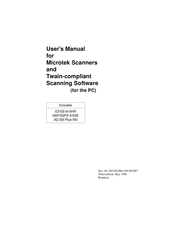Microtek ScanMaker II/IIXE Manuals
Manuals and User Guides for Microtek ScanMaker II/IIXE. We have 1 Microtek ScanMaker II/IIXE manual available for free PDF download: User Manual
Microtek ScanMaker II/IIXE User Manual (272 pages)
Scanners and Twain-compliant Scanning Software (for the PC)
Table of Contents
Advertisement
Advertisement