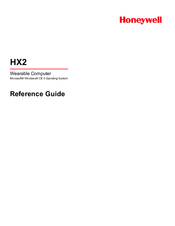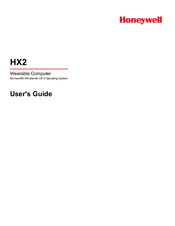Honeywell HX2 Manuals
Manuals and User Guides for Honeywell HX2. We have 5 Honeywell HX2 manuals available for free PDF download: Reference Manual, Programming Manual, User Manual, Quick Start Manual
Honeywell HX2 Reference Manual (310 pages)
Table of Contents
-
-
Components17
-
Front17
-
Back19
-
Connectors20
-
Cables22
-
-
Connect24
-
Disconnect25
-
-
-
Reboot27
-
HX2 Help27
-
-
Keypads33
-
-
Power Modes37
-
On Mode37
-
The Display37
-
The HX237
-
-
Suspend Mode38
-
The HX238
-
-
Off Mode38
-
Batteries39
-
-
-
-
Launch.exe49
-
Regedit.exe50
-
Regload.exe50
-
Regdump.exe50
-
Warmboot.exe51
-
Wavplay.exe51
-
-
Coldboot.exe51
-
Prtscrn.exe51
-
-
-
Desktop52
-
-
Summit56
-
Certs56
-
-
Express Scan57
-
Settings57
-
Transcriber58
-
Taskbar59
-
-
Introduction63
-
Preparation63
-
Procedure63
-
-
-
Introduction65
-
Explore68
-
Connect69
-
Disconnect69
-
-
-
About76
-
-
Introduction79
-
Passwords82
-
Auto at Boot88
-
Allow Close91
-
Match92
-
Hotkey93
-
Password93
-
Status Panel95
-
View95
-
Applock Help96
-
Log96
-
Save as96
-
-
Battery104
-
To Charge104
-
To Discharge104
-
Bluetooth105
-
Discover107
-
Stop Button107
-
Clear Button108
-
Options111
-
Settings111
-
Reconnect113
-
Options114
-
OPP Setup116
-
Buttons117
-
OPP Send117
-
About118
-
Using Bluetooth119
-
Subsequent Use120
-
HX2 with Label122
-
Prerequisites122
-
Using OPP125
-
Certificates127
-
Date / Time128
-
Dialing130
-
Display131
-
Background131
-
Appearance132
-
Backlight132
-
-
HX2-3 Options133
-
Communication133
-
Disable SNMP134
-
LXE BTRS Enabled134
-
Capslock135
-
Misc135
-
IP Wait Timeout136
-
Status Popup137
-
Bulk Samples138
-
Sample Rate138
-
Touch Screen138
-
Input Panel139
-
Internet Options141
-
Keyboard143
-
Keypad144
-
License Viewer151
-
Mixer152
-
Mixer Output152
-
Mixer Input153
-
-
Mouse154
-
Network Capture156
-
Owner159
-
Password161
-
PC Connection162
-
Power163
-
Remove Programs167
-
-
Bar Code Readers168
-
Main Tab171
-
COM1 Tab172
-
Barcode Tab173
-
Buttons174
-
Enable Code ID176
-
Options176
-
Notes177
-
Parameters178
-
Buttons179
-
Parameters182
-
Translate All182
-
Parameters185
-
Match List Rules188
-
Hat Encoding192
-
-
Stylus194
-
System195
-
General Tab195
-
Device Name Tab196
-
Memory Tab196
-
Copyrights Tab197
-
-
-
-
Introduction201
-
Installation201
-
User Interface207
-
-
-
Menu Options209
-
Connection210
-
Server Contact211
-
Data212
-
Preferences213
-
Display215
-
Taskbar216
-
Execution217
-
Scan Config218
-
Shortcuts219
-
Saas220
-
Adapters221
-
Status224
-
Startup/Shutdown225
-
Exit226
-
-
-
-
Important Notes231
-
-
Help232
-
Summit Tray Icon233
-
Main Tab235
-
Auto Profile236
-
Admin Login237
-
-
Profile Tab238
-
Buttons239
-
-
Status Tab242
-
Diags Tab243
-
Global Tab244
-
-
-
No Security255
-
Wep256
-
Leap257
-
Peap/Mschap259
-
Peap/Gtc261
-
Wpa/Leap263
-
Eap-Fast265
-
Eap-Tls267
-
Wpa Psk269
-
-
Certificates270
-
-
-
Alpha Mode 3 Tap287
-
Dual Alpha292
-
Triple Tap297
-
Advertisement
Honeywell HX2 Programming Manual (248 pages)
Ring Imager / Ring Scanner
Table of Contents
-
Lens Damage17
-
Temperature17
-
Beep on <BEL19
-
LED Mode19
-
Introduction21
-
Aiming Modes22
-
Aiming Dot22
-
Aim Duration29
-
Data Options31
-
Power Mode44
-
Baud Rate46
-
Parity51
-
Trigger Mode57
-
Codabar61
-
CLSI Editing61
-
Any Length64
-
Code 1165
-
Any Length67
-
Code 12870
-
Code 3973
-
Code 9381
-
Any Length83
-
Any Length86
-
Any Length93
-
MSI Plessey95
-
Any Length98
-
Upc/Ean100
-
Upc-A100
-
Upc-E101
-
Upc-E1102
-
Bookland EAN105
-
Check Digits107
-
Conversions109
-
Preambles111
-
UPC-A Preamble111
-
UPC-E Preamble112
-
UPC-E1 Preamble113
-
Supplementals114
-
Appendix125
-
Any Length128
-
Introduction131
-
Prefix / Suffix132
-
Focus Mode142
-
LED Illumination143
-
Operational Mode144
-
Power Mode145
-
Trigger Modes149
-
Report Version150
-
Prefix157
-
Suffix 1158
-
Upc/Ean162
-
Upc-A162
-
Upc-E162
-
Upc-E1163
-
Ean-8/Jan-8164
-
Ean-13/Jan-13165
-
Bookland EAN165
-
UPC-A Preamble173
-
UPC-E Preamble174
-
UPC-E1 Preamble175
-
Code 128179
-
Ucc/Ean-128179
-
Code 39181
-
Trioptic Code 39182
-
Code 32 Prefix183
-
Any Length185
-
Code 93189
-
Any Length191
-
Code 11192
-
Any Length194
-
Any Length199
-
Any Length205
-
Codabar206
-
CLSI Editing206
-
NOTIS Editing207
-
Any Length209
-
Msi210
-
Any Length212
-
MSI Check Digits213
-
Postal Codes216
-
State Postal216
-
Dutch Postal217
-
Japan Postal218
-
UK Postal219
-
US Planet220
-
US Postnet220
-
Composite224
-
Composite CC-C224
-
Composite CC-A/B225
-
Composite TLC-39225
-
2D Symbologies228
-
Aztec228
-
Aztec Inverse229
-
Pdf417229
-
Micropdf417230
-
Data Matrix232
-
Maxicode233
-
Microqr233
-
QR Code234
-
QR Inverse234
-
Redundancy Level235
-
Security Level237
-
Ring Laser244
-
Ring Imager245
Honeywell HX2 User Manual (48 pages)
microsoft windows ce 5 operating system
Table of Contents
-
-
-
Label6
-
-
-
Front7
-
Back9
-
Connectors10
-
Cables12
-
-
Status Leds15
-
-
Touchscreen34
-
Reboot38
-
Startup Help40
Advertisement
Honeywell HX2 Reference Manual (28 pages)
Wearable Computer
Brand: Honeywell
|
Category: Computer Hardware
|
Size: 0 MB
Table of Contents
-
-
Components11
-
Power Cable14
-
-
USB Cable15
-
Serial Cable16
-
-
Indicators17
-
Cradle Leds18
-
-
Cradle Help22
-
Maintenance22
-
Cleaning22