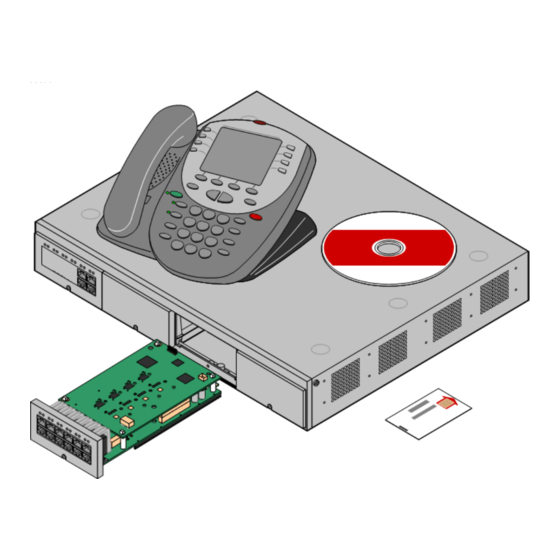
Avaya IP Office Installation Manual
Hide thumbs
Also See for IP Office:
- Manual (324 pages) ,
- User manual (210 pages) ,
- Maintenance manual (148 pages)
Table of Contents
Advertisement
Quick Links
Advertisement
Table of Contents

Summary of Contents for Avaya IP Office
-
Page 1: Ip Office Installation
IP Office IP Office Installation 15-601042 Issue 19l - (06 November 2008) - Page 2 While reasonable efforts were made to ensure that the information in this document was complete and accurate at the time of printing, Avaya Inc. can assume no liability for any errors. Changes and corrections to the information in this document may be incorporated in future releases.
-
Page 3: Table Of Contents
6.2 Installing the Admin Applications ..............95 2.5 Control Unit Summary ..............19 6.3 Control Unit Power Up ..............97 2.6 IP Office Standard Edition ..............20 6.4 Connecting the Manager PC ..............99 2.7 IP500 Base Cards ..............21 6.5 Receiving a Configuration (Pre 3.2) - Page 4 ..............200 11.8.3 1616 ................268 10.8.1 SNMP Introduction ................200 11.8.4 2402 ................270 10.8.2 Installing the IP Office MIB Files ................201 11.8.5 2410 ................271 10.8.3 Enabling SNMP and Polling Support ................203 11.8.6 2420 ................272 10.8.4 Enabling SNMP Trap Sending...
- Page 5 11.10.13 System Status Application (SSA) ................328 11.10.14 TAPI ................329 11.10.15 VoiceMail Lite ................331 11.10.16 VoiceMail Pro ................332 11.10.17 IP Office Ports ................336 11.10.18 Operating System Summary ................340 11.11 Licence Keys ..............342 11.11.1 IP500 ................343 11.11.2 CCC...
-
Page 7: Installing Ip Office
Chapter 1. Installing IP Office IP Office Installation Page 7 IP Office 15-601042 Issue 19l (06 November 2008) - Page 9 IP Office equipment and software. The following components of IP Office are outside the range of a basic IP Office installation. They are covered by separate installation and configuration documentation. If those components are to be part of the IP Office system installation, that documentation should be obtained, read and understood prior to the installation.
-
Page 10: Equipment Availability
SAP codes and details of specific items within this documentation are for reference only. Items available in any specific locale should be confirmed against the local Avaya IP Office price list for that locale. The local price list may also include additional items relative to the installation requirements of that locale. -
Page 11: System Overview
Chapter 2. System Overview IP Office Installation Page 11 IP Office 15-601042 Issue 19l (06 November 2008) -
Page 12: 2. System Overview
2. System Overview This section looks at the components that collectively form IP Office systems. This includes aspects such as cabling and the need for additional non-Avaya IP Office equipment. This section provides just a general description of individual units. For greater detail refer to the System Components section. -
Page 13: Small Office Edition System Components
System Overview: 2.1 Small Office Edition System Components The IP Office Small Office Edition is a single control unit with no external expansion modules. It is intended for small sites and branch offices. IP Office Small Office Edition Control Unit ·... -
Page 14: Ip400 Office System Components
This equipment may also be required in areas where the lightning risk is high. Phones · IP Office systems support a variety of Avaya digital and IP phones plus analog phones. IP Office Installation Page 14... - Page 15 Feature Key dongle are available. Application CD's/DVD's · The IP Office applications can be ordered on a number of CD's. In addition they can be downloaded from the IP Office section of the Avaya support web site (http://support.avaya.com).
-
Page 16: Ip500 Office System Components
2.3 IP500 Office System Components The following are the typical components of an IP Office IP500 system. IP Office IP500 System Unit · The control unit holds the main configuration and performs the routing and switching for telephone calls and data traffic. Each... - Page 17 Application CD's/DVD's · The IP Office applications can be ordered on a number of CD's. In addition they can be downloaded from the IP Office section of the Avaya support web site (http://support.avaya.com). IP Office Installation...
-
Page 18: Control Units
2.4 Control Units The base of any IP Office system is the system or control unit. It stores the system configuration and controls the system operation. Each control unit can be customized by adding various internal cards such as trunk cards. Except for the Small Office Edition control unit, External expansion modules can be also be connected to add additional extension and trunk ports. -
Page 19: Control Unit Summary
1. The Small Office Edition is restricted to 6 callers in any particular conference. 2. Where IP Office Conferencing Center is installed, 5 conference slots are reserved by the control unit for its own use (call recording, etc) and are not available to IP Office Conferencing Center or for general conference usage. -
Page 20: Ip Office Standard Edition
2.6 IP Office Standard Edition The IP500 system unit start operation in a mode called IP Office Standard Edition mode. In this mode, the number and range of features supported is limited. The limitations can be overridden by the addition of and IP500 Upgrade Standard to Professional license to the IP Office 500 configuration. -
Page 21: Ip500 Base Cards
This card has 12 RJ45 ports. The first 8 ports are ports for the connection of Avaya digital phones other than IP phones. The card can be fitted with an IP500 daughter card which then uses the additional 4 RJ45 ports for connections. - Page 22 The module is available in variants supporting up to 32 or 64 channels. Each card provides 4 initial channels with additional channels being enabled by licenses in the IP Office configuration. The card can be fitted with an IP500 daughter card which then uses the 4 RJ45 ports for connections.
-
Page 23: Ip500 Trunk Cards
(8 channels) variants. · Maximum: 4 per IP500 control unit. · S-Bus Connection: On IP Office 4.2+ systems, the card can be switched from To trunk mode to So mode. This mode requires additional terminating resistors and an ISDN crossover cable... -
Page 24: Ip400 Trunk Cards
· IP500 Control Unit The IP500 control unit can accept up to two IP400 trunk cards by mounting each card on an IP500 Legacy Card Carrier base card. IP Office Installation Page 24 IP Office 15-601042 Issue 19l (06 November 2008) - Page 25 System Overview: IP400 Trunk Cards The following IP400 trunk card types are supported by IP Office 4.0: IP400 Trunk Cards IP406 IP412 IP500 Analog Trunk Card (ATM4) Provides 4 RJ45 loop-start analog trunk ports. The card is available in several locale specific variants.
-
Page 26: External Expansion Modules
WAN3 10/100 modules. All other modules. · The IP500 control unit only supports external expansion modules when running in IP Office Professional Edition mode. IP500 control units running in IP Office Standard Edition mode do not support any external expansion modules. - Page 27 IP500 External Expansion Modules The following IP500 external expansion modules are supported by IP Office 4.2. They are intended for use with an IP500 control unit running in IP Office Professional Edition mode but can also be used with IP400 control units.
- Page 28 IP400 External Expansion Modules The following IP400 external expansion modules are supported by IP Office 4.2. Except for the WAN3 10/100, these modules can also be used with an IP500 control unit running in IP Office Professional Edition mode. IP400 Analog Trunk Module (ATM16) ·...
- Page 29 · The WAN3 has been superseded by the WAN3 10/100 and is not supported by IP Office 3.2 and higher. · IP Office systems are restricted to a maximum of 2 WAN3 modules regardless of the control unit type. · This module is not supported with the IP500.
- Page 30 IP Office Installation Page 30 IP Office 15-601042 Issue 19l (06 November 2008)
-
Page 31: Other Cards
System Overview: External Expansion Modules 2.11 Other Cards Each IP Office control unit can be fitted with a number of internal cards. The cards supported depend on the control unit type. Modem Cards These cards provide modem circuits to answer incoming V.90 analog modem calls. - Page 32 Small Office Edition Wireless Card The Small Office Edition supports an Avaya supplied 802.11b WiFi wireless card. This allows the control unit to act as a wireless access point. Wireless Card SAP Code Small Office IP406 IP412 IP500 Edition Wireless Card...
-
Page 33: Power Supplies
This can provide typically 15 minutes backup at maximum load (20 Watts) and up to 8 hours at light load (2 Watts). · Avaya 4600 Series and 5600 Series can use IEEE 802.3af Power over Ethernet (PoE) power supplies. Refer to the IP Office IP Phone Installation Manual for full details. -
Page 34: Power Supply Cords
NEMA1-15 North, Central 700213390 and South America. Korea. 700254519 China. 700314172 *Older units were supplied with a 40W unearthed PSU and required an IEC60320 C7 power cord. IP Office Installation Page 34 IP Office 15-601042 Issue 19l (06 November 2008) -
Page 35: Power Supply Backup
UPS. It will then display various UPS options. The site uses VA values for typical IP Office systems. However, if more specific values are required for a particular system, the table below can be used to enter values. -
Page 36: Cabling And Cables
· Traditional IDC Punchdown Wiring Installations Where necessary, the far end RJ45 plug can be stripped from IP Office cables and wired into traditional wiring systems using punch-block connectors. This type of installation should be performed by an experienced wiring technician. - Page 37 System Overview: Cabling and Cables Standard IP Office Cables The following are Avaya standard cables available for use with IP Office systems. The maximum length is applicable if the standard Avaya cable is replaced with an alternate cable. Cable Description...
-
Page 38: Grounding
All IP Office control units and external expansion modules must be connected to a functional ground. In some cases, such as ground start trunks, in addition to being a protective measure this is a functional requirement for the equipment to operate. -
Page 39: Lightning Protection/Out-Of-Building Connections
The following are the only supported scenarios in which wired extensions and devices outside the main building can be connected to the IP Office system. In these scenarios, additional protection, in the form of protective grounding and surge protectors, must be fitted. -
Page 40: Wall And Rack Mounting
2.18 Wall and Rack Mounting All the IP Office control units are designed to be free-standing. On systems with external expansion modules, the control unit and modules are intended to be stacked. Using additional option mounting kits, some systems can be wall or rack mounted. - Page 41 Rack Mounting With the exception of the Small Office Edition, all IP Office control units and external expansion modules can be rack mounted into standard 19" rack systems. Each unit requires a 2U slot space within the rack. Rack mounting requires an IP400 or IP500 rack mounting kit for each control unit and external expansion module.
-
Page 42: Feature Key Dongles
· PC-Base Licensing This method uses a dongle attached to a PC running the IP Office Feature Key server application. This PC must be on the same LAN segment as the IP Office control unit. Typically the dongle and IP Office Feature Key server application are installed on the same PC as the IP Office Voicemail Lite or Voicemail Pro application if present. -
Page 43: License Keys
· Example 1: Enabling Software Features In the example above, the IP Office system has a valid Phone Manager Pro license. In this case the license is for 20 instances. That means that up to 20 IP Office users can be configured to use Phone Manager Pro simultaneously. Their previously license free Phone Manager Lite software will automatically change to display Phone Manager Pro features. -
Page 44: Ip Office Phones
IP Office system. However due to the variety of analog phones and device available no guarantee of operation is given. It is the responsibility of the IP Office installer and maintainer to test and verify the operation of proposed analog equipment. -
Page 45: Core Software & Bin Files
· All modules within an IP Office should run the same level of core software. Doing otherwise will lead to incorrect operation of the system. · By default the IP500 runs in a software mode called IP Office Express. To run in full IP Office mode requires the addition of various licenses. - Page 46 On some systems, it may not be possible for the validated upgrade to download all the BIN files required into the IP Office system's RAM memory. If this is the case, the IP Office will offer to reboot in Offline mode and then attempt to continue the validated upgrade.
-
Page 47: Supported Country Locales
· TLA: These are the three character codes used by pre-3.2 IP Office systems to set locales. In IP Office 3.2 they have been replaced by selection of the required country or language by name. The special locale TTY may appear for some users. - Page 48 The voicemail prompt language used for that locale. · Manager: Indicates that the IP Office Manager application can run in the specific locale language. Manager uses the best match it has (French, German, Brazilian, Dutch, Italian, Mexican Spanish or US English) for the regional location settings setting of the PC on which it is running, otherwise it defaults to UK English.
-
Page 49: Programming Applications
· Not an application as such. Using IP Office SNMP MIB files the status of the IP Office system to be monitored by 3rd- party SNMP applications such as Castlerock and HP OpenView. When configured for SNMP operation, the IP Office can also send alerts for potential problems. -
Page 50: User Applications
The SoftConsole user is able to access a range of details about the status of users and groups on the IP Office system. -
Page 51: Voicemail Applications
This application does not require an IP Office license. It can be installed from the IP Office Administrator Applications CD to a Windows PC on the IP Office LAN. It provides voicemail operation for all IP Office users and groups, using the PC hard-disk to store prompts and messages. -
Page 52: Call Logging Applications
· Call Detail Records (CDR) IP Office 3.1 and higher supports the sending of CDR records via TCP or UDP to an IP address. A range of common CDR record formats are supported. This option is configured within the IP Office itself. -
Page 53: Cti Applications
4 port increments. The TAPI-WAV driver is for use with TAPI 2.1 only; for TAPI 3.0, IP Office supports the Media Service Provider (MSP) interface, defined by Microsoft in TAPI 3.0. -
Page 54: Application Cd's/Dvd's
2.30 Application CD's/DVD's The IP Office applications are available on a number of CD's and DVD's. These can be ordered at a nominal cost to cover order processing and delivery. Copies of the CD images can also be downloaded from the Avaya support website at http://support.avaya.com. -
Page 55: Voip
System Overview: Application CD's/DVD's 2.31 VoIP The IP Office is a converged telephony system, that is it combines aspects of traditional PABX telephone systems and IP data network systems. This works at various levels. · Individual phone users can control the operation of their phone through applications running on their PC. -
Page 56: Voice Compression Channels
No voice compression channels are required except for Small Office Edition Embedded Voicemail access. · Music on Hold This is provided from the IP Office's TDM bus and therefore requires a voice compression channel when played to an IP device. -
Page 57: Training
System Overview: Voice Compression Channels 2.33 Training Avaya University provides a wide range of training courses for IP Office and its associated applications. This includes courses necessary for IP Office resellers to become Avaya Authorized Channel Partners and for individuals to achieve IP Office certification. -
Page 58: Web Sites
A number of third-party web forums exist that discuss IP Office. These can act as useful source of information about how the IP Office is used. Some of these forums require you to be a member and to register. These are not official Avaya forums and their content is not monitored or sanctioned by Avaya. - Page 59 System Overview: Web Sites IP Office Installation Page 59 IP Office 15-601042 Issue 19l (06 November 2008)
-
Page 61: Planning
Chapter 3. Planning IP Office Installation Page 61 IP Office 15-601042 Issue 19l (06 November 2008) -
Page 62: Space Requirements
All the other IP Office control units and modules are designed to be installed either in a free-standing stack or into a 19" rack system. Rack installation requires a rack mounting kit for each control unit and expansion module. - Page 63 IP500 Control Unit When wall mounted, a clearance of 500mm is required on all sides. The ventilation slots on the rear and sides should not be covered or blocked. IP Office Installation Page 63 IP Office 15-601042 Issue 19l (06 November 2008)
-
Page 64: Environmental Requirements
14.o Ensure that likely activities near the system will not cause any problems, e.g. access to and maintenance of any other equipment in the area. 15.o Where ventilation holes are present on any of the IP Office units, those holes should not be covered or blocked. 16.o The surface must be flat horizontal for free-standing or rack mounted installations. -
Page 65: Tools And Parts Required
Planning: Environmental Requirements 3.3 Tools and Parts Required This section outlines the tools and miscellaneous parts likely to be required during the setup of an IP Office system. Other tools may also be required. Tools Required 1. o Pozidrive No. 1 screwdriver for removal of module covers. - Page 66 IP Office Installation Page 66 IP Office 15-601042 Issue 19l (06 November 2008)
-
Page 67: Pre-Configuration
Chapter 4. Pre-Configuration IP Office Installation Page 67 IP Office 15-601042 Issue 19l (06 November 2008) -
Page 68: Off Line Configuration
4. Pre-Configuration 4.1 Off Line Configuration Manager supports a number of methods by which the configuration of an IP Office system can be setup in advanced of the physical IP Office. This allows pre-configuration and speeds up the actual on-site installation. -
Page 69: Creating A New Configuration
2. Select the Locale for the system. This defines a range of features such as default telephony settings. Click Next >. 3. Select the type of IP Office control unit. Then select the expansion modules, excluding WAN3, to also include in the system. -
Page 70: Importing And Exporting Settings
During import the whole file is imported. · Comma Separated Variable Text Files (.csv) These are plain text files. In addition to being exported from an IP Office system these files can be created and edited using programs such as WordPad or Excel. - Page 71 · System: The format of the system CSV is too complex to be described. It is a full export of all the IP Office system's configuration settings. This file format should only be used for export and import between systems and not for any offline editing.
-
Page 73: Small Office Edition Installation
Chapter 5. Small Office Edition Installation IP Office Installation Page 73 IP Office 15-601042 Issue 19l (06 November 2008) -
Page 74: Unpacking
5. Small Office Edition Installation 5.1 Unpacking Use the following procedure when unpacking any equipment supplied by Avaya or an Avaya distributor. Objective - To check that the correct equipment has been supplied and that no damage has occurred during transit. -
Page 75: Installing The Admin Applications
For IP400 control unit this version of monitor is required until the system is upgraded to IP Office 4.0 software. · o Call Status - Optional This application is only supported for pre-4.0 IP Office systems. For IP Office 4.0 and higher it has been replaced by the System Status Application above. - Page 76 1. Using the Add or Remove Programs option in the Windows Control Panel, check that the PC does not already have a version of the IP Office Admin suite installed. · If 'yes' and the suite is a pre-IP Office 3.2 version, remove the existing IP Office Admin suite via Add/Remove Programs.
-
Page 77: Default Control Unit Power Up
Small Office Edition Installation: Installing the Admin Applications 5.3 Default Control Unit Power Up This procedure starts a new IP Office control unit not connected to any LAN. In this scenario the IP Office control unit will assume its default configuration settings. - Page 78 · For its LAN2 if supported, it allocates the IP address 192.168.43.1 and IP Mask 255.255.255.0. · Note that the IP Office does not check that these addresses are valid and or available on the network. · This mode of operation will persist for subsequent power ups, until a config save occurs due to one of the following ·...
-
Page 79: Connecting The Manager Pc
5.4 Connecting the Manager PC At this stage we will directly connect the Manager PC to the new IP Office control unit. For this the PC will need to be set to a fixed IP address in the same subnet range as the IP Office control unit's default address (192.168.42.1/255.255.255.255). -
Page 80: Receiving A Configuration (Pre 3.2)
File | Open Configuration from the menu bar. 3. The Select IP Office window appears. After a few seconds it should list the control unit that is being setup. The default name used is the control units MAC address. -
Page 81: Using Monitor
· Following installation, the IP Office control unit can be configured with a specific Monitor Password for Monitor access to an IP Office system. If the IP Office does not have a Monitor Password set, Monitor uses the IP Office's System Password. -
Page 82: Fitting Trunk Cards (Soe)
Warnings 1. Correct anti-static protection steps should be taken before handling circuit boards. 2. During this process power to the IP Office control unit must be switched off and disconnected. Parts and Equipment Required 1. o Trunk Card or Cards Check that the correct card has been supplied. - Page 83 6. Replace the rear panel. 7. Fit the top cover back in place and reinsert the four screws previously removed. 8. Proceed to Upgrading the Core Software. IP Office Installation Page 83 IP Office 15-601042 Issue 19l (06 November 2008)
-
Page 84: Shelf/Wall Mounting
1. o Drill and drill bits suitable for the wall fixings selected. 2. o Screwdrivers. Parts and Equipment Required 1. o Wall fixings suitable for 3 No.8 screws. 2. o 3 x No.8 panhead screws, minimum 25mm long. IP Office Installation Page 84 IP Office 15-601042 Issue 19l (06 November 2008) - Page 85 7. Remove the unit from the wall and drill a hole and insert a wall fixing for the Z-bracket position. 8. Re-position the unit and secure with a No. 8 panhead through the slot of the Z-shaped bracket. IP Office Installation Page 85...
-
Page 86: Grounding (Soe)
All IP Office control units and external expansion modules must be connected to a functional ground. In some cases, such as ground start trunks, in addition to being a protective measure this is a functional requirement for the equipment to operate. -
Page 87: Upgrading The Core Software
· Upgrading pre-Level 2.1 Systems For IP Office Systems with software Level 2.0 or earlier, the upgrade procedure must be done from a PC with a fixed IP address on the same subnet and LAN segment as the IP Office. - Page 88 · If offline is selected, the IP Office is rebooted into offline mode. It may be necessary to use the Refresh option within the Upgrade Wizard to reconnect following the reboot. Validate upgrade can then be attempted to again check the amount of available RAM memory for transfer of BIN files.
-
Page 89: Configuring Security Settings
1. Select Start | Programs | IP Office | Manager. 2. Select File | Advanced | Security Settings. 3. The Select IP Office window appears. After a few seconds it should list the control unit that is being setup. The default name used is the control unit's MAC address. -
Page 90: Receiving A Configuration (3.2+)
File | Open Configuration from the menu bar. 3. The Select IP Office window appears. After a few seconds it should list the control unit that is being setup. The default name used is the control units MAC address. -
Page 91: Running The System Status Application
· Services Base TCP Port: 50804 · User Name: Administrator · Password: Administrator 3. Click Logon. 4. If the details are correct, SSA should show Waiting for connection and then the IP Office system status. IP Office Installation Page 91 IP Office... - Page 92 IP Office Installation Page 92 IP Office 15-601042 Issue 19l (06 November 2008)
-
Page 93: Ip400 Basic Installation
Chapter 6. IP400 Basic Installation IP Office Installation Page 93 IP Office 15-601042 Issue 19l (06 November 2008) -
Page 94: Unpacking
6. IP400 Basic Installation 6.1 Unpacking Use the following procedure when unpacking any equipment supplied by Avaya or an Avaya distributor. Objective - To check that the correct equipment has been supplied and that no damage has occurred during transit. -
Page 95: Installing The Admin Applications
For IP400 control unit this version of monitor is required until the system is upgraded to IP Office 4.0 software. · o Call Status - Optional This application is only supported for pre-4.0 IP Office systems. For IP Office 4.0 and higher it has been replaced by the System Status Application above. - Page 96 1. Using the Add or Remove Programs option in the Windows Control Panel, check that the PC does not already have a version of the IP Office Admin suite installed. · If 'yes' and the suite is a pre-IP Office 3.2 version, remove the existing IP Office Admin suite via Add/Remove Programs.
-
Page 97: Control Unit Power Up
IP400 Basic Installation: Installing the Admin Applications 6.3 Control Unit Power Up This procedure starts a new IP Office control unit not connected to any LAN. In this scenario the IP Office control unit will assume its default configuration settings. - Page 98 · For its LAN2 if supported, it allocates the IP address 192.168.43.1 and IP Mask 255.255.255.0. · Note that the IP Office does not check that these addresses are valid and or available on the network. · This mode of operation will persist for subsequent power ups, until a config save occurs due to one of the following ·...
-
Page 99: Connecting The Manager Pc
6.4 Connecting the Manager PC At this stage we will directly connect the Manager PC to the new IP Office control unit. For this the PC will need to be set to a fixed IP address in the same subnet range as the IP Office control unit's default address (192.168.42.1/255.255.255.255). -
Page 100: Receiving A Configuration (Pre 3.2)
File | Open Configuration from the menu bar. 3. The Select IP Office window appears. After a few seconds it should list the control unit that is being setup. The default name used is the control units MAC address. -
Page 101: Using Monitor
· Following installation, the IP Office control unit can be configured with a specific Monitor Password for Monitor access to an IP Office system. If the IP Office does not have a Monitor Password set, Monitor uses the IP Office's System Password. -
Page 102: Fitting Vcm Cards
Objective - To fit the card and confirm its presence after restarting the IP Office. Warnings 1. Correct anti-static protection steps should be taken before handling circuit boards. 2. During this process power to the IP Office control unit must be switched off and disconnected. Parts and Equipment Required 1.o VCM Card. - Page 103 2. Ensure that you are wearing an anti-static wrist strap connected to a suitable ground point. 3. Remove the 7 screws fixing the IP Office control unit cover and slide the cover off the control unit. 4. Locate the position for the card and its jumper block.
-
Page 104: Fitting Modem Cards
Objective - To fit and verify the presence of a modem card. Warnings 1. Correct anti-static protection steps should be taken before handling circuit boards. 2. During this process power to the IP Office control unit must be switched off and disconnected. Parts and Equipment Required 1. o Modem Card Check that the correct card has been supplied. - Page 105 2. Ensure that you are wearing a anti-static wrist strap connected to a suitable ground point. 3. Remove the 7 screws fixing the IP Office control unit cover and slide the cover off the unit. 4. Locate the position for the card and its jumper block.
-
Page 106: Fitting Trunk Cards
Warnings 1. Correct anti-static protection steps should be taken before handling circuit boards. 2. During this process power to the IP Office control unit must be switched off and disconnected. Parts and Equipment Required 1. o Trunk Card or Cards Check that the correct card has been supplied. - Page 107 2. Ensure that you are wearing a ground wrist strap connected to a suitable ground point. 3. Remove the 7 screws fixing the IP Office control unit cover and slide the cover off the unit. 4. Remove the 2 screws fixing the slot blanking plate.
- Page 108 Normally the ends of one connection is grounded. For example, if the exchange Tx1 is grounded, the IP Office Rx1 should also be grounded. However this must be confirmed with the line provider to establish which ends they want grounded.
-
Page 109: Rack Mounting
IP400 Basic Installation: Fitting Trunk Cards 6.10 Rack Mounting All IP Office control units and expansion modules except the Small Office Edition can be rack mounted. To do this requires a separate rack mounting kit for each unit and module. - Page 110 4. If required, connect the module ground points to the rack ground point. This should be done using 14AWG solid wire with either a green sleeve (functional ground) or green and yellow sleeve (protective ground). 5. Continue installation and setup as normal. IP Office Installation Page 110 IP Office...
-
Page 111: Adding Expansion Modules
1 meter (3'3'') expansion interconnect cable. · Note Expansion modules are only detected by the IP Office control unit, if the Expansion modules are powered up and running before the control unit is started. The control unit power on process includes a delay to ensure that if all modules in a system are started at the same time, the expansion modules should complete their power up before the control unit. - Page 112 4. o Cable labelling tags. Procedure 1. Switch off power to the IP Office control unit. 2. Attach the external expansion module's power supply. 3. Connect the blue expansion interconnect cable from the module's EXPANSION port to the first free EXPANSION port on the control unit.
-
Page 113: Adding A Wan3 Module
WAN ports on the rear of the module must be ordered separately. Installation Requirements 1. o Installation space either on or under the existing IP Office control unit. 2. o Switched power outlet socket. 3. o System password. - Page 114 3. Switch on power to the WAN3 10/100 module. 4. Switch on power to the IP Office Control Unit. 5. Using Manager receive the configuration from the IP Office system. 6. Select Control Unit. If the WAN3 10/100 module is not listed, right-click and select New. A Select WAN unit window appears which will allows the network to be scanned for the WAN3 unit.
-
Page 115: Grounding
All IP Office control units and external expansion modules must be connected to a functional ground. In some cases, such as ground start trunks, in addition to being a protective measure this is a functional requirement for the equipment to operate. - Page 116 Procedure The ground point on IP Office control units and expansion modules are marked with a symbol. Ground connections to these points should use a 14 AWG solid wire with either a green sleeve for a functional ground or green and yellow sleeve for a protective ground.
-
Page 117: Upgrading The Core Software
· Upgrading pre-Level 2.1 Systems For IP Office Systems with software Level 2.0 or earlier, the upgrade procedure must be done from a PC with a fixed IP address on the same subnet and LAN segment as the IP Office. - Page 118 · If offline is selected, the IP Office is rebooted into offline mode. It may be necessary to use the Refresh option within the Upgrade Wizard to reconnect following the reboot. Validate upgrade can then be attempted to again check the amount of available RAM memory for transfer of BIN files.
- Page 119 IP400 Basic Installation: Upgrading the Core Software IP Office Installation Page 119 IP Office 15-601042 Issue 19l (06 November 2008)
-
Page 120: Configuring Security Settings
1. Select Start | Programs | IP Office | Manager. 2. Select File | Advanced | Security Settings. 3. The Select IP Office window appears. After a few seconds it should list the control unit that is being setup. The default name used is the control unit's MAC address. -
Page 121: Receiving A Configuration (3.2+)
File | Open Configuration from the menu bar. 3. The Select IP Office window appears. After a few seconds it should list the control unit that is being setup. The default name used is the control units MAC address. -
Page 122: Running System Status Application
· Services Base TCP Port: 50804 · User Name: Administrator · Password: Administrator 3. Click Logon. 4. If the details are correct, SSA should show Waiting for connection and then the IP Office system status. IP Office Installation Page 122 IP Office... - Page 123 IP400 Basic Installation: Running System Status Application IP Office Installation Page 123 IP Office 15-601042 Issue 19l (06 November 2008)
-
Page 125: Ip500 Basic Installation
Chapter 7. IP500 Basic Installation IP Office Installation Page 125 IP Office 15-601042 Issue 19l (06 November 2008) -
Page 126: Tools Required
1. o 5mm Flat-blade screwdriver. 2. o Crosshead screwdriver. 3. o Anti-static wrist strap and ground point. 4. o PC with IP Office Admin suite (Manager and System Status application) and RJ45 Ethernet LAN port. 5. o RJ45-RJ45 Ethernet LAN Cable. -
Page 127: Read The Documentation
Other IP Office Installation Manuals The following components of IP Office are outside the range of a basic IP Office installation. They are covered by separate installation and configuration documentation. If those components are to be part of the IP Office system installation, that documentation should be obtained, read and understood prior to the installation. -
Page 128: Unpacking
7.3 Unpacking Use the following procedure when unpacking any equipment supplied by Avaya or an Avaya reseller or distributor. Objective - To check that the correct equipment has been supplied and that no damage has occurred during transit. Information Required 1. -
Page 129: Ip500 Card Installation
Warnings 1. Correct anti-static protection steps should be taken before handling circuit boards. 2. During this process power to the IP Office control unit must be switched off and disconnected. General Notes 1. Cards can be fitted in any order into any available slots. - Page 130 Warnings 1. Correct anti-static protection steps should be taken before handling circuit boards. 2. During this process power to the IP Office control unit must be switched off and disconnected. Parts and Equipment Required 1. o Any IP500 base card except the IP500 Legacy Card Carrier base card.
- Page 131 Dual PRI E1 VCM 8 handling circuit boards. PRI 30 E1R2 RJ45 VCM 16 2. During this process power to the IP Office control unit must be Dual PRI E1R2 RJ45 VCM 24 switched off and disconnected. VCM 30 Parts and Equipment Required 1.
- Page 132 7. Run the IP Office System Status Application and verify that the cards have all been recognized. 8. IP Office Manager can now be used to configure the extensions and trunk lines. For any IP500 VCM base cards, VCM Channel licenses must be added to the configuration to enable channels above the base 4.
-
Page 133: Inserting The Feature Key
2. The feature key slot cover must remain present to protect the card and the card reader from damage. 3. Correct anti-static protection steps should be taken before handling circuit boards. 4. During this process power to the IP Office control unit must be switched off and disconnected. Parts Required · IP500 Feature Key The correct key will depend on the locale. -
Page 134: Applying Power
2. Switch on power to the control unit. 3. New IP Office 500 control units are supplied with a base software level of 4.0.0. The CPU LED on these units will flash red until the unit is upgraded to the required level of released IP Office core software. - Page 135 Refer to the IP Office Manager application help for full details. · Default DHCP/Data Settings When a defaulted IP Office control unit is switched on, it requests IP address information from a DHCP Server on the network. This operation will occur whether the LAN cable is plugged in or not.
-
Page 136: Installing The Admin Applications
This application is only required for supporting IP400 systems running pre-IP Office 4.0 software. It is not required for IP500 control units. · o Call Status - Not required. This application is only supported for pre-4.0 IP Office systems. For IP Office 4.0 and higher it has been replaced by the System Status Application above. Parts Required 1.o IP Office Administrator Applications CD. - Page 137 1. Using the Add or Remove Programs option in the Windows Control Panel, check that the PC does not already have a version of the IP Office Admin suite installed. · If 'yes' and the suite is a pre-IP Office 3.2 version, remove the existing IP Office Admin suite via Add/Remove Programs.
-
Page 138: Connecting The Manager Pc (Ip500)
2. Connect the LAN cable from the PC's LAN port the LAN 1 port on the IP Office control unit. 3. Check that the orange LED lamp on the IP Office LAN port is on. The green LED may also be flickering as it indicates traffic across the LAN connection. -
Page 139: Start Manager
File | Open Configuration from the menu bar. 4. The Select IP Office window appears. After a few seconds it should list the control unit that is being setup. The default name used is the control units MAC address. -
Page 140: Upgrading The Core Software
· Multiple Managers If more than one copy of Manager is running it is possible for the IP Office to request BIN files from a different Manager from the one that started the upgrade process. Ensure that only one copy of Manager is running when upgrading an IP Office system. -
Page 141: Check The Cpu Led
· Note New IP Office 500 control units are supplied with a base software level of 4.0.0. The CPU LED on these units will flash red until the unit is upgraded to the required level of released IP Office core software. -
Page 142: Check The Card Leds
Alarm indication signal (AIS) from the PRI trunk remote end. · Red with Green Blink (port 9) or Green Blink (port 1): PRI Port in loopback mode (set through IP Office System Monitor). · LED 9 is also used for daughter card status. Flash every 5 seconds = Okay. -
Page 143: Receiving The Configuration
File | Open Configuration from the menu bar. 3. The Select IP Office window appears. After a few seconds it should list the control unit that is being setup. The default name used is the control units MAC address. -
Page 144: Adding Licences
IP500 VCM Channels licenses Licenses can be added individually to the IP Office's configuration. However the licence key file provided by Avaya from their license ordering web site generates a License.csv file containing all the ordered licenses. That file can be imported into the configuration. -
Page 145: Adding External Expansion Modules
IP500 Basic Installation: Adding Licences 7.15 Adding External Expansion Modules External expansion modules connect to the IP Office control unit using a blue 1 meter (3'3'') expansion interconnect cable supplied with the modules. Objective - Connect the external expansion modules and then restart the control unit so that the new modules are recognized. - Page 146 4. o Cable labelling tags. Procedure 1. Switch off power to the IP Office control unit. 2. Attach the external expansion module's power supply. 3. Connect the blue expansion interconnect cable from the module's EXPANSION port to the first free EXPANSION port on the control unit.
-
Page 147: Configuring Security Settings
1. Select Start | Programs | IP Office | Manager. 2. Select File | Advanced | Security Settings. 3. The Select IP Office window appears. After a few seconds it should list the control unit that is being setup. The default name used is the control unit's MAC address. -
Page 148: Rack Mounting
In addition to the existing environmental requirements for an IP Office system, the following additional factors must be considered when rack mounting a unit: 1. Rack Positioning - Ensure compliance with the rack manufacturers safety instructions. For example check that the rack legs have been lowered and fixing brackets have been used to stop toppling. - Page 149 IP500 Basic Installation: Rack Mounting IP Office Installation Page 149 IP Office 15-601042 Issue 19l (06 November 2008)
- Page 150 Only the screws (M3 x 6mm) provided with the mounting kit should used to attach the brackets to the control · unit. IP Office Installation Page 150 IP Office 15-601042 Issue 19l (06 November 2008)
-
Page 151: Wall Mounting
Environmental Requirements In addition to the existing environmental requirements for an IP Office system, the following additional requirements apply when wall mounting a unit: The wall surface must be vertical, flat and vibration free. - Page 152 The brackets must be used as shown, with the deeper tray-like bracket used at the bottom of the wall mounted · control unit. Only the screws (M3 x 6mm) provided with the mounting kit should used to attach the brackets to the control unit. · IP Office Installation Page 152 IP Office 15-601042 Issue 19l (06 November 2008)
-
Page 153: Grounding
All IP Office control units and external expansion modules must be connected to a functional ground. In some cases, such as ground start trunks, in addition to being a protective measure this is a functional requirement for the equipment to operate. - Page 154 Procedure The ground point on IP Office control units and expansion modules are marked with a symbol. Ground connections to these points should use a 14 AWG solid wire with either a green sleeve for a functional ground or green and yellow sleeve for a protective ground.
-
Page 155: Running System Status Application
· Services Base TCP Port: 50804 · User Name: Administrator · Password: Administrator 3. Click Logon. 4. If the details are correct, SSA should show Waiting for connection and then the IP Office system status. IP Office Installation Page 155 IP Office... - Page 156 IP Office Installation Page 156 IP Office 15-601042 Issue 19l (06 November 2008)
-
Page 157: Phone Installation
Chapter 8. Phone Installation IP Office Installation Page 157 IP Office 15-601042 Issue 19l (06 November 2008) -
Page 158: 8. Phone Installation
Out of Building Connections Connection to analog and digital phones not located in the same building as the IP Office is only supported with the addition of additional protective equipment and additional installation requirements. See Out of Building Telephone Installations. -
Page 159: Installing 2400/5400 Series Phones
8.1 Installing 2400/5400 Series Phones Normally, when the IP Office system is restarted and Manager is running, the system will compare the firmware loaded on 2400/5400 Series phones against those available in the Manager directory and automatically upgrade if necessary. - Page 160 Procedure: Desk Mounting 1. At the IP Office end, check that each DS port is connected to the appropriate port in the structured cabling system patch panel. 2. Start Manager. During installation each 2400/5400 series phone requests software from Manager and then loads that software before becoming operational.
- Page 161 1. If a standard US telephone jack wall plate is not being used, prepare the wall fixings for the M3 pan head screws being used to mount the phone. 2. At the IP Office end, check that each DS port is connected to the appropriate port in the structured cabling system patch panel.
- Page 162 3. The firmware loaded into the phones has a major and minor version. The Major version in the example above is shown as “FWV=4” and the minor version is shown as “REL:4.00”. 4. Press Exit to exit self test mode. IP Office Installation Page 162 IP Office 15-601042 Issue 19l (06 November 2008)
- Page 163 During this process the phone cannot be used. · For the IP Office 4.1 Q1 2008 maintenance release and higher, using the batch file to enable the phones to upgrade their firmware is ignored unless the No User user Source Number of ALLOW_5410_UPGRADES is added to the IP Office configuration.
-
Page 164: Installing An Eu24 Add-On
IP Office 3.1 or higher and provides a backlight function that matches the same facility on the 4621 phone. A single EU24 or Eu24BL is supported on the following phones. A maximum of eight EU24 and or EU24BL per IP Office system. -
Page 165: Bm32 Firmware Upgrade
Amend the 1600 phone upgrade batch file to include the new file name. The example below shows the key lines that need to be added or amended to match the new firmware file. ############################################################################ ## AVAYA 16XX IP TELEPHONE SOFTWARE UPGRADE CONFIGURATION *** July 10, 2008 *** ## This file upgrades the following telephones to the indicated releases: ## GBM32 - Release 1.0.8... -
Page 166: Basic Button Programming
"appearance functions". The following restrictions must be observed for the correct operation of phones. · On systems running IP Office 2.1 or 3.0DT software, the first programmable button must be set as a call appearance button. This requirement is necessary for the correct operation of phone functions such as call log. - Page 167 Phone Installation: Basic Button Programming Procedure Using IP Office Manager, if only button programming changes are required, the configuration changes can be merged back to the IP Office system without requiring a reboot. 1. Using Manager load the current configuration from the IP Office.
-
Page 168: Changing Extension Numbers
· It is important with IP Office to understand that "extension number" is a user property that belongs to and moves with the user. For example users can use hot desking to login on another phone and calls to that user's extension number will then go to that phone (the phone temporarily assumes their extension number and settings) until the user log off. - Page 169 7. Click to revalidate the configuration and check that no conflicts between users and associated extensions. 8. If the configuration changes are complete, send the configuration back to the IP Office and select appropriate settings for the reboot. IP Office Installation...
-
Page 170: Swapping Extension Users
7. Ask each of the users to dial the log out short code set on the IP Office system. By default this is *36. · Having logged out, users on display phones should see the extension number has changed on the phone. They may also see NoUser until the user new associated user logs out from the phone they are currently using and is automatically logged in. - Page 171 · User who do have a login code and are set to Forced Login will have to complete the process at their new extension using the login process. 8. The user IP Office configuration settings including their extension numbers will move between the extensions. IP Office Installation...
- Page 172 IP Office Installation Page 172 IP Office 15-601042 Issue 19l (06 November 2008)
-
Page 173: External Trunk Configuration
Chapter 9. External Trunk Configuration IP Office Installation Page 173 IP Office 15-601042 Issue 19l (06 November 2008) -
Page 174: Clock Quality
The IP Office can obtain and use the clock signal from any of its digital trunks. However it will only use one trunk for its clock signal at any time and will ignore any other possible clock sources. If no clock source is available the IP Office can use its own internal clock if necessary. - Page 175 Objective - Set a chosen digital trunk as the network clock source and set all other digital trunks as fallback or unsuitable. Procedure 1. Within the IP Office configuration, select Line. 2. For each digital line, select the line and on the Line tab select whether that trunk should provide the clock source for the network or whether the trunk is unsuitable.
-
Page 176: Unused Trunks
9.2 Unused Trunks Each IP Office trunk card provides a fixed number of trunk ports. For digital trunks each trunk provides a set number of digital channels. In cases where the number of trunks connected to the IP Office is lower or the number of channels provided is lower, those unused trunks and channel must be disabled. - Page 177 · For T1 set the Type to Out of Service. · For T1 PRI set the Admin field to Out of Service. · For E1R2 trunks set the Line Signalling Type to Out of Service. IP Office Installation Page 177 IP Office...
-
Page 178: Prefix Dialing
· Previously, on outgoing calls, any prefix on the digits received by the trunk to dial was removed since that prefix will not be valid at the central office exchange. Unlike previous IP Office releases, IP Office 4.0 does not do this and so whichever short codes are used to route a call to a trunk, they must be setup so as to remove the dialing prefix. - Page 179 External Trunk Configuration: Prefix Dialing · BRI, E1 PRI, S0 and QSIG Trunks IP Office Installation Page 179 IP Office 15-601042 Issue 19l (06 November 2008)
- Page 180 IP Office Installation Page 180 IP Office 15-601042 Issue 19l (06 November 2008)
-
Page 181: Additional Processes
Chapter 10. Additional Processes IP Office Installation Page 181 IP Office 15-601042 Issue 19l (06 November 2008) -
Page 182: Upgrading The Core Software
· Upgrading pre-Level 2.1 Systems For IP Office Systems with software Level 2.0 or earlier, the upgrade procedure must be done from a PC with a fixed IP address on the same subnet and LAN segment as the IP Office. - Page 183 · If offline is selected, the IP Office is rebooted into offline mode. It may be necessary to use the Refresh option within the Upgrade Wizard to reconnect following the reboot. Validate upgrade can then be attempted to again check the amount of available RAM memory for transfer of BIN files.
-
Page 184: Creating A Wan Link
Destination select the Service created above. At Site B on IP address 192.168.45.1 1. Repeat the above process but altering the details to create a route from Site B to Site A IP Office Installation Page 184 IP Office 15-601042 Issue 19l (06 November 2008) -
Page 185: Ip500 Reset Button
10.3 IP500 Reset Button The IP500 control unit includes a Reset button not found on other IP Office control unit. Pressing the button while the control unit is starting up will pause the start up until the button is released. -
Page 186: Out Of Building Telephone Installations
The following are the only supported scenarios in which wired extensions and devices outside the main building can be connected to the IP Office system. In these scenarios, additional protection, in the form of protective grounding and surge protectors, must be fitted. -
Page 187: Ds Phones
For phones connected to IP Office ports, the supported device supplied by ITWLinx is a towerMAX DS/2 module. This IROB device was previous badged by Avaya as the 146E IROB. · CAUTION Ports on the front of the Small Office Edition, IP403 and IP406 V2 control units must not be used for extensions that are external to the main building. -
Page 188: Analog Phone Barrier Box
Where analog phone extensions are required in another building, additional protective equipment must be used, in the form of IP Office Phone Barrier Boxes and protective earth connections. · The correct IP Office specific barrier boxes must be used. These modules have been designed specifically for the signalling voltages used by the IP Office system: ·... - Page 189 · Earth leads from the barrier box to the IP400 Phone modules. · Internal wires, for example extension leads going directly to the IP400 Phone modules. · Wires from external telephone going directly to the barrier boxes. IP Office Barrier Boxes SAP Code IP400 Phone Barrier Box (81V) 700293897 Use with Phone V1 module.
-
Page 190: Rack Mounting Barrier Boxes
· Earth lead from the barrier box to the IP400 Phone 8/16/32. · Internal wires, e.g. wires going directly to the IP400 Phone 8/16/32. · Wires from external telephone going directly to the barrier boxes. IP Office Installation Page 190 IP Office... -
Page 191: Using The External Output Port
10.5 Using the External Output Port All the IP Office control units are equipped with a EXT O/P port. The port is marked as EXT O/P and is located on the back of the control unit adjacent to the power supply input socket. -
Page 192: Licensing
· Example 1: Enabling Software Features In the example above, the IP Office system has a valid Phone Manager Pro license. In this case the license is for 20 instances. That means that up to 20 IP Office users can be configured to use Phone Manager Pro simultaneously. Their previously license free Phone Manager Lite software will automatically change to display Phone Manager Pro features. -
Page 193: Feature Key Dongles
· PC-Base Licensing This method uses a dongle attached to a PC running the IP Office Feature Key server application. This PC must be on the same LAN segment as the IP Office control unit. Typically the dongle and IP Office Feature Key server application are installed on the same PC as the IP Office Voicemail Lite or Voicemail Pro application if present. -
Page 194: Installation Requirements
· The PC should be configured and tested for TCP/IP networking. · It should be on the same network segment as the IP Office. That is data traffic between the IP Office and the Feature Key Server PC should not require routing. -
Page 195: Serial Port Feature Key Installation
Additional Processes: Licensing 10.6.4 Serial Port Feature Key Installation 1. Plug the serial port Feature Key dongle into the serial port on the IP Office control unit (IP Office Small Office Edition, IP406 V2 and IP412 control units). 2. Start Manager and receive the IP Office system's configuration. -
Page 196: Parallel / Usb Port Feature Key Installation
Invalid, the most likely cause is incorrect entry of the license key characters. 14.Click on to send the configuration back to the IP Office. The menu that appears will indicate whether a reboot is required. 15.Use Manager to receive the configuration again and check that the status of the license. It should now be Valid. -
Page 197: So8 Bri Module
· Line Group ID: 701 · Feature: Dial S0 calls dialed without the area code are handled locally without network charges. Calls with area calls will go via the network. IP Office Installation Page 197 IP Office 15-601042 Issue 19l (06 November 2008) -
Page 198: Example 2: Video Conference
10.7.2 Example 2: Video Conference In this example, calls are routed to a Polycom Viewstation module connected to a S0 port of the IP Office system. The following settings were used on 4 incoming data channels of a PRI line: ·... - Page 199 · Model: VS: 512 · Video Comm Interface: ISDN_Quad_BRI · Network Interface Type: S/T Interface Admin/Video Network Admin/Video Network/Call Preference · MultiPoint Setup: Auto · ISDN Video Calls (H:320): Yes IP Office Installation Page 199 IP Office 15-601042 Issue 19l (06 November 2008)
-
Page 200: Snmp
Some SNMP agents support device management and configuration changes through the SNMP manager interface. IP Office 2.0 and above allows IP Office Control Units to act as read-only SNMP v1 agents. It can include the sending of events traps to up to two different SNMP manager addresses. -
Page 201: Installing The Ip Office Mib Files
(Management Information Base) specific to the SNMP agent device and the features it supports. These MIB files contain details of the information the agent can provide and the traps that it can send. Full details of the structure of the IP Office MIB files, MIB groups within those files and event traps can be found in the "IP Office Installation Manual". - Page 202 The MIB installation instructions provided above are correct for CastleRock SNMPc V5.0.8 and later. For V5.0.1 of CastleRock SNMPc the following must be carried out: 1. Copy all of the IP Office MIBs and standard MIBs from the IP Office Administrator Applications CD to the SNMPc mibfiles directory.
-
Page 203: Enabling Snmp And Polling Support
2. Double-click System from the Configuration Tree panel and select the SNMP tab. 3. Tick SNMP Enabled. 4. In SNMP Port, enter the UDP port number used by the IP Office SNMP agent to listen for and respond to SNMP traffic. The normal default is 161. -
Page 204: Trap Generation
Analog WAN3 Station Trunk ipoGenEntityFailureEvent ipoGenEntityOperationalEvent ipoGenEntityErrorEvent ipoGenEntityChangeEvent Where: · ipoGenEntityFailureEvent and ipoGenEntityOperationalEvent traps are issued in relation to connecting cable disconnection and reconnection or power changes. IP Office Installation Page 204 IP Office 15-601042 Issue 19l (06 November 2008) - Page 205 · Where ipoGenEntityFailureEvent and ipoGenEntityOperationalEvent traps are issued for voice compressor modules in relation to data access problems that result in code reload Other Plug-In Modules · The ipoGenEntityChangeEvent trap is issued for changes to the PCMCIA card slot population on the IP Office Small Office Edition control unit. IPO-PHONES-MIB:...
-
Page 206: Dte Port Maintenance
10.9.1 DTE Port Overview The DTE port on the back of IP Office control units is not normally used when configuring an IP Office system. However, in extreme cases, the DTE port can be used to default the system's configuration or to erase it core software if necessary. -
Page 207: Erasing The Configuration
Office will restart with a default configuration. This process should be performed from a PC with a fixed IP address, directly connected to the IP Office control unit and with the IP Office system disconnected from any network. Following this process, the control unit's IP address will default to 192.168.42.1. - Page 208 Refer to the IP Office Manager application help for full details. · Default DHCP/Data Settings When a defaulted IP Office control unit is switched on, it requests IP address information from a DHCP Server on the network. This operation will occur whether the LAN cable is plugged in or not.
-
Page 209: Defaulting Security Settings
Additional Processes: DTE Port Maintenance 10.9.4 Defaulting Security Settings The following processes can be used to default the security settings of an IP Office system running IP Office 3.2 or higher. Procedure: Defaulting Security Settings This process defaults the IP Office's security settings but does not alter its configuration settings. -
Page 210: Erasing The Operational Software
10.9.5 Erasing the Operational Software This process should be performed from a PC with a fixed IP address, directly connected to the IP Office control unit and with the IP Office system disconnected from any network. During the process, the control unit's IP address may default to a value in the 192.168.42.1 to 192.168.42.10 range. - Page 211 5. Check that the required .bin file is present in Manager's working directory. 6. Attach the serial cable between the PC and the DTE port on the IP Office control unit. 7. Start the terminal program on your PC. Ensure that it has been setup as listed in DTE Port Settings.
- Page 212 IP Office Installation Page 212 IP Office 15-601042 Issue 19l (06 November 2008)
-
Page 213: System Components
Chapter 11. System Components IP Office Installation Page 213 IP Office 15-601042 Issue 19l (06 November 2008) -
Page 214: Control Units
The unit must not be used with uncovered slots. Feature Capacity Maximum 32 using base cards and 32 maximum in IP Office Standard Edition mode. Extensions 272 using expansion modules and IP phones in IP Office Profession Edition mode. Conference 64. - Page 215 3.5mm Stereo jack socket. Used for switching external relay systems such as door entry controls. The port contains two independent switches controlled by the IP Office. RJ45 sockets. These ports form a managed layer 3 Ethernet switch. The ports are full-duplex 10/100Mbps auto-sensing, MDI crossover ports.
-
Page 216: Ip412
Locales Supported in all IP Office locales. Software Level · IP Office core software level 1.3 minimum. · Bin file = ip412.bin. Power Supply The unit is supplied with an earthed 3-Pin, 60W external power supply unit. The PSU has an integral power cord for connection to the unit's DC I/P socket. - Page 217 3.5mm Stereo jack socket. Used for external music on hold source input. DC I/P DC power input port. Used for connection of the power lead from an Avaya earthed 60W external power supply unit supplied with the control unit. 9-Way D-Type socket. Used for system maintenance. Suitable for direct connection of IP Office Serial Port Feature Key dongle.
-
Page 218: Ip406 V2
Locales Supported in all IP Office locales. Software Level · IP Office core software level 2.1(27) minimum. · Bin file = ip406u.bin. Power Supply The unit is supplied with an earthed 3-Pin, 60W external power supply unit. The PSU has an integral power cord for connection to the unit's DC I/P socket. - Page 219 Type 2 Compact Flash socket. Used for optional embedded voicemail card. DC I/P DC power input port. Used for connection of the power lead from an Avaya un-earthed 45W external power supply unit supplied with the control unit. RJ45 socket. Digital Station port. Used for connection of IP Office supported DS phones.
-
Page 220: Ip406 V1
11.1.4 IP406 V1 This section is included for maintainer information only. This unit is not supported on IP Office 4.0 and higher. IP406 Office control unit supports up to 180 extensions by using up to 6 Expansion modules. It includes an eight port 10/100Mbps Ethernet LAN hub. - Page 221 AUDIO 3.5mm Stereo jack socket. Used for external music on hold source input. DC power input port. Used for connection of the power lead from an Avaya earthed 60W external power DC I/P supply unit supplied with the control unit.
-
Page 222: Ip403
11.1.5 IP403 This section is included for maintainer information only. This unit is not supported on IP Office 4.0 and higher. The front panel of the IP403 control unit includes eight digital extension (DS) ports, two analog phone (POT) ports and an eight port 10/100Mbps Ethernet LAN hub. - Page 223 AUDIO 3.5mm Stereo jack socket. Used for external music on hold source input. DC power input port. Used for connection of the power lead from an Avaya earthed 60W external power DC I/P supply unit supplied with the control unit.
- Page 224 Control units are supplied with an external power supply unit but not a locale specific power cord. IP Office Installation Page 224 IP Office 15-601042 Issue 19l (06 November 2008)
-
Page 225: Small Office Edition (Soe)
11.1.6 Small Office Edition (SOE) The IP Office Small Office Edition control unit shares many of the features of the other IP Office control units, however it does not support any expansion modules. Small Office Edition control units include various numbers of integral DS, PHONE (POT) and Analog ports. - Page 226 Used for connection of external analog trunks. Loop-start only. DC I/P DC power input port. Used for connection of the power lead from an Avaya earthed 60W external power supply unit supplied with the control unit. Digital Station port. Used for connection of IP Office supported DS phones.
-
Page 227: Internal Cards
System Components: Control Units 11.2 Internal Cards 11.2.1 Modem Cards A modem card allows the IP Office to answer incoming modem calls up to V.90. There are two variants of modem card available: Variants Countr SOE IP4 IP50 SAP Code... -
Page 228: Embedded Voicemail Memory Cards
Use of these cards for voicemail does not require a license. These cards are not hot swappable. Removal of the cards while the IP Office control unit is powered may cause · lose or corruption of messages and prompts. -
Page 229: Voice Compression Modules
11.2.4 Voice Compression Modules VCM's are optional cards that can be installed inside all IP Office system control units except the Small Office Edition. Each VCM provides a number of voice compression channels, indicated by a number suffix. For example, a VCM 8 has 8 voice compression channels. -
Page 230: Ip400 Trunks Cards
The card is supported on IP Office software 2.1(36) and higher. Unlike the previous ATM4 card, the same ATM4U card variant can be used in all locales. For systems running IP Office software 3.1 or higher, the echo cancellation used on each trunk can be switched off or on (16ms). -
Page 231: Analog Trunk Cards (Atm4)
· Power Failure Operation There are no power failure extension connections provided for the analog trunk card. WARNING · In all IP Office installations, any module or control unit using analog trunk connections must be connected to a functional earth. WARNING ·... -
Page 232: T1 Pri Trunk Cards
These trunk cards support 23B+D primary rate (US PRI) trunks and 24B T1 robbed-bit trunks. The mode of operation is selected within the IP Office configuration. The T1 PRI card includes an integral CSU/DSU that can be activated through the IP Office Monitor application. PRI Trunk Cards... -
Page 233: Wan Trunk Card
· For the IP500 control unit an IP500 Carrier Card is required, up to a maximum of 2 carrier cards. E1R2 coax trunk cards must be grounded correctly and require the IP Office control unit to be connected to a protective ground. -
Page 234: Ip500 Base Cards
11.4.1 Legacy Card Carrier The IP500 Legacy Card Carrier base card can be used to fit IP Office IP400 cards into the IP500 control unit. This can include IP400 trunk and IP400 VCM cards. Up to 2 Legacy Card Carrier cards are supported in an IP500 control unit. -
Page 235: Vcm
· LED 9 is also used for daughter card status. Flash every 5 seconds = Okay. Name Description SAP Code IPO 500 MC VCM 32 IP Office 500 Media Card Voice Coding Module 32 700417389 IPO 500 MC VCM 64 IP Office 500 Media Card Voice Coding Module 64 700417397... -
Page 236: Digital Station
This card is used to add digital station (DS) extension ports to the IP500 control unit. It provides 8 RJ45 DS extension ports for use with Avaya digital phones not including IP phones. A further 4 RJ45 ports are provided for trunk connections when an IP500 trunk card is fitted to this card. -
Page 237: Analog Phone
Flash every 5 seconds = Okay. Name Description SAP Code IPO 500 Extn Card Phone 2 IP Office 500 Extension Card Phone 2 700431778 IPO 500 Extn Card Phone 8 IP Office 500 Extension Card Phone 8 700417231 IP Office Installation... -
Page 238: Ip500 Daughter Cards
· Power Fail Port when fitted to an IP500 Analog Phone 8 base card. During power failure extension port 8 is connected to the analog trunk port 12. · License: No license required. Supported by IP Office Standard and IP Office Professional Edition modes. · Maximum per IP500 Control Unit: 4. -
Page 239: Bri Trunk Cards
· Each trunk port supports 2B+D channels. · ETSI or AusTS013 basic rate protocol set through the IP Office configuration. · License: No license required. Supported by IP Office Standard and IP Office Professional Edition modes. · Maximum per IP500 Control Unit: 4. -
Page 240: Pri Trunk Cards
T1 PRI mode. When installed in an IP500 with an A-Law Feature Key dongle the card will default to E1 PRI mode. The required mode can be selected within IP Office Manager by right-clicking on the line icon and selecting Change Universal PRI Card Line Type and then selecting the required line type. -
Page 241: Ip400 Expansion Modules
11.6 IP400 Expansion Modules 11.6.1 Analog Trunk 16 The IP400 Analog Trunk module (also known as the ATM16) is used to add 16 additional analog trunks to an IP Office system. The module supports both loop-start and, with suitable grounding, ground-start trunks. - Page 242 25-Way D-Type socket. For Avaya use only. EXPANSION RJ45 Socket. Used for direct connection to an Expansion port on an IP Office control unit using the Expansion Interconnect cable supplied with the module. RJ45 socket. Power failure analog extension ports. See Analog section above.
-
Page 243: Digital Station V2
11.6.2 Digital Station V2 The IP400 Digital Station V2 (also known as DS V2) is used to add additional DS ports to an IP Office system. The DS V2 is available in 16 and 30 port variants, referred to as DS16 V2 and DS30 V2 respectively. - Page 244 9-Way D-Type socket. For Avaya use only. EXPANSION RJ45 Socket. Used for direct connection to an Expansion port on an IP Office control unit using the Expansion Interconnect cable supplied with the module. Protective Ground point. Use of a protective ground is required for all installations, see Grounding (Earthing).
-
Page 245: Digital Station
11.6.3 Digital Station The IP400 Digital Station module (also known as DS module) is used to add additional DS ports to an IP Office system. The DS module is available in 16 and 30 port variants, referred to as DS16 and DS30 modules respectively. The IP400... - Page 246 25-Way D-Type socket. For Avaya use only. EXPANSION RJ45 Socket. Used for direct connection to an Expansion port on an IP Office control unit using the Expansion Interconnect cable supplied with the module. Ground point. Used for connection of a protective or functional ground if required.
-
Page 247: Phone V2
System Components: IP400 Expansion Modules 11.6.4 Phone V2 The IP400 Phone V2 module (also known as the Phone V2 module) is used to add additional PHONE ports to an IP Office system. PHONE ports are used for analog phones. The Phone V2 module is available in 8, 16 and 30 port variants, referred to as the Phone 8, Phone 16 and Phone 30 respectively. - Page 248 PSU is required but is not supplied with the module. 9-Way D-Type socket. For Avaya use only. EXPANSION RJ45 Socket. Used for direct connection to an Expansion port on an IP Office control unit using the Expansion Interconnect cable supplied with the module. PHONE RJ45 socket.
-
Page 249: Phone
System Components: IP400 Expansion Modules 11.6.5 Phone The IP400 Phone module (also known as the Phone V1 module) is used to add additional POT ports to an IP Office system. POT ports are used for analog phones. The Phone module is available in 8, 16 and 30 port variants, referred to as the Phone 8, Phone 16 and Phone 30 respectively. - Page 250 25-Way D-Type socket. For Avaya use only. EXPANSION RJ45 Socket. Used for direct connection to an Expansion port on an IP Office control unit using the Expansion Interconnect cable supplied with the module. RJ45 socket. Used for connection of analog phones.
-
Page 251: So8
System Components: IP400 Expansion Modules 11.6.6 So8 The So8 module is used to add ETSI BRI S0-interface ports to the IP Office system. These ports can then be used for the connection of ISDN devices. Feature Details Supported on All IP Office control units except Small Office Edition. Use on the IP Office 500 control unit requires the unit to be configured with an IP500 Upgrade Standard to Professional license. - Page 252 All expansion modules are supplied with a base software level and should be upgraded to match the core software of the control unit in the IP Office system. Expansion modules include an external power supply unit (PSU) and an appropriate interconnect cable.
-
Page 253: Wan3 10/100
System Components: IP400 Expansion Modules 11.6.7 WAN3 10/100 The IP400 WAN3 10/100 module can be used to add an additional 3 WAN ports to an IP Office system. These ports are used for V.24, V.35 and X.21 WAN services. Unlike other external expansion modules the WAN3 10/100 module connects to the IP Office control unit via LAN ports. It has its own IP address, which is obtained by DHCP. - Page 254 Expansion Interconnect cable supplied with the module. RJ45 socket. Used for direct connection to a LAN port on the IP Office control unit. A LAN Interconnect cable is supplied with the module for that purpose. When connecting to an IP412 control unit a LAN crossover cable should be used.
-
Page 255: Ip500 Expansion Modules
11.7.1 Analog Trunk 16 The IP500 Analog Trunk module can be used to add 16 additional analog trunks to an IP Office system. The module supports both loop-start and, with suitable grounding, ground-start trunks. This module is currently only supported in the US locale. - Page 256 25-Way D-Type socket. For Avaya use only. EXPANSION RJ45 Socket. Used for direct connection to an Expansion port on an IP Office control unit using the Expansion Interconnect cable supplied with the module. RJ45 socket. Power failure analog extension ports. See Analog section above.
-
Page 257: Bri So8
System Components: IP500 Expansion Modules 11.7.2 BRI SO8 The So8 module can be used to add ETSI BRI S0-interface ports to the IP Office system. These ports can then be used for the connection of ISDN devices. Feature Details Supported on All IP Office control units except Small Office Edition. - Page 258 All expansion modules are supplied with a base software level and should be upgraded to match the core software of the control unit in the IP Office system. Expansion modules include an external power supply unit (PSU) and an appropriate interconnect cable.
-
Page 259: Digital Station
11.7.3 Digital Station IPO 500 Digital Station modules can be used to add additional DS ports to an IP Office system. Note that this requires the IP Office 500 control unit to be configured with an IP500 Upgrade Standard to Professional license. - Page 260 9-Way D-Type socket. For Avaya use only. EXPANSION RJ45 Socket. Used for direct connection to an Expansion port on an IP Office control unit using the Expansion Interconnect cable supplied with the module. Protective Ground point. Use of a protective ground is required for all installations, see Grounding (Earthing).
-
Page 261: Phone
11.7.4 Phone IPO 500 Phone modules can be used to add additional PHONE ports to an IP Office system. Note that this requires the IP Office 500 control unit to be configured with an IP500 Upgrade Standard to Professional license. - Page 262 PSU is required but is not supplied with the module. 9-Way D-Type socket. For Avaya use only. EXPANSION RJ45 Socket. Used for direct connection to an Expansion port on an IP Office control unit using the Expansion Interconnect cable supplied with the module. PHONE RJ45 socket.
-
Page 263: Phones
IP Office system. However due to the variety of analog phones and device available no guarantee of operation is given. It is the responsibility of the IP Office installer and maintainer to test and verify the operation of proposed analog equipment. - Page 264 11.8.1 1603 This phone is supported with IP Office 4.2 and higher. 1603 Feature 1603 Connects via IP network. IP Office Release 4.2 Q4 2008+ Programmable Buttons Headset Socket Handsfree Speaker/ Microphone Message Waiting Lamp PoE Class/Typical Idle Class 2 (4.3W)
- Page 265 700459795 Paper Labels 1603 PAPER DESI LABELS - PACKAGE OF 50 LABELS (8.5" x 11") 700415706 1603 PAPER DESI LABELS - PACKAGE OF 50 LABELS (A4) 700434210 IP Office Installation Page 265 IP Office 15-601042 Issue 19l (06 November 2008)
- Page 266 11.8.2 1608 This phone is supported with IP Office 4.2 and higher. 1608 Feature 1608 Connects via IP network. IP Office Release 4.2 Q4 2008+ Programmable Buttons Headset Socket Handsfree Speaker/ Microphone Message Waiting Lamp PoE Class/Typical Idle Class 2 (4.7W)
- Page 267 700459795 Paper Labels 1608 PAPER DESI LABELS - PACKAGE OF 50 LABELS (8.5" x 11") 700415649 1608 PAPER DESI LABELS - PACKAGE OF 50 LABELS (A4) 700434228 IP Office Installation Page 267 IP Office 15-601042 Issue 19l (06 November 2008)
- Page 268 11.8.3 1616 This phone is supported with IP Office 4.2 and higher. 1616 Feature 1616 Connects via IP network. IP Office Release 4.2 Q4 2008+ Programmable Buttons Headset Socket Handsfree Speaker/Microphone Message Waiting Lamp PoE Class/Typical Idle Power Class 2...
- Page 269 700459795 Paper Labels 1616/BM32 PAPER DESI LABELS - PACKAGE OF 50 LABELS (8.5" x 11") 700415656 1616/BM32 PAPER DESI LABELS - PACKAGE OF 50 LABELS (A4) 700434236 IP Office Installation Page 269 IP Office 15-601042 Issue 19l (06 November 2008)
- Page 270 11.8.4 2402 In addition to the two physical programmable buttons, the FEATURE key plus 0-9, * and # can be used to access an addition 12 programmable slots. On IP Office, the 2402D display is not used. 2402D Feature Detail Connects via DS port.
- Page 271 System Components: Phones 11.8.5 2410 2410D Feature 2410 Connects via DS port. IP Office Release 3.0+ Programmable Buttons (6 buttons x 2 pages). Headset Socket Handsfree Speaker/Microphone Message Waiting Lamp Display 29 characters x 5 lines. (168 x 80 pixels).
- Page 272 11.8.6 2420 2420D Feature Details Connects via DS port. IP Office Release 1.4+ Programmable Buttons 24 (8 buttons x 3 pages) Headset Socket Handsfree Speaker/Microphone Message Waiting Lamp Display 29 characters x 7 lines. Supported Add-Ons EU24*, 201B. Upgradable Firmware...
- Page 273 System Components: Phones 11.8.7 3616 This is an 802.11b WiFi phone. It connects to the IP Office via a wireless access point and Avaya Voice Priority Processor (AVPP). 3616 Feature Detail Connects via IP network. IP Office Release 2.0+ Programmable Buttons...
- Page 274 11.8.8 3620 This is an 802.11b WiFi phone. It connects to the IP Office via a wireless access point and Avaya Voice Priority Processor (AVPP). The 3620 is similar to the 3616 but has been designed for use in healthcare environments. It is waterproof and has a back lit display.
- Page 275 This phones is similar to the 3616 in functionality. However the 3626 has a ruggedized construction. This is an 802.11b WiFi phone. It connects to the IP Office via a wireless access point and Avaya Voice Priority Processor (AVPP). 3626...
- Page 276 11.8.10 3641 The Avaya 3641 IP Wireless Telephone is a WiFi telephone that runs using H.323. The 3641 supports the following features: · Lightweight innovative design . · Simple to use. · 802.11a, 802.11b and 802.11g standard-compatible. · Transmission type Direct Sequence Spread Spectrum (DSSS).
- Page 277 System Components: Phones 11.8.11 3645 The Avaya 3645 IP Wireless Telephone is a WiFi telephone that runs using H.323. The 3645 supports the following features: · Lightweight innovative design . · Simple to use. · 802.11a, 802.11b and 802.11g standard-compatible.
- Page 278 11.8.12 3701 The 3701 is an Avaya DECT handset supported on IP Office when using Avaya IP DECT base stations. 3701 Feature Detail Connects via IP network IP Office Release 3.1+ Programmable Buttons Headset Socket Handsfree Speaker/Microphone Message Waiting Lamp...
- Page 279 System Components: Phones 11.8.13 3711 The 3711 is an Avaya DECT handset supported on IP Office when using Avaya IP DECT base stations. 3711 Feature Detail Connects via IP network IP Office Release 3.1+ Programmable Buttons Headset Socket Handsfree Speaker/Microphone...
- Page 280 Office DS port. The base station also requires a power outlet socket. Additional power outlet sockets are required for the phone charger. Depending on coverage overlap, between three and five 3810's can be connected to the same IP Office. This phone is supported in North America only.
- Page 281 11.8.15 4406 This phone is supported in North America only (A-Law only). Not supported on the IP500 Digital Station card. 4406D+ Feature Detail Connects via DS port. IP Office Release 1.0+ Programmable Buttons Headset Socket Handsfree Speaker/Microphone Message Waiting Lamp Display 16 characters x 2 lines.
- Page 282 IP400 DS30 (version 2) expansion module at PCS level 5. Earlier IP400 DS30 expansion modules will only support sixteen of these telephones. 4412D+ Feature Detail Connects via DS port. IP Office Release 1.0+ Programmable Buttons 24 (12 Headset Socket Handsfree Speaker/ Microphone...
- Page 283 IP400 DS30 (version 2) expansion module at PCS level 5. Earlier IP400 DS30 expansion modules will only support sixteen of these telephones. 4424D+ Feature Detail Connects via DS ports. IP Office Release 1.0+ Programmable Buttons Headset Socket Handsfree Speaker/Microphone Message Waiting Lamp Display 24 characters x 2 lines.
- Page 284 11.8.18 4601 This phone requires a separate power supply, using either a Avaya 1151D1 or 1151D2 power supply unit and power cord or an 802.3af Power over Ethernet (PoE) source. For RoHS compliance the 4601 has been replaced by the 4601+, however the two phones are functionally the same.
- Page 285 The 4602SW+ is the RoHS compliant replacement for the 4602SW which is no longer available. This phone requires a separate power supply, using either a Avaya 1151D1 or 1151D2 power supply unit and power cord or a 802.3af Power over Ethernet (PoE) source.
- Page 286 11.8.20 4610 This phone requires a separate power supply, using either a Avaya 1151D1 or 1151D2 power supply unit and power cord or a 802.3af Power over Ethernet (PoE) source. 4610SW Feature Detail Connects via IP network. IP Office Release 3.0+...
- Page 287 These phones are similar in physical appearance and functions. However the 4620SW's PC data pass-through port gives priority to phone traffic. This phone requires a separate power supply, using either a Avaya 1151D1 or 1151D2 power supply unit and power cord or a 802.3af Power over Ethernet (PoE) source.
- Page 288 The 4621 is similar in physical appearance and function to the 4620SW. However the 4621SW includes a backlight function for the screen. This phone requires a separate power supply, using either a Avaya 1151D1 or 1151D2 power supply unit and power cord or a 802.3af Power over Ethernet (PoE) source.
- Page 289 The 4625 is similar in physical appearance and function to the 4621SW. However the 4625SW includes a color display. This phone requires a separate power supply, using either a Avaya 1151D1 or 1151D2 power supply unit and power cord or a 802.3af Power over Ethernet (PoE) source.
- Page 290 FEATURE key plus 0-9, * and # can be used to access an addition 12 programmable slots. 5402 Feature Detail Connects via DS port. IP Office Release 3.0+. Programmable Buttons Headset Socket Handsfree Speaker/Microphone Message Waiting Lamp Display 24 characters x 2 lines.
- Page 291 This phone is similar in physical appearance and functions to the 2410. However the 5410 phone is only supported on IP Office. 5410 Feature Detail Connects via DS port. IP Office Release 3.0+ Programmable Buttons 12 (6 buttons x 2 pages). Headset Socket Handsfree Speaker/Microphone Message Waiting Lamp Display 29 characters x 5 lines.
- Page 292 11.8.26 5420 This phone is similar in physical appearance and functions to the 2420. However the 5420 is only supported on IP Office. 5420D Feature Detail Connects via DS port. IP Office Release 3.0+ Programmable Buttons 24 (8 buttons x 3 pages)
- Page 293 Office. The 5601+ is the RoHS compliant version that has replaced the previous 5601 IP model but is otherwise the same. This phone requires a separate power supply, using either a Avaya 1151D1 or 1151D2 power supply unit and power cord or a 802.3af Power over Ethernet (PoE) source.
- Page 294 RoHS compliant version that has replaced the previous 5602SW model but is otherwise the same. This phone requires a separate power supply, using either a Avaya 1151D1 or 1151D2 power supply unit and power cord or a 802.3af Power over Ethernet (PoE) source.
- Page 295 System Components: Phones 11.8.29 5610 This phone requires a separate power supply, using either a Avaya 1151D1 or 1151D2 power supply unit and power cord or a 802.3af Power over Ethernet (PoE) source. 5610 Feature Detail Connects via IP network.
- Page 296 11.8.30 5620 This phone is similar in physical appearance and functions to the 4620SW. It is no longer available from Avaya, having been replaced by the 5621. This phone requires a separate power supply, using either a Avaya 1151D1 or 1151D2 power supply unit and power cord or a 802.3af Power over Ethernet (PoE) source.
- Page 297 This phone is similar in physical appearance and functions to the 4621SW. This phone requires a separate power supply, using either a Avaya 1151D1 or 1151D2 power supply unit and power cord or a 802.3af Power over Ethernet (PoE) source.
-
Page 298: 6408D
11.8.32 6408D These phones no longer available from Avaya. 6408D Feature Detail Connects via DS port. IP Office Release 1.0+. Programmable Buttons Headset Socket Handsfree Speaker/Microphone Message Waiting Lamp Display 24 characters x 2 lines. Supported Add-Ons None. Upgradable Firmware... -
Page 299: 6416D
System Components: Phones 11.8.33 6416D These phones no longer available from Avaya. An additional 24 programmable buttons can be added using an XM24 and power supply unit. 6416D Feature Detail Connects via DS port. IP Office Release 1.0+. Programmable Buttons... -
Page 300: 6424D
11.8.34 6424D An additional 24 programmable buttons can be added using an XM24 and power supply unit. 6424D Feature Detail Connects via DS port. IP Office Release 1.0+. Programmable Buttons Headset Socket Handsfree Speaker/Microphone Message Waiting Lamp Display 24 characters x 2 lines. -
Page 301: T3 Classic
T3 DSS units (up to 2 further T3 DSS units can be chained from the first T3 DSS). The IP Office supports T3 UPN and IP phones. It does not support T3 IPN phones. Previous restrictions against using T3 phones on systems with other types of digital stations no longer apply. -
Page 302: T3 Comfort
T3 DSS units (up to 2 further T3 DSS units can be chained from the first T3 DSS). The IP Office supports T3 UPN and IP phones. It does not support T3 IPN phones. Previous restrictions against using T3 phones on systems with other types of digital stations no longer apply. -
Page 303: T3 Compact
DSS units (up to 2 further T3 DSS units can be chained from the first T3 DSS). The IP Office supports T3 UPN and IP phones. It does not support T3 IPN phones. Previous restrictions against using T3 phones on systems with other types of digital stations no longer apply. -
Page 304: Phone Add-Ons
The DSS4450 requires an auxiliary Avaya power supply unit and must be used with the cables supplied. IP Office supports a maximum two 4450 units on each Digital Station expansion module, including the IP406 V2 control unit. -
Page 305: Bm32
· To support a BM32 the phone must be powered by an individual 1600 Series Power Adapter. · Up to a maximum of 16 BM32 units are supported on the whole IP Office system. · The BM32 buttons cannot be used for appearance functions such as call and line appearances. -
Page 306: Eu24
Connects via EU24 port on phone. Supported by 2420, 4620, 4621, 4625, 5420, 5620, 5621. Maximum per phone Maximum per IP Office Additional Requirements A 1151 Type power supply unit must be used to power the phone. IP Office Release 3.0+... -
Page 307: Eu24Bl
Detail Connects via EU24 port on phone. Supported by 4620, 4621, 4625, 5620, 5621. Maximum per phone Maximum per IP Office Additional requirements A 1151 Type power supply unit must be used to power the phone. IP Office release 3.1+. -
Page 308: T3 Dss
Detail Connects via Link port on phone. Supported by T3 Compact, T3 Classic, T3 Comfort Maximum per phone Maximum per DS module Additional requirements None. IP Office release 3.1+. Programmable Buttons Item Colour SAP Code T3 DSS Unit Black 700380322... -
Page 309: Rim
700434897 1151D2 Power Supply with battery backup. With CAT5 cable. 700434905 1151D1/1151D2 Power Cord 405362641 Europe 407786623 Australia/New Zealand 407786631 India 407790991 United Kingdom 407786599 Argentina 408161453 IP Office Installation Page 309 IP Office 15-601042 Issue 19l (06 November 2008) -
Page 310: Xm24
11.9.7 XM24 Connects to the XM24 port on the base of 6416 and 6424 phones. Requires the phone to have a separate power supply using an Avaya 1151D1 or 1151D2 power supply unit and a power outlet socket are required. XM24... -
Page 311: Applications
System Components: Phone Add-Ons 11.10 Applications This section outline the requirements for various IP Office applications. These are just outlines, for full details refer to the specific installation manuals indicated and to the IP Office Technical Bulletins. IP Office Installation... -
Page 312: Call Status
11.10.1 Call Status This is a simple application that shows current calls in progress on the IP Office system. It is intended for use by IP Office installers and maintainers. It has been replaced by the System Status Application and is included in the IP Office Admin suite to assist with maintenance of pre-4.0 IP Office systems. -
Page 313: Compact Business Center (Cbc)
IP Office Delta Server application. The CBC is able to show details of calls handled by up to 3 selected hunt groups. It can also display details of IP Office trunk usage. The CBC retains calls details for 31 days. -
Page 314: Compact Contact Center (Ccc)
CCC is a reporting application designed for use in call centers. It provides a range of both real-time and historical reporting options. CCC consists of CCC Server applications that receive call information from the IP Office Delta Server, and a number of client applications for the display of that information. CCC and its clients are controlled by a range of licenses entered into the IP Office configuration. - Page 315 · *For Windows XP minimum RAM 256MB. · The Wallboard Server MUST reside on the same PC as the Delta Server. Any Dual Core CPU of 1.8Ghz and higher is supported. IP Office Installation Page 315 IP Office 15-601042 Issue 19l (06 November 2008)
- Page 316 Ports Component Location - %ProgramFiles%\Avaya\IP Office\ Ports Ports Archiver CCC\Archiver\ArchiverSQL.exe TCP 8081. UDP 8081. TCP 8082. UDP 8082. TCP 8083. UDP 8083. TCP 8084. UDP 8084. TCP 8085. UDP 8085. TCP 8086. UDP 8086. TCP 8087. UDP 8087. TCP 8088.
- Page 317 Enables CCC Report Designer, which permits a supervisor to design and CCC Designer 171999 Designer customize their own reports. One license per user. Note: requires the user to (users) have Crystal Report Writer software. IP Office Installation Page 317 IP Office 15-601042 Issue 19l (06 November 2008)
-
Page 318: Conference Center
· For conversion of files to .MHT format, Microsoft Office is required on the client PC. · When IP Office Conferencing Center is installed, 5 conference slots are reserved by the IP Office control unit for its own use (call recording, etc) and are not available to IP Office Conferencing Center or for general conference usage. -
Page 319: Contactstore
Contact Store allows those recordings to be redirected into a database on the ContactStore PC. This allows recordings to be archived and searched separately from user messages. This application requires entry of a license into the IP Office configuration. -
Page 320: Delta Server
· Delta Server SMDR Output The Delta server can be configured to output a call log of all calls made and received by the IP Office system. This is called a SMDR call log. The Delta sever send these records to an SMDR file stored on the PC and which can then be accessed by 3rd-party call logging applications. -
Page 321: Feature Key Server
Key dongle. It must be installed on the same PC as the dongle. The application installs as a service and appears as an icon in the PC's system tray. It has no configuration settings. Feature key server is not required for IP Office systems with a serial port dongle attached directly to the IP Office control unit or for IP500 systems. -
Page 322: Manager
Manager user can view and alter. Manager is also used to upgrade the software files used by an IP Office system. When running is also acts as a TFTP server from which some Avaya phones can request new software. -
Page 323: Monitor
11.10.9 Monitor Monitor (also know as System Monitor) is a tool that can show all activity on the IP Office system in great detail. As a consequence, interpretation of Monitor traces requires a high-level of data and telephony protocol knowledge. However, all IP Office installers and maintainers must understand how to run Monitor when necessary as Avaya may request copies of Monitor traces to resolve support issues. -
Page 324: Ms-Crm
11.10.10 MS-CRM The Avaya IP Office MS-CRM component allows the IP Office system to be used to make and receive calls for users using the Microsoft MS-CRM application. Details IP Office 4.2 User and Admin CD Set (700459332) IP Office 4.2 Applications DVD (700459340) Languages English. -
Page 325: Phone Manager
11.10.11 Phone Manager Phone Manager is an application that allows the user to control and monitor their own phone through their PC. For Avaya phone's that support handsfree operation, Phone Manager can be used to make and answer calls. During usage, the Phone Manager records details of calls made, answered and missed. - Page 326 Enables Phone Manager Pro for 1, 5, 10, 20, IP400 Phone 177468 (per user) 50, 100 or unlimited users. The user's Phone Manager Pro 177469 Manager mode is set through the IP Office 177470 configuration (User | Telephony | Phone Manager Type). 177471 177472 177473...
-
Page 327: Softconsole
The SoftConsole user is able to access a range of details about the status of users and groups on the IP Office system. -
Page 328: System Status Application (Ssa)
11.10.13 System Status Application (SSA) This tool provides a wide range of information about the current status of an IP Office 4.0 or higher system. Its includes available resources and components within the system. This includes details of current call in progress. Details of the number of alarms are recorded and the time date of the most recent alarms. -
Page 329: Tapi
11.10.14 TAPI IP Office TAPI is a client PC application that allows TAPI compliant applications to interact with the IP Office. The IP Office TAPI software can be used in one of two modes, depended on whether it is licensed or not. The same software is installed in either case with the licenses, if any, being entered in the IP Office system configuration. - Page 330 The maximum number of simultaneous TAPI WAV user calls and voicemail users is determined by the IP Office control unit type; Small Office Edition = 10, IP406 = 20, IP412 = 30, IP Office 500 = IP Office Installation Page 330...
-
Page 331: Voicemail Lite
This application does not require an IP Office license. It can be installed from the IP Office Administrator Applications CD to a Windows PC on the IP Office LAN. It provides voicemail operation for all IP Office users and groups, using the PC hard-disk to store prompts and messages. -
Page 332: Voicemail Pro
11.10.16 VoiceMail Pro This application requires various licenses entered into the IP Office configuration to control the features it offers and the number of simultaneous connections, up to 30 on the IP412 and IP500 control units. The operation of Voicemail Pro can be customized to provide special services. - Page 333 10GB* 2000 Server Processor: 2003 Server - Pentium P4 2.8GHz 2008 Server - Celeron Not tested. Client OS: - AMD Athlon XP 3000+, Athlon 64 2000 Professional IP Office Installation Page 333 IP Office 15-601042 Issue 19l (06 November 2008)
- Page 334 · VM Pro and CCC can be run on the same server up to a maximum of 25 agents, 8 ports of VM Pro. Any Dual Core CPU of 2.4Ghz and higher is supported. Ports Component Location - %ProgramFiles%\Avaya\IP Office\ Ports Voicemail Pro Service Voicemail Pro\VM\vmprov5svc.exe UDP 50791.
- Page 335 System Components: Applications Licenses License Description RFA Name AUDIX Voicemail Enables IP Office to use a remote Intuity IP400 AUDIX 177467 Audix or Modular Messaging for voicemail. Does not require a local Voice Mail Pro server. Voicemail Pro (4 ports) Enables Voicemail Pro plus 4 ports.
-
Page 336: Ip Office Ports
PC. Adding Firewall Exceptions The file avayafw.bat can be used to open up the necessary firewall exceptions for IP Office applications. The file can be downloaded from http://marketingtools.avaya.com/knowledgebase/tools/firewall. - Page 337 System Components: Applications Ports Used The list below details many of the IP ports used by IP Office control units and IP Office applications. Many of these are standard ports for different IP traffic protocols. Indicates a listening port on the IP Office control unit.
- Page 338 IP Office security settings access. 50813 HTTPS TLS Secure " · CDR/SMDR from the IP Office is sent to the port number and IP address defined during configuration and using either TCP or UDP as selected. IP Office Installation Page 338...
- Page 339 IP Office specific ports. For example "src = 23" is interpreted as "src = 23 (Telnet)". The list below details the ports currently decoded by IP Office Monitor. For a full list of assigned non-IP Office ports see http://www.iana.org/assignments/port-numbers.
-
Page 340: Operating System Summary
11.10.18 Operating System Summary The following table gives a summary of the operating systems on which the IP Office applications that are part of the IP Office 4.2 release have been tested and therefore are supported. While the applications may function of other operating systems, they will not have been tested by Avaya and so any faults reported will not be fixed. - Page 341 IP Office Applications Operating System/Service Pack Support Policy When a new PC Operating System or Service Pack is released by Microsoft, Avaya will aim to support the new OS or Service Pack within 6 months of release. This time is required to re-certify the applications through the Software Verification and Field Trial programs.
-
Page 342: Licence Keys
11.11 Licence Keys License shows the name as it appears in the IP Office configuration. RFA Name is the name used for the orderable item. License Description RFA Name Advanced Small This license is used to enable remote hot desking, advertising... -
Page 343: Ip500
11.11.1 IP500 Updated for the IP500 PRI channels license. Also the change for IP500 Voice Networking license. License shows the name as it appears in the IP Office configuration. RFA Name is the name used for the orderable item. License... -
Page 344: Ccc
11.11.2 CCC License shows the name as it appears in the IP Office configuration. RFA Name is the name used for the orderable item. License Description RFA Name CCC Server Enables the CCC Server application IP400 CCC SVR 171994 (Archiver and Wallboard Manager) with support for 1 supervisor, reporting on 5 agents, and one PC Wallboard. -
Page 345: Cti
System Components: Licence Keys 11.11.3 CTI License shows the name as it appears in the IP Office configuration. RFA Name is the name used for the orderable item. License Description RFA Name CTI Link Pro Enables CTI Link Pro functionality (TAPI Link Pro and DEVLink... -
Page 346: Phone Manager
11.11.4 Phone Manager License shows the name as it appears in the IP Office configuration. RFA Name is the name used for the orderable item. License Description RFA Name Phone Manager Pro (per seat) Enables Phone Manager Pro for 1,... -
Page 347: Voicemail
System Components: Licence Keys 11.11.5 VoiceMail License shows the name as it appears in the IP Office configuration. RFA Name is the name used for the orderable item. License Description RFA Name AUDIX Voicemail Enables IP Office to use a remote Intuity... -
Page 348: Ip Dect
11.11.6 IP DECT These licenses are for Avaya IP DECT. They differ from normal IP Office licenses in that they are entered into the Avaya IP DECT Mobility Manager (ADMM) base station of the IP DECT system and not into the configuration of the IP Office system. -
Page 349: Trial Licenses
System Components: Licence Keys 11.11.7 Trial Licenses These licenses differ from other IP Office licenses in that they are time based and expire 60 days after issue. Each trial licenses will only be issued once for a particular Feature Key dongle serial number. -
Page 350: Ports
11.12 Ports The following port types are found on IP Office systems: Port Found on Description ANALOG ATM4 Trunk card (x4). Used for the connection of external analog trunks. Analog Trunk expansion module (x16). AUDIO All IP Office control units (x1). -
Page 351: Cables
· Traditional IDC Punchdown Wiring Installations Where necessary, the far end RJ45 plug can be stripped from IP Office cables and wired into traditional wiring systems using punch-block connectors. This type of installation should be performed by an experienced wiring technician. - Page 352 Standard IP Office Cables The following are Avaya standard cables available for use with IP Office systems. The maximum length is applicable if the standard Avaya cable is replaced with an alternate cable. Cable Description SAP Code Standard Maximum Length...
-
Page 353: Analog Port
11.12.3 AUDIO Port This port is found on the rear of all IP Office control units. It is used for the input of an external music-on-hold sound source. Note that if the IP Office has loaded an internal music-on-hold sound file, any input from this socket is ignored. -
Page 354: Bri Port (So)
The BRI ports found on the front of the So8 module are BRI So interface ports for connect to ISDN terminal devices. For IP Office 4.2+, IP500 BRI trunk daughter cards can be switched from To to So mode. IP400 BRI trunk cards can only be used as connections. -
Page 355: Bri Port (To)
PRI/BRI Trunk Cable This cable is used to connect from IP Office BRI/PRI trunk ports to the line providers network termination equipment. If that equipment does not use RJ45 sockets, the cable may need to be stripped and rewired or an alternate cable used. -
Page 356: Dc I/P Port
This cable is not suitable for connection from an Avaya 1151D1/B2 power supply unit to a DS phone with a 4450, EU24 or XM24 add-on module. In those cases the cables supplied with the power supply unit and the add-on module should be used. -
Page 357: Rs232 Dte Port
The RS232 DTE ports on the control units can be used for system maintenance and connection of serial terminal adaptors. On IP400 control units the port can also be used for connection of the IP Office serial port licence key dongle. -
Page 358: Expansion Port
11.12.9 EXPANSION Port This type of port is found on the rear of IP Office control units and external expansion modules. It is used for connecting the external expansion modules to there parent IP Office control unit. The connection between these ports should only be done using an Avaya Expansion Interconnect Cable. No other cable type should be used. -
Page 359: Lan Port
This unit has 2 RJ45 Ethernet ports marked as LAN 1 to 2. These form a half-duplex managed layer-3 switch. Both ports are fixed MDI crossover ports. Within the IP Office configuration, physical port 1 is LAN1, physical port 2 is LAN2. -
Page 360: Pf Port
These ports are analog extension ports that can be used in conjunction with analog loop-start trunks during power failure to the IP Office system. They are found on the rear of the IP400 Analog Trunk expansion module. There are a number of options to connect analog extension ports to analog trunks during power failure. In all cases these only work with loop-start analog trunks. -
Page 361: Phone (Pot) Port
System Components: Ports 11.12.13 PHONE (POT) Port These ports are analog extension ports. On older IP Office units these ports were labeled as POT ports rather than PHONE ports. PHONE ports on Phone V1/V2 expansion modules can be connected to out-of-building extensions. -
Page 362: Pri Port
PRI/BRI Trunk Cable This cable is used to connect from IP Office BRI/PRI trunk ports to the line providers network termination equipment. If that equipment does not use RJ45 sockets, the cable may need to be stripped and rewired or an alternate cable used. -
Page 363: Wan Port
WAN port when power is applied. · WAN ports must be clocked externally, the IP Office does not provide a clock signal. The clock signal is usually provided by the service provider but under some circumstances (for example laser, microwave or baseband modems) extra provision must be made by the installer. -
Page 364: Wan Cable
11.12.16 V.24 WAN Cable This cable is used for connection an IP Office 37-way D-type WAN port to the V.24 WAN service providers equipment. IP Office Signal V.24 WAN WAN Port Service Ground DTR: Data Terminal Ready. Rx: Receive Data Tx: Transmit Clock DCD: Data Carrier Detect. -
Page 365: Wan Cable
System Components: Ports 11.12.17 V.35 WAN Cable This cable is used for connection an IP Office 37-way D-type WAN port to the V.35 WAN service providers equipment. IP Office WAN Signal Wire V.35 WAN Port Service DTR: Data Terminal Ready. -
Page 366: Wan Cable
11.12.18 X.21 WAN Cable This cable is used for connection from an IP Office 37-way D-type WAN port to the X.21 service providers equipment. IP Office Signal Wires X.21 WAN WAN Port Service Rx-B: Receive B. Twisted Pair Rx-A: Receive A. -
Page 367: Sap Codes
System Components: Ports 11.13 SAP Codes Update with IP500 PRI-U trunk daughter card details. Also update the IP Office 4.1 CD/DVD codes and Voicemail Pro 4.1 CD code. IP Office Control Units Variant Companding Country SAP Code IP500 Office. –... - Page 368 700449515 Digital Station IPO 500 Digital Station 16 700449499 IPO 500 Digital Station 30 700426216 Analog Phone IPO 500 Phone 16 700449507 IPO 500 Phone 30 700426224 IP Office Installation Page 368 IP Office 15-601042 Issue 19l (06 November 2008)
- Page 369 Modules (25ms) VCM 10 700185127 VCM 20 700185135 VCM 30 700293939 IP400 Voice Compression VCM 4 700359854 Modules (64ms) VCM 8 700359862 VCM 16 700359870 VCM 24 700359888 IP Office Installation Page 369 IP Office 15-601042 Issue 19l (06 November 2008)
-
Page 370: Power Supply Units
The following power supply units are used with IP Office control units and expansion modules. Normally the appropriate PSU is supplied with the IP Office control unit or expansion module. Note however that a locale specific power cord is not included with each control unit or expansion module. -
Page 371: Power Cords
System Components: SAP Codes Power Cords IP Office control unit and expansion module power supply units are not supplied with a power cord. The appropriate power cord must be ordered or sourced locally. Power Cord Type Power Outlet Plug Type... - Page 372 The following additional power cords are available for use with the Avaya 1151D1 and 1151D2 power supply units. 1151D1/1151D2 Power Cord SAP Code 405362641 Europe 407786623 Australia and New Zealand 407786631 India 407790991 United Kingdom 407786599 Argentina 408161453 Cables Cable...
-
Page 373: Ccc Licenses
IP500 Blanking Plate Kit 700429194 Includes 3 front panels for the IP500 control unit. Barrier Box Rack Mounting Kit 700293905 Up to 8 IP Office Barrier Boxes. Barrier Boxes IP Office Barrier Boxes SAP Code IP400 Phone Barrier Box 700293897 Use with Phone V1 module. Includes an RJ45 to RJ11 cable and functional earth lead. -
Page 374: Cti Licenses
IP End-points IP400 IP Endpoint 174956 174957 174958 174959 174960 174961 VPN IP Extensions VPN Phone 213980 213981 213982 213983 213984 213985 Unlimited 213986 Trial (10) 213987 IP Office Installation Page 374 IP Office 15-601042 Issue 19l (06 November 2008) -
Page 375: Ip500 Licenses
Phone Manager Pro (per seat) IP400 Phone Manager Pro 177468 177469 177470 177471 177472 Phone Manager Pro IP400 IPPRO 171992 IP Audio Enabled (per user) 174463 174464 174465 174466 IP Office Installation Page 375 IP Office 15-601042 Issue 19l (06 November 2008) -
Page 376: Voicemail Licenses
IP DECT Licenses IP DECT section. IP DECT licenses are entered into the IP DECT system configuration, not the IP Office configuration. 60 Day Trial Licenses These licenses start expiring from the day the license is generated, not the date of installation. Each license will only be generated once for a given Feature Key dongle serial number. -
Page 377: Ip Office Application Cds
700407596 192226 700372287 700293913 IP Office Software Developer's Kit (SDK) – 700188873 Compact Contact Center (CCC) 700451545 700330962 700188881 IP Office User and Administration CD Set 700459332 700449457 700428576 700407604 700380389 700345879 700329725 700304074 IP Office Applications DVD 700459340 700449465... - Page 378 1603 PAPER DESI LABELS - PACKAGE OF 50 LABELS (A4) 700434210 1608 PAPER DESI LABELS - PACKAGE OF 50 LABELS (A4) 700434228 1616/BM32 PAPER DESI LABELS - PACKAGE OF 50 LABELS (A4) 700434236 IP Office Installation Page 378 IP Office 15-601042 Issue 19l (06 November 2008)
- Page 379 Yellow 700289309 3626 Carry case with keypad cover Black 700289317 Yellow 700289325 3616/3626 Configuration Cradle 700375934 Avaya Voice Priority Processor 10 (AVPP 10) 700413164 Avaya Voice Priority Processor 20 (AVPP 20) 700413172 AVPP Power Supply Europe 700412844 United Kingdom 700412851...
- Page 380 108199696 Power Supply for 4450 – 108596412 Small Stand for 4406 or 4450 Black 108541194 White 108541202 Large Stand for 4412D+ or 4424D+. Black 108541269 White 108541277 IP Office Installation Page 380 IP Office 15-601042 Issue 19l (06 November 2008)
- Page 381 Dark Grey 700203797 Amplified Handset Dark Grey 700229735 Noisy Location Handset Dark Grey 700229743 Push to Talk Handset Dark Grey 700229727 201B Recorder Interface for 2420/5420D 700381635 IP Office Installation Page 381 IP Office 15-601042 Issue 19l (06 November 2008)
- Page 382 Grey 108807595 White 108807587 6408 Stand Grey 108933169 White 108933177 6416/6424 Stand Grey 848219127 White 848219119 XM24 Grey 700406523 White 700406515 XM24 Stand Grey 108272378 White 108272386 IP Office Installation Page 382 IP Office 15-601042 Issue 19l (06 November 2008)
- Page 383 White 700414741 Power Supply Unit for T3 IP Phones 700414766 T3 AEI/Headset Link for IP Phones 700414774 Power Supply Unit for DSS on T3 IP Phone 700414790 IP Office Installation Page 383 IP Office 15-601042 Issue 19l (06 November 2008)
- Page 384 Spares The following spares can be ordered from Avaya. Item Color SAP Code Handset HIP QD CORD- 4606/16/24/30 SETS 700414121 Cat 5 Cable specific to 4620 700261613 Handset Cords 25ft Dark Grey 700217417 IP PHONE MOD CORD 1ft CAT5 –...
- Page 385 700379068 IP DECT License for upgrade from 2 to 3-5 RFP's 700379076 IP DECT License for Upgrade to 6+ RFP's 700379084 IP DECT License Conversion from IP Office to CM 700379167 IP Office Installation Page 385 IP Office 15-601042 Issue 19l (06 November 2008)
-
Page 386: Availability
SAP codes and details of specific items within this documentation are for reference only. Items available in any specific locale should be confirmed against the local Avaya IP Office price list for that locale. The local price list may also include additional items relative to the installation requirements of that locale. -
Page 387: Safety Statements
Chapter 12. Safety Statements IP Office Installation Page 387 IP Office 15-601042 Issue 19l (06 November 2008) -
Page 388: Safety And Homologation Statements
WARNING The Avaya IP400 Office and IP500 Office modules are intended to be installed by 'Service Personnel' and it is the responsibility of the Service Personnel to ensure that all subsidiary interconnected equipment is wired correctly and also meet the safety requirements of IEC60950 or UL60950 where applicable. -
Page 389: Lithium Batteries
The buildings lightning protectors must be verified as follow: 1. Check the lightning protectors, at the trunk cable entry point to the building housing the Avaya IP Office, paying special attention to the lightning protection grounding. Report any problems, in writing, to the telephone company. -
Page 390: Trunk Interface Modules
12.4 Trunk Interface Modules To ensure the validation of the approvals, only the following types of trunk interface cards must be fitted in the following IP Office control units. USA/Canada Product Quad PRI E1 PRI T1 ATM4 Single Dual Single... -
Page 391: Further Information And Product Updates
· Address: 8744 Lucent Blvd., Highlands Ranch, Colorado, 80129 USA · URL: http://support.avaya.com If you need assistance when installing, programming, or using your system, call the Helpline or your Avaya representative. Consultation charges may apply. · Outside the USA If you need assistance when installing, programming, or using your system, contact your Avaya representative. -
Page 392: Port Safety Classification
12.7 Port Safety Classification The Avaya IP Office systems have the following ports which are classified as follows: Port Name Port Description Port Classification PRI port PRI ISDN connection (NET) TNV (Operating within the limits of SELV) BRI ports BRI ISDN connection (NET) -
Page 393: Emc Directive
Declaration of Conformity indicating that Industry Canada technical specifications were met. It does not imply that Industry Canada approved the equipment." EMC Caution for China IP Office Installation Page 393 IP Office 15-601042 Issue 19l (06 November 2008) -
Page 394: Regulatory Instructions For Use
The system must be configured for Point to Multi point connection to comply with Austel requirements for connecting to TS013 circuits. As the IP Office does not support emergency dialing after loss of power, the following warning notice should be recognized: ·... -
Page 395: China
Safety Statements: Regulatory Instructions for Use 12.9.3 China IP Office Installation Page 395 IP Office 15-601042 Issue 19l (06 November 2008) -
Page 396: European Union
2. All connections at the MDF shall be identifiable by suitable labeling. 3. The CE mark displayed on IP Office equipment indicates the systems compliance with the EMC, LVD, and R&TTE Directives and common technical regulations for Primary Rate and Basic Rate ISDN. -
Page 397: Index
Clearance Requirements Add-Ons Cables 201B Recorder Maximum Cable Distances 36, 351 4450 Features SAP Code EU24 Features Standard IP Office 36, 351 EU24BL Features Cabling Programmable Buttons 304, 306, 307, 308, 310 Lightening Protection 39, 186 T3 DSS Features Call Logging Application 52... - Page 398 Feature Key Server Port Application DCI I/P Port 356 Components DECT License Requirements Handset 278, 279 PC Requirements Phone 44, 263 Feature Keys Region Availability 44, 263 IP Office Installation Page 398 IP Office 15-601042 Issue 19l (06 November 2008)
- Page 399 Handset SAP Code 4602SW Phone Licenses SAP Code 4610SW Phone SAP Code 4620IP Phone Survey Kits SAP Code 4620SW Phone IP Office Application CDs 4621SW Phone SAP Code 4625SW Phone IP Office Operation in 5202D Phone Australia 5220D Phone Canada...
- Page 400 Port Phone (POT) Port 361 General Phone 2000 Series IP Dect 2402D IP500 2410D PC-Base 42, 193 2420 PC-Less 42, 193 Phone 3000 Series Phone Manager 3616 IP Office Installation Page 400 IP Office 15-601042 Issue 19l (06 November 2008)
- Page 401 191, 350, 358 3600 Serices Phone IP Office 3616 Phone 350, 359 3620 Phone 350, 360 3626 Phone Phone (POT) 350, 361 3641 Phone 350, 362 3700 Series Phone IP Office Installation Page 401 IP Office 15-601042 Issue 19l (06 November 2008)
- Page 402 System Status Application 91, 122, 155 IP Dect Licenses Unpacking 74, 94 IP Dect Survey Kit Upgrade Core Software IP Office Application CDs Using Monitor 81, 101 IP Office Control Units SoftConsole IP400 External Exapansion Modules Application IP400 Trunk cards...
- Page 403 Link Port 24, 350, 363 V.24 Port V.35 Port X.21 Port Waterproof Phone 274 Web Sites 58 WiFi Phone 273, 274, 275, 276, 277 Wireless Phone 280 IP Office Installation Page 403 IP Office 15-601042 Issue 19l (06 November 2008)
- Page 405 IP Office Installation Page 405 IP Office 15-601042 Issue 19l (06 November 2008)
- Page 406 Performance figures and data quoted in this document are typical, and must be specifically confirmed in writing by Avaya before they become applicable to any particular order or contract. The company reserves the right to make alterations or amendments to the detailed specifications at its discretion. The publication of information in this document does not imply freedom from patent or other protective rights of Avaya or others.







Need help?
Do you have a question about the IP Office and is the answer not in the manual?
Questions and answers