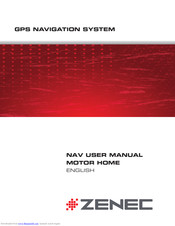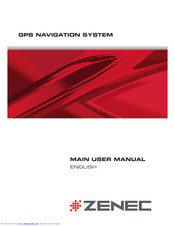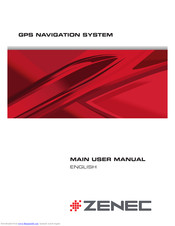ZENEC ZENEC GPS NAVIGATION SYSTEM Device Manuals
Manuals and User Guides for ZENEC ZENEC GPS NAVIGATION SYSTEM Device. We have 3 ZENEC ZENEC GPS NAVIGATION SYSTEM Device manuals available for free PDF download: User Manual, Main User Manual
ZENEC ZENEC GPS NAVIGATION SYSTEM User Manual (106 pages)
ZENEC GPS NAVIGATION SYSTEM for MOTOR HOME
Table of Contents
Advertisement
ZENEC ZENEC GPS NAVIGATION SYSTEM Main User Manual (79 pages)
GPS NAVIGATION SYSTEM
Table of Contents
Advertisement