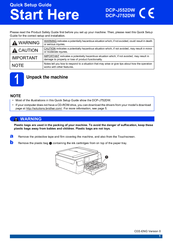Brother DCP-J752DW Manuals
Manuals and User Guides for Brother DCP-J752DW. We have 7 Brother DCP-J752DW manuals available for free PDF download: Service Manual, Basic User's Manual, Advanced User's Manual, Quick Setup Manual, Product Safety Manual, Air Print Manual
Advertisement
Brother DCP-J752DW Basic User's Manual (124 pages)
Brand: Brother
|
Category: All in One Printer
|
Size: 14 MB
Table of Contents
Brother DCP-J752DW Advanced User's Manual (92 pages)
Brand: Brother
|
Category: All in One Printer
|
Size: 13 MB
Table of Contents
Advertisement
Brother DCP-J752DW Quick Setup Manual (31 pages)
Brand: Brother
|
Category: All in One Printer
|
Size: 5 MB
Table of Contents
Brother DCP-J752DW Quick Setup Manual (23 pages)
Printers
Brand: Brother
|
Category: All in One Printer
|
Size: 2 MB
Table of Contents
Brother DCP-J752DW Air Print Manual (12 pages)
Brand: Brother
|
Category: All in One Printer
|
Size: 0 MB
Table of Contents
Brother DCP-J752DW Product Safety Manual (16 pages)
Brand: Brother
|
Category: Laser printer
|
Size: 1 MB