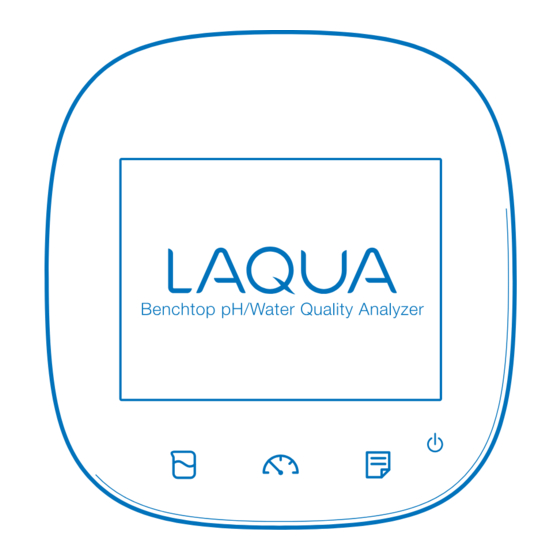
Table of Contents
Advertisement
Quick Links
Advertisement
Table of Contents

Summary of Contents for Horiba Scientific LAQUA F-73A-S
-
Page 3: Preface
■ Preface This manual describes the operation of the following instrument. Brand (pet name): LAQUA Series name: Benchtop pH/Water Quality Analyzer Model: F-73G Model description: pH/ION METER Be sure to read this manual before using the product to ensure proper and safe operation of the instrument. - Page 4 Regulations ■ Regulations ● EU regulations ● Conformable standards This equipment conforms to the following standards: EMC: EN61326-1 Class B, Basic electromagnetic environment Safety: EN61010-1 RoHS: EN50581 9. Monitoring and control instruments Warning: This product is not intended for use in industrial environments. In an industrial environment, electromagnetic environmental effects may cause the incorrect performance of the product in which case the user may be required to take adequate measures.
- Page 5 Regulations ● Authorised representative in EU HORIBA UK Limited 2 Dalston Gardens, Stanmore, Middx HA7 1BQ, UK Regulations ● FCC rules Any changes or modifications not expressly approved by the party responsible for compliance shall void the user's authority to operate the equipment.
- Page 6 Regulations ● China regulation Meaning of Marking This marking is applied to electric and electronic products sold in the People's Republic of China. The figure at the center of the marking indicates the environmental protection use period in years. (It does not indicate a product guarantee period.) It guarantees that the product will not cause environment pollution nor serious influence on human body and property within the period of the indicated years which is counted from...
- Page 7 Regulations Name and amount of hazardous substance used in a product Hazardous substance Hexa- Poly Poly Unit name Cad- valent bromo- Lead bromo- cury mium chrom- diphenyl (Pb) biphenyl (Hg) (Cd) ether (PBB) (Cr (VI)) (PBDE) Main unit Battery AC adapter Cable Stand Printer...
-
Page 8: For Your Safety
For Your Safety ■ For Your Safety ● Hazard classification and warning symbols Warning messages are described in the following manner. Read the messages and follow the instructions carefully. ● Hazard classification This indicates an imminently hazardous situation which, if not avoided, will result in death or serious injury. - Page 9 For Your Safety ● [FRA] Informations de sécurité Veillez à lire le présent manuel avant d’utiliser le produit de manière à garantir son utilisation correcte et sûre. De même, rangez le manuel dans un lieu sûr de manière à pouvoir vous y reporter lorsque cela est nécessaire.
- Page 10 For Your Safety ● [SWE] Säkerhetsinformation Se till att du läser denna handbok innan du börjar använda produkten för en korrekt och säker användning av den. Spara sedan handboken på en säker och lättåtkomlig plats så att du kan konsultera den när så behövs.
- Page 11 For Your Safety ● [POL] Informacje dotyczące bezpieczeństwa Przed przystąpieniem do użytkowania tego produktu należy dokładnie zapoznać się z niniejszą instrukcją, aby zapewniona była prawidłowa i bezpieczna eksploatacja produktu. Instrukcję przechowywać w bez- piecznym miejscu, aby w razie potrzeby była zawsze dostępna. Treść...
- Page 12 For Your Safety ● [JPN] 安全情報 ご使用になる前に、本書を必ずお読みください。お読みになった後は 必要なときにすぐに取り出せるように大切に保管してください。 本書に記載されている内容は予告なく変更される場合があります。あ らかじめご了承ください。 ● 設置環境 本製品は、EN61326-1 で定義される工業環境で使用することを想定し た製品ではありません。 工業環境においては、電磁妨害の影響を受ける可能性があり、その場 合には使用者が適切な対策を講ずることが必要となることがありま す。 本製品は、 EN61010-1 で定義される以下の環境用に設計されています。 過電圧カテゴリー II ● 汚染度 2 ●...
- Page 13 For Your Safety ● Safety Precautions This section provides precautions to enable you to use the product safely and correctly and to prevent injury and damage. The terms of DANGER, WARNING, and CAUTION indicate the degree of imminency and hazardous situation. Read the precautions carefully as it contains important safety messages.
- Page 14 For Your Safety CAUTION Do not use the cable of serial communication, USB, or AC adapter under wet or humid conditions. Otherwise, it may cause a fire, electric shock, or breakage.
-
Page 15: Product Handling Information
Product Handling Information ■ Product Handling Information ● Operational precautions Only use the product including accessories for their intended ● purpose. Do not drop, crash, or give any physical impact on the instrument. ● Do not immerse the instrument into alcohol, organic solvent, strong ●... -
Page 16: Manual Information
Manual Information ■ Manual Information ● Description in this manual This interprets the necessary points for correct operation and notifies the important points for handling the product. This indicates the part where to refer for information. HINT! This indicates reference information. ●... -
Page 17: Table Of Contents
Contents ■ Preface ....................... I ■ Regulations ....................II ■ For Your Safety ..................VI ■ Product Handling Information ............. XIII ■ Manual Information ................XIV Chapter 1 Overview ................... 1 1.1 Description of Each Part ................ 1 1.1.1 Rear ....................1 1.1.2 Display .................... - Page 18 Contents 2.15 Temperature Sensor Calibration ............34 2.16 Resetting to Factory Defaults ............35 Chapter 3 pH Measurement ..............36 3.1 pH Calibration Setting ................36 3.1.1 Standard Solution ................. 36 3.1.2 Calibration Points ................37 3.1.3 Calibration Interval ................ 37 3.1.4 Checking Before Use ..............
- Page 19 Contents 4.8.2 Electrode Model Entry ..............60 4.8.3 ION Valency Setting ..............61 4.9 Electrode Lot No. Setting ..............61 4.10 ION Measurement ................62 Chapter 5 mV Measurement ..............63 5.1 mV Measurement Setting ..............63 5.2 Temperature Setting ................63 5.2.1 Solution Temperature Entry in MTC (Manual Temperature Setting) .........
- Page 20 Contents 8.1.1 Settings ..................83 8.1.2 JIS Mode ..................84 8.1.3 Pharmacopoeia Mode ..............86 8.1.4 Simulator (X-51) Mode ..............87 8.2 ION Periodic Inspection Mode Setting ..........89 8.3 Comment Input ..................90 Chapter 9 Data ..................91 9.1 Measured data_All ................91 9.2 Deleting Saved Data ................
-
Page 21: Chapter 1 Overview
Chapter 1 Overview This chapter describes functions and basic operations of the instrument. 1.1 Description of Each Part 1.1.1 Rear CH2 reference electrode CH1 reference electrode CH2 measurement electrode CH1 measurement electrode CH2 for temperature electrode CH1 for temperature electrode 1.1.2 Display Status bar Touch panel... -
Page 22: Left Side
1.1.3 Left Side Serial communication connector (RS-232C) Analog output connector 1 (CH1 data) AC adapter connector Analog output connector 2 (CH2 data) Analog output connector 3 (Alarm) 1.1.4 Right Side Connector for Connector for USB communication USB memory with a personal computer... -
Page 23: Accessories
1.1.5 Accessories Name Function AC adapter* Used to power the instrument. Electrode stand Used to move and set electrodes during measurement. Rubber cover Protects the instrument side surfaces. Instruction manual Instructs the usage of the instrument. Quick manual Instructs the operations of calibration and measurement. *: The AC adapter includes 6 plug adapters. -
Page 24: Identification Of Manufacturing Date
1.1.6 Identification of Manufacturing Date Manufacturing date can be identified from MFG No. described in the ID label on the backside of the instrument. Third number from the left in the MFG No. indicates manufacturing year. Forth alphabet from the left in the MFG No. indicates manufacturing month. The alphabet is assigned to month according to the table below. -
Page 25: Icons (Icon Bar)
1.1.8 Icons (Icon Bar) The icons displayed on the bottom of the touch panel allow you to set up the instrument, check calibration information, and print out and save data. Icon Function Used to perform measurement, display the Meter Menu SET screen, and switch to the inspection and application modes. -
Page 26: Status Icons
1.1.9 Status Icons The icons displayed on the top of the touch panel show information on the instrument. Status icon Function Shows that the automatic hold function is ON, and that the end point is determined automatically according to input Auto hold signals from the electrode based on the pre-selected stability criterion of measurement values. -
Page 27: Meas Screen
1.1.10 Meas Screen Status Temperature Date and time Measurement mode compensation electrode connection indicator Channel Temperature Measurement item HOLD indicator Measurement values Measurement operation Icon information Indicator Name Description Displayed: A temperature compensation electrode Temperature is connected. compensation The displayed temperature is the electrode electrode temperature (ATC). -
Page 28: Basic Operation Of Touch-Panel And Touch-Key
1.2 Basic Operation of Touch-Panel and Touch-Key The instrument has touch panel and keys and you can operate it by touching the screen. The 3 basic operations of Tap, Flick, and Drag allow you to operate the instrument intuitively. This section describes the basic operations. Operation Description Tap on the screen lightly once with a finger. -
Page 29: Function And Operation Of The Meas Screen
1.3 Function and Operation of the Meas Screen The MEAS screen has three display methods to check variation and tendency of measurement values. You can shift the screen to the digital, graph or analog screen by flicking it. Digital display If arrows, like , appear when you touch the screen, you can flick in the directions to switch the screen display. - Page 30 ● Graph display You can change the scale of the vertical axis in the graph display. It allows you to check a small change in measurement values. The vertical axis is zoomed in. The displayed range narrows. Displays the next or Displays the previous data.
-
Page 31: Function And Operation Of The Cal Screen
1.4 Function and Operation of the CAL Screen The CAL screen has 2 functions and allows you to check the stability of readings. ● Stability: Only pH and ION calibration You can check the change in the indicated value by seeing the stability always displayed under the indicated value in the digital display. -
Page 32: Assembling The Electrode Stand
The width of measurement range becomes narrower to enlarge the display of measurement values. Displays the Displays the next or previous data. the latest data. The width of measurement range becomes wider to reduce the display of measurement values. By tapping the graph screen after you have changed it, the graph screen range optimizes automatically and displays the latest data. -
Page 33: Connecting The Electrode
1.6 Connecting the Electrode 1.6.1 Electrode Connector CH2 reference electrode CH1 reference electrode CH2 measurement electrode CH1 measurement electrode CH2 for temperature electrode CH1 for temperature electrode Insert the groove of electrode connector by fitting with the connector socket pin of the instrument. -
Page 34: Connecting The Power Source
1.7 Connecting the Power Source Insert the AC adapter cable by fitting with the connector socket of in the instrument. Do not insert the cable with force when the connectors do not match. AC adapter connector 1.8 Connecting the Printer Insert the printer cable by fitting with the connector socket of in the instrument. -
Page 35: Connecting The Personal Computer
1.9 Connecting the Personal Computer USB connector for personal computer communication ・ Use designated cables to connect with a personal computer. Designated cable Parts name: USB cable (1 m) Parts No.: 3200373941 ・ Make sure that the transfer formats of the measuring instrument and personal computer are same. -
Page 36: Turn On The Power
1.10 Turn on the Power Press and hold the POWER key for 2 seconds or longer. Following the startup screen, the MEAS screen will be displayed. ・ The POWER key does not work for 10 seconds after the AC adapter is connected. Wait for a while after connecting AC adapter. -
Page 37: Chapter 2 Before Measurement (Meter Set)
Chapter 2 Before Measurement (Meter SET) This chapter explains the procedures of the instrument condition setting, which should be performed before measurement. 2.1 Meter SET Screen and tap Meter SET. Meter SET items are displayed. You will see the remaining items by dragging. Select items and set the conditions. -
Page 38: Custom Setting
Each HOLD condition is described below. Stability condition Function In the AUTO HOLD mode, the instrument judges potential stability Auto hold automatically to set the measurement values. Content Measuring Mode Temperature target Time (s) Criteria 【Default】 (C) 0.005 pH (Equivalent to 0.3 mV) EXACT ION, mV, ORP 0.3 mV... -
Page 39: Sample Name Setting
2.4 Sample Name Setting You can set sample names for CH1 and CH2. on the right of the Sample name item. on the right of the item in the CH1 or the CH2 to enter the sample name. to switch the keyboard entry screen of Alphabet -->... -
Page 40: Interval Memory Setting
2.5 Interval Memory Setting The measured data can be stored at set time intervals. on the right of the Interval memory item and select ON. Enter Interval Time Display the Time item when select ON. on the right of the Time item. Enter the interval time in the numerical key screen. -
Page 41: Usb Memory Setting
2.6 USB Memory Setting Memory data can be written into a USB memory. on the right of the USB Memory item. The USB memory setting screen is displayed. to return to the previous screen. Simultaneously Memory When a USB memory is inserted into the instrument, the data can be written into both the instrument and USB memories at the same time. - Page 42 Format Use this item to format a USB memory in FAT16. Note that formatting deletes all stored data. on the right of the Format item and tap in the execution confirmation screen. To cancel the operation, tap A message that formatting is in progress appears during formatting.
-
Page 43: Printer Setting
2.7 Printer Setting The Printer item allows you to set printing contents, etc. effective only when a printer is connected with the instrument. on the right of the Printer item. The printer setting screen is displayed. to return to the previous screen. Printer Test When a printer is connected with the instrument, this item allows you to perform a printer test. - Page 44 ● When selecting CUSTOMIZE CUSTOMIZE allows you to select items you want to print out among Measurement date/time, User name, Settings, Sensor info•Cal. User. Select CUSTOMIZE from Printout Layout, and on the right of the each printing item. is ON: The item is selected. is OFF: The item is not selected.
-
Page 45: Screen Settings
2.8 Screen Settings You can change screen settings. on the right of the Screen settings item. The screen settings screen is displayed. to return to the previous screen. Screen Theme You can select one among 4 type screen themes; STANDARD, COOL, MONOTONE and KYOTO. - Page 46 Power Saving Mode You can set the time for power saving mode. on the right of the Power saving mode item and select ON. ● Back light off time When selecting ON for Power saving mode, the Back light off time item is displayed. on the right of the Back light off time item.
-
Page 47: Sound Setting
2.9 Sound Setting You can change sound settings. on the right of the Sound settings item. The sound settings screen is displayed. to return to the previous screen. Sound Theme You can select one among 4 type sound themes; STANDARD, COOL, MONOTONE and KYOTO. on the right of the Sound theme item. -
Page 48: Language Setting
2.10 Language Setting You can change language settings. on the right of the Language item. Select the language. To cancel the operation, tap 2.11 Security Setting Security setting allows you to set a password for an administrator of the instrument. After the setting is ON, the instrument requires you to select an operator name at the startup. - Page 49 When using the Security setting, administrator registration is required. Tap the blank area at the right of "User name" to display the letter entry screen. Enter the operator name, and tap Tap the to switch the keyboard entry screen of Alphabet and Numerical/Symbol. Tap to input in lower-case alphabets.
-
Page 50: User Entry/Info Change/Delete
2.12 User Entry/Info Change/Delete When an operator is registered, the operator name can be put in measurement/calibration information, data printouts, data memory. on the right of the User entry/info change/delete item, when user registration, change password and user deletion. The User entry/info change/delete screen ia dis- played. - Page 51 User Information Changing Operators can change the password. on the right of the User info change item. Enter the password, and tap Tap the current password at the right of "Pass- word" to display the numerical-key screen. Enter the password, and tap The password can be set between 2 and 10 characters.
-
Page 52: Date Setting
2.13 Date Setting You can set the date and time. on the right of the Date/Time setting item. The Date/Time setting screen is displayed. to return to the previous screen. Date You can set the date. on the right of the Year, month, day item. -
Page 53: Analog Output Adjustment
2.14 Analog Output Adjustment Voltage output can be acquired from the analog output connector located at the instrument side on the right of the Analog output adj. item. The Analog output adj. screen is displayed. to return to the previous screen. How to Analog Output Adj. -
Page 54: Temperature Sensor Calibration
2.15 Temperature Sensor Calibration You can perform calibration of the temperature sensor. on the right of the Temp. calibration item. The Temp. calibration setting screen is dis- played. To cancel the operation, tap to return to the previous screen. Display the measured temperature by the temperature sensor connected to the instrument. -
Page 55: Resetting To Factory Defaults
2.16 Resetting to Factory Defaults You can reset the instrument to the factory default conditions. on the right of the Meter initialization item. in the execution confirmation screen. , when do not resetting. Display the confirmation screen again, and tap , when do not resetting. -
Page 56: Chapter 3 Ph Measurement
Chapter 3 pH Measurement 3.1 pH Calibration Setting This section describes the procedures to set the conditions of pH calibration. Tap the channel setting and the measurement item in the MEAS screen to set "CH1" and "pH". Press the CAL key to display the pH CAL screen. and tap "CH1 CAL SET". -
Page 57: Calibration Points
3.1.2 Calibration Points Up to 5 points calibration is possible. Set the number of the calibration points. on the right of the Calibration Points item. in the Calibration points setting screen to set the calibration points. The setting applies. To cancel the settings, tap 3.1.3 Calibration Interval You can set the number of days between calibrations to the initiate an alert. -
Page 58: Checking Before Use
3.1.4 Checking Before Use If you set the Checking Before Use setting to ON, it allows you to check repeatability after calibration by comparing the measured value of pH7 standard solution with the calibration result. After the set point calibrations are completed, repeatability is automatically checked using the deviation between the calibrated and measured values at pH7. -
Page 59: Ph Calibration
3.2 pH Calibration It is necessary to perform calibration before pH measurement. We recommend performing calibration once a day, before measurement. Set the conditions of resolution and temperature compensation before pH calibration according to "3.5 pH Measurement Setting" (P.44). HINT! How to select standard solutions used for calibration ・Perform 2 points calibration using pH7 and pH4 when you know that the sample is acidic;... - Page 60 Calibration of the 1st point to start calibration with the 1st point. The measurement value is displayed, and the HOLD indicator blinks until the reading stabilizes. To stop calibration tap while the HOLD indicator blinks. The blinking interval of the HOLD indicator may not be constant depending on the reading stability level.
- Page 61 Calibration Result Indication When the electrode sensitivity is still low after calibration, or when a malfunction occurs at the preliminary check, the following display appears on the screen. Display Sensitivity Description Good 90% to 105% You can use it without any problem. Wash the electrode.
-
Page 62: Checking Before Use
3.3 Checking Before Use When the preliminary check function is ON, you can check repeatability with pH7 standard solution. Use this function to check measurement accuracy by checking repeatability. An operation guide is displayed after the 2nd point calibration is completed. Check the repeatability according to the operation guide. -
Page 63: Calibration For Custom Selection
3.4 Calibration for Custom Selection When the standard solution for pH calibration is set to CUSTOM, you can use desired standard solutions. Enter the pH values of the standard solutions in the following procedures and use them for calibration. 3.4.1 Calibration Preparation Press the CAL key to display the pH CAL screen. -
Page 64: Ph Measurement Setting
3.5 pH Measurement Setting This section describes the procedures to set the conditions of pH measurement. Tap the channel setting and the measurement item in the MEAS screen to set "CH1" and "pH". and tap "CH1 MEAS SET". pH measurement setting items are displayed. You will see the remaining items by dragging. -
Page 65: Temperature Compensation Setting
3.7 Temperature Compensation Setting There are two types of temperature compensation for pH measurement; Automatic Temperature Compensation (ATC) and Manual Temperature Compensation (MTC). In ATC, the instrument detects the solution temperature with the connected temperature sensor, and performs temperature compensation for the pH values of the standard solutions used for calibration. -
Page 66: Temperature Conversion Function Setting
3.8 Temperature Conversion Function Setting To use the temperature conversion function, set TEMP conversion to ON. The measured pH value of a sample varies with the temperature. In addition, the change degree with temperature depends on the sample property. If the change degree (temperature coefficient) of the sample is known, set this item to ON to display pH values converted at a set temperature. -
Page 67: Alarm Setting
3.9 Alarm Setting When the measurement values exceed the set upper or lower limit, the instrument detects it to display the notice on the screen or to output the signal from the external output terminal. If the measurement values exceed the alarm range, the color of the pertinent channel "CH"... -
Page 68: Electrode Model Setting
3.10 Electrode Model Setting When an electrode model is set, the model name can be displayed on data printouts or recorded in saved data. Select the electrode model to be used for measurement. You can set a desired name with up to 10 characters by selecting the Customize item. 3.10.1 Electrode Model Selection on the right of the Electrode model item. -
Page 69: Electrode Lot No. Setting
3.11 Electrode Lot No. Setting When an electrode lot No. is entered, the lot No. can be displayed on data printouts or recorded in saved data. on the right of the Electrode lot item. Enter the electrode lot No. in the numerical screen. -
Page 70: Ph Measurement
3.12 pH Measurement This section describes the procedures of pH measurement. Tapping allows you to check the information of the current calibration (operator, cali- bration date, calibration points). Wash the electrode with pure water (ion exchange water), and wipe it off either with filter paper or tissue paper. -
Page 71: Chapter 4 Ion Measurement
Chapter 4 ION Measurement 4.1 ION Calibration Setting This section describes the procedures to set the conditions of ION calibration. Tap the channel setting and the measurement item in the MEAS screen to set "CH1" and "ION". Press the CAL key to display the ION CAL screen. -
Page 72: Checking Before Use
4.1.2 Checking Before Use If you set the Checking Before Use setting to ON, it allows you to check repeatability after calibration by comparing the measured value of first point calibration standard solution with the calibration result. After the set point calibrations are completed, repeatability is automatically checked using the deviation between the calibrated and measured values at first point calibration. -
Page 73: Ion Calibration
4.2 ION Calibration There are two methods to measure ion concentrations using an ion electrode; the calibration curve method and the standard addition method. In the calibration curve method, you prepare a calibration curve showing the relation between mV and concentration using some standard solutions of different concentrations and use it to measure ion concentration of a sample. - Page 74 Calibration of the 1st point Tap the ION value at the right of "Set:" to display the numerical-key screen. Enter the ION concentration value of the stan- dard solution to be used for calibration. The concentration of standard solution to calibrate is reflected.
-
Page 75: Checking Before Use
・For calibration using multiple standard solutions, continuously perform from one solution to another. If returned to the MEAS screen once, you have to go back to the 1st point calibration. ・When an error occurs in calibration, the screen displays the error. Remove the cause and start the calibration from the beginning. -
Page 76: Ion Measurement Setting
4.4 ION Measurement Setting This section describes the procedures to set the conditions of ION measurement. Tap the channel setting and the measurement item in the MEAS screen to set "CH1" and "ION". and tap "CH1 MEAS SET". ION measurement setting items are displayed. You will see the remaining items by dragging. -
Page 77: Temperature Compensation Setting
4.6 Temperature Compensation Setting There are two types of temperature compensation for ION measurement; Automatic Temperature Compensation (ATC) and Manual Temperature Compensation (MTC). In ATC, the instrument detects the solution temperature with the connected temperature sensor, and performs temperature compensation for the ION values of the standard solutions used for calibration. -
Page 78: Alarm Setting
4.7 Alarm Setting When the measurement values exceed the set upper or lower limit, the instrument detects it to display the notice on the screen or to output the signal from the external output terminal. If the measurement values exceed the alarm range, the color of the pertinent channel "CH"... - Page 79 Lower Limit value entry When selecting ON the Alarm, lower limit item, the Lower limit value, tap on the right of the Lower limit value item. Enter an upper limit value on the numerical-key screen. To change the unit (mg/L, g/L, etc.), tap on the unit change key on the right of the numerical-key screen.
-
Page 80: Electrode Model Setting
4.8 Electrode Model Setting This section describes the procedures to set the ion species or ion valency to be measured.Select the ion species or ion valency to be measured. 4.8.1 Ion species Selection on the right of the Ion species item. The ion species selection screen appears. -
Page 81: Ion Valency Setting
4.8.3 ION Valency Setting When the Ion species item is set to Customize, enter the valency of the ion to be measured. on the right of the ionic valence item. in the ionic valence setting screen to set the ION valency. The setting applies. -
Page 82: Ion Measurement
4.10 ION Measurement This section describes the procedures of ION measurement. Wash the electrode with pure water (ion exchange water), and wipe it off either with filter paper or tissue paper. Open the internal solution filler port of the electrode. During measurement, the filler port should be kept open. -
Page 83: Chapter 5 Mv Measurement
Chapter 5 mV Measurement This section describes the procedures to set the conditions of mV measurement. 5.1 mV Measurement Setting Tap the channel setting and the measurement item in the MEAS screen to set "CH1" and "mV". and tap "CH1 MEAS SET". mV measurement setting items are displayed. -
Page 84: Solution Temperature Entry In Mtc (Manual Temperature Setting)
5.2.1 Solution Temperature Entry in MTC (Manual Temperature Setting) Display the Temperature item when select MTC. on the right of the Temperature item. Enter the solution temperature on the numerical- key screen. The setting applies. To cancel the settings, tap 5.3 Alarm Setting When the measurement values exceed the set upper or lower limit, the instrument detects it to display the notice on the screen or to output the signal from the external output... -
Page 85: Input Upper Or Lower Limit Values
5.3.1 Input Upper or Lower Limit Values Upper limit value entry When selecting ON the Alarm, upper limit item, the Upper limit value, tap on the right of the Upper limit value item. Enter an upper limit value on the numerical-key screen. -
Page 86: Electrode Model Setting
5.4 Electrode Model Setting When an electrode model is set, the model name can be displayed on data printouts or recorded in saved data. Select the electrode model to be used for measurement. You can set a desired name with up to 10 characters by selecting the Customize item. 5.4.1 Electrode Model Selection on the right of the Electrode model item. -
Page 87: Electrode Lot No. Setting
5.5 Electrode Lot No. Setting When an electrode lot No. is entered, the lot No. can be displayed on data printouts or recorded in saved data. on the right of the Electrode lot item. Enter the electrode lot No. in the numerical-key screen. -
Page 88: Mv Measurement
5.6 mV Measurement This section describes the procedures of mV measurement. Wash the electrode with pure water (ion exchange water), and wipe it off either with filter paper or tissue paper. Open the internal solution filler port of the electrode. During measurement, the filler port should be kept open. -
Page 89: Chapter 6 Orp Measurement
Chapter 6 ORP Measurement 6.1 ORP Calibration This section describes the procedures to set the conditions of ORP calibration. ORP measurement uses platinum or gold-plated metal electrodes. You can correct gaps between measured values and nominal values of the standard solutions, which resulting from shifts of the comparison electrode or contamination on the metal surface of the electrode. -
Page 90: Orp Measurement Setting
6.2 ORP Measurement Setting This section describes the procedures to set the conditions of ORP measurement. Tap the channel setting and the measurement item in the MEAS screen to set "CH1" and "ORP". and tap "CH1 MEAS SET". ORP measurement setting items are displayed. When setting item increased, you will see the remaining items by dragging. -
Page 91: Alarm Setting
6.4 Alarm Setting When the measurement values exceed the set upper or lower limit, the instrument detects it to display the notice on the screen or to output the signal from the external output terminal. If the measurement values exceed the alarm range, the color of the pertinent channel "CH"... -
Page 92: Electrode Model Setting
6.5 Electrode Model Setting When an electrode model is set, the model name can be displayed on data printouts or recorded in saved data. Select the electrode model to be used for measurement. You can set a desired name with up to 10 characters by selecting the Customize item. 6.5.1 Electrode Model Selection on the right of the Electrode model item. -
Page 93: Electrode Lot No. Setting
6.6 Electrode Lot No. Setting When an electrode lot No. is entered, the lot No. can be displayed on data printouts or recorded in saved data. on the right of the Electrode lot item. Enter the electrode lot No. on the numerical-key screen. -
Page 94: Orp Measurement
6.7 ORP Measurement This section describes the procedures of ORP measurement. Wash the electrode with pure water (ion exchange water), and wipe it off either with filter paper or tissue paper. Open the internal solution filler port of the electrode. During measurement, the filler port should be kept open. -
Page 95: Chapter 7 Application Mode
Chapter 7 Application Mode The application mode enables the measurement for the ION standard addition method and the pharmaceutical water inspection methods under various Pharmacopeias by conductivity measurement in conformance to specific measurement methods. By simply submerging the electrode to a sample, the instrument will walk you through the process and will determine the result. -
Page 96: General Cautions For Standard Addition Method
Sample addition method (Single) The sample is added only once to the standard solution of the target ion species. Sample addition method (Double) The sample is added twice to the standard solution of the target ion species. This mode is used to obtain the electric potential slope of the electrode used. 7.1.3 General Cautions for Standard Addition Method In order to obtain more accurate and reliable data, pay attention to the following points. -
Page 97: Known Addition Method (Single) Measurement
7.1.5 Known Addition Method (Single) Measurement In the known addition method (Single), the targeted ion concentration in a sample solution is obtained from a change in electric potential by adding once a small amount of the target ion solution to the sample solution. Measurement condition setting on the right of the known addition method item in the ION standard addition mode screen. -
Page 98: Known Addition Method (Double) Measurement
Immerse the ion electrode in sample solution after the additive standard solution and tap The measurement starts. When the measurement is completed, concentration of the sample and the measuring condition are displayed as measurement results. to return to the ION standard addition mode screen. 7.1.6 Known Addition Method (Double) Measurement This mode is used to obtain the concentration of the ion species under measurement by adding a small amount of the target ions to the sample solution twice, thus increasing the... -
Page 99: Sample Addition Method (Single) Measurement
HINT! For more accurate measurement: Normally, the amount of the standard solution to be added should be from 0.1% to 10% of the sample solution. It is desirable that when the standard solution is added to the sample solution, the concentration of the ion species under measurement increase by 1 time to 10 times in the sample solution. - Page 100 Set the measurement condition in the Sample add. method (Single) screen. Enter sample volume, concentration of the additive standard solution, volume of the additive standard solution and electrode slope. key after complete setting. The MEAS screen is displayed. To return the set value to default, tap the Setting item and range Volume of the additive sample solution: 0.01 mL to 1000.00 mL...
-
Page 101: Sample Addition Method (Double) Measurement
7.1.8 Sample Addition Method (Double) Measurement This mode is used to obtain the concentration of the ion species under measurement by adding a small amount of sample to standard solution for the ion species to measure twice, thus increasing the ion concentration of the target component, and then measuring the change in electric potential at that time. - Page 102 to proceed to the next measurement. Immerse the ion electrode in the 2 sample solution and tap The measurement starts. When the measurement is completed, concentration of the sample and the measuring condition are displayed as measurement results. to return to the ION standard addition mode screen.
-
Page 103: Chapter 8 Periodic Inspection Mode
Chapter 8 Periodic Inspection Mode This chapter explains about the function to periodically check performance of the instrument and the electrode in pH, ION, and COND measurements using. We recommend that you perform the check once every 3 months. Setting conditions are described individually in each pH, ION, and COND measurement item. -
Page 104: Jis Mode
8.1.2 JIS Mode According to JIS regulation, the measurement with a solution of pH9 is given three times after measurement by standard solutions of pH7 and pH4. The result is displayed on the screen. When the periodic inspection mode starts, the operation guide is shown on the screen. - Page 105 (6) Repeatability The repeatability shows the difference between maximum and minimum of the indication given by three times of measurements using the standard solution of pH9 (see the values (3), (4), and (5) above). OK (0) Within ±0.005 pH Equivalent to 0 in JIS OK (1) Within ±0.02 pH Equivalent to I in JIS...
-
Page 106: Pharmacopoeia Mode
8.1.3 Pharmacopoeia Mode After measurement with the standard solutions of pH7 and pH4 (or pH9), the measurement using the standard solution of pH7 is repeated 5 times, and the result is displayed. These check procedures conform to the regulation of the Japanese Pharmacopoeia (JP). -
Page 107: Simulator (X-51) Mode
Result data output When all the check is completed, the result is outputted automatically. ● OK/CHECK judge Electrode: OK (satisfies regulation requirements) CHECK (does not satisfy regulation requirements) ● Calibrated value for each standard solution of pH7, 4, or 9, potential, and temperature. ●... - Page 108 (2) Linearity check pH0.000 pH4.000 pH7.000 pH10.000 pH14.000 (3) Indication check by inputting high impedance Input pH0.000 Input pH14.000 (4) Temperature indication check The displayed pH values at this time have nothing to do with the check result. 0.0C 30.0C 60.0C 100.0C When the measurement and check is completed, the result data is displayed.
-
Page 109: Ion Periodic Inspection Mode Setting
8.2 ION Periodic Inspection Mode Setting In the ION periodical check mode, the instrument operations are checked by inputting the output of the optional checker X-51 into the instrument. Refer also to the instruction manual of the checker X-51 before the operation. Set the measurement unit for ion to mol/L before starting the check operation. -
Page 110: Comment Input
8.3 Comment Input A comment can be entered up to 100 characters. Use this function to record periodical checks, etc. to use the function. To delete the content input previously, tap... -
Page 111: Chapter 9 Data
Chapter 9 Data The DATA screen allows you to check and delete saved measurement data, check the calibration data, save data into a USB memory, and delete all measurement and calibration data. You can search saved data by measurement item, operator, or sample name. Press the DATA key to display the DATA screen. -
Page 112: Measured Data_Latest50
9.3 Measured data_latest50 You can check just the latest 50 data. The data are sorted in descending order of measurement data. 9.4 Measured data_search You can search saved data by one of measurement item, operator, or sample name. (You cannot use mutiple seach conditions at a time.) on the right of the Measured data_- search item. -
Page 113: Cal. Results_All
9.5 Cal. results_All You can check the latest 20 data of pH and ION calibration. The data are sorted in descending order of calibration data. on the right of the Cal. results_All. on the right of each measured item. on the right of the data to be checked. After the check is completed, tap return the Cal. -
Page 114: Delete All Meas. Data
9.7 Delete all meas. Data You can delete all measurement data saved in the instrument. on the right of the Delete all meas. Data to delete the all measurement data. To cancel the operation, tap in the Delete all meas. DATA screen. 9.8 Delete all cal. -
Page 115: Chapter 10 Specifications
Chapter 10 Specifications 10.1 Model Information Item Description Brand (pet name) LAQUA Series name Benchtop pH/Water Quality Analyzer Model F-73G Model description pH/ION METER 10.2 Measuring Object Measuring Item Description object Measuring principle Glass electrode Display range pH2.000 to pH20.000 Measuring range pH0.000 to pH14.000 Resolution... -
Page 116: Default Settings
10.3 Default Settings 10.3.1 Meter Default Settings Default Item Selection item/Setting range values Security management Security Enable, Disable Disable function EXACT, NORMAL, BRIEF, Hold condition Hold setting mode NORMAL TIME, CUSTOM, OFF (Manual) In selecting Time setting value 2 seconds to 999 seconds 10 seconds "TIME"... -
Page 117: Measurement Condition Default Settings (Can Be Set Per Operator)
10.3.2 Measurement Condition Default Settings (Can Be Set per Operator) Selection item/ Default Item Setting range values Upper limit Enable, Disable Disable value setting Lower limit Enable, Disable Disable value setting Alarm condition Upper limit 0.000 pH to 14.000 pH 14.000 pH value Lower limit... - Page 118 Selection item/ Default Item Setting range values Upper limit Enable, Disable Disable value setting Lower limit Enable, Disable Disable value setting Alarm condition Upper limit ±1999.9 mV 1999.9 mV value Lower limit 1999.9 mV ±1999.9 mV value measurement ATC (Automatic temperature condition Temperature compensation),...
- Page 119 Selection item/ Default Item Setting range values Upper limit Enable, Disable Disable value setting Lower limit Enable, Disable Disable value setting Alarm condition Upper limit 0.000 g/L to 9999 g/L 9999 mg/L value Lower limit 0.000 g/L to 9999 g/L 0.000 mg/L value g/L, mg/L, g/L, mmol/L,...
- Page 120 Selection item/ Default Item Setting range values Japanese, English, Language English Chinese, Korean, Vietnamese STANDARD, COOL, Screen theme STANDARD MONOTONE, KYOTO Brightness 1 to 10 Screen Power saving setting Enable, Disable Disable mode Back light off 1 minute to 999 minutes 60 minutes time Interface...
-
Page 121: Options
10.4 Options This section lists spare and optional parts for LAQUA series. These parts are possible through our representatives in your region. Place an order specifying their name, model, and part number. Part name Part number Remarks AC adapter 3200647413 With 6 plug adapters Printer (USA, 120 V) 3014030146... - Page 123 31, Miyanonishi-cho, Kisshoin Minami-ku, Kyoto 601-8306, Japan http://www.horiba-adt.jp For any questions regarding this product, please contact your local agency, or inquire from the following website. http://global.horiba.com/contact_e/index.htm...















Need help?
Do you have a question about the LAQUA F-73A-S and is the answer not in the manual?
Questions and answers