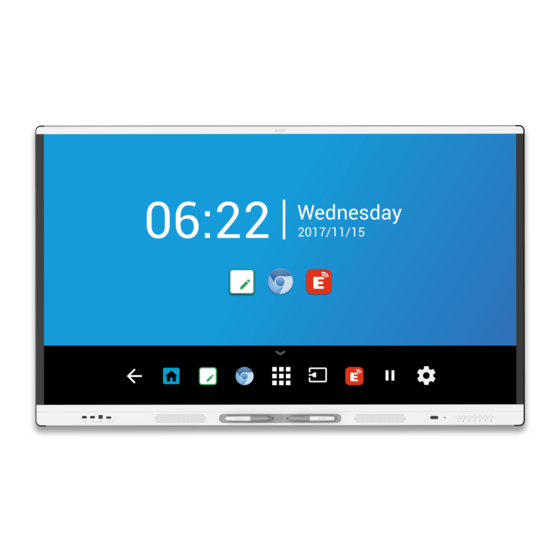
Subscribe to Our Youtube Channel
Summary of Contents for SMART Board SBID-MX165
- Page 1 Was this document helpful? smarttech.com/docfeedback/171288 SMART Board MX100 series interactive displays INSTALLATION AND MAINTENANCE FOR MODELS: SBID-MX165 SBID-MX175 SBID-MX186...
- Page 2 Trademark notice SMART Board, smarttech, the SMART logo and all SMART taglines are trademarks or registered trademarks of SMART Technologies ULC in the U.S. and/or other countries. All third-party product and company names may be trademarks of their respective owners. Copyright notice © 2018 SMART Technologies ULC. All rights reserved. No part of this publication may be reproduced, transmitted, transcribed, stored in a retrieval system or translated into any language in any form by any means without the prior written consent of SMART Technologies ULC.
-
Page 3: Important Information
Important information IMPORTANT There are critical software updates for the display that you need to install to ensure the display is fully functional and provides the best experience. Connect the display to a wired or wireless network with Internet access to automatically download and apply these updates as well as future updates. - Page 4 IMPORTANT INFORMATION Use the power cable provided with the display. If a power cable is not supplied, contact your supplier. Use only power cables that match the AC voltage of the power outlet and that comply with your country’s safety standards. If the glass is broken, do not touch the liquid crystal.
-
Page 5: Federal Communication Commission Interference Statement
The following are the normal operating power requirements for the display, including speakers: Model Power requirements SBID-MX165 100V to 240V AC, 50 Hz to 60 Hz, 100 W max SBID-MX175 100V to 240V AC, 50 Hz to 60 Hz, 209 W max... - Page 6 IMPORTANT INFORMATION CAUTION Any changes or modifications not expressly approved by the party responsible for compliance could void the user’s authority to operate this equipment. Radiation exposure statement This equipment complies with FCC radiation exposure limits set forth for an uncontrolled environment. This equipment should be installed and operated with minimum distance of 20 cm between the antenna of this device and all nearby persons.
-
Page 7: Table Of Contents
Contents Important information Federal Communication Commission interference statement Innovation, Science and Economic Development Canada statement Chapter 1: Welcome About this guide About the SMART Board MX100 Components Related products More information Chapter 2: Installing the display Transporting the display Installing the display on a wall Installing the display on a stand Chapter 3: Connecting power and devices Connecting power... - Page 8 CONTENTS Turning the display off and back on Resetting the display Removing and transporting the display Chapter 7: Troubleshooting Troubleshooting the display Troubleshooting the e³ experience Referring to the SMART knowledge base for additional troubleshooting information Contacting your reseller for additional support Appendix A: Using display and e³...
-
Page 9: Chapter 1: Welcome
Chapter 1 Welcome About this guide About the SMART Board MX100 Features Identifying your SMART Board MX100 series interactive display model Components Screen Pens Front connector panel Front control panel Remote control Status light Ambient light sensor Internal speakers Related products SBA-100 projection audio system SMART Audio 400 classroom amplification system USB extenders More information... -
Page 10: About The Smart Board Mx100
CHAPTER 1 WELCOME In addition, this guide includes information on the display’s settings and remote management support. This guide is intended for those who install and maintain displays in their organizations. Other documentation and resources are available for those who use displays (see More information on page 9). -
Page 11: Components
CHAPTER 1 WELCOME Identifying your SMART Board MX100 series interactive display model The following models of SMART Board MX100 series interactive display are available: Model Frame style Screen size (approximate) SBID-MX165 White 65" (165 cm) SBID-MX175 White 75" (190 cm) SBID-MX186 White 86"... -
Page 12: Screen
The following are the dimensions for the display: Model Diagonal Active touch area Active image area SBID-MX165 64 1/2" (163.9 cm) 57 3/8" × 32 3/4" (145.7 cm × 56 1/4" × 31 5/8" (142.9 cm × 80.4 83.3 cm) SBID-MX175 74 1/2"... -
Page 13: Front Connector Panel
CHAPTER 1 WELCOME Front connector panel The front connector panel includes connectors for USB peripherals and a computer or other input source. Name Procedure USB Type-A connector Connect USB drives and other devices that you want to use with the currently selected input source. -
Page 14: Remote Control
CHAPTER 1 WELCOME Name SMART Board MX100 procedure Press to start drawing an acetate. See Freeze SMART Board MX100 series interactive displays user’s guide (smarttech.com/kb/171289). Mute Press to mute or unmute the volume. Volume decrease Press to turn down the volume. Volume increase Press to turn up the volume. -
Page 15: Status Light
CHAPTER 1 WELCOME Name Function [Right] Move selection right [Down] Move selection down Confirm selection VOL + / VOL - Increase or decrease volume BACK Return SOURCE Open the input source menu AUDIO Change audio mode ZOOM Change aspect radio Open the e³... -
Page 16: Related Products
CHAPTER 1 WELCOME Internal speakers The display includes two 10 W rms integrated speakers. You can also connect external speakers (see Connecting external speakers on page 25). Related products Related products for the display include the following: SBA-100 projection audio system SMART Audio 400 classroom amplification system USB extenders SBA-100 projection audio system... -
Page 17: More Information
USB cables and connectors More information In addition to this guide, SMART provides the following documents for the display: Document Link User’s guide smarttech.com/kb/171289 SBID-MX165, MX175, MX186, MX265, MX275 and MX286 installation smarttech.com/kb/171274 instructions SBID-MX165 specifications smarttech.com/kb/171265 SBID-MX175 specifications smarttech.com/kb/171266 SBID-MX186 specifications smarttech.com/kb/171267... -
Page 19: Chapter 2: Installing The Display
Chapter 2 Installing the display Transporting the display Using transportation aides Accommodating doorways, hallways and elevators Dealing with cracked, chipped or shattered glass Saving the original packaging Installing the display on a wall Choosing a location Choosing a height Assessing the wall Selecting mounting hardware and tools Selecting a wall mount Mounting the display... -
Page 20: Using Transportation Aides
CHAPTER 2 INSTALLING THE DISPLAY IMPORTANT Transport the display at your own risk. SMART cannot accept liability for damages or injury that occur during the display’s transportation. When transporting the display, do the following: Follow local safety regulations and standards. Keep the display in its original packaging. -
Page 21: Installing The Display On A Wall
CHAPTER 2 INSTALLING THE DISPLAY Dealing with cracked, chipped or shattered glass The display contains safety-tempered glass. Although this glass is heat-strengthened to help withstand impacts, the glass can crack, chip or shatter if struck with enough force. (Safety glass is designed to break into small pieces rather than sharp shards if it is broken.) Temperature changes can cause a minor crack or chip to become worse, possibly causing the glass to shatter. -
Page 22: Choosing A Location
CHAPTER 2 INSTALLING THE DISPLAY Choosing a location A display is typically installed at the room’s focal point, such as at the front of a classroom or meeting space. Selecting an appropriate location for the display is crucial for ensuring the best possible experience with the product. - Page 23 CHAPTER 2 INSTALLING THE DISPLAY Factor Considerations Visibility The display’s screen is clearly visible to all users in the room. SMART recommends users sit within a 178° viewing area: NOTE The viewing area depends on the display’s resolution and a variety of other factors.
-
Page 24: Choosing A Height
CHAPTER 2 INSTALLING THE DISPLAY Factor Considerations Environment and The location meets the environmental requirements in the display’s ventilation specifications (see More information on page 9). The display isn’t subjected to strong vibrations or dust. Ventilation systems don’t blow air directly on the display. There is adequate ventilation or air conditioning around the display so that heat can flow away from it and the mounting equipment. -
Page 25: Selecting Mounting Hardware And Tools
The display includes a pre-attached wall bracket which can be used to mount the display to the wall. See the SBID-MX165, MX175, MX186, MX265, MX275 and MX286 installation instructions (smarttech.com/kb/171274). - Page 26 CHAPTER 2 INSTALLING THE DISPLAY Non-standard orientation can affect ventilation, creating hotpots in equipment, premature failures and, in displays that use projectors, exploding projector bulbs. Mount the display vertically (90° relative to the floor plus or minus 2° for tolerance) and in landscape orientation.
-
Page 27: Mounting Multiple Displays
CHAPTER 2 INSTALLING THE DISPLAY Use the included wall mount. Optionally, use a VESA-approved mounting plate that is rated for the display’s weight and size. If you’re not using the included bolts to fasten the wall mount to the display, see the following table. -
Page 28: Installing The Display On A Stand
CHAPTER 2 INSTALLING THE DISPLAY SMART recommends that you mount no more than three displays in a convex arrangement. NOTE Different displays support multiple-display configurations to varying degrees. Consult a display’s documentation before including it in a multiple-display configuration. Although a computer can support up to 16 touch-sensitive displays, the demands on the computer and graphics card increase as you add more displays. -
Page 29: Chapter 3: Connecting Power And Devices
Connecting room control systems Connector reference Side connector panel Bottom connector panel Front connector panel Other connectors Connecting power SBID-MX165 SBID-MX175 SBID-MX186 Connect the supplied power cable from the AC power inlet on the side of the display to a power outlet. smarttech.com/kb/171288... -
Page 30: Connecting To A Network
CHAPTER 3 CONNECTING POWER AND DEVICES NOTE Refer to the display’s specifications for power requirements and power consumption information (see More information on page 9). Connecting to a network The display requires a network connection for downloading software and firmware updates. You can use one of the display’s RJ45 jacks (pictured) to connect to a network, or you can use a Wi-Fi connection. -
Page 31: Using Recommended Cables
CHAPTER 3 CONNECTING POWER AND DEVICES Using recommended cables SMART recommends the following varieties of cable: Cable type Maximum length Recommendation HDMI 23' (7 m) Use only certified HDMI cables that have been tested to support the performance standard you require. -
Page 32: Connecting To The Bottom Connector Panel
CHAPTER 3 CONNECTING POWER AND DEVICES Connecting to the bottom connector panel The bottom connector panel includes a video connector and USB connector: VGA: This connector can accommodate a VGA cable for video. USB Type-B: This connector can accommodate a USB cable for touch control for computers connected to HDMI 1, HDMI 2 or VGA. -
Page 33: Connecting Room Control Systems
CHAPTER 3 CONNECTING POWER AND DEVICES Connecting external speakers The display includes two 10 W speakers, which are designed to provide sound at the front of a room. You can connect external active speakers if you’re providing sound in a larger space. See SMART Audio 400 classroom amplification system on page 8 for more information. -
Page 34: Side Connector Panel
CHAPTER 3 CONNECTING POWER AND DEVICES Side connector panel The following diagram and table present the connectors on the display’s connector panel: Connector Connects to Notes HDMI 1.4 out (HDCP- External monitor This connector is HDCP- compliant) encrypted HDMI. NOTE HDMI out is an optional feature. -
Page 35: Bottom Connector Panel
CHAPTER 3 CONNECTING POWER AND DEVICES Connector Connects to Notes USB Type-A USB drives and other Connect USB drives and other connector devices devices that you want to use with the currently selected input source. HDMI 1 2.0 in HDMI 1 input See page 22. -
Page 36: Front Connector Panel
CHAPTER 3 CONNECTING POWER AND DEVICES Front connector panel The following diagram and table present the connectors on the display’s convenience panel: Name Procedure USB Type-A connector Connect USB drives and other devices that you want to use with the currently selected input source. -
Page 37: Chapter 4: Configuring The Display
Chapter 4 Configuring the display Turning on your display for the first time Turning on and setting up the display for the first time Connecting to a network Configuring the display’s network connection Connecting the display to a network Updating the e³ experience on your SMART Board MX100 About e³... -
Page 38: Turning On Your Display For The First Time
Turning on and setting up the display for the first time To turn on and set up the display for the first time 1. Turn on the display by flicking the power switch on the back of the display. SBID-MX165 SBID-MX175 SBID-MX186 2. -
Page 39: Configuring The Display's Network Connection
CHAPTER 4 CONFIGURING THE DISPLAY connecting, your organization’s network administrators need to configure the network for the display. Configuring the display’s network connection Network administrators need to configure the network so users can use the EShare app and update the system software automatically over the air. NOTE Using a 5 GHz wireless network connection may provide a better experience with the EShare app. - Page 40 CHAPTER 4 CONFIGURING THE DISPLAY To connect to a Wi-Fi network 1. On the display, tap the Home button on the screen to open the launcher. 2. Tap Settings. 3. Tap Network. 4. Ensure Wi-Fi is enabled and Ethernet is disabled. 5.
-
Page 41: Updating The E³ Experience On Your Smart Board Mx100
CHAPTER 4 CONFIGURING THE DISPLAY Updating the e³ experience on your SMART Board MX100 Updates allows the display to download important e³ experience system software and feature updates. About e³ experience system software updates When a display is connected to the Internet, the display notifies you when an e³ experience system software update is available. - Page 42 CHAPTER 4 CONFIGURING THE DISPLAY 3. Insert the USB drive into the display USB. 4. Press Menu on the front control panel to open the e³ experience system software settings. 5. Tap Update. 6. Tap Check. A dialog box appears. 7.
-
Page 43: Chapter 5: Configuring Connected Computers
Installing SMART software on connected computers To take full advantage of the SMART Board display's features, install SMART Learning Suite and SMART Product Drivers on computers you connect to the display. Installing SMART Learning Suite All models come with one license of SMART Learning Suite. -
Page 44: Setting Connected Computers' Resolutions And Refresh Rates
CHAPTER 5 CONFIGURING CONNECTED COMPUTERS Installing SMART Product Drivers SMART Board MX100 series interactive displays require SMART Product Drivers 12.10 or later installed on the room computer. If you’ve installed SMART Learning Suite 17.1 or earlier, you’ll need download a newer version of SMART Product Drivers from smarttech.com/downloads. Setting connected computers’... -
Page 45: Chapter 6: Maintaining The Display
Chapter 6 Maintaining the display Checking the display installation Cleaning the screen Cleaning the touch sensors Maintaining ventilation Preventing condensation Replacing the pens Turning the display off and back on Resetting the display Removing and transporting the display With proper maintenance, the display will provide years of use. Checking the display installation Inspect the display installation frequently to ensure that it remains securely installed. -
Page 46: Cleaning The Touch Sensors
CHAPTER 6 MAINTAINING THE DISPLAY Do not use cleaning solutions or glass cleaners on the screen, because they can deteriorate or discolor the screen. To clean the screen 1. Turn off any connected computers. 2. Turn off the display (see Turning the display off and back on on the facing page). 3. -
Page 47: Maintaining Ventilation
CHAPTER 6 MAINTAINING THE DISPLAY Maintaining ventilation The display requires proper ventilation. Dust buildup in the ventilation holes compromises cooling and can lead to product failure. Clean accessible ventilation holes monthly with a dry cloth. Use a vacuum cleaner with a narrow hose end fitting to clear the back ventilation holes regularly. -
Page 48: Resetting The Display
CHAPTER 6 MAINTAINING THE DISPLAY In some situations, such as when you need to transport the display or clean its screen, you need to turn the display off for a period of time. You can turn it back on after. To turn the display off 1. - Page 49 CHAPTER 6 MAINTAINING THE DISPLAY IMPORTANT Follow any documentation included with the third-party mounting hardware. To remove the display 1. Turn off connected computers. 2. Turn off the display by pressing and holding the Power button on the front control panel for two seconds.
-
Page 51: Chapter 7: Troubleshooting
Chapter 7 Troubleshooting Troubleshooting the display Resolving issues with power Resolving issues with image or video quality Resolving issues with audio Resolving issues with touch and digital ink Resolving issues with remote management Troubleshooting the e³ experience Resolving general issues Resolving issues with Whiteboard Resolving issues with Browser Resolving issues with Input... -
Page 52: Resolving Issues With Power
CHAPTER 7 TROUBLESHOOTING Resolving issues with power Issue Solutions The display doesn’t turn on and its Make sure the power cable is securely fastened to the power outlet and the power light isn’t lit. display. NOTE If the power cable is plugged into a power bar, make sure the power bar is securely fastened to the power outlet and turned on. - Page 53 CHAPTER 7 TROUBLESHOOTING Issue Solutions You’re experiencing the following Make sure any connected computers are on and not in Standby mode. or similar issues with video: Set the connected computers’ resolution and refresh rate to values that the display supports. The video is distorted.
- Page 54 No video display output from a laptop. No image or a low resolution image The SMART Board MX100 series interactive display supports only HDCP- appears on a device you've protected HDMI output. If a device you connect to the display’s HDMI out port connected to the display's HDMI doesn’t support HDCP-protection, no image or a low resolution image will...
-
Page 55: Resolving Issues With Audio
CHAPTER 7 TROUBLESHOOTING Resolving issues with audio Issue Solutions You’re experiencing the following If you’re using external speakers, make sure the speakers are turned on. or similar issues with audio: Make sure the cables connecting the display to the computer are securely fastened. -
Page 56: Resolving Issues With Touch And Digital Ink
CHAPTER 7 TROUBLESHOOTING Resolving issues with touch and digital ink Issue Solutions You’re experiencing the following If you’re using two pens, make sure they’re at least 2" (5 cm) apart. or similar issues with touch and Make sure you are not holding the pen near its tip, and that the pen is at a right digital ink: angle (90°) to the screen. -
Page 57: Troubleshooting The E³ Experience
CHAPTER 7 TROUBLESHOOTING Resolving issues with remote management Issue Solutions You’re experiencing general issues Make sure all the cable connections are secure. with remote management. Be aware that some commands work only when the display is on. See Configuring the computer’s serial interface settings on page 62. Restart the display and the remote management system. -
Page 58: Resolving Issues With Whiteboard
CHAPTER 7 TROUBLESHOOTING Resolving issues with Whiteboard Issue Solutions The pen isn't working correctly. Select the pen tool before drawing. See SMART Board MX100 series interactive displays user’s guide (smarttech.com/kb/171288). The Whiteboard app doesn’t support writing with two pens. Use SMART software like SMART Notebook to draw with two pens. The pen nib is worn. -
Page 59: Resolving Issues With Input
CHAPTER 7 TROUBLESHOOTING Resolving issues with Input Issue Solutions There is an issue with the image. See Resolving issues with image or video quality on page 44for more information. No signal appears on the screen. Connect the computer to one of the display’s video input connectors. NOTE In the input source menu, video input connectors that have a device connected are blue. -
Page 60: Resolving Issues With Eshare
CHAPTER 7 TROUBLESHOOTING Issue Solutions There is an issue with audio See Resolving issues with audio on page 47. Make sure the computer isn't muted. Turn up the computer’s volume. Turn up the display’s volume. See Front control panel on page 5. Make sure the display isn’t muted. -
Page 61: Referring To The Smart Knowledge Base For Additional Troubleshooting Information
CHAPTER 7 TROUBLESHOOTING Resolving issues with iMirror Issue Solutions Your device can’t connect to the Make sure your computer or device is on the same network as the display. display. Make sure the network is configured properly. See Configuring the display’s network connection on page 31. -
Page 62: Contacting Your Reseller For Additional Support
CHAPTER 7 TROUBLESHOOTING Contacting your reseller for additional support If an issue you’re experiencing with the display persists or isn’t covered in this guide or the knowledge base, contact your authorized SMART reseller (smarttech.com/where). Your reseller might ask you for the serial number for the display or the iQ appliance. Locating the display’s serial number The display’s serial number is located in the following places: On the bottom frame... -
Page 63: Appendix A: Using Display And E³ Experience Settings On Your Smart Board Mx100
Appendix A Using display and e³ experience settings on your SMART Board MX100 Accessing the display’s settings Exiting the display’s settings Network Screen lock Advanced Update Recovery About Accessing the display’s settings You can access the display and e³ experience’s settings using the Menu button on the front control panel or using the Settings icon in the launcher. -
Page 64: Network
APPENDIX A USING DISPLAY AND E³ EXPERIENCE SETTINGS ON YOUR SMART BOARD MX100 Network Option Values Function Notes Ethernet Ethernet Enable Enables or disables connecting to a Enabling Ethernet disables Wi-Fi. network with the wired RJ45 jacks Disable Get IP address Enable The display automatically acquires Enabling Wi-Fi hotspot allows you to... -
Page 65: Advanced
APPENDIX A USING DISPLAY AND E³ EXPERIENCE SETTINGS ON YOUR SMART BOARD MX100 Option Values Function Notes Lock screen password Enable Set a PIN to unlock the lock screen [N/A] Disable Settings security Enable Set a PIN to access certain settings When Settings security is enabled, only Advanced and About settings Disable are available. -
Page 66: Update
APPENDIX A USING DISPLAY AND E³ EXPERIENCE SETTINGS ON YOUR SMART BOARD MX100 Option Values Function Notes Input method Android Sets the on-screen keyboard option [N/A] keyboard (ASOP) [Simplified Chinese] Brightness and volume [N/A] Adjusts the display's brightness The ambient light sensor can detect Auto automatically the room brightness and adjust the... -
Page 67: Recovery
APPENDIX A USING DISPLAY AND E³ EXPERIENCE SETTINGS ON YOUR SMART BOARD MX100 Recovery Option Values Function Notes [N/A] Resets any options the user may [N/A] Restore user settings have changed [N/A] Resets all options to their default Only administrators should reset Restore factory settings values the display. -
Page 69: Appendix B: Remotely Managing The Display
Chapter B Remotely managing the display Connecting a computer to the display Configuring the computer’s serial interface settings Power states Commands and responses Command inventory Power state Input Brightness Volume Mute Firmware version Serial number Part number You can connect a computer to the room control input on the display to remotely select video inputs, change power and sleep states, and get information about the display’s current settings, such as current input source, contrast and power state. -
Page 70: Connecting A Computer To The Display
CHAPTER B REMOTELY MANAGING THE DISPLAY Connecting a computer to the display Connect an RS-232 cable from the computer’s serial port to the RS-232 connector on the bottom of the display. IMPORTANT Use only a standard RS-232 cable. Do not use a null modem cable. Null modem cables typically have ends of the same type. -
Page 71: Power States
CHAPTER B REMOTELY MANAGING THE DISPLAY 4. Configure the serial interface settings using the following values, and then press ENTER. Baud rate 19200 Data length Parity bit None Stop bit A command prompt (>) appears on the following line, and the display can now accept commands from the computer. -
Page 72: Commands And Responses
CHAPTER B REMOTELY MANAGING THE DISPLAY Power state Description UPDATEREADY The display is updating firmware while the screen is off. Do not turn off the display. With the exception of get powerstate and set powerstate, commands are available only when the display is in ON power state. Commands and responses Commands consist of a command argument, property affected, operator symbol and a value to apply. - Page 73 CHAPTER B REMOTELY MANAGING THE DISPLAY NOTES Use ASCII formatted commands. Commands aren’t case-sensitive. You can use the BACKSPACE key when typing commands. Review each entry carefully before you press ENTER. Don’t send another command until you receive the response and the next command prompt.
-
Page 74: Command Inventory
CHAPTER B REMOTELY MANAGING THE DISPLAY To increase or decrease the value of a setting Use the set command to increase or decrease the value by a designated number. This example increases the volume by 5: >set volume+5 volume=70 > This example decreases the volume by 15: >set volume-15 volume=55... -
Page 75: Input
CHAPTER B REMOTELY MANAGING THE DISPLAY Input Get command Set command Response get input set input[Value] input=[Value] Where [Value] is one of the following: Where [Value] is one of the following: =ops =ops =hdmi1 =hdmi1 =hdmi2 =hdmi2 =hdmi3 =hdmi3 =vga =vga =android NOTE... -
Page 76: Firmware Version
CHAPTER B REMOTELY MANAGING THE DISPLAY Firmware version Get command Response get fwversion fwversion=[Value] Where [Value] is the firmware version. Serial number Get command Response get serialnum serialnum=[Value] Where [Value] is the display’s serial number. NOTE If multiple displays are connected, the response includes the serial numbers for all displays, separated by commas. -
Page 77: Appendix C: Identifying Your Display
Chapter C Identifying your display Identify your display To identify your display 1. Press Input on the front control panel. A list of input sources appears. 2. If the input source list doesn’t include SMART MX e³, the display is a SMART Board MX series interactive display. -
Page 79: Appendix D: Supported Resolutions
Chapter D Supported resolutions HDMI 1 in, HDMI 2 in and HDMI 3 in Resolution Input source aspect ratio Mode Refresh rate 3840 × 2160 16:9 UHD / 2160p 59.94 Hz / 60 Hz 50 Hz 29.97 Hz / 30 Hz 25 Hz 23.98 Hz / 24 Hz 1920 ×... - Page 80 CHAPTER D SUPPORTED RESOLUTIONS Resolution Input source aspect ratio Mode Refresh rate 1280 × 1024 SXGA 60 60.020 Hz 1024 × 768 XGA 60 60.004 Hz XGA 70 70.069 Hz XGA 75 75.029 Hz 800 × 600 SVGA 60 60.317 Hz SVGA 72 72.188 Hz SVGA 75...
-
Page 81: Appendix E: Hardware Environmental Compliance
Chapter E Hardware environmental compliance SMART Technologies supports global efforts to ensure that electronic equipment is manufactured, sold and disposed of in a safe and environmentally friendly manner. Waste Electrical and Electronic Equipment and Battery regulations (WEEE and Battery Directives) Electrical and electronic equipment and batteries contain substances that can be harmful to the environment and to human health.

















Need help?
Do you have a question about the SBID-MX165 and is the answer not in the manual?
Questions and answers