Table of Contents
Advertisement
Quick Links
Download this manual
See also:
Installation Manual
Advertisement
Table of Contents

Summary of Contents for DFI WM343-MB
- Page 1 WM343-MB Desktop Box PC User’s Manual A41600635 Chapter 1 Introduction www.dfi.com...
-
Page 2: Copyright
Product names or trademarks appearing in this manual are for identification purpose only and ance could void the user’s authority to operate the equipment. are the properties of the respective owners. Shielded interface cables must be used in order to comply with the emission limits. Chapter 1 Introduction www.dfi.com... -
Page 3: Table Of Contents
Overview ........................ 6 Updating the BIOS .....................83 Specifications ......................7 Notice: BIOS SPI ROM ..................83 Getting to Know the WM343-MB ..............8 Chapter 8 - Supported Software......84 Chapter 2 - Getting Started........12 Chapter 9 - Intel AMT Settings......95 Chapter 3 - Installing Devices........13 Appendix A - Troubleshooting Checklist....109... -
Page 4: About This Manual
After installation or servicing, cover the system chassis before plugging the power cord. Battery: • Danger of explosion if battery incorrectly replaced. • Replace only with the same or equivalent type recommend by the manufacturer. • Dispose of used batteries according to local ordinance. Chapter 1 Introduction www.dfi.com... -
Page 5: Safety Precautions
• Unplug the power cord before removing the system chassis cover for installation or servic- ing. After installation or servicing, cover the system chassis before plugging the power cord. • 1 WM343-MB System Unit • 1 SATA Data Cable (Length: 650mm) •... -
Page 6: Chapter 1 - Introduction
Chapter 1 Chapter 1 - Introduction Key Features Overview Model Name WM343-MB ® Processor 3rd/2nd Generation Intel Core processors ® Chipset Intel Q77 Express chipset 2 LAN ports 1 COM port (MB330-CRM, plus 2 optional) 2 COM ports (MB331-CRM, plus 2 optional) -
Page 7: Specifications
2 x PCI (PCI 2.3) Compliance Wall Mount 1 x Full-size Mini PCIe (PCIe/USB) (MB330-CRM only) Dimensions 349mm x 140mm x 300mm (13.74" x 5.51" x 11.81") (W x H x D) Audio Codec Realtek ALC886 5.1-channel Weight Chapter 1 Introduction www.dfi.com... -
Page 8: Getting To Know The Wm343-Mb
Chapter 1 Getting to Know the WM343-MB Environment Operating 0 to 45°C Temperature Front View Storage 0 to 60°C Temperature Relative 5 to 95% RH (non-condensing) Humidity Mechanical Shock Operating: 3G Non-operating: 5G Vibration Operating: Random 5~500Hz 0.5G Non-operating: Sine 10~500Hz 1.5G... - Page 9 Indicates the power status of the system. PS/2 MS SATA Drive Bay Used to insert a SATA drive. SATA Drive Bay USB 3.0 COM1 Optical Drive Bay COM2 Line-in Used to insert a DVD or CD-ROM. DVI-I Line-out (DVI-D Mic-in signal) Chapter 1 Introduction www.dfi.com...
- Page 10 Chapter 1 Mechanical Dimensions (MB330-CRM) Mechanical Dimensions (MB331-CRM) Rear View Rear View Left View Right View Right View Left View Front View Front View Chapter 1 Introduction www.dfi.com...
- Page 11 Motherboard Dimensions (MB331-CRM) 0.00 0.00 22.86 22.86 29.22 29.22 46.94 46.94 75.29 75.29 112.79 150.29 147.19 147.19 150.29 154.94 154.94 154.94 154.94 164.54 164.54 173.33 173.33 177.67 177.67 188.23 188.23 197.02 197.02 227.33 227.33 227.33 227.33 Chapter 1 Introduction www.dfi.com...
-
Page 12: Chapter 2 - Getting Started
Installing the Drivers The system package includes a CD disk. The CD includes drivers that must be installed to pro- vide the best system performance. Refer to the Supported Software chapter for instructions on installing the drivers. Chapter 2 Getting Started www.dfi.com... -
Page 13: Chapter 3 - Installing Devices
4. slide the cover backwards. Thumb screws Thumb screws Slide the Cover backward 5. The DIMM sockets are readily accessible after removing the chassis cover. DIMM socket 5. Remove the CD tray. CD tray screws CD tray screws Chapter 3 Installing Devices www.dfi.com... - Page 14 Thumb screws Installing a 3.5” SATA Drive Secure the hard drive to the drive bay. Use 4 mounting screws to install the hard drive onto the drive bay. Mounting screw Mounting screw Mounting screw Drive bay Chapter 3 Installing Devices www.dfi.com...
- Page 15 Chapter 3 Slide the HDD drive back to the system. Connect the SATA data cable and SATA power cable to the connectors on the SATA drive. Chapter 3 Installing Devices www.dfi.com...
- Page 16 Mounting screws Mounting screw Mounting bracket Note: The Expansion card used in the above illustrations may not resemble the actual cards. These illustrations are for reference only. Chapter 3 Installing Devices www.dfi.com...
-
Page 17: Chapter 4 - Jumper Settings
2. Set JP9 pins 2 and 3 to On. Wait for a few seconds and set JP9 back to its default setting, pins 1 and 2 On. 3. Now plug the power cord and power-on the system. Chapter 4 Jumper Settings www.dfi.com... -
Page 18: Usb Power Select (Mb330-Crm)
USB ports, the +5V_standby power source of your power supply must support ≥2A. AMI BIOS utility. To power-on via AC Power: 1. Set JP10 pins 2 and 3 to On. 2. Set the “After G3” field to Power On. Chapter 4 Jumper Settings www.dfi.com... -
Page 19: Com1/Com2 Rs232/Rs422/Rs485 Select (Mb330-Crm)
COM 1 / COM 2 1 2 3 4 5 1 2 3 4 5 1 2 3 4 5 6 7 8 9 6 7 8 9 6 7 8 9 RS232 RS422 RS485 Full Duplex Chapter 4 Jumper Settings www.dfi.com... -
Page 20: Jumper Settings (Mb331-Crm)
2. Set JP7 pins 2 and 3 to On. Wait for a few seconds and set JP7 back to its default setting, pins 1 and 2 On. 3. Now plug the power cord and power-on the system. Chapter 4 Jumper Settings www.dfi.com... -
Page 21: Usb Power Select (Mb331-Crm)
To power-on via AC Power: USB ports, the +5V_standby power source of your power supply must support ≥2A. 1. Set JP8 pins 2 and 3 to On. 2. Set the “After G3” field to Power On. Chapter 4 Jumper Settings www.dfi.com... -
Page 22: Com1/Com2 Rs232/Rs422/Rs485 Select (Mb331-Crm)
COM 1 / COM 2 1 2 3 4 5 1 2 3 4 5 1 2 3 4 5 6 7 8 9 6 7 8 9 6 7 8 9 RS232 RS422 RS485 Full Duplex Chapter 4 Jumper Settings www.dfi.com... -
Page 23: Chapter 5 - Ports And Connectors
Configure the PS/2 keyboard/mouse wake up function in the Advanced menu (“ACPI Power Management Configuration” submenu) of the BIOS. Refer to chapter 7 -BIOS setup for more information. Important: The +5V_standby power source of your power supply must support ≥720mA. Chapter 5 Ports and Connectors www.dfi.com... - Page 24 Configure the display device in the Chipset menu (“North Bridge Configuration” submenu) of BIOS Setting the BIOS. Refer to chapter 7 for more information. Configure the serial ports in the Advanced menu (“Super IO Configuration” submenu) of the BIOS. Refer to chapter 7 for more information. Chapter 5 Ports and Connectors www.dfi.com...
- Page 25 USB port cables to a connector. Install the LAN drivers. Refer to chapter 8 for more information. Chapter 5 Ports and Connectors www.dfi.com...
- Page 26 This jack is used to connect a headphone or external speakers. Front Audio The front audio connector allows you to connect to the second line-out and mic-in jacks that are at the front panel of your system. Chapter 5 Ports and Connectors www.dfi.com...
-
Page 27: I/O Connectors (Mb330-Crm)
Install the card-edge bracket to an available slot at the rear of the system chassis then connect the audio cable to the S/PDIF connector. Make sure pin 1 of the audio cable is aligned with pin 1 of the S/PDIF connector. Chapter 5 Ports and Connectors www.dfi.com... - Page 28 ATA cable to a SATA connector and the other end to your Serial ATA device. DIO3 BIOS Setting DIO2 V_5P0_STBY Configure the Serial ATA drives in the Advanced menu of the BIOS. Refer to chapter 7 for DIO1 V_5P0_STBY more information. DIO0 Chapter 5 Ports and Connectors www.dfi.com...
- Page 29 When enabled, a warning message will appear when the chassis is open. The utility can also be configured so that a beeping alarm will sound when the chassis is open. Refer to the “MyGuard Hardware Monitor” section in chapter 7 for more information. Chapter 5 Ports and Connectors www.dfi.com...
- Page 30 Insufficient power supplied to the system may result in instability or the add-in boards and peripherals not functioning properly. Calculating the system’s approximate power usage is important to ensure that the power supply meets the system’s consumption requirements. Chapter 5 Ports and Connectors www.dfi.com...
- Page 31 PCI card with the same signal protocol, electrical definitions, and configuration definitions as the conventional PCI. HDD Power LED Power HDD-LED Signal LED Power PWR-LED Ground Signal RST Signal Ground RESET SW PWR-BTN N.C. Signal Chapter 5 Ports and Connectors www.dfi.com...
-
Page 32: Ide Connector
We recommend that you use hard drives from the same manufacturer. In a few cases, drives from two different manufacturers will not function properly when used together. The problem lies in the hard drives, not the system board. Chapter 5 Ports and Connectors www.dfi.com... - Page 33 Safety Measures • Danger of explosion if battery incorrectly replaced. • Replace only with the same or equivalent type recommend by the manufacturer. • Dispose of used batteries according to local ordinance Chapter 5 Ports and Connectors www.dfi.com...
-
Page 34: Rear Panel I/O Ports (Mb331-Crm)
Configure the PS/2 keyboard/mouse wake up function in the Advanced menu (“ACPI Power Management Configuration” submenu) of the BIOS. Refer to chapter 7 for more information. Important: The +5V_standby power source of your power supply must support ≥720mA. Chapter 5 Ports and Connectors www.dfi.com... - Page 35 Configure the serial ports in the Advanced menu (“Super IO Configuration” submenu) of the Driver Installation BIOS. Refer to chapter 7 for more information. Install the VGA graphics driver. Refer to chapter 8 for more information. Chapter 5 Ports and Connectors www.dfi.com...
- Page 36 BIOS. Refer to chapter 7 for more information. Driver Installation You may need to install the proper drivers in your operating system to use the USB device. Refer to your operating system’s manual or documentation for more information. Chapter 5 Ports and Connectors www.dfi.com...
- Page 37 This jack is used to connect an external microphone. Front Audio The front audio connector allows you to connect to the second line-out and mic-in jacks that are at the front panel of your system. Chapter 5 Ports and Connectors www.dfi.com...
-
Page 38: I/O Connectors (Mb331-Crm)
Install the card-edge bracket to an available slot at the rear of the system chassis then connect the audio cable to the S/PDIF connector. Make sure pin 1 of the audio cable is aligned with pin 1 of the S/PDIF connector. Chapter 5 Ports and Connectors www.dfi.com... - Page 39 ATA cable to a SATA connector and the other end to your Serial ATA device. DIO3 BIOS Setting DIO2 V_5P0_STBY Configure the Serial ATA drives in the Advanced menu (“IDE Configuration” submenu) of the DIO1 V_5P0_STBY BIOS. Refer to chapter 7 for more information. DIO0 Chapter 5 Ports and Connectors www.dfi.com...
- Page 40 When enabled, a warning message will appear when the chassis is open. The utility can also be configured so that a beeping alarm will sound when the chassis is open. Refer to the “MyGuard Hardware Monitor” section in chapter 7 for more information. Chapter 5 Ports and Connectors www.dfi.com...
- Page 41 Insufficient power supplied to the system may result in instability or the add-in boards and peripherals not functioning properly. Calculating the system’s approximate power usage is important to ensure that the power supply meets the system’s consumption requirements. Chapter 5 Ports and Connectors www.dfi.com...
- Page 42 On Suspend) state, it will blink every second. When the system is in the S3 (STR - Suspend To RAM) state, it will blink every 4 seconds. Pin Pin Assignment Pin Pin Assignment HDD Power LED Power HDD-LED Signal PWR-LED LED Power Ground Signal RST Signal Ground RESET SW PWR-BTN N.C. Signal Chapter 5 Ports and Connectors www.dfi.com...
- Page 43 Safety Measures • Danger of explosion if battery incorrectly replaced. • Replace only with the same or equivalent type recommend by the manufacturer. • Dispose of used batteries according to local ordinance. Chapter 5 Ports and Connectors www.dfi.com...
-
Page 44: Chapter 6 - Mounting Options
2 wall mount brackets Ø4.60 1. On the bottom of the system, use 4 mounting screws to secure the wall mount brackets on each side of the system. Ø3.60 Mounting screw Mounting screw Mounting screw Mounting screw Chapter 6 Mounting Options www.dfi.com... - Page 45 2 Rack-mount tray brackets 1. Place the system on the rack-mount tray and align the mounting holes of the tray with the mount bracket. 2. Follow the rack manufacture's instruction to properly secure the system to the rack. Chapter 6 Mounting Options www.dfi.com...
-
Page 46: Chapter 7 - Bios Setup
When ““ appears on the left of a particular field, it indicates that a submenu which contains additional options are available for that field. To display the submenu, move the highlight to that field and press <Enter>. Chapter 7 BIOS Setup www.dfi.com... -
Page 47: Ami Bios Setup Utility (Mb330-Crm)
The time format is <hour>, <minute>, <second>. The time is based on the 24-hour military-time clock. For example, 1 p.m. is 13:00:00. Hour displays hours from 00 to 23. Minute displays minutes from 00 to 59. Second displays seconds from 00 to 59. Chapter 7 BIOS Setup www.dfi.com... - Page 48 Enable this field to use the PS/2 KB/MS to wake up the system. Wake system with Fixed Time Enable or disable the system wake on alarm event. When enabled, system will wake on the hr::min::sec specified. Chapter 7 BIOS Setup www.dfi.com...
- Page 49 Set this field to Enabled to allow the system to alert you of a chassis intrusion event. TPM Support This field is used to enable or disable BIOS supporting for the security device. O.S will not show the security device. TCG EFI protocol and INT1A interface will not be avail- able. Chapter 7 BIOS Setup www.dfi.com...
- Page 50 If you want the system to run at a faster speed, set this field to Enabled. However, ATA devices. compatibility problems may occur with some DRAMs if the system is running in Turbo mode. If you encounter this problem, set this field to Disabled. Chapter 7 BIOS Setup www.dfi.com...
- Page 51 RAID OROM/RST driver will refer to the SWFM configuration to enable or disable the storage features. Alternate ID Report alternate Device ID. Port 0, Port 1 and Port 4 Enables or disables the SATA port. Hot Plug Designates the SATA port as hot pluggable. Chapter 7 BIOS Setup www.dfi.com...
- Page 52 The following options are disabled: Intel AMT Secure Mode Extensions (SMX) Enables or disables the AMT function. Intel TXT(LT) Support Un-Configure ME Select Enabled to unconfigure the ME function without the need for a password. Chapter 7 BIOS Setup www.dfi.com...
- Page 53 This is a workaround for OSes without XHCI hand-off support. The XHCI ownership change should be claimed by XHCI driver. EHCI Hand-off This is a workaround for OSes that does not support EHCI hand-off. The EHCI owner- ship change should be claimed by the EHCI driver. Chapter 7 BIOS Setup www.dfi.com...
- Page 54 If the system’s power is on when AC power failure occurs, the system will power-on when power returns. Watchdog Timer Selects the watchdog timer unit: second or minute. Chapter 7 BIOS Setup www.dfi.com...
- Page 55 Aptio Setup Utility - Copyright (C) 2012 American Megatrends, Inc. Advanced Enable CPU Smart Fan Serial Port 3 to Serial Port 6 Configuration Serial Port Enables or disables the serial port (COM). Change Settings Selects the IO/IRQ setting of the I/O device. Chapter 7 BIOS Setup www.dfi.com...
- Page 56 When enabled, Ipv4 PXE boot is supported. When disabled, Ipv4 PXE boot option will not be created. Ipv6 PXE Support When enabled, Ipv6 PXE boot is supported. When disabled, Ipv6 PXE boot option will not be created. Network Stack Enable or disable UEFI network stack. Chapter 7 BIOS Setup www.dfi.com...
-
Page 57: Chipset
When enabled, it allows the system to wake up from S5 via the network LAN. After G3 Power Off / WOL Power-on the system via WOL after G3. Power On Power-on the system after G3. Chapter 7 BIOS Setup www.dfi.com... - Page 58 This field is used to configure the PCI Express settings. PCI Express Root Port 1 On Board LAN2 Controls the PCI Express Root Port. Enable or disable the onboard LAN. PCIe Speed Selects the speed of PCI Express port. Chapter 7 BIOS Setup www.dfi.com...
- Page 59 Mode of operation of xHCI controller. Options are Smart Auto, Auto, Disabled. EHCI1 and EHCI2 These fields are used to enable or disable USB 2.0. USB Ports Per-Port Disable Control Control each of the USB ports (0~13) disabling. Chapter 7 BIOS Setup www.dfi.com...
- Page 60 PCI When the system boots, it will first initialize the PCI graphic VT-d Check to enable VT-d function on MCH. DVMT Pre-Allocated Select DVMT 5.0 Pre-Allocated (Fixed) Graphics Memory size used by the Internal Graphics Device. Chapter 7 BIOS Setup www.dfi.com...
- Page 61 Chapter 7 ME Subsystem This field is used to configure the Intel ME firmware. Me firmware Image Re-Flash Enable/Disable the firmware image re-flashing Chapter 7 BIOS Setup www.dfi.com...
-
Page 62: Boot
Enables or disables the quiet boot function. Fast Boot Enables or disables boot with initialization of a minimal set of devices re quired to launch active boot option. Has no effect for BBS boot options. GateA20 Active Chapter 7 BIOS Setup www.dfi.com... - Page 63 Controls the execution of UEFI and legacy PXE OpROM. Launch Storage OpROM policy Controls the execution of UEFI and legacy storage OpROM. Launch Video OpROM policy Controls the execution of UEFI and legacy video OpROM. Chapter 7 BIOS Setup www.dfi.com...
-
Page 64: Security
The options are Always Execute, Always Deny, Allow Execute, Defer Execute, Deny Ex- ecute, and Query User. Fixed Media The options are Always Execute, Always Deny, Allow Execute, Defer Execute, Deny Ex- ecute, and Query User. Chapter 7 BIOS Setup www.dfi.com... -
Page 65: Save & Exit
Restore Defaults To restore and load the optimized default values, select this field and then press <En- ter>. A dialog box will appear. Select Yes to restore the default values of all the setup options. Chapter 7 BIOS Setup www.dfi.com... -
Page 66: Ami Bios Setup Utility (Mb331-Crm)
The time format is <hour>, <minute>, <second>. The time is based on the 24-hour military-time clock. For example, 1 p.m. is 13:00:00. Hour displays hours from 00 to 23. Minute displays minutes from 00 to 59. Second displays seconds from 00 to 59. Chapter 7 BIOS Setup www.dfi.com... - Page 67 About resume by PS2 mouse (S1, S3); Options are enabled or disabled. Wake system with Fixed Time Enable or disable the system wake on alarm event. When enabled, system will wake on the hr::min::sec specified. Chapter 7 BIOS Setup www.dfi.com...
- Page 68 The range is from 0-127. Speed Count 1 to Speed Count 5 The range is from 1-100. Case Open Beep Set this field to Enabled to allow the system to alert you of a chassis intrusion event. Chapter 7 BIOS Setup www.dfi.com...
- Page 69 If you want the system to run at a faster speed, set this field to Enabled. However, compatibility problems may occur with some DRAMs if the system is running in Turbo mode. If you encounter this problem, set this field to Disabled. Chapter 7 BIOS Setup www.dfi.com...
- Page 70 These fields are used to configure the connected SATA devices. Hot Plug RAID Mode Designates the SATA port as hot pluggable. This option allows you to create RAID or Intel Matrix Storage configuration on Serial ATA devices. Chapter 7 BIOS Setup www.dfi.com...
- Page 71 Intel AMT The following options are disabled: Enables or disables the AMT function. Secure Mode Extensions (SMX) Un-Configure ME Intel TXT(LT) Support Select Enabled to unconfigure the ME function without the need for a pass- word. Chapter 7 BIOS Setup www.dfi.com...
- Page 72 This is a workaround for OSes that does not support XHCI hand-off. The XHCI ownership change should be claimed by the XHCI driver. EHCI Hand-off This is a workaround for OSes that does not support EHCI hand-off. The EHCI ownership change should be claimed by the EHCI driver. Chapter 7 BIOS Setup www.dfi.com...
- Page 73 If the system’s power is on when AC power failure occurs, the system will power-on when power returns. Watchdog Timer Enable or disable Super I/O watchdog timer. Chapter 7 BIOS Setup www.dfi.com...
- Page 74 Serial Port 3 Configuration to Serial Port 6 Configuration Serial Port Enable the IDE mode or disable the ATA controller. Enables or disables the serial port. Change Settings Selects the IO/IRQ setting of the I/O device. Chapter 7 BIOS Setup www.dfi.com...
- Page 75 Power Off / WOL When enabled, Ipv6 PXE boot is supported. When disabled, Ipv6 PXE boot option will Power-on the system via WOL after G3. not be created. Power On Power-on the system after G3. Chapter 7 BIOS Setup www.dfi.com...
- Page 76 PCI Express Root Port 8 Enable or disable PCIe device fatal error reporting. It configures the PCIe Root Port 8 settings. NFER Enable or disable PCIe device non-fatal error reporting. Enable or disable PCIe device correctable error reporting. Chapter 7 BIOS Setup www.dfi.com...
- Page 77 Mode of operation of xHCI controller. Options are Smart Auto, Auto, Enabled, Dis- abled. EHCI1 and EHCI2 These fields are used to enable or disable USB 2.0. USB Ports Per-Port Disable Control Control each of the USB ports (0~13) disabling. Chapter 7 BIOS Setup www.dfi.com...
- Page 78 When the system boots, it will first initialize the PCI graphic card. VT-d Check to enable VT-d function on MCH. DVMT Pre-Allocated Select DVMT 5.0 Pre-Allocated (Fixed) Graphics Memory size used by the Internal Graphics Device. Chapter 7 BIOS Setup www.dfi.com...
- Page 79 This field is used to configure the Intel ME firmware. PEG - Gen X Me firmware Image Re-Flash Selects the speed of the PEG. Enable/Disable the firmware image re-flashing Enable PEG Enable or disable the PEG. Chapter 7 BIOS Setup www.dfi.com...
-
Page 80: Boot
Enables or disables boot with initialization of a minimal set of devices re quired to launch active boot option. Has no effect for BBS boot options. GateA20 Active Upon Request- GA20 can be disabled using BIOS services. Chapter 7 BIOS Setup www.dfi.com... -
Page 81: Security
Sets the user password. Launch Video OpROM policy Secure Boot Control Controls the execution of UEFI and legacy video OpROM. Secure boot flow control. Secure boot is possible only if system runs in User Mode. Chapter 7 BIOS Setup www.dfi.com... -
Page 82: Save & Exit
Select Yes to save values as user default. ecute, and Query User. Restore User Defaults To restore user default to all the setup options, select this field and then press <Enter>. A dialog box will appear. Select Yes to restore user default. Chapter 7 BIOS Setup www.dfi.com... -
Page 83: Updating The Bios
When the BIOS IC needs to be replaced, you have to populate it properly onto the system board after the EEPROM programmer has been burned and follow the technical person's instructions to confirm that the MAC address should be burned or not. Chapter 7 BIOS Setup www.dfi.com... -
Page 84: Chapter 8 - Supported Software
DVD screen did not appear), please go directly to the root directory of the DVD and double- click “Setup”. Auto Run Pages Note: Depending on your model, the model name displayed on the DVD can be either MB330 or MB331. Chapter 8 Supported Software www.dfi.com... -
Page 85: Intel Chipset Software Installation Utility
To install the utility, click “Intel Chipset Software Installation Utility” on the main menu. 1. Setup is ready to install the utility. Click Next. 4. Click Finish to exit setup. 2. Read the license agreement then click Yes. Chapter 8 Supported Software www.dfi.com... - Page 86 2. Read the license agreement then click Yes. 5. Click “Yes, I want to restart this computer now” then click Finish. Restarting the system will allow the new software installation to take effect. Chapter 8 Supported Software www.dfi.com...
- Page 87 Finish. then click “Next”. Restarting the system will allow the new software installation to take effect. 3. Select the program featuers you want installed then click Next. Chapter 8 Supported Software www.dfi.com...
- Page 88 To install the driver, click “Intel Management Engine Drivers” on the main menu. 1. Setup is ready to install the driver. Click “Next”. 5. After completing installa- tion, click Finish. 2. Read the license agreement then click “Next”. Chapter 8 Supported Software www.dfi.com...
- Page 89 2. The setup program is now ready to install the utility. Click “Next”. 5. After completing installa- tion, click “Finish”. 3. Click “I accept the terms in the license agreement” and then click “Next”. Chapter 8 Supported Software www.dfi.com...
- Page 90 To install the driver, click “Intel USB 3.0 Driver” on the main menu. 1. Setup is ready to install the driver. Click Next. 5. Select a setup type and then click “Next”. 2. Read the license agreement then click Yes. 6. Click “Install”. Chapter 8 Supported Software www.dfi.com...
- Page 91 1. Setup is now ready to install the utility. Click Next. 4. Setup is currently installing the driver. After installation has com- pleted, click Next. 2. Read the warning then click Yes. 5. After completing installation, click Finish. Chapter 8 Supported Software www.dfi.com...
- Page 92 Restarting the system will allow the new software installation to take effect. 4. Go through the readme document for system requirements and instal- lation tips then click Next. 5. Setup is now installing the utility. Click Next to continue. Chapter 8 Supported Software www.dfi.com...
- Page 93 7. Setup is currently installing the utility. Important: Perform steps 1-3 only when using Windows 7 or later versions. 5. Setup is ready to install the utility. Click Next. 8. After completing instal- lation, click Finish to exit setup. Chapter 8 Supported Software www.dfi.com...
- Page 94 To install the reader, click “Adobe Acrobat Reader 9.3” on the main menu. 1. Click Next to install or click Change Destination Folder to select another folder. 2. Click Install to begin installa- tion. 3. Click Finish to exit installation. Chapter 8 Supported Software www.dfi.com...
-
Page 95: Chapter 9 - Intel Amt Settings
SPI device. → ←: Select Screen ↑↓: Select Item Enter: Select +/ -: Change Opt. General Help Previous Values Optimized Defaults Save & Exit ESC: Exit Version 2.14.1219. Copyright (C) 2011 American Megatrends, Inc. Chapter 9 BIOS Setup www.dfi.com... - Page 96 Copyright(C) 2003-12 Intel Corporation. All Rights Reserved. Main Menu MEBx Login > Intel (R) ME General Settings > Intel (R) AMT Configuration MEBx Exit Intel (R) ME Password [↑↓] = Move highlight [ENTER] = Select Entry [ESC]= Exit Chapter 9 BIOS Setup www.dfi.com...
- Page 97 Main Menu [↑↓] = Move highlight [ENTER] = Select Entry [ESC]= Exit > Intel (R) ME General Settings > Intel (R) AMT Configuration MEBx Exit [↑↓] = Move highlight [ENTER] = Select Entry [ESC]= Exit Chapter 9 BIOS Setup www.dfi.com...
- Page 98 Copyright(C) 2003-12 Intel Corporation. All Rights Reserved. INTEL (R) ME PLATFORM CONFIGURATION [↑↓] = Move highlight [ENTER] = Select Entry [ESC]= Exit > Change ME Password Local FW Updtate <Enabled> > Power Control Intel (R) ME New Password Chapter 9 BIOS Setup www.dfi.com...
- Page 99 > Network Setup Activate Netwok Access Disabled Timeout Value (1-65535) Unconfigure Network Access Enabled <Full Unprovision> > Remote Setup And Configuration <ENTER> = Complete Entry [ESC]= Discard Changes <ENTER> = Complete Entry [ESC]= Discard Changes Chapter 9 BIOS Setup www.dfi.com...
- Page 100 KVM Feature Selection <Enabled> IDER <Enabled> KVM Feature Selection <Enabled> Legacy Redirection Mode <Disabled> Legacy Redirection Mode <Disabled> Disabled Disabled Enabled Enabled <ENTER> = Complete Entry [ESC]= Discard Changes <ENTER> = Complete Entry [ESC]= Discard Changes Chapter 9 BIOS Setup www.dfi.com...
- Page 101 Legacy Redirection Mode <Disabled> Menu for FW Redirection Configuration Configure when user consent should be required. [↑↓] = Move highlight [ENTER] = Select Entry [ESC]= Exit [↑↓] = Move highlight [ENTER] = Select Entry [ESC]= Exit Chapter 9 BIOS Setup www.dfi.com...
- Page 102 Disabled Activate Netwok Access Enabled Unconfigure Network Access <Full Unprovision> > Remote Setup And Configuration [ENTER] = Access <ENTER> = Complete Entry [ESC]= Discard Changes [↑↓] = Move highlight [ENTER] = Select Entry [ESC]= Exit Chapter 9 BIOS Setup www.dfi.com...
- Page 103 Shared/ Dedicated FQDN <Shared> Shared/ Dedicated FQDN <Shared> Dynamic DNS Update <Disabled> Dynamic DNS Update <Disabled> Computer Host Name Dedicated shared <ENTER> = Complete Entry [ESC]= Discard Changes <ENTER> = Complete Entry [ESC]= Discard Changes Chapter 9 BIOS Setup www.dfi.com...
- Page 104 Activiates the current network settings > Remote Setup And Configuration and opens the ME netwotk interface Continue: (Y/N) [↑↓] = Move highlight [ENTER] = Select Entry [ESC]= Exit [↑↓] = Move highlight [ENTER] = Select Entry [ESC]= Exit Chapter 9 BIOS Setup www.dfi.com...
- Page 105 Unconfigure Network Access <Full Unprovision> > TLS PKI > Remote Setup And Configuration [ESC] = Exit [↑↓] = Move highlight [ENTER] = Select Entry [ESC]= Exit [↑↓] = Move highlight [ENTER] = Select Entry [ESC]= Exit Chapter 9 BIOS Setup www.dfi.com...
- Page 106 Delete PID and PPS ** Provisioning Server FQDN > RCFG > TLS PSK Enter FQDN of provisioning server > TLS PKI Enter PID (e.g. ABCD-1234) <ENTER> = Complete Entry [ESC]= Discard Changes <ENTER> = Complete Entry [ESC]= Exit Chapter 9 BIOS Setup www.dfi.com...
- Page 107 PKI DNS Suffix > Manage Hashes CAUTION: This will delete the PID and PPS entries. Disabled Continue: (Y/N) Enabled [↑↓] = Move highlight [ENTER] = Select Entry [ESC]= Exit <ENTER> = Complete Entry [ESC]= Discard Changes Chapter 9 BIOS Setup www.dfi.com...
- Page 108 Active: [*] Default: [*] SHA1 Entrust. net CA (2 Active: [*] Default: [*] SHA1 [Ins]= Add New ash [Delete] = Delete Hash [+] = Activate Hash [↑↓] =Move highlight [ENTER] = View Hash [Esc]= Exit Chapter 9 BIOS Setup www.dfi.com...
-
Page 109: Appendix A - Troubleshooting Checklist
4. There is not enough space left on the diskette. Use another diskette with adequate storage 4. Adjust the brightness of the display by turning the monitor’s brightness control knob. space. Appendix A Troubleshooting Checklist www.dfi.com... -
Page 110: Hard Drive
Nothing happens when a key on the keyboard was pressed. 1. Make sure the keyboard is properly connected. 2. Make sure there are no objects resting on the keyboard and that no keys are pressed dur- ing the booting process. Appendix A Troubleshooting Checklist www.dfi.com...
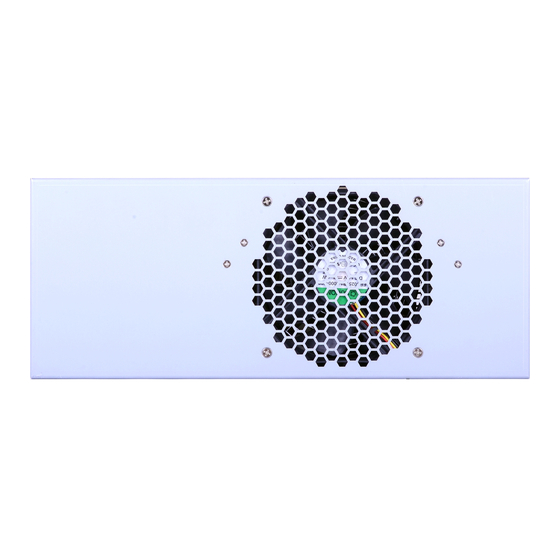














Need help?
Do you have a question about the WM343-MB and is the answer not in the manual?
Questions and answers