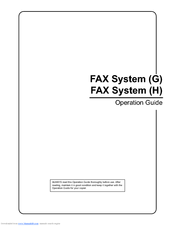Kyocera KM-C850 Manuals
Manuals and User Guides for Kyocera KM-C850. We have 8 Kyocera KM-C850 manuals available for free PDF download: Operation Manual, User Manual, Online Manual, Quick Manual
Advertisement
Kyocera KM-C850 Operation Manual (200 pages)
FAX System (G); FAX System (H)
Brand: Kyocera
|
Category: All in One Printer
|
Size: 7 MB
Table of Contents
Kyocera KM-C850 User Manual (154 pages)
KX Driver
Brand: Kyocera
|
Category: All in One Printer
|
Size: 3 MB
Table of Contents
Advertisement
Kyocera KM-C850 Online Manual (108 pages)
Network fax functions
Brand: Kyocera
|
Category: All in One Printer
|
Size: 3 MB
Table of Contents
Kyocera KM-C850 Operation Manual (32 pages)
Network Scanner Scan System (C)
Brand: Kyocera
|
Category: All in One Printer
|
Size: 2 MB
Table of Contents
Kyocera KM-C850 Operation Manual (24 pages)
Printing System (S) Operation Guide (Setup Edition)
Brand: Kyocera
|
Category: All in One Printer
|
Size: 0 MB
Table of Contents
Kyocera KM-C850 Quick Manual (2 pages)
Image Quality Adjustment
Brand: Kyocera
|
Category: All in One Printer
|
Size: 0 MB