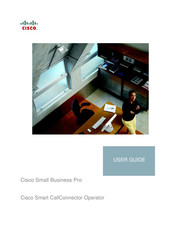Cisco Small Business Pro Manuals
Manuals and User Guides for Cisco Small Business Pro. We have 3 Cisco Small Business Pro manuals available for free PDF download: User Manual
Cisco Small Business Pro User Manual (201 pages)
Brand: Cisco
|
Category: Wireless Access Point
|
Size: 2 MB
Table of Contents
Advertisement
Advertisement
Advertisement
Related Products
- Cisco Smart CallConnector Operator
- Cisco Small Business Pro SPA9000
- Cisco Small Business Pro SPA501G
- Cisco Small Business Pro SPA 501G
- Cisco Small Business PAP2T
- Cisco Small Business Pro series
- Cisco Small Business Pro ESW 500 Series
- Cisco Small Business Pro ESW 520-8P
- Cisco Small Business Pro ESW 540-8P
- Cisco Small Business Pro SPA3102