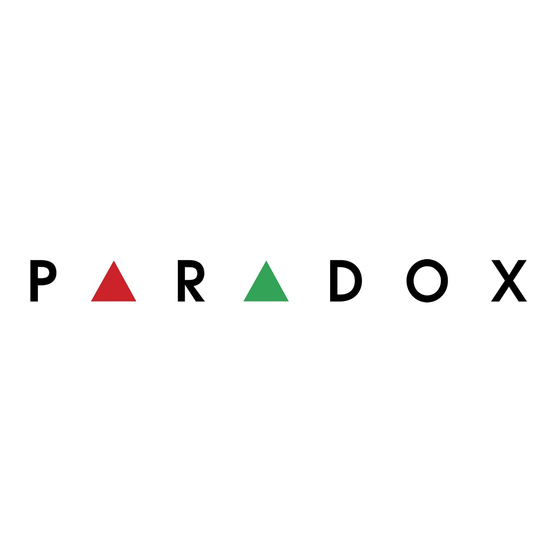
Table of Contents
Advertisement
Quick Links
Advertisement
Table of Contents

Summary of Contents for Paradox Paradox Digiplex DGP-610
- Page 1 Digiplex LED Keypads User’s Manual...
-
Page 2: Table Of Contents
TABLE OF CONTENTS INTRODUCTION ............6 1.1 Legend ..............6 BASIC OPERATION ..........7 2.1 Auditory Feedback (Beep Tones) ......8 2.2 Keypad Indicator Lights ......... 8 2.3 LED Keypads ............8 2.4 Partitioned System ..........10 2.5 Area Status Display ..........11 ARMING .............. - Page 3 DISARMING ............. 22 4.1 Entry Delay Timer ..........22 4.2 Disarming an Armed System .........22 4.3 Alarm Memory Display .........24 ACCESS CODES ............. 25 5.1 Keypad Lock-out.............25 5.2 Erasing Access Codes ..........25 5.3 System Master Code ..........25 5.4 User Access Codes ..........27 TROUBLE DISPLAY ..........
-
Page 4: System Checklist
9.1 Burglar Alarm Testing ........... 46 9.2 Fire Alarm Testing ..........46 9.3 System Maintenance ..........46 9.4 System Test ............47 SYSTEM CHECKLIST ..........48 10.1 Zone Description ..........48 10.2 Access Codes ............51 10.3 Special Buttons and Features ....... 55 10.4 Other Information .......... -
Page 5: Introduction
1.0 INTRODUCTION Your Digiplex™ Security System is an advanced technology security system that will provide you with reliable security protection and powerful features that are easy to use. Since you will communicate your instructions to your system through the keypad, please read this manual carefully and have your installer explain basic system operation. -
Page 6: Basic Operation
2.0 BASIC OPERATION Your security system communicates by illuminating the “AC” Light, the “Status” Light, and the various symbols on the screen as explained in Figure 2-1. Figure 2-1: Basic Overview Digiplex LED Keypads 7... -
Page 7: Auditory Feedback (Beep Tones)
2.1 A UDITORY EEDBACK ONES When you enter information on the keypad, the keypad will guide you with beep tones to communicate acceptance or rejection of your entries. Confirmation Beep: When an operation (i.e. arming/disarming) is successfully entered or when the system switches to a new status/menu, the keypad emits an intermittent beep tone (“... - Page 8 2.3.1 Normal Mode When no actions are being performed on the keypad, the keypad will remain in Normal Mode. In Normal mode the LED keypad will illuminate: • The “AC” Light if power is present • The Numerical Symbols representing any open zones •...
-
Page 9: Partitioned System
2.3.4 Backlight The illumination behind the buttons can be modified to suit your needs. How do I modify the Backlight? 1) Enter your [ ACCESS CODE The keypad will emit a Confirmation Beep. The [ ] Symbol will flash. ACCESS 2) Press the button. -
Page 10: Area Status Display
2.5 A TATUS ISPLAY In Area Status Display you will be able to see the status of the individual areas in a Partitioned System (see section 2.4). How do I see the status of the zones? 1) Enter your [ ACCESS CODE 2) Press the numbered button corresponding to the desired area: = Area 1... -
Page 11: Arming
3.0 ARMING When the system is armed, it will respond to any breach in the zones according to the way each zone is programmed. For example, if someone opens a window that is armed, the system can trigger an alarm and alert your Security Company. -
Page 12: Stay Arming
How do I regular arm the system? 1) Enter your [ ACCESS CODE The keypad will emit a Confirmation Beep. The [ ] Symbol will flash. ACCESS 2) Press the button. If you have access to more than one area, press the Number Button representing the area you want to arm or [0] for all assigned areas. -
Page 13: Instant Arming
How do I Stay Arm? 1) Enter your [ ACCESS CODE The keypad will emit a Confirmation Beep. The [ ] Symbol will flash. ACCESS 2) Press button. If you have access to more than one area, press the Number Button representing the area you want to Stay Arm or [0] for all assigned areas. -
Page 14: Force Arming
How do I Instant Arm? 1) Enter your [ ACCESS CODE The keypad will emit a Confirmation Beep. The [ ] Symbol will flash. ACCESS 2) Press the button. If you have access to more than one area, press the Number Button representing the area you want to Instant Arm or [0] for all assigned areas. -
Page 15: One-Touch Buttons
How do I Force Arm? 1) Enter your [ ACCESS CODE 2) Press the button. If you have access to more than one area, press the Number Button representing the area you want to Force Arm or [0] for all assigned areas. After the Confirmation Beep, the Exit Delay Timer will begin the count- down to arming. -
Page 16: Keyswitch Arming
Press and hold: For more information concerning these features, please refer to their respective sections. 3.7 K EYSWITCH RMING Your installer can add a keyswitch to arm and disarm your system. The keyswitch can be programmed to Regular, Stay, Force, or Instant Arm, and Disarm a specific area. -
Page 17: Auto-Arming
3.8 A RMING You can program area(s) to arm automatically (if enabled by your installer). 3.8.1 Timed Auto-Arming If enabled, you can set the time that an area will arm itself automatically. How do I set the Auto-Arming timer? 1) Enter your [ ACCESS CODE The keypad will emit a Confirmation Beep. -
Page 18: Bypass Programming
To view the time set, instead of entering the [ ] in Step 4, the first TIME number of the time you set will illuminate. Press the button to illuminate the numbers one at a time (the Numerical Symbol [10] represents zero). - Page 19 3.9.1 Zone Bypass How do I activate the Zone Bypass feature for a zone? 1) Enter your [ ACCESS CODE The keypad will emit a Confirmation Beep. The [ ] Symbol will flash. ACCESS 2) Press the button. The [ ] Symbol will illuminate and the [ ] Symbol will flash.
- Page 20 How do I activate Bypass Recall? 1) Enter your [ ACCESS CODE The keypad will emit a Confirmation Beep. The [ ] Symbol will flash. ACCESS 2) Press the button. The keypad will emit a Confirmation Beep. The [ ] Symbol will illumi- nate and the [ ] Symbol will flash.
-
Page 21: Disarming
4.0 DISARMING When the system is disarmed, the control panel deactivates the zones so the alarm will not be triggered if zones are breached. Any user can disarm the system unless their code has been assigned the Arm Only option. 4.1 E NTRY ELAY... - Page 22 How do I disarm the system? If you are disarming a Stay or Instant Armed area, use Step 2 and Step 3. For areas armed with the other arming features, use Step 1 and Step 2. 1) Enter through a designated entry. The keypad will beep to acknowledge the entry, the Status Light will turn red, and the Entry Delay Timer will begin the countdown.
-
Page 23: Alarm Memory Display
4.3 A LARM EMORY ISPLAY Your system will record all the alarms that occurred during the last armed period. If an alarm was triggered in any area assigned to the keypad, the ] Symbol will illuminate. In case of a burglar alarm, leave the premises and call your Security Company from a safe place. -
Page 24: Access Codes
5.0 ACCESS CODES Access Codes are codes that will allow you and others to access the system. These codes can be programmed to permit access to all or some features and areas. The installer will program User Access Codes to be four digits, six digits, or variable from one to six digits in length. - Page 25 that you change this code to prevent others from accessing and changing your options without authorization. How do I change the System Master Code? 1) Enter the current [ SYSTEM MASTER CODE The keypad will emit a Confirmation Beep. The [ ] Symbol will flash.
-
Page 26: User Access Codes
5.4 U CCESS ODES Your system can support up to 63 User Access Codes. All codes are given a User Number between 02 and 64 (Code 01 is the System Master Code). User Access Codes can be programmed with various options that will allow you to control the access to your system. - Page 27 6) Program the User Options (see Table 1) by turning ON or OFF the options. Once the options are programmed, press to reach the Area Assignment. The keypad will emit a Half Beep when it switches to Area Assignment. Pre-existing assignments will illuminate. 7) Program the Area Assignment (see Table 2).
- Page 28 Table 1: User Options Options on the User Access Codes that activate access to features. Press option on/off Option Description Master feature disabled. Master feature enabled. Modifies User Code only. Full Master feature enabled. Create or modify other User Codes, User Options, and Area Assignment according to its own User Options and Area Assignment.
- Page 29 Press option on/off Option Description Stay & Instant Arm feature disabled. Stay & Instant Arm feature enabled. Can Stay or Instant Arm the system Force Arm feature disabled. Force Arm feature enabled. Can Force Arm the system. User Access Code obeys the keypad's area assignment in a Partitioned System.
- Page 30 Table 2: Area Assignment In a Partitioned System the system can be divided into four distinct protected areas. Programming access to a specific area or areas is called Area Assignment. User Access Codes are only able to perform actions (arming, disarming, etc.) in the area(s) the code is assigned. Press button on/off Area Assignment Access to Area 1...
-
Page 31: Trouble Display
6.0 TROUBLE DISPLAY When your system experiences problems or is tampered with, the [ TRBL Symbol will illuminate. Most of the trouble conditions will be programmed by your installer to be reported directly to your Security Company (if connected). The keypad will only display troubles that occur in the area(s) to which the keypad has been assigned. - Page 32 If your keypad is in Confidential Mode (see section 2.3.2), the ] Symbol will not illuminate until you enter your User Access TRBL Code or press a button depending on how the keypad was programmed. 6.0.1 Group [1]: System Trouble [1]: AC Failure The control panel has detected a power failure.
- Page 33 6.0.2 Group [2]: Communicator Trouble [1]: TLM (Telephone Line Monitor) The control panel is unable to access the telephone line. Troubles [2] to [5]: [2] Fail to Communicate 1 [3] Fail to Communicate 2 [4] Fail to Communicate 3 [5] Fail to Communicate 4 The control panel has tried all assigned telephone numbers and has failed to communicate with the Security Company.
- Page 34 Trouble [4]: Fail to Communicate A module has failed to communicate with the Security Company. Trouble [5]: Printer Trouble The control panel registers a problem with the printer. Check printer for problems (paper jam, no paper, no power, etc.) before calling installer. Trouble [6]: AC Failure Module power failure.
- Page 35 Trouble [8]: Bus Communication Error The Bus is having difficulty communicating between the devices and the control panel. 6.0.5 Group [5]: Zone Tamper The Numerical Symbols for the zone or zones that have been tampered with will be illuminated. 6.0.6 Group [6]: Zone Low Battery If a wireless device's battery needs to be replaced, the Numerical Symbol for the zone that it is assigned to will be illuminated.
- Page 36 6.0.8 Group [8]: Clock Loss The time and date have been reset to the default. This is the only Trouble that we recommend that you correct. How do I reset the time and date? When the [ ] Symbol flashes and the [8] Symbol is illuminated. TRBL 1) Press the button.
-
Page 37: Additional Features
7.0 ADDITIONAL FEATURES 7.1 P ANIC LARMS Your system can be programmed to send an alarm to your Security Company to alert them that you require emergency assistance when you press a pre-determined combination of Number Buttons on the keypad. The three Panic Alarms can be programmed to request help from the police, a medical facility, the fire department, or anyone you wish. -
Page 38: Programming Chime Zones
7.2 P ROGRAMMING HIME ONES You can program the keypads to emit a rapid, intermittent beep whenever designated zones are opened or only when opened between certain hours. These zones are referred to as Chime Zones. Each keypad must be Chime programmed separately. - Page 39 7.2.2 Setting a Chime Zone time period How do I program all the keypad’s Chimed zones to beep only when they open between specific hours? 1) Enter your [ ACCESS CODE The keypad will emit a Confirmation Beep. The [ ] Symbol will flash.
-
Page 40: Quick Function Buttons
7.3 Q UICK UNCTION UTTONS You will only need to use the Quick Function Buttons upon your installer or Security Company's request. Only the System Master Code or User Access Codes with the Master feature enabled will be able to access these functions. How do I access the Quick Function Buttons? 1) Enter your [ ] or [... -
Page 41: Fire And Burglar Alarms
8.0 FIRE AND BURGLAR ALARMS 8.1 S TANDARD During a fire alarm, the bell/siren will emit an intermittent sound ( BEEP ) until silenced or reset. If the zone is a Standard Fire Zone, the BEEP BEEP system can immediately send an alert to your Security Company. How do I disarm the system if it was accidentally triggered? 1) Enter your [ ACCESS CODE... - Page 42 Figure 8-1: Delayed Fire Zone Digiplex LED Keypads 43...
-
Page 43: Fire Safety Tips
What do I do if the fire alarm is set off accidentally? 1) Press the button within 30 seconds of the alarm. 2) Clear the problem from the area. 3) If problem remains, the alarm will sound again. Press again. These steps will instruct the system to delay reporting the alert to the Security Company. -
Page 44: Minimizing Home Fire Hazards
8.4 M INIMIZING AZARDS How can you avoid the three most common causes of fires at home? 1) Never leave cooking food unattended. Cooking fires often result from unattended cooking and human error, rather than mechanical failure. 2) Stay alert when smoking. Careless smoking is the leading cause of fire deaths. -
Page 45: Testing And Maintenance
9.0 TESTING AND MAINTENANCE 9.1 B URGLAR LARM ESTING Two people are needed to complete this test. One person will watch the keypad while the other person walks around and opens the zones (i.e. open the doors and windows that are protected, walk in the path of the motion detectors, etc.). -
Page 46: System Test
9.4 S YSTEM Speak to your installer before conducting a system test since the system must be programmed to respond to the test instructions. It is normally recommended that you conduct the system test once a week, but contact your installer for instructions concerning your particular system. How do I conduct the system test? 1) Call Security Company to advise them that you are testing the system. -
Page 47: System Checklist
10.0 SYSTEM CHECKLIST Important: Keep this information in a secure location. 10.1 Z ESCRIPTION Is this a Partitioned System? Area 1 = __________________________________________ Area 2 = __________________________________________ Area 3 = __________________________________________ Area 4 = __________________________________________ Place a to indicate the options and areas enabled for that zone (if any). Area Entry Zone # and... - Page 48 Area Entry Zone # and Stay Force 24Hr. 2 3 4 Delay Description 09:___________ ____ 10:___________ ____ 11:___________ ____ 12:___________ ____ 13:___________ ____ 14:___________ ____ 15:___________ ____ 16:___________ ____ 17:___________ ____ 18:___________ ____ 19:___________ ____ 20:___________ ____ 21:___________ ____ 22:___________ ____ 23:___________ ____...
- Page 49 Area Entry Zone # and Stay Force 24Hr. 2 3 4 Delay Description 29:___________ ____ 30:___________ ____ 31:___________ ____ 32:___________ ____ 33:___________ ____ 34:___________ ____ 35:___________ ____ 36:___________ ____ 37:___________ ____ 38:___________ ____ 39:___________ ____ 40:___________ ____ 41:___________ ____ 42:___________ ____ 43:___________ ____...
-
Page 50: Access Codes
Exit Delay: Area 1 is ___________ seconds. Area 2 is ___________ seconds. Area 3 is ___________ seconds. Area 4 is ___________ seconds. The entry delays appear in the Zone Description section. 10.2 A CCESS ODES For security reasons, write only the user’s name and not his or her access code. Place a in the squares to identify which options are enabled for the code. - Page 51 Keypad Area Full User # and Name Master Byp Stay Force Duress obeys 1 2 3 4 Master Only code ____________ ____ ____________ ____ ____________ ____ ____________ ____ ____________ ____ ____________ ____ ____________ ____ ____________ ____ ____________ ____ ____________ ____ ____________ ____ ____________ ____ ____________ ____...
- Page 52 Keypad Area Full User # and Name Master Byp Stay Force Duress obeys 1 2 3 4 Master Only code ____________ ____ ____________ ____ ____________ ____ ____________ ____ ____________ ____ ____________ ____ ____________ ____ ____________ ____ ____________ ____ ____________ ____ ____________ ____ ____________ ____ ____________ ____...
- Page 53 Keypad Area Full User # and Name Master Byp Stay Force Duress obeys 1 2 3 4 Master Only code ____________ ____ ____________ ____ ____________ ____ ____________ ____ ____________ ____ ____________ ____ ____________ ____ ____________ ____ ____________ ____ ____________ ____ ____________ ____ ____________ ____ ____________ ____...
-
Page 54: Special Buttons And Features
10.3 S PECIAL UTTONS AND EATURES One-Touch Buttons: Place a if the One-Touch Button is activated. Stay Arming Bypass Programming Instant Arming Force Arming Backlight Regular Arming Disarm Stay or Instant Arming Panic Alarms: Place a if the Panic Button is activated & if alarm is silent or audible. Emergency or____________ Silent Audible... -
Page 55: Other Information
PGMs: PGM When this occurs: This is activated: _______________________ _______________________ _______________________ _______________________ _______________________ _______________________ _______________________ _______________________ _______________________ _______________________ 10.4 O THER NFORMATION Installed By:__________________________ Date:_________________ Service provided by:___________________ Tel:___________________ Monitoring Station: ____________________ Tel: ___________________ Your account number is:_______________________________________ Alarm transformer location:_______________ on circuit #:_____________ Location of Telephone Connections: ______________________________ 56 User’s Manual... - Page 56 Warranty The Seller warrants its products to be free from defects in materials and workmanship under normal use for a period of one year. Except as specifically stated herein, all express or implied warranties whatsoever, statutory or otherwise, including without limitation, any implied warranty of merchantability and fitness for a particular purpose, are expressly excluded.










Need help?
Do you have a question about the Paradox Digiplex DGP-610 and is the answer not in the manual?
Questions and answers