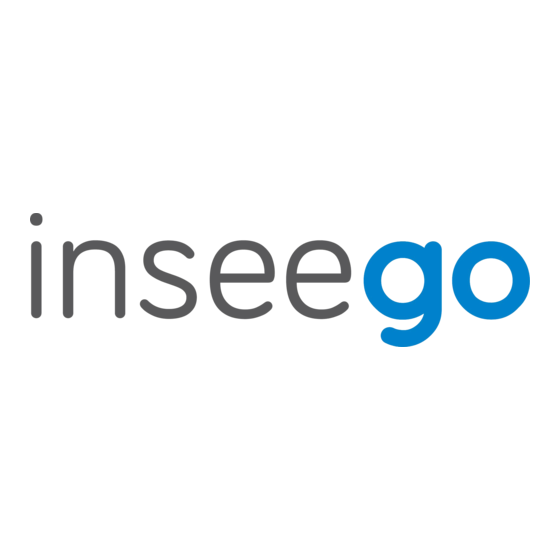
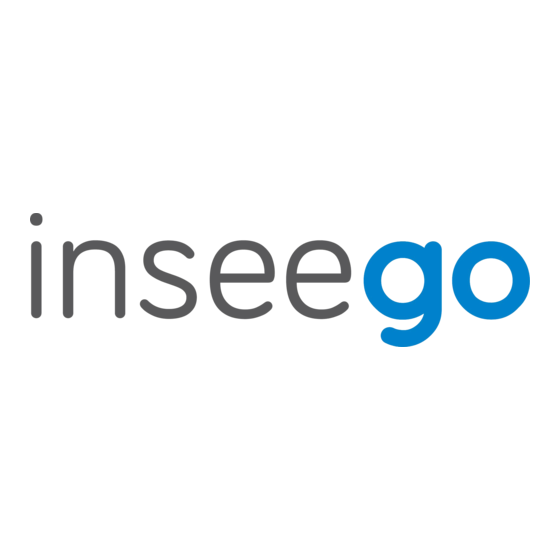
Inseego Wavemaker PRO Installation Manual
5g outdoor cpe
Hide thumbs
Also See for Wavemaker PRO:
- User manual (64 pages) ,
- Quick start manual (9 pages) ,
- Installation manual (20 pages)
Summary of Contents for Inseego Wavemaker PRO
- Page 1 Inseego Wavemaker 5G Outdoor CPE FW2010e Installation Guide PN 14945407 Rev 2...
-
Page 2: Preparing To Install
Tools and materials • Installation handle • Ladder • Round 4.5mm to 6.5mm Cat6A PoE* cable (RJ45 fittings attached) • Smartphone/device for Inseego Mobile App • SIM card (4FF Nano) • Phillips-head screwdriver • M6 4mm hex driver • Drill •... -
Page 3: Pre-Installation
Pre-installation 1. Unscrew the protective shield over the SIM slots using a Phillips-head screwdriver. 2. Use the included SIM tool to insert a Nano 4FF SIM card into the appropriate SIM slot. Be careful to not use excessive force. NOTE: This device supports only Nano SIM cards. - Page 4 4. For ease of carrying during the location survey, attach the installation handle* to the back of the device with a Phillips-head screwdriver. 5. Install the PoE cable: NOTE: Make sure your PoE cable wiring is correct (see “PoE RJ45 fitting cable wiring diagram”). a.
- Page 5 c. Screw the body of the gland to the FW2010e. d. Connect the two parts of the sealing around the cable, then slide the sealing into the gland body. Sealing e. Slide the clip and the sealing cap along the cable and screw the sealing cap tightly to the gland body.
- Page 6 Location survey 1. Scan the QR code to download the Inseego Mobile App from Apple Store or Google Play Store, or visit https://inseego.com/inseego-connect-get- app to download the App. 2. Follow instructions within the Inseego Mobile App to connect to the FW2010e and perform a 5G site survey to identify the ideal location to install.
- Page 7 Attaching the FW2010e to the device elevation bracket 1. Remove the installation handle and unplug the PoE cable from the PoE injector. 2. Attach a ground wire to the back of the device with the ground screw. M5 10mm ground screw / washer 3.
- Page 8 Securing the J-arm mount The J-arm mount is adjustable and can be mounted on vertical, horizontal, and slanted exterior surfaces. The mount is attached using the four roof mount lag screw in the corners of the base. Roof mount lag screw 1.
- Page 9 2. Take a racheting socket wrench and device/ smartphone with the Inseego Mobile App to the FW2010e location. 3. Use the Inseego Mobile App and the positioning bolts on the device elevation bracket and bottom of the mount to fine tune the horizontal and vertical angle of the FW2010e for the best signal.
-
Page 10: Option #2: Pole Mount Installation
Option #2: Pole Mount Installation Holes for M6 21mm bracket mount bolts and washers (4) External locking washer (4) Zenith bracket M10 carriage bolt (2) Washer (4) Hex flange head bolts with PEM nuts (4) M10 hex nut (4) U-bracket Azimuth bracket Assembling the pole mount bracket 1. - Page 11 Attaching the FW2010e to the pole mount bracket 1. Remove the installation handle and unplug the PoE cable from the PoE injector. 2. Attach a ground wire to the back of the device with the ground screw. M5 10mm ground screw / washer 3.
- Page 12 Securing the device to the pole 1. Place the device against the pole. 2. Slide the U-bracket onto the M10 carriage bolts and secure with external locking washers, washers, and M10 hex nuts tightened to 4.0 Nm (2.95 ft/lb). Washer M10 hex nut External locking washer 3.
- Page 13 2. Take a racheting socket wrench and device/ smartphone with the Inseego Mobile App to the FW2010e location. 3. Use the Inseego Mobile App and the positioning bolts on the pole mount bracket to fine tune the angle of the FW2010e for the best signal.
-
Page 14: Option #3: Wall Mount Installation
Option #3: Wall Mount Installation Holes for M6 21mm bracket Hex flange head bolts mount bolts and washers (4) with PEM nuts azimuth to wall bracket (4) Wall bracket Zenith bracket Hex flange head bolts with PEM nuts zenith to azimuth bracket (4) Hole for hex flange lag bolts (4) Azimuth bracket Assembling the wall mount bracket... - Page 15 Attaching the FW2010e to the wall mount bracket 1. Remove the installation handle and unplug the PoE cable from the PoE injector. 2. Attach a ground wire to the back of the device with the ground screw. M5 10mm ground screw / washer 3.
- Page 16 Securing the device to the wall 1. Use four hex flange head lag bolts to attach the wall bracket to the wall. 2. Secure the ground wire to an appropriate earth ground.
- Page 17 2. Take a racheting socket wrench and device/ smartphone with the Inseego Mobile App to the FW2010e location. 3. Use the Inseego Mobile App and the positioning bolts on the wall mount bracket to fine tune the horizontal and vertical angle of the FW2010e for the best signal.
-
Page 18: Testing The Connection
Monitoring and managing your FW2010e You can use multiple options to monitor and manage your 5G Outdoor CPE: – Inseego Mobile App - Use the same mobile app you used to install your FW2010e to perform basic device monitoring and management. - Page 19 PoE RJ45 fitting cable wiring diagram The recommended PoE cable is Cat6A with T568B on both ends. Pinout configuration and permissible power supply polarity...
- Page 20 For additional information, visit your service provider’s Privacy Policy. Support and more More information To access a User Guide, go to: www.inseego.com/support-documentation/ Customer service and troubleshooting Please contact your reseller. 14945407 Rev 2 © 2021 Inseego Corp. All Rights Reserved...

















Need help?
Do you have a question about the Wavemaker PRO and is the answer not in the manual?
Questions and answers