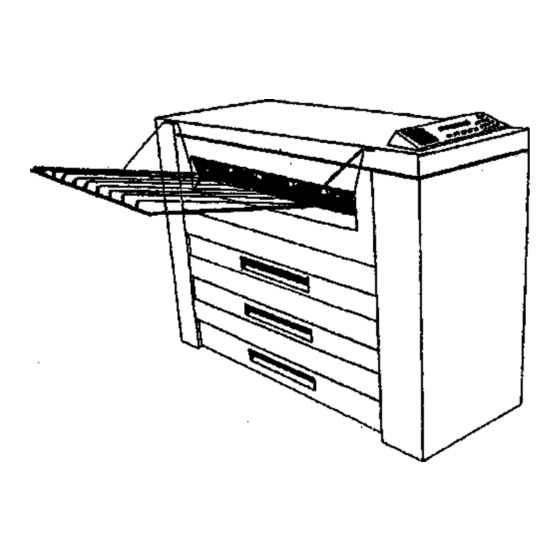
Xerox 8830 Service Manual
Hide thumbs
Also See for 8830:
- User manual (128 pages) ,
- Operator's manual (51 pages) ,
- Service manual (396 pages)
Chapters
Table of Contents

Summary of Contents for Xerox 8830
- Page 1 THE DOCUMENT COMPANY XEROX Xerox 8830 Printer Service Manual CAUTION Certain components in the 8830 are susceptible to damage from electrostatic discharge. Observe ali ESD procedures in order to avoid component 701P12720 damage January 1998...
- Page 3 4-75 1/98 3-23 1/98 4-25 1/98 2-11 1/98 Page 3-24 1/98 4-26 1/98 4-76 1/98 2-12 1/98 Title 1/98 4-27 1/98 4-77 1/98 2-13 1/98 3-25 1/98 1/98 4-78 1/98 9/97 2-14 1/98 3-26 1/98 4-28 1/98 1/98 9/97 2-15 1/98 3-27 1/98...
- Page 4 Revision Control List (Contd) 6-50 1/98 7-49 1/98 7-50 1/98 7-51 1/98 7-52 1/98 1/98 7-53 1/98 1/98 1/98 1/98 7-54 1/98 1/98 1/98 7-55 1/98 1/98 1/98 7-56 1/98 1/98 1/98 7-57 1/98 .1/98 7-58 1/98 1/98 7-59 1/98 1/98 1/98 1/98...
- Page 5 Title Page Introduction About This Manual Organization How to Use This Manual Section 1 Service Call Procedures Section 2 Repair Analysis Procedures Section 3 Print Quality RAPs Section 4 Repairs and Adjustments Section 5 Parts Lists Section 6 General Procedures Section 7 Wiring Data Section 8 Accessories 1/98...
-
Page 6: Section 2 Repair Analysis Procedures
Service Section 2, component control code, and a BSD Procedures (RAPs) necessary to repair the Representative to repair the 8830. reference. faults. When using a RAP, always exit the procedure when the fault is fixed. Do not Printer Maintenance Organization perform the remaining steps. - Page 7 Procedures, General Information, which includes Product Specifications for the 8830. Section 7. - Wiring Data This section contains Plug/ Jack Location index, Plug/ Jack Location Drawings, and the BSDs. Section 6. - Accessories This section contains service information about accessories 8830 Printer.
- Page 8 1/98 Introduction viii 8830...
-
Page 9: Table Of Contents
Call Flow Diagram Initial Actions / System Checks Print Defect Isolation Procedure Workstation Checkout Procedure ...1-6 Status Code Entry Chart Message Display Entry Chart 1 -18 Maintenance Procedures 1-19 System Checkout / Final Action 1-25 Call Back 1-25 1/98 Section Contents 8830... -
Page 10: Introduction
Final Action Procedures. The Service Call Procedures are is designed to ensure that the print is designed to be used with the 8830 Service transported correctly and to ensure that Manual and is the entry level for all service image quality is within specification. -
Page 11: Call Flow Diagram
Call Flow Diagram 1/98 Call Flow Diagram 8830... -
Page 12: Initial Actions / System Checks
Note: E4-09, Cx-04, and Cx-05 are out-of-media codes and will occur once per 500 linear feet Also, 001 and 002 codes are power on/off. Question the operator if the faults are excessive. 6. Record the readings from the media length counter. 7. Attempt to duplicate the problem. 1/98 Initial Actions / System Checks 8830... -
Page 13: Print Defect Isolation Procedure
Print Defect Isolation Procedure 1/98 Print Defect Isolation Procedure 8830... -
Page 14: Workstation Checkout Procedure
Workstation Checkout Procedure 1/98 Workstation Checkout Procedure 8830... -
Page 15: Status Code Entry Chart
1, 2, [0711] or 3. Main PWB (A3) Roll 3 Driver PWB [0712] Motor Driver PWB Media Feed Rolls Media Feed Clutch Media Feed Drive Motor NOTE: The sensors and the clutches are interchangeable. 1/98 Status Code Entry Chart 8830... - Page 16 (0) then power on (1). If problem persists, replace the firmware. C1-39 This is a Firmware problem. C2-39 C3-39 This is a firmware problem. Press power off (0) then power on (1). If problem persists, replace the firmware. 1/98 Status Code Entry Chart 8830...
- Page 17 The media trail edge jammed in the media registration sensor area. E2-09 This Is a Firmware problem This is a firmware problem. Press power off (0) then power on (1). If problem persists, replace the firmware. 1/98 Status Code Entry Chart 8830...
- Page 18 The media exit sensor was detected to be Main PWB (A3) PL 1.3 actuated when the machine powered up. This requires the media exit area to be opened, and the media to be removed. 1/98 Status Code Entry Chart 8830 1-10...
- Page 19 The sheet feed shelf was opened during PL 1.1 print. E5-06 Front door interlock switch (S21) [0101] Front door Interlock switch error PL 14.3 Driver PWB (A2) The front door was opened during print. PL 1.1 1/98 Status Code Entry Chart 8830 1-11...
- Page 20 A required message is not available in the language EPROM. Update the language EPROM. E9-XX Software shutdown This error is of unknown cause. Please contact Software engineering. Fx-xx Refer to the Folder Service Manual for ail F-codes. 1/98 Status Code Entry Chart 8830 1-12...
- Page 21 Status Code Entry Chart (cont.) Components Description Comp BSD Ref Status Code Code Toner sensor (A22Q1). [0921-6] PL 9.9 J1-01 Toner sensor error PL 1.3 Main PWB(A3) Out of toner. Cartridge Home Sensor (A22Q2) [901] Cartridge home sensor error PL 9.9 J2-02 PL 1.3 Main PWB (A3)
- Page 22 Thermistor assembly (A23RT1) PL 10.4 Fuser power relay (K1)Triac (Q1) The fuser did not reach 110°F within one PL 1.2 AC Power module (A1) minute. Driver PWB (A2) PL 1.3 Main PWB (A3) 1/98 Status Code Entry Chart 8830 1-14...
- Page 23 Fuser was expected to be warming but is Fuser Triac (A1Q1) was not. Fuser heater (A23HR1) LL-50 LVPS (A5) Power supply error PL 1.1 Driver PWB (A2) PL 1.3 Main PWB (A3) 26 VDC Bulk power supply failure. PL 1.3 1/98 Status Code Entry Chart 8830 1-15...
- Page 24 Power On Self Test SCC fault Main PWB (A3) PL 1.1 LL-58 PL 1.1 Power On Self Test Install the Control EPROM Extra "Return Value" from the Operating Main PWB (A3) System. Reboot (Power off / Power On). 1/98 Status Code Entry Chart 8830 1-16...
- Page 25 PL 9.9 material is too low. [0925] Toner sensor (A22Q1) PL 9.9 Main PWB (A3) PL 1.3 U1-01 Media counter error Media counter [0203] PL 1.3 Print counter is disconnected. Main PWB (A3) 1/98 Status Code Entry Chart 8830 1-17...
-
Page 26: Message Display Entry Chart
Press power off (0), then power on (1). If problem persists, go ASSISTANCE problem. to RAP LL.90. NOTE: Substitute 1,2, or 3 for X depending on which status code is displayed. 1/98 Message Display Entry Chart 8830 1-18... -
Page 27: Maintenance Procedures
Maintenance Procedures Image Module INTERVAL TASK REASON TASK ENABLER Contaminated, dirty or worn spacing Clean or replace spacing wheels and the end surface Normal Check, clean, repair spacing wheels as required. wheels or drum ends cause print that the wheels ride on. Call quality defects. - Page 28 [1032]. If the fuser roll is dry, refer to BSD 10.2. Normal Inspect/clean the thermistor Contamination can cause fuser heat Clean the thermistor pad with a brush or dry lint free Call problems. cloth. 1/98 Maintenance Procedures 8830 1-20...
- Page 29 Apply zinc stearate to the cleaning blade and photoreceptor drum. *Note 2 Clean photoreceptor surface with Xerox Film Remover if contaminated. Apply zinc stearate when surface is dry. Check/clean cleaning Residual image, streaks, drum scuffing Vacuum clean the cleaning blade. *Note 1...
- Page 30 Tighten the hardware. slack. 40 K ft. or Remove the drive chain Feeding problems. Loosen the feed motor hardware to allow the spring to 13Km tension the chain. Tighten the hardware. slack. 1/98 Maintenance Procedures 8830 1-22...
- Page 31 Y tube for obstruction. clog the cleaning/trickle system. 30K ft. Check pressure Increased contamination due to poor Remove developer housing. Remove and vacuum equalizing tubes. air flow in the developer housing. tubes, vacuum lower holes for toner. 1/98 Maintenance Procedures 8830 1-23...
- Page 32 Call Media Drawers INTERVAL TASK REASON TASK ENABLER Normal Clean the media drawer. Customer satisfaction. Clean the media dust and contamination from each of the media drawers with a vacuum cleaner. Call 1/98 Maintenance Procedures 8830 1-24...
-
Page 33: System Checkout/ Final Action
4. (Fig 1) Record the Print Count Readings Menu record Meter B Counter here Meter A on the Service Call Report. 5. Give appropriate credit to the Customer. Figure 1. Recording the Print Count Readings 1/98 8830 Subsystem Checkout/Final Action/Call Back 1-25... - Page 34 Notes: 1/98 1.26 8830...
- Page 35 LL 60/61 NVM Fault RAP LL90 Overtoned Fault RAP LL91 Undertoned Fault RAP 2-11 OTHER FAULTS OF1 Control Panel RAP 2-13 OF2 Power On Self Test (POST) RAP 2-14 GENERIC RAPS Clutch RAP 2-15 Sensor RAP 2-16 Switch RAP 2-17 1/98 Section Contents 8830...
-
Page 36: Section 6 General Procedures
Drawer Reed Switch that does Refer to BSD 8.1, NOTE 2, and check the not function correctly. Check that the voltages at A24P1. actuating magnet is not missing. The voltages at A24P1 are OK. 1/98 C1.04, C2.04, and C3.04 RAP 8830... -
Page 37: Ll41, Ll.45 Fuser Warmup Fault Rap
Enter DIAGNOSTICS (General Procedures). LL.41, LL.45 Fuser Warmup A B C Enter [1004] to test the operation of the Fuser. 26 VDC is present. Fault RAP After 10 seconds, the Fuser Heat Rod Is still on. Check the Fuser Power Relay On NOTE: Refer to BSD 10.1 while using this signal from the Driver PWB, A2, RAP. - Page 38 Power Cord. Reconnect the wire to the The resistance of each Ballast Fuser Triac A1Q1-G (BRN wire). procedure is complete. Resistor, A1R1 and A1R2, Is 7 to 9 ohms (USO) or 19 to 21 ohms (RX) 1/98 LL.41, LL.45 RAP 8830...
-
Page 39: Ll.42 Thermal Control Rap
LL.42. Thermal Control RAP NOTE: Refer to BSD 10.1 while using this RAP. This RAP is used to locate certain problems in the thermal control circuitry in the Fuser area. WARNING Dangerous Voltage Initial Actions Switch off, then switch on the printer. If the problem still exists, perform the procedure below. -
Page 40: Ll.43 Fuser Overtemperature Rap
Repair the wires. PWB, A1, PL 1.1. b) Set the meter to measure continuity. Replace the Fuser Power Relay, A1K1, PL 1.2. Connect the meter across the fuse terminals. The fuse has continuity 1/98 LL.43 RAP 8830... -
Page 41: Ll.44 Fuser Too Hot Rap
Replace the Fuser Triac, A1Q1, PL 1.2. Measure the resistance from each of the Fuser Triac connections from which the wires were removed to ground. The resistance is infinite. Replace the Fuser Triac, A1Q1, PL 1.2. 1/98 8830 LL.44 RAP... -
Page 42: Ll 60/61 Nvm Fault Rap
NOTE: If any value recorded in step 1 appears to be incorrect, use the previously recorded value. If there Is no previously recorded value, retain the default value. 1/98 LL.60/LL 61 RAP 8830... -
Page 43: Ll90 Overtoned Fault Rap
The LL.90 code is displayed as the print is • Check that all the connectors between the LL.90 Overtoiled Fault RAP being made. Toner Sensor, A22Q1, and the Main NOTE: Refer to BSD 9.7 while using this PWB, A2, are seated correctly. RAP. - Page 44 Main PWB, A3, PL 1.1. Check for an open or short circuit to ground in the wires connected to A22Q1-2 and A22Q1-4. If the wires are OK, replace the Toner Sensor A22Q1, PL 9.9. Run [9-21-6] Toner Sensor Calibration. 11/96 8830 LL.90 RAP 2-10...
-
Page 45: Ll91 Undertoned Fault Rap
Cartridge in the correct location. • Ensure that the Developer Drive Coupling is in good condition and is engaged fully (Figure 1). Figure 1. Location of Developer Drive Coupling 1/98 LL.91 RAP 8830 2-11... - Page 46 [0926] to FLANGE CARTRIDGE reset the NVM. DRIVE MOTOR REMOVED FOR CLARITY DEVELOPER HOUSING DRIVE GEAR REAR AUGER DRIVE GEAR <3> FRONT AUGER W2707 DRIVE GEAR Figure 2. Developer Housing and Auger Drive Gears 1/98 LL.91 RAP 8830 2-12...
-
Page 47: Of1 Control Panel Rap
There is an internal fault b) Replace the Control Panel, PL in the Control Panel or in 1.4. If the problem persists, the Main PWB A3. replace the Main PWB, A3, PL 1.1. 1/98 OF1 Control Panel RAP 8830 2-13... - Page 48 Main PWB, A3, PL 1.1. each connector. Procedure There is a fault in the printer Replace the Main PWB, A3, PL 1.1. port output circuitry. Refer to the Table 1. 1/98 OF2 Power On Self Test (POST) RAP 8830 2-14...
-
Page 49: Clutch Rap
Check the adjustment of the Clutch (ADJ X-X). If the adjustment is good, replace the Clutch (PL X-X). The Clutch and its circuit appear to be operating normally, check the adjustment or alignment of the Clutch. 1/98 8830 Generic Clutch RAP 2-15... -
Page 50: Sensor Rap
If the wire is good, replace the Sensor. Replace the PWB. Check the wire at J1/P1 pin 2 for an open circuit. If the wire is good, replace the Sensor. 1/98 Generic Sensor RAP 8830 2-16... -
Page 51: Switch Rap
If the wiring is OK, replace the switch. Replace the Main PWB (A2) (PL x.x) Replace the Switch (PL x.x) The switch and its circuit appear to be operating normally. check the adjustment or alignment of the switch. 1/98 8830 Generic Switch RAP 2-17... - Page 52 Notes: 1/98 2-18 8830...
- Page 53 3-23 PQ 16 Skewed Image 3-24 PQ 17 Smears 3-25 PQ 17A Smudge 3-26 PQ 18 Spots 3-27 PQ 19 Uneven Density 3-28 PQ 20 Unfused Prints 3-29 PQ 21 Wrinkle 3-30 PQ 22 Offsetting 3-31 1/98 Section Contents 8830...
-
Page 54: Print Quality Initialization Procedure
• Image Module LED Duty Cycle (V Low) Check that the Toner Concentration (TC) is calibrated correctly [9-21-4] If the print quality defect is still present, go to the Print Defects in this section. 1/98 Print Quality Initialization Procedure 8830... -
Page 55: Print Defects
Maintenance Activities in the Service used in making a print. This distortion may Call Procedures in Section 1. If the include folds, wrinkles, etc. defect is still present, continue with the other PROBABLE CAUSES. 1/98 Print Quality Definitions 8830... -
Page 56: Print Quality General Diagnostics
The following terms will be used when referring to prints made on the 8830. Resolution a. Process direction is in the media feed The uniformity or clarity of fine tine detail. - Page 57 This term refers to the degree to which fine Solid Area Density (A) Print Quality Specifications details of a print are reproduced, for example, lines. This term refers to the image density of a totally Test Patterns black portion of the print. Use a wide roll of media and run test pattern There are nine internal test patterns that can be [9-55-5], Evaluate the resolution targets (B) at...
-
Page 58: Print Quality Specifications
[9-55-7]. Measure the straightens of a 50 block length in all three directions. Cut Accuracy This is the dimension of variance from a true, SPECIFICATION: horizontal cut. 1 mm or less SPECIFICATION: +/- 4 mm 1/98 Print Quality Specifications 8830... -
Page 59: Damaged Media
Pressure Plates or Fabric Guide damaged / Check the Fabric Guide (REP 8.9) and the installed incorrectly Pressure Plates (REP 8.5). 6. Other Damage 6. if there are other defects on the print, go to Media Handling Problems on, following page. 1/98 Damaged Media 8830... -
Page 60: Media Handling Problems
Use Xerox-qualified media. a. Bond media less than 20 Ib may perform with less reliability than Xerox 20 Ib. b. After all media checks, test with fresh Xerox b. Other brands of media may have different media. design specifications than Xerox media and may not give acceptable performance in the 8830. -
Page 61: Pq 1 Background
PQ1 Background Symptom / check Probable Cause Corrective Action Contamination of the blank area by toner particles on the print 1. An incorrect electrostatic value 1 A. Perform Electrostatic Series (ADJ 9.2). 1B. Perform GP1 HVPS Checkout Procedure. 1C. Clean/Replace/Repair the corotrons. 2. -
Page 62: Pq2 Bands
7. Replace the drum (REP 9.3). 8. Image Module LEDs operating incorrectly. 8. Enter (9-21-5] and check for correct operation. (Refer to BSDs 6.1, 6.2 and check for correct electrical connections to/from the Receiver PWB and the LED Image Bar). 1/98 PQ2 Bands 8830 3-10... -
Page 63: Pq3 Bands
2B. Ensure that the Corotron is installed in the correct position. 3. Poor cleaning 3. Replace the Cleaner Blade (REP 9.4). 4. Defective or contaminated Drum. 4. Determine and fix the cause of the damage to the drum. Replace the Drum (REP 9.3). 1/98 PQ3 Bands 3-11 8830... -
Page 64: Pq4 Black Lines
6. Adjust the Fuser temperature (ADJ 10.1) 7. Contaminated or damaged mag roll. 7. Check for foreign objects on the mag roll. 8. Defective Transfer/Detack Corotron. 8. Check / replace the Transfer / Detack Corotron. (REP 9.1). 1/98 PQ4 Black Lines 8830 3-12... -
Page 65: Pq5 Black Prints
Corrective Action The print is totally black with no image. 1. Defective Charge Scorotron 1. Clean or replace the screen/pins (REP 9.8). 2. Charge control circuit/ defective Harness 2. Perform GP1 HVPS Checkout Procedure. 1/98 PQ4 Black Lines 8830 3-13... -
Page 66: Pq6 Blank Prints / Partial Image
LED, 5VDC, RS422, Signal Harness, Receiver PWB. 5. No drum drive / defective drum. 5. Refer to BSD 4.3 and check for correct drum drive. Replace the drum (REP 9.3). 1/98 PQ 6 Blank Prints / Partial Image 8830 3-14... -
Page 67: Pq7 Blurred Image
4. Defective registration roller 4. Replace as required (PL 8.2). 5. Media transport 5. Check the Media Transport gap (ADJ 8.4). 6. Defective buckle control 6. Replace the buckle switch (PL 8.4). 1/98 PQ 7 Blurred Image 8830 3-15... -
Page 68: Pq 8 Deletions (Bands)
6. Clean with a lint free cloth. 7. Media transport Ensure that the gap (ADJ 8.4) is set correctly. 8. Heat Roll 8. Check for surface damage. (PL 10.2) 9. Defective drum 9. Replace the drum (REP 9.3). 1/98 PQ 8 Deletions (bands) 8830 3-16... -
Page 69: Pq9 Deletions (Bands)
5B. Check the mag roll for damage or binding. 6. Image Module Roller not contacting drum 6. Check/clean/replace as required (PL 9.3). 7. Media Transport- 7. Ensure that the Media Transport gap (ADJ 8.4) is set correctly. 1/98 PQ9 Deletions (bands) 8830 3-17... -
Page 70: Pq 10 Deletions (In Solid And Halftone Areas)
5. Determine and fix the cause of the damage to the heat roll. Replace the heat roll (REP 10.2). 6. Media Transport. 6. Ensure that the Media Transport gap (ADJ 8.4) is set correctly. 1/98 PQ 10 Deletions (in solid and halftone areas) 8830 3-18... -
Page 71: Pq11 Deletions (Spots)
6. Defective drum 6. Replace the drum (REP 9.3) 7. Media transport 7. Check for correct gap (ADJ 8.4). 8. The Fabric Guide is contaminated, wrinkled 8. Check/replace the Fabric Guide (PL 10.2). or incorrectly tensioned. 1/98 PQ11 Deletions (spots) 8830 3-19... -
Page 72: Pq12 Finger Marks
3. Web Oiler 3. Check / replace (REP 10.9) Ensure that the baffle is free 4. Turnaround Baffle contamination (PL 8.2). 5. Heat Roll 5. Check/replace (REP'10,2) 6. Fabric Guide 6. Check/replace (REP 8.9) 1/98 PQ12 Finger Marks 8830 3-20... -
Page 73: Pq13 Light Image
6. Defective drum. 6. Replace the drum (REP 9.3). 7. Media Transport 7. Ensure that the Media Transport gap (ADJ 8.4) is set correctly. 8. Developer Housing 8. Ensure the housing is latched securely. 1/98 8830 PQ13 Light Image 3-21... -
Page 74: Pq 14 Misregistration
Replace the sensor if required (REP 8.8). 4. Incorrect registration roller nip 4. Clean or replace the registration roller (PL 8.2). 5. Incorrectly loaded media 5. Instruct the operator on loading the media correctly. 1/98 PQ 14 Misregistration 8830 3-22... -
Page 75: Pq 15 Residual Image
(Section 6), and examine the drum for the drum. defect. 2. Defective erase lamp 2. Refer to BSD 9.6 and check the erase lamp. Replace the lamp if necessary (PL 9.5A). 3. Contaminated drum 3. Replace the drum (REP 9.3). 1/98 PQ 15 Residual Image 8830 3-23... -
Page 76: Pq16 Skewed Image
3. Defective or contaminated rollers in the media feed area the media feed area. 4. Incorrect registration roller nip 4, Clean or replace the registration roller (PL 8.2). 5. Obstruction in media path 5. Check media path. 1/98 PQ16 Skewed Image 8830 3-24... -
Page 77: Pq17 Smears
PQ17 Smears Probable Cause Corrective Action Symptom/ check Location of Smear Areas of the image on the print are blurred. This occurs at the image transfer area and Is caused by a difference of speed between the drum and the media. 20 - 25 mm from the Lead Edge Transfer/Detack Shield Check / replace (PL 9.4) -
Page 78: Pq 17A Smudge
Drum Mechanical interference with the image on the drum Drum Buildup of developer material on Push excess developer material lower extrusion back into the housing. developer housing rubbing the developed image on the drum. 1/98 PQ 17A Smudge 8830 3-26... -
Page 79: Pq 18 Spots
4A. Check / replace (REP 10.9) 4B. Check/ adjust oil dispense rate [10-32]. Random spots 5. Defective Lower Cleaning Seal 5. Check/replace (PL 9.10). Random spots 6. Charge scorotron 6. Clean or replace the scorotron (REP 9.8). 1/98 PQ 18 Spots 3-27 8830... -
Page 80: Pq 19 Uneven Density
4A. Clean drum ends and the Spacer Rolls on 4. Developer mag brush not contacting the drum evenly. the Developer Housing (PL 9.10). Ensure that the housing is latched securely. 5. Defective drum 5. Clean or replace the drum (REP 9.3). 1/98 PQ 19 Uneven Density 8830 3-28... -
Page 81: Pq 20 Unfused Prints
3. Check pressure plates for damage or deformation (REP 8.5). 4. Defective heat roll 4. Replace the Heat Roll (REP 10.2) 5. Fabric Guide. 5. Ensure Fabric Guide is installed correctly (REP 8.9). 1/98 PQ 20 Unfused Prints 8830 3-29... -
Page 82: Pq21 Wrinkle
4. Check the Pressure Plates (REP 8.5) and Fabric Guide (REP 8.9) for damage. 5. Adjust Fuser Temperature (ADJ 10.1). 5. Incorrect fuser temperature 6. Replace the rolls as required (PL 8.2). 6. Registration Rolls misaligned. 1/98 PQ21 Wrinkle 8830 3-30... -
Page 83: Pq22 Offsetting
4A. Ensure that the media is stored correctly. 4B. Refer to BSDs 7.1 and 7.3 to check for correct operation of the paper heaters. 5. Damaged or contaminated heat roll 5. Clean or replace the Heat Roll (REP 10.2). 1/98 PQ22 Offsetting 3-31 8830... - Page 84 Notes: 1/98 8 8 3 0 3-32...
- Page 85 REP 8.11 Sheet Feed Switch 4-32 REP 8.12 Registration Pinch Rolls 4-33 REP 8.13 Media Feed Drive Belt 4-37 REP 8.15 Cutter Home Sensor 4-38 REP 8.16 Exit Roll 4-39 REP 8.17 Registration Drive Roll 4-40 1/98 8830 Section Contents...
- Page 86 Notes: 1/98 8830...
-
Page 87: Rep 3.1 Main Pwb
The NVM Chip must be installed with the dot to the left Main PWB R2405K Disconnect all the 2. Transfer the NVM chip to the new Main connectors PWB. Figure 1. Removing the Main PWB 3. Install the new Main PWB. 1/98 8830 REP 3.1... -
Page 88: Rep 3.2 High Voltage Power Supply
1. If a new High Voltage Power Supply is being Corotron wire (large installed, perform the Electrostatic Series connector) (ADJ 9.2). Disconnect A25P1 Remove the three screws (7 mm hex head) Figure 1. Removing the High Voltage Power Supply 1/98 8830 REP 3.2... -
Page 89: Rep 7.1 Media Supply Drawer
Remove the Remove the screws (one each Media Roll side) R01637 Remove the Media Supply Drawer Loosen the screws Figure 2. Removing the Media Supply (one each side) Drawer R3014K Figure 1. Removing the Cover 1/98 8830 REP 7.1... -
Page 90: Rep 7.2 Rewind Gear And Rewind
1. Pull out the Media Supply Drawer. 2. Remove the roll of media. 3. (Figure 1): Remove the Rewind Gear and the Rewind Internal Gear. Remove the Remove the Rewind E-ring Internal Gear R01809 Figure 1. Removing the Rewind Gears 1/98 REP 7.2 8830... -
Page 91: Rep 7.3 Roll Feed Pinch Rolls
REP 7.3 Roll Feed Pinch Rolls Parts List on PL 7.5 WARNING Switch off the Main Power Switch. Disconnect the Power Cord. Remove the E-rings and Remove the springs (two NOTE: All three Roll Feed Pinch Roll the shafts each Pinch Roll) Assemblies are removed the same way. -
Page 92: Rep 7.4 Roll Feed Drive Rolls
Rolls. NOTE: All three Roll Feed Drive Roll assemblies are removed the same way. Remove the bearing Remove the E-ring Remove the E-ring Remove the Drive Rolls R01859 Figure 1. Removing the Roll Feed Drive Rolls 1/98 REP 7.4 8830... -
Page 93: Rep 7.5 Feed Clutch
REP 7.5 Feed Clutch Parts List on PL 7.2 WARNING Disconnect the connector Switch off the Main Power Switch. Disconnect the Power Cord. Removal 1. Loosen the screws and open the Rear Door. 2. (Figure 1): Remove the Feed Clutch. Remove the sprocket Move the Motor Bracket to... -
Page 94: Rep 7.6 Rewind Clutch
2. (Figure 1): Remove the Rewind Clutch. Remove the chain Move the Motor Bracket to relieve the tension on the chain Remove the sprocket Loosen the screws (2) Remove the E-ring Figure 1. Removing the Rewind Clutch 1/98 REP 7.6 8830 4-10... -
Page 95: Rep 7.7 Motion Sensor
Replacement REP 7.7 Motion Sensor 2. Remove the Rewind Clutch (REP 7.6). 1. Reinstall the Motion Sensor and the Rewind Parts List on PL 7.2 3. (Figure 1): Remove the Motion Sensor. Housing. 2. (Figure 2): Reinstall the Encoder Disk. WARNING Switch off the Main Power Switch. -
Page 96: Rep 7.9 Roll Drive Motor
Remove the drive sprocket R01868 screws (4) Figure 2. Removing the Roll Drive Motor Bracket Loosen the Remove the screws (2) screws (2) R01940 Figure 1. Removing the Roll Drive Motor Assembly 1/98 REP 7.9 8830 4-12... -
Page 97: Rep 7.10A Lower Media Roll Heater
REP 7.10A Lower Media Roll Heater Parts List on PL 7.2 WARNING Switch off the Main Power Switch. Disconnect the Power Cord. Removal 1. Loosen the screws and open the Rear Door. 2. (Figure 1): Remove the Lower Media Roll Heater. -
Page 98: Rep 7.10B Upper Media Roll Heater
Upper Media Roll Heater and Guard Disconnect the connector Slide the Media Roll Remove the screws (2) and lift out Heater out from Heater the Upper Media Roll Heater and Guard Guard Figure 1. Removing the Upper Media Roll Heater 1/98 REP 7.10B 8830 4-14... -
Page 99: Rep 7.11 Encoder Disk
3. (Figure 1): Remove the Encoder Disk. in the shaft Align the open slot in the Encoder Disk with the R01865 opening in the housing Figure 2. Reinstalling the Encoder Disk Figure 1. Removing the Encoder Disk 1/98 8830 REP 7.11 4-15... - Page 100 Notes: 1/98 8 8 3 0 4-16...
-
Page 101: Rep 8.1 Media Transport Assembly
Switch off the Main Power Switch. Disconnect the Power Cord. NOTE: The art used for this procedure was developed for previous products and may not match the 8830 configuration exactly. Removal 1. Latch the Xerographic Module at the Service Position (REP 9.2). - Page 102 Ensure that the pin is free of the bushing and move the Right Side of the Media Transport toward you R2447B Figure 3. Removing the Media Transport Assembly 1/98 REP 8.1 8830 4-18...
- Page 103 Install the Tumaro and Baffle under the Developer Assembly Shelf (both ends) Move the Transport in, align the pin with the Move the pin into bushing, and release the the locating hole Figure 4. Reinstalling the Media Transport Assembly 1/98 REP 8.1 8830 4-19...
-
Page 104: Rep 8.2 Media Exit Switch
Remove the screw and the Stacker Support, Remove the Media Exit Switch from the R3025K bracket. Remove the Front Pivot Assembly Remove screws Loosen screws (both sides) (both sides) Figure 1. Removing the Front Pivot Assembly 1/98 REP 8.2 8830 4-20... -
Page 105: Rep 8.3 Buckle Switch
5. (Figure 1): Remove the Buckle Switch. Remove the screw. Carefully pull the Buckle Switch Assembly until the connector can be disconnected. Disconnect the connector. . d. Remove the Buckle Switch from the bracket. R3026K Figure 1. Removing the Buckle Switch 1/98 REP 8.3 4-21 8830... -
Page 106: Rep 8.4 Cut Sheet Media Feed Clutch
2. Remove the Media Transport Assembly (REP 8.1). 3. (Figure 1): Remove the Cut Sheet Media Feed Clutch. R3025K Remove the Pull the clutch off E-ring the shaft Figure 1. Removing the Cut Sheet Media Feed Clutch 1/98 REP 8.4 8830 4-22... -
Page 107: Rep 8.5 Pressure Plates
Power Cord. shown) NOTE: The art used for this procedure was developed for previous products and may not match the 8830 configuration exactly. Removal 1. Latch the Xerographic Module at the Service Position (REP 9.2). 2. Remove the Media Transport Assembly (REP 8.1). - Page 108 (Figure 2): Reinstall the Lower Pressure Plate. Push the Buckle Switch Actuator down (not shown) Reinstall the Lower Pressure Plate R2443 Reinstall the Upper Pressure Plate R2444 Figure 2. Reinstalling the Lower Pressure Figure 3. Reinstalling the Upper Pressure Plate Plate 1/98 REP 8.5 8830 4-24...
- Page 109 Power Cord. NOTE: The art used for this procedure was developed for previous products and may not match Remove the E-ring and the 8830 configuration exactly. pulley (not shown Removal 1. Latch the Xerographic Module at the Service Position (REP 9.2).
-
Page 110: Rep 8.7 Sheet Pinch Rolls
(both ends) of the channel NOTE: The art used for this procedure was developed for previous products and may not match the 8830 configuration exactly. Removal 1. Latch the Xerographic Module at the Service Position (REP 9.2). 2. Remove the Media Transport Assembly (REP 8.1). -
Page 111: Rep 8.8 Media Registration Sensor
Switch off the Main Power Switch. Disconnect the Power Cord. NOTE: The art used for this procedure was developed for previous products and may not match the 8830 configuration exactly. Removal 1. Latch the Xerographic Module at the Service Remove the two screws and the Media Registration Sensor Position (REP 9.2). - Page 112 Notes: 1/98 4-28 8830...
-
Page 113: Rep 8.9 Fabric Guide
Switch off the Main Power Switch. Disconnect the Power Cord. NOTE: The art used for this procedure was developed for previous products and may not match the 8830 configuration exactly. Removal 1. Lower the Media Transport Cover. 2. (Figure 1): Carefully reach into the Printer and remove the Fabric Guide. - Page 114 Replacement 1. (Figure 2): Reinstall the Fabric Guide. Ensure that the edge of the handle is inside the edge of the frame Figure 2. Reinstalling the Fabric Guide 1/98 REP 8.9 8830 4-30...
-
Page 115: Rep 8.10 Media Transport Drive Motor
Replacement REP 8.10 Media Transport 1. Ensure that the belt is over the Idler Pulley. Drive Motor 2. If a new motor is being installed, use the Drive Parts List on PL 8.1 Pulley from the old assembly. WARNING Switch off the Main Power Switch. Disconnect the Disconnect the Power Cord. -
Page 116: Rep 8.11 Sheet Feed Switch
5. Remove the Front Pivot Assembly using REP 8.2. 6. Remove the Sheet Drive Roll (REP 8.6). Squeeze the tabs R3024K 7. (Figure 1): Remove the Sheet Feed Switch. Figure 1. Removing the Sheet Feed Switch 1/98 REP 8.11 8830 4-32... -
Page 117: Rep 8.12 Registration Pinch Rolls
Power Cord. (one each end) NOTE: The art used for this procedure was developed for previous products and may not match the 8830 configuration exactly. Removal Remove the two springs 1. Latch the Xerographic Module at the Service '(one each end) Position (REP 9.2). - Page 118 Remove the two E-rings (one retainers (one each end) each end) Remove the two rolls (one each end) Remove the two bearings (one Remove the Registration Pinch Roll each end) Assembly Figure 2. Removing the Registration Pinch Rolls 1/98 REP 8.12 8830 4-34...
- Page 119 Bend the spring Reinstall the two and reinstall the bearings (one each springs into the slots end) on the frame (4) Reinstall the Registration Pinch Roll Assemblies R2527 Figure 3. Reinstalling the Registration Pinch Roll Assembly 1/98 REP 8.12 8830 4-35...
- Page 120 Lead Edge Registration (ADJ 8.2) d. Cut Length (ADJ 8.3) Reinstall the screws (5) Reinstall the Baffle Rotate the screw until it engages the slot Rotate the Assembly R2528 Figure 4. Reinstalling the Springs 1/98 REP 8.12 8830 4-36...
-
Page 121: Rep 8.13 Media Feed Drive Belt
4. Remove the Pressure Plates (REP 8.5). 5. Turn the Media Transport Assembly over. 6. (Figure 1): Remove the Media Feed Drive Belt. Remove the Motor Assembly Idler Pulley R2448 Figure 1. Removing the Media Feed Drive Belt 1/98 8830 REP 8.13 4-37... -
Page 122: Rep 8.15 Cutter Home Sensor
Rotate the sensor and NOTE: The art used for this procedure was remove it developed for previous products and may not match the 8830 configuration exactly. Removal 1. Open the Cutter Drawer. 2. (Figure 1): Remove the Cutter Home Sensor. -
Page 123: Rep 8.16 Exit Roll
1. Latch the Xerographic Module at the Service Position (REP 9.2). 2. Remove the Media Transport Assembly (REP 8.1). 3. Remove the Media Exit Switch (REP 8.2). 4. (Figure 1): Remove the Exit Roll from the Front Pivot Assembly. 1/98 8830 REP 8.16 4-39... -
Page 124: Rep 8.17 Registration Drive Roll
6. (Figure 1): Remove the Media Feed Drive Belt. 7. Turn the Media Transport over and remove the screws (2 each side) and the baffle that they secure. Figure 1. Removing the Media Feed Drive Belt 1/98 8830 REP 8.17 4-40... - Page 125 8. (Figure 2): Remove the Baffle. 9. Remove the Registration Drive Roll by pushing the beatings out of the frame and moving the roll as required for removal. Remove the two screws (one each end) Remove the two springs (one each end) Rotate the screw until it is free of the slot Remove (he Baffle...
- Page 126 Notes: 1/98 4.42 8830...
-
Page 127: Rep 9.1 Xerographic Module
5. (Figure 1): Prepare the Front and Rear Support Brackets for raising the Xerographic Module to the Service Position. R3001K Perform Steps 1 thru 3 for Disconnect the Rear Support Bracket A23P1 Figure 1. Preparing the Support Bracket 1/98 REP 9.1 8830 4-43... - Page 128 The latches have a 1/4 turn lockout feature that may be used to prevent actuation during reinstallation of the Xerographic Module. When performing the following step, ensure that the spring-loaded feature is active. 1/98 REP 9.1 8830 4-44...
- Page 129 11. (Figure 6): Carefully remove the Drum 10. (Figure 5): Move the bearing out of the (Figure 4); Move the bearing out of the Assembly from the Printer and place it, Gear Box Xerographic Module Frame (Right Side). Xerographic Module Frame (Left Side). down, in a safe place on the floor.
-
Page 130: Rep 9.2 Drum Assembly
Xerographic Module so that the grove on the shaft is captured by the Support Bracket (Front and Rear) Perform Steps 1 thru 3 for the Rear Support Bracket Figure 1. Preparing the Support Bracket 1/98 REP 9.2 8830 4-46... - Page 131 Assembly, rotate the Xerographic Module 90 degrees so that the latches lock into the holes in the frame. Ensure that the Xerographic Module is latched to the Frame Figure 2. Latching the Xerographic Module at the Service Position 1/98 REP 9.2 4-47 8830...
- Page 132 R3005K bracket from the grommet Gear Box and rotate the clip out of the way Figure 4. Moving the Bearing (Right Side) Figure 5. Removing the Drum Assembly Figure 3. Moving the Bearing (Left Side) 1/98 REP 9.2 8830 4-48...
-
Page 133: Rep 9.3 Drum
4. If the Drum is being replaced, install a Cleaner Blade Kit (REP 9.4). 5. Reassemble the Drum Assembly. Perform GP4 Drum Cleaning Enhancement procedure. 7. Reinstall the Drum Assembly. 8. Perform the Electrostatic Series (ADJ 9.2). 1/98 REP 9.3 8830 4-49... -
Page 134: Rep 9.4 Cleaner Blade Kit
Blade Retainers from the Xerographic Module. 3. Use a vacuum cleaner to clean the channels and the areas where the new parts will be installed. Photoreceptor Seal Channel Figure 1. Removing the Cleaner Blade 1/98 8830 REP 9.4 4-50... - Page 135 Xerographic Module Frame Replacement Photoreceptor Seal Channel 1. (Figure 2): Replace the Photoreceptor Seal. Carefully fold the Photoreceptor Seal along the perforations. Slide the Photoreceptor Seal into the channel, smaller side up, so that the edge of the Photoreceptor Seal forms a seal with the Photoreceptor inside lip of the channel.
- Page 136 Seal underneath the folded Photoreceptor Seal. Install the seal fuzzy side up. Ensure that the seal is flush against the Xerographic Module Frame. Perform GP4 Drum Cleaning Enhancement procedure. R3013K Figure 3. Installing the Cleaner Blade Kit 1/98 REP 9.4 8830 4-52...
-
Page 137: Rep 9.5 Developer Module
Power Cord. NOTE: The art used for this procedure was developed for previous products and may not match the 8830 configuration exactly. Removal CAUTION Before removing the Developer Module, ensure that there is a clean area on which to place the assembly. - Page 138 Developer Module is removed. Move the lock into the groove on the gear while performing Step 2 Press tab and swing down Clamp Bar (one each end) Move the gear to disengage Figure 2. Removing the Developer Module 1/98 REP 9.5 8830 4-54...
- Page 139 CAUTION Replacement Ensure that the gear is free to engage the Developer 1. (Figure 3): Reinstall the Developer Module. Module drive gears. CAUTION Ensure that the Developer Module is fully reinstalled in the brackets. Move the lock out of the groove on the gear while performing Step 5 Press tab and swing up...
- Page 140 Slide the Top both directions to Shield closed ensure that the cartridge is locked in the Drive Hub Pull the plunger and reinstall the Toner Cartridge 1599B Remove the tape Figure 4. Reinstalling the Toner Cartridge 1/98 REP 9.5 8830 4-56...
-
Page 141: Rep 9.6 Cartridge Drive Motor
Power Cord. Remove the NOTE: The art used for this procedure was screws (3) developed for previous products and may not match the 8830 configuration exactly. Removal 1. Remove the Developer Module (REP 9.5). Remove the Mounting Plate Ground wire... -
Page 142: Rep 9.7 Developer Material
Switch off the Main Power Switch. Disconnect the Power Cord. NOTE: The art used for this procedure was developed for previous products and may not match the 8830 configuration exactly. Removal 1. Remove the Developer Module (REP 9.5). CAUTION Do not rotate the Developer Module in the vertical position. - Page 143 NOTE: Rotate the Developer Module away from the Magnetic Roll in the following step. 4. (Figure 2): Dump the Developer Material. Magnetic Roll Rotate the Developer Module R1780C Figure 2. Dumping the Developer Material 1/98 REP 9.7 8830 4-59...
- Page 144 Ensure that the entire length of the tube on the Developer Module is clear of any developer. 7. Using a vacuum, cleaner, clean the housing where the Air Pressure Tubes attach. R1781B Figure 3. Removing the Air Pressure Tubes 1/98 REP 9.7 8830 4-60...
- Page 145 If the factory setting of the augers is changed during the procedure, perform the adjustment procedure, Figure 5. Reinstalling the Air Pressure Tubes Augers (ADJ 9.6). 1/98 REP 9.7 8830 4-61...
- Page 146 Reinstall the screws (2) Reinstall the Top Shield Reinstall the Sump Figure 7. Reinstalling the Top Shield Shield 5. Reinstall the Developer Module (REP 9.5). Figure 6. Reinstalling the Sump Shield in the Developer Module 1/98 REP 9.7 8830 4-62...
- Page 147 Toner Cartridge in Shield closed both directions to ensure that the cartridge is locked in the Drive Hub Pull the plunger Reinstall the Toner Cartridge while performing Step 2 Figure 8. Reinstalling the Toner Cartridge 1/98 8830 REP 9.7 4-63...
-
Page 148: Rep 9.8 Scorotron Pin Kit
2. Raise and latch the Top Cover. 3. Rotate the Image Module to the Service Position. 4. (Figure 1): Remove the Charge Scorotron Assembly from the Printer and place it on a flat surface. Figure 1. Removing the Charge Scorotron Assembly 1/98 REP 9.8 8830 4-64... - Page 149 7. Remove the Torsion Springs from the End Blocks. Repeat Steps 1 - 3 at the opposite end and remove the Remove the Pin Pin Array Array from the tangs of the torsion spring Figure 3. Removing the Charge Scorotron Pin Array 1/98 8830 4-65 REP 9.8...
-
Page 150: Rep 9.9 Transfer / Detack Corotron
•Power Cord. NOTE: The art used for this procedure was developed for previous products and may not match the 8830 configuration exactly. Removal 1. Loosen the screws and open the Rear Cover. 2. (Figure 1): Lower the Media Transport Cover and remove the Transfer / Detack Corotron. -
Page 151: Rep 9.11 Toner Sensor
3. (Figure 1): Remove the Toner Sensor and the Do not run prints before calibrating the Toner the 8830 configuration exactly. spacer. Sensor. Running prints before performing the calibration may cause toner faults or print defects. -
Page 152: Sensor
Switch off the Main Power Switch. Disconnect the Power Cord. NOTE: The art used for this procedure was developed for previous products and may not match the 8830 configuration exactly. Removal Disconnect 1. Remove the Developer Module (REP 9,5). 2. Remove the Cartridge Drive Plate (REP 9.14). - Page 153 (Figure 3): Reinstall the Top Shield, taking care Replacement CAUTION not to overtighten the screws. To avoid damage to the Drive Plate Seal, always 1. Reinstall the Toner Cartridge Home Sensor. rotate the drive plate in the direction shown in Perform the Toner Cartridge Home Sensor Figure 3.
-
Page 154: Rep 9.13 Sump Shield
Switch off the Main Power Switch. Disconnect the Power Cord. NOTE: The art used for this procedure was developed for previous products and may not match the 8830 configuration exactly. Removal 1. Remove the Developer Module (REP 9.5). 2. (Figure 1): Remove the Sump Shield. - Page 155 1. (Figure 2): Reinstall the Sump Shield in the Developer Module. Reinstall the Sump Shield under the edges on the housing Reinstall the Sump Shield Figure 2. Reinstalling the Sump Shield in the Developer Module 1/98 REP 9.13 8830 4-71...
-
Page 156: Rep 9.14 Cartridge Drive Plate
Switch off the Main Power Switch. Disconnect the Power Cord. .NOTE: The art used for this procedure was developed for previous products and may not match the 8830 configuration exactly. Removal 1. Remove the Developer Module (REP 9.5). 2. (Figure 1): Remove the Cartridge Drive Plate. - Page 157 (2) Reinstall the Top Shield Figure 3. Reinstalling the Top Shield Reinstall the gear 3. Reinstall the Developer Module. Reinstall the screws (2) and the Ground Wire Figure 2. Reinstalling the Cartridge Drive Plate 1/98 REP 9.14 8830 4-73...
-
Page 158: Rep 9.17 Photoreceptor Seal
Photoreceptor Seal. Install the seal fuzzy side up. Ensure that the seal is flush against the Xerographic Module Frame. Figure 1. Removing and Replacing the Photoreceptor Seal 3. Reinstall the Left-hand Seal in the same manner. 1/98 8830 REP 9.17 4-74... -
Page 159: Rep 9.18 Air Pressure Tubes
Switch off the Main Power Switch. Disconnect the Power Cord. NOTE: The art used for this procedure was developed for previous products and may not match the 8830 configuration exactly. Removal 1. Remove the Developer Module (REP 9.5). CAUTION Do not rotate the Auger Gears individually more than the slight amount required for removal or to mesh the teeth during reinstallation. - Page 160 1. (Figure 2): Reinstall the Air Pressure Tubes. Reinstall the gear and the Grip Ring Figure 2. Reinstalling the Air Pressure Tubes 1/98 REP 9.18 8830 4-76...
-
Page 161: Rep 9.19 Roller Kit
3. (Figure 1): Using pliers, pull out the pin and remove the roller. Replacement Replace the roller and pin with parts from the kit. Repeat the procedure at the rear of the Image Module. Figure 1. Removing the Front Roller 1/98 REP 9.20 8830 4-77... -
Page 162: Rep 9.20 Image Module
Figure 1. Preparing to Remove the Top shown in Figure 1 and Figure 2. Cover (Front) Close the Developer Module Cover and liftoff the Top Cover, being careful to disengage the small pin from the Interlock Plate. 1/98 REP 9.20 8830 4-78... - Page 163 Push the cable Remove the cable from through the hole the clamps Figure 3. Disconnecting the Video Cable R015K Figure 5. Preparing the Video Cable for Removal R013K Figure 4. Preparing the Video Cable for Removal 1/98 REP 9.20 8830 4-79...
- Page 164 Release the cable Figure 6. Preparing the Video Cable R007K Figure 7. Preparing the Harness for Removal R003 Remove the screw to disconnect the Ground Wire Figure 8. Preparing the Harness for Removal 1/98 REP 9.20 8830 4-80...
- Page 165 NOTE: Observe the way that the spring rests on the frame, underneath the cable clamp. This is how the reassembled parts must fit. Remove the screw and the cable clamp 15. (Figure 9): Complete the removal preparation on the front area of the Image Module Assembly. Pull the harness up to the level of the Image Module Spring...
- Page 166 1. Reverse the removal steps for replacement of the Image Module Assembly. Perform Electrostatic Series (ADJ 9.2). Remove the spacer R001K Remove the bolt Figure 10. Preparing to Remove the Image Module Assembly (View looking at the Rear from the Right Side) 1/98 REP 9.20 8830 4-82...
-
Page 167: Rep 10.1 Heat Rod
Printer. 3. (Figure 1): Disconnect the Heat Rod (Right Side). Remove the bracket from the grommet Grommet Remove the grommet from the Heat Rod Wire Figure 1. Removing the Bracket and Grommet (Right Side) 1/98 8830 REP 10.1 4-83... - Page 168 5. (Figure 3): Remove the Heat Rod. Remove the Heat Rod Push the pin white removing the Fuser Hub Assembly Disconnect the connector Figure 2. Removing the Bracket (Left side) R3032K Figure 3. Removing the Heat Rod and Fuser Hub Assembly 1/98 REP 10.1 8830 4-84...
- Page 169 Heat Roll, secure the red connector to it, and pull the Heat Rod through the Heat Roll. Reinstall the Hub Assembly with the flat sides positioned as shown Figure 4. Reinstalling the Heat Rod 1/98 REP 10.1 8830 4-85...
- Page 170 Connect the connector Reinstall the screw and 4 Figure 5. Reinstalling the Bracket (Left bracket Connect side) connector and put the wire into the clamp Figure 6. Reinstalling the Bracket (Right side) 1/98 8830 REP 10.1 4-86...
-
Page 171: Rep 10.2 Heat Roll
Roll from the Hub developed for previous products and may not match Assembly the 8830 configuration exactly. Removal 1. Remove the Stripper Finger Assembly. Perform the Xerographic Module procedure (REP 9.1) through Step 11. This will leave the... -
Page 172: Rep 10.3 Fuser Triac
Switch off the Main Power Switch. Disconnect the Power Cord. Removal 1. Remove the two Right Side Covers. 2. (Figure 1): Remove the Fuser Triac. Remove the Fuser Triac Remove the screws (2) Insulator Figure 1. Removing the Fuser Triac 1/98 8830 REP 10.3 4-88... -
Page 173: Rep 10.7 Web Oiler Assembly
Figure 1. Removing the Web Oiler Assembly • If the old Web Oiler is still in the assembly, remove the slack in the web by running [1033] until the display shows the following: COUNT = 001 1/98 REP 10.7 8830 4-89... -
Page 174: Rep 10.8 Stripper Fingers
Squeeze the Stripper Stripper Remove the Finger Finger Stripper Finger while pushing the Push the Stripper Finger on until the tab snaps up R2663 Figure 2. Reinstalling the Stripper Fingers Figure 1. Removing the Stripper Fingers 1/98 REP 10.8 8830 4-90... -
Page 175: Rep 10.9 Web Oiler
Takeup Roll Supply Roll (rotate to lock) Disengage the spring from the stop on the Side Plate R3011K Spring Stop Supply Roll Plate Figure 2. Removing the Takeup Roll R3010K Figure 1. Removing the Supply Roll 1/98 REP 10.9 8830 4-91... - Page 176 Oiler into the assembly, follow the replacement instructions in Web Oiler Assembly (REP 10.7). Engage the spring with the stop on (he LH Side Plate R3011K Spring Stop Figure 4, Reinstalling the Takeup Roll 1/98 REP 10.9 8830 4-92...
-
Page 177: Adj 3.2 Country Configuration
Table 2. Billing Type c. Press the Enter button in order to store the value in NVM. 6. Exit the diagnostics mode. d. Press the Exit button. Configuration 115V 240V 220V Table 1. Line Service 1/98 8830 ADJ 3.2 4-93... -
Page 178: Adj 8.1 Vertical Magnification
Press the Enter button in order to store the value in NVM. d. Press the Exit button two times. Figure 1. Checking the Vertical Repeat the check for all the types of media Magnification used by the customer. 1/98 ADJ 8.1 8830 4-94... -
Page 179: Adj 8.2 Lead Edge Registration
Press the Enter button in order to store the Figure 1. Checking the Lead Edge value in NVM. Registration d. Press the Exit button two times. 4. Repeat the check for all the types of media used by the customer. 1/98 ADJ 8.2 8830 4-95... -
Page 180: Adj 8.3 Cut Length
6 0 0 = XXX, 1200 = XXXX I=YES/2=NO Figure 1. Checking the Print Length 9. Complete the adjustment as appropriate. 10. Repeat the check for all the types of media used by the customer. 1/98 ADJ 8.3 8830 4-96... -
Page 181: Adj 8.4 Media Transport
Shim should just fit in NOTE: The art used for this procedure was the Lower Baffle to Drum gap developed for previous products and may not match the 8830 configuration exactly. WARNING Switch off the Main Power Switch. Disconnect the Power Cord. Check 1. - Page 182 3. Remove the white Toner Shield. 4. (Figure 2): Position the Lower Turnaround Baffle. Close the Media Transport Cover. Loosen the two Turnaround Baffle retaining screws, front and rear Figure 2. Positioning the Lower Turnaround Baffle 1/98 ADJ 8.4 8830 4-98...
- Page 183 (front and rear) The view is of the Media Transport as seen at the rear of the printer. Retaining screws (2) R2712 Figure 3. Adjusting the Media Transport to Drum Spacing 1/98 ADJ 8.4 4-99 8830...
- Page 184 Notes: 1/98 4-100 8830...
-
Page 185: Adj 9.2 Electrostatic Series
On a newer printer, read the Average Light Figure 1. Connecting the Output value directly from the label. Round Electrometer to the DMM the value to the second decimal point. (1.035 becomes 1.04, .983 becomes .98, for example.) 1/98 8830 ADJ 9.2 4-101... - Page 186 Turn off the electrometer. incorrect Vlow readings. duty cycle value by 2%. g. Press the Enter button in order to store the value in NVM. Turn off the Electrometer. R3013K Figure 2. Removing the Plug 1/98 ADJ 9.2 8830 4-102...
- Page 187 . 9 7 . 7 3 . 7 2 . 9 5 . 9 6 . 9 5 . 6 9 . 9 5 . 9 1 table values light Output (Continued on next page) 1/98 ADJ 9.2 8830 4-103...
- Page 188 Value Barf Bar# Value Value Bar# Value Bar# Bar# Value Bar# Value Bar# Value . 9 9 . 7 9 1.05 . 7 0 . 6 5 . 6 9 . 8 9 . 8 0 . 9 1 . 9 2 .
-
Page 189: Adj 9.3 Image Density
Image Density). adjustment. c. Press the Enter button in order to store the value in NVM. d. Press the Exit button two times. 4. Run the Automatic Tone-up / Tone-down Routine [0906]. 5. Repeat the Check. 1/98 ADJ 9.3 8830 4-105... - Page 190 Straighten the wires and adjust the sensor Disconnect R1923 Remove the wires from the clamps (2 places) RI823 Figure 2. Adjusting the Toner Cartridge Home Sensor Figure 1. Checking the Position of the Toner Cartridge Home Sensor 1/98 ADJ 9.6 8830 4-106...
- Page 192 1/98 8830 ADJ 10.1 4-108...
- Page 193 Notes: 1/98 8830 4-111...
- Page 194 1/98 8830 4-112...
- Page 195 PART NUMBER INDEX 5-42 PL 9.3 IMAGE MODULE ASSEMBLY 5-22 PL 9.4 TRANSFER/DETACK COROTRON 5-23 5-24 PL 9.5A DRUM CLEANING (PART 1 OF 3) 5-25 PL 9.5B DRUM CLEANING (PART 2 OF 3) 9/97 PARTS LIST SECTION 8830 SECTION CONTENTS...
- Page 196 Whenever you install a Tag kit or all the piece parts that make up a Tag, mark the appropriate number on the Tag matrix. SYMBOLOGY Symbology used in the Parts List section is identified in the Sym- bology section. PARTS LIST SECTION 9/87 8830 INTRODUCTION...
- Page 197 (Figure 4). o | zoos 85O| 0 | 2004 95O| PL |M Figure 2. Without Tag Symbol Figure 1. With Tag Symbol Figure 4. Entire Drawing Without Tag Symbol 9/97 PARTS LIST SECTION 8830 INTRODUCTION...
- Page 198 AO PORTUGUESE 537K51150 LANGUAGE EPROM 537K51160 AO SPANISH LANGUAGE EPROM 162K29730 CONTROLLER CONNECTOR (SEE NOTE) MAIN PWB (A3) 160K30285 (W/TAG 3, 10) (REP 3.1) NOTE 1: CABLE SUPPLIED FOR NON-IMBEDED CONTROLLERS ONLY 0000001B ANO 9/97 PARTS LIST SECTION 8830 PL 1.1...
-
Page 199: Pl 1.2 Ac Electrical Components
117K27550 POWER CORD (50HZ) (2 PLACES) 10BE1762 GROUND FAULT PANEL 120E2160 TWIST CLAMP 120E2150 TWIST CLAMP 600K60610 AC MODULE KIT (TAG 5) (2 PLACES) SUPPORT BRACKET (K1, K3) (P/O ITEM 13) 0000002B ANO 9/97 PARTS LIST SECTION 8830 PL 1.2... - Page 200 9 {10 HIGH VOLTAGE 105K13541 POWER SUPPLY (REP 3.2) 54K12300 FAN DUCT 127E11240 CHARGE COROTRON LABEL 92E36450 (RED ARROW) 600K60900 DIAGNOSTIC KIT HARNESS (P/O ITEM 7) LOOPBACK KIT 600K60890 HARNESS (P/O ITEM 9) 0000003B-RNO PARTS LIST SECTION 9/97 8830 PL 1.3...
- Page 201 DESCRIPTION PL 1.4 CONTROL CONSOLE ITEM PART 101K260B2 CONTROL CONSOLE CONTROL CONSOLE LABEL 96E78251 0000004A-RN0 2/97 PARTS LIST SECTION 8830 PL 1.4...
-
Page 202: Pl 7.1 Roll Supply Feed Assembly
HEATER ASSEMBLY (NOT SPARED) 126K7330 HEATER HEATER HOUSING (P/O ITEM 6) 3 (3 PLACES) (EXPLODED ON PL7.3, ITEM 1 PL7.4, ITEM 1 (3 PLACES) PL7.5, ITEM 1 (6 PLACES) PL7.6. ITEM 1) 0000007A-RNO PARTS LIST SECTION 2/97 8830 PL 7.1... -
Page 203: Pl 7.2 Roll Supply Drives
REWIND DRIVE ASSEMBLY STANDOFF (NOT SPARED) MEDIA ROLL HEATER (50/60HZ) (NOT SPARED) (REP 7.10A) 9E43260 MOTOR SPRING (3 PLACES) (3 PLACES) (3 PLACES) (3 PLACES) (3 PLACES) (CL1,3,5) (3 PLACES) (3 PLACES) 0000008A-RNO 2/97 PARTS LIST SECTION 8830 PL 7.2... -
Page 204: Pl 7.3 Roll Supply Drawer Components
DRAWER FRAME (P/O ITEM 1) (2 PLACES) LH ROLL LOCK (P/O ITEM 1) 3E17610 ROLL LOCK 9E27340 ROLL LOCK SPRING REWIND SHAFT {P/0 ITEM 1) 7E14600 REWIND GEAR (32T) (REP 7.2) 0000009A-RNO 2/97 PARTS LIST SECTION 5-10 8830 PL 7.3... -
Page 205: Pl 7.4 Roll Supply Drawer Components (Part 2 Of 4)
RH ROLL LOCK (P/O ITEM 1) 3E17610 ROLL LOCK 9E27340 ROLL LOCK SPRING RH CRADLE BRACKET (P/O ITEM 1) 29E14750 RH SUPPORT PIN 22E11540 SUPPORT ROLLER DRAWER FRAME (P/O ITEM 1) 0000010A-RNO 2/97 PARTS LIST SECTION 8830 5-11 PL 7.4... -
Page 206: Pl 7.5 Roll Supply Drawer Components
9E27330 DRAWER LATCH SPRING LATCH PIN 29E13701 SUPPLY DRAWER LATCH (P/O ITEM 1) 3K7581 HANDLE 3E39000 DRAWER HANDLE 48K44880 DRAWER COVER 38K9190 PAPER GUIDE 121E7680 MAGNET KICKPLATE 48E39380 DRAWER LABEL 891E1960 0000011A-RNO 9/07 PARTS LIST SECTION 8830 5-12 PL 7.5... -
Page 207: Pl 7.6 Roll Supply Drawer Components
PART OF ROLL SUPPLY DRAWER ASSEMBLY (REF: PL7.1 ITEM 3) 52K3580 ROLL SUPPORT TUBE ASSEMBLY 92E22541 LABEL (PUSH HERE) 92E36431 LABEL (MEDIA LEAD) DRAWER FRAME (P/O ITEM 1) 92E22560 LABEL (PINCH ARROWS) 0000012A-RNO 2/97 PARTS LIST SECTION 8830 5-13 PL 7.6... - Page 208 10K1360 MEDIA CUTTER SUDE 110E2640 MEDIA CUTTER COVER INTERLOCK SWITCH (S1) •- BRACKET (NOT SPARED) CUTTER COVER (P/O ITEM 1) 11E4470 CUTTER INTERLOCK ACTUATOR LEVER (2 PLACES ) (2 PLACES) 0000013B RNO 9/97 PARTS LIST SECTION 5-14 8830 PL 7.7...
-
Page 209: Pl 7.8 Media Cutter Components
LATCH SPRING 3E16521 CUTTER LATCH DRIVE PULLEY (34T) (P/O ITEM 1) 423W57550 DRIVE BELT 130E3250 CUTTER HOME SENSOR (REP 8.15) 20E18B30 CUTTER DRIVE PULLEY SENSOR BRACKET (P/O ITEM 1) 2BE7430 RETAINING RING 00000I4A-RNO 2/97 PARTS LIST SECTION 8830 6-15 PL 7.8... - Page 210 GEAR PULLEY EXIT DRIVE PULLEY 20E26350 •- BELT (NOT SPARED) 20K8080 CLUTCH PULLEY (EXPLODED ON PL8.2, ITEM 1 PL8.3, ITEM 1 PL8.4, ITEM 1 PL9.4, ITEM 1 PL10.3, ITEM 1) 0000015B RNO 9/97 PARTS LIST SECTION 8830 5-16 PL 8.1...
- Page 211 PINCH ROLL SHAFT 6E42300 PINCH ROLL SPRING 9E32500 TURNAROUND BAFFLE (P/O ITEM 2) REGISTRATION 9E32480 SUPPORT SPRING REGISTRATION DRIVE 6K13880 ROLL (REP 8.17) BEARING 413W31054 MEDIA TRANSPORT FRAME (P/O ITEM 1) 16E8931 BUSHING 0000016A-RNO 9/97 PARTS LIST SECTION 8830 5-17 PL 8.2...
-
Page 212: Media Transport
PART DESCRIPTION PL 8.3 CUT SHEET FEED COMPONENTS ITEM 1 {2-5,11,12 PART OF MEDIA TRANSPORT ASSEMBLY 5 {6-10 (REF: PL8.1 ITEM 4) MEDIA TRANSPORT FRAME (P/O ITEM 1) 19E14350 DRAG BRAKE 6K15681 SHEET DRIVE ROLL (REP 8.7) SHEET SUPPORT ASSEMBLY (P/O ITEM 1) SHEET LOWER BAFFLE (P/O ITEM 5) 16E6020... -
Page 213: Pl 8.4 Media Transport Components
SHEET FEED SWITCH SWITCH BRACKET (P/O ITEM 1) 49E54980 SENSOR BRACKET EXIT SUPPORT (P/O ITEM 1) — EXIT ROLL (P/O ITEM 1) (REP 8.16) 32E10830 STACKER SUPPORT BUSHING (P/O ITEM 1) 0000006A-RNO 2/97 PARTS LIST SECTION 8830 5-19 PL 8.4... - Page 214 XEROGRAPHIC MODULE ASSEMBLY (60HZ) (REP 9.1) 128K7152 XEROGRAPHIC MODULE ASSEMBLY (50HZ) (REP 9.1) OZONE FILTER S3E4750 (EXPLODED ON PL9.2, ITEM1 PL9.3, ITEM 1 PL9.5A, ITEM 1 PL9.5B, ITEM 1 PL9.6, ITEM 1) 0000OI8A-RNO PARTS LIST SECTION 9/97 5-20 8830 PL 9.1...
-
Page 215: Xerographic Module
SHAFT (P/O ITEM 3) LH HUB (P/O ITEM 3) 230W652 WING NUT TONER AUGER DRIVE GEAR 7E1340 30E16161 GROUND CLIP BEARING (P/O ITEM 1) 1R535 PHOTORECEPTOR (REP 9.3) {TO PL9.5B, ITEM 11) 0000020A-RNO 2/97 PARTS LIST SECTION 8830 5-21 PL 9.2... - Page 216 600K58740 ROLLER KIT ROLLER (P/O ITEM 15) — PIN (P/O ITEM 15) — COVER (P/O ITEM 14) — HARNESS (P/O ITEM 14) 160K30980 CIRCUIT BOARD 21E7680 CAP PLUG GASKET 35E37240 0000005A RNO PARTS LIST SECTION 2/97 5-22 8830 PL 9.3...
- Page 217 RIGHT COROTRON CLAMP 125K25B0 TRANSFER/DETACK COROTRON (REP 9.9) 38E6610 REAR DETACK COROTRON SHIELD 38E6620 FRONT DETACK COROTRON SHIELD 4E502 FOAM DAMPER 600K37740 COROTRON REPAIR KIT (FOR LOCATION REF: PL8.1, ITEM 4) 0000022A-RNO 9/97 PARTS LIST SECTION 8830 5-23 PL 9.4...
- Page 218 (REP 9.4) BLADE SEAL (P/O ITEM 3) CLEANER BLADE RETAINER (P/O ITEM 3) CLEANER BLADE (P/O ITEM 3) DISCHARGE LED 101K25780 BLADE SEAL (P/O ITEM 3) — (REAR VIEW ROTATED 180*) 0000021B-RNO 9/97 PARTS LIST SECTION 5-24 8830 PL 9.5A...
- Page 219 (P/O CLEANING BLADE KIT, REF: PL9.5A ITEM 3) (REP 9.17) MEDIA DEFLECTOR 600K8481 KIT (7/KIT) MEDIA GUIDE HOUSING (P/O ITEM 1) XEROGRAPHIC FRAME (P/O ITEM 1) (TO PL9.2 , ITEM 11) 0000023A-RNO 9/97 PARTS LIST SECTION 8830 5-25 PL 9.5B...
- Page 220 DESCRIPTION ITEM PART PL 9.5C DRUM CLEANING (PART 3 OF 3) TONER EXIT SEAL 35K5950 54E6533 TONER WASTE TUBE WASTE BRACKET SEAL 35K5941 TONER BOTTLE 93K2420 000003BA-RNO PARTS LIST SECTION 9/97 6-26 8830 PL 9.5C...
-
Page 221: Pl 9.6 Web Oiler Assembly
WEB OILER ASSEMBLY (REP 10.7) 127K21990 WEB OILER MOTOR OILER DRIVE GEAR 7K8920 7K8930 IDLER GEAR (40T/18T) XEROGRAPHIC FRAME (P/O ITEM 1) 3E39010 HANDLE 3E44550 SCREW (M4) (EXPLODED ON PL9.7, ITEM 1) 0000019A RNO 9/97 PARTS LIST SECTION 8830 6-27 PL 9.6... - Page 222 — SPRING (P/O ITEM 1) 7E42580 TAKE UP GEAR WEB FRAME (P/O ITEM 1) 130K55130 WEB MOTION SENSOR 146K461 ENCODER WHEEL 5E11130 BRAKE ( V I E W ROTATED 180') 0000024A RNO 9/97 PARTS LIST SECTION 5-28 8830 PL 9.7...
- Page 223 COUPLING SPRING 7E15351 DRIVE GEAR/COUPLING DEVELOPER SUPPORT 30K56160 (DRIVE SIDE) 50E12851 DEVELOPER BAFFLE 30K56150 DEVELOPER SUPPORT 121K10422 DEVELOPER MODULE ASSEMBLY (REP 9.5) 19E21480 CLIP (EXPLODED ON PL9.9, ITEM 1 PL9.10, ITEM 1) 0000025A.RNO 2/97 PARTS LIST SECTION 8830 S-29 PL 9.8...
-
Page 224: Pl 9.9 Developer Module Components (Part 1 Of 2)
55K13840 TOP SHIELD DEVELOPER FRAME (P/O ITEM 1) 130K53300 TONER SENSOR (REP 9.11) 19E15551 BIAS CLIP 1E23080 TONER STRIP 55K13830 SUMP SHIELD (REP 9.13) SENSOR SPACER (P/O ITEM 1) 35E12210 SEAL 0000026A-RNO PARTS LIST SECTION 2/97 8830 5-30 PL 9.9... -
Page 225: Pl 9.10 Developer Module Components
AUGER DRIVE GEAR (37T) 7E14700 7E14710 MAGNETIC ROLL DRIVE GEAR (40T) 54E3491 PRESSURE EQUALIZER TUBE (REP 9.18) DEVELOPER FRAME (P/O ITEM 1) 35K4581 SEAL 600K58720 DRS ROLLER KIT ROLLER (P/O ITEM 14) 0000027A-RNO 2/97 PARTS LIST SECTION 8830 5-31 PL 9.10... - Page 226 DESCRIPTION ITEM PART PL 10.1 XEROGRAPHIC MODULE ASSEMBLY 126K5992 XEROGRAPHIC MODULE ASSEMBLY (60HZ) (REP 9.1) 126K7152 XEROGRAPHIC MODULE ASSEMBLY (50HZ) (REP 9.1) 127E10331 FUSER DRIVE MOTOR DRIVE PULLEY (28T) 7E44391 0600028A-RNO 9/97 PARTS LIST SECTION 5-32 8630 PL 10.1...
-
Page 227: Pl 10.1 Xerographic Module Assembly
7E42570 115E2231 GROUND RING 6E23471 FUSER DRIVE SHAFT 7E42780 FUSER GEAR (80T) 16E8080 GROMMET 49E6460 RH LAMP BRACKET 600K45270 FUSER DRIVE SHAFT KIT 120E5440 CLIP 120E6510 TWIST TIE CLAMP 121E1402 MAGNET 0000029A-RNO 9/97 PARTS LIST SECTION 8830 5-33 PL 10.2... - Page 228 ADAPTER (P/O ITEM 6) 33K2430 PRESSURE PLATE A (REP 8.5) 33K2040 PRESSURE PLATE B (REP 8.5) 9E46870 DRAIN TUBE SPRING 52E7900 MOISTURE DRAIN TUBE 420W10201 CABLE TIE (FOR LOCATION REF: PL8.1 ITEM 4) 00000308-RNO 9/97 PARTS LIST SECTION 5-34 8830 PL 10.3...
- Page 229 STRIPPER FINGER SUPPORT (P/O ITEM 6) 9E61600 SPRING 600K35880 STRIPPER FINGER SPARE KIT — STRIPPER FINGER (REP 10.8) 9E38060 SPRING 6BE38113 STRIPPER FINGER BRACKET 38K11070 PAPER GUIDE (5 PLACES) (10 PLACES) (10 PLACES) 0000031B-RNO 9/97 PARTS LIST SECTION 8830 5-35 PL 10.4...
- Page 230 TRANSPORT LATCHING COVER (P/O ITEM 6) 96E72590 LABEL 809E2290 SHAFT SPRING 600K59260 EXIT IDLER ROLL KIT — SHAFT (P/O ITEM 13} ROLL (P/O ITEM 13) 35E41160 GASKET 29E28060 FASTENER 110K9430 SWITCH (4 PLACES) 9/97 PARTS LIST SECTION 5-36 8830 PL 14.1...
-
Page 231: Pl 14.2 Front Door And Right Side Covers
RIGHT SIDE, LEFT 48K47681 LOWER COVER RIGHT SIDE, RIGHT 48K47692 LOWER COVER 48K44401 RIGHT SIDE, RIGHT COVER FRONT DOOR LATCH 3E18740 ASSEMBLY FRONT DOOR COVER 110E2640 INTERLOCK SWITCH LATCH (P/O ITEM 9) 0000034A-RNO 2/97 PARTS LIST SECTION 8830 5-37 PL 14.2... -
Page 232: Pl 14.3 Developer Cover And Catch Tray
DESCRIPTION ITEM PART PL 14.3 DEVELOPER COVER AND CATCH TRAY CATCH TRAY KIT 73E11800 73E11710 TRAY SUPPORT KIT REAR DEVELOPER 48E51410 COVER (W/TAG 6) 0000035B RNO 9/97 PARTS LIST SECTION 5-38 8830 PL 14.3... -
Page 233: Pl 14.4 Top Cover And Catch Tray Brack- Ets
DESCRIPTION 48K45052 TOP COVER SHIELDING PAO 55E38100 29E23670 35E37240 GASKET 35E41150 GASKET 30K57191 RH SERVICE BRACKET 30K57830 RH CATCH TRAY BRACKET LH SERVICE BRACKET 30K57181 30K57900 LH CATCH TRAY BRACKET 0000037B RNO 9/97 PARTS LIST SECTION 8830 5-39 PL 14.4... -
Page 234: Pl 15.1 Miscellaneous Electrical Connec
AT LATER DATE) CONTACT PIN (20-26 AWG) (TO BE AVAILABLE AT LATER DATE) WIRE AND CONNECTOR REPAIR KIT (TO BE AVAILABLE AT LATER DATE) SOCKET WIRE (10/KIT) CONNECTOR (20/KIT) PIN WIRE (10/KIT) 0000036A-RNO PARTS LIST SECTION 2/87 8830 5-40 PL 15.1... -
Page 235: Common Hardware
SCREW (M4 X 12) 153W17461 SCREW (M4.2 X 9.5) 201W455 NUT (HEX M4) 265W650 LOCKWASHER (M6) 236W851 SPEEDNUT 265W850 LOCKWASHER (M8) 153W27552 SCREW (4.2 X 13) 354W555 RETAINING RING (6MM) 113W13802 SCREW (2-56 X 1/2) 9/97 PARTS LIST SECTION 8830 5-41 COMMON HARDWARE... -
Page 236: Part Number Index
120E2160 1 . 2 537K51160 1 . 1 8 . 1 9E27351 7 . 5 8 . 1 9 . 7 48E51410 120E2160 600K8481 9.5B 22K49380 14.3 9E32480 8 . 2 9/97 PARTS LIST SECTION 5-42 8830 PART NUMBER INDEX... - Page 237 6-39 Stripper Motor Commands Pre-Tag 9 Maximum Length Shortfall ..6-39 To enter Multiple Tests (Chaining) Wavy Lines When Connected To exit from Multiple Tests to XPC or Non-Xerox Controller 6-39 Special Tests LL-52 Errors After Installing New Control PWB ..6-40...
- Page 238 0 for low state and a 1 for high state the test being run. 6. Press the Exit button to stop the diagnostic test The Exit button is used to stop the tests. The Exit button is used to clear the entry 1/98 Diagnostics 8830...
- Page 239 [0702] Cutter Drawer Interlock [0807] Exit Sensor [0707] Roll 1 Sensor Input [0808] Catch Tray Full Sensor (Stacker) [0708] Roll 2 Sensor Input [0901] Toner (Cartridge) Home Sensor [0902] Drum Motor Stall Sensor [1005] Fuser Jam Switch 1/98 Diagnostics 8830...
- Page 240 Do not run diagnostic code [0403] if the fuser is cold. Printer damage can occur. Diagnostic code [0403] runs the fuser motor, the developer motor, and the drum motor. The fuser heater is turned off while the printer is in the diagnostic mode. 1/98 Diagnostics 8830...
- Page 241 Stepper Motor Command Enter Enters the currently outputted table shown on the right. stepper motor rate into NVM 1/98 8830 Diagnostics...
- Page 242 [02621 Media Width Detect Each special test has a value that is stored in 0 = 8830 DDS sizes To exit from Multiple Tests non-volatile memory (NVM). If there is a 1 = Finesse 1.0 sizes default value, it is found in the Value column.
- Page 243 Control Sensor. meter reading at the time [0903] Input LED Output Value the fault was originally Humidity Sensor displayed. Log entries are control point setting. numbered from 1 to 99, with 1 being the most recent. 1/98 Diagnostics 8830...
- Page 244 Turn power off and try Paper source (roll) again. Length of print [1035] 09 Illumination status Print quantity problem. Turn power Folder program (if off and try again. folder is available) [10-36] Disable LL-12 Fault Detection (Drum Stall) 1/98 Diagnostics 8830...
- Page 245 Temperature. [1035] Disable LL-07 Oiler Fault Detection [1101] Folder Status Disable LL-12 Fault [1036] [1401] Detection (Drum Stall) Loopback Test for Remote Access Interface Loopback Test [1402] Controller Command Status [1403] Loopback Test for Finisher Port 1/98 Diagnostics 8830...
- Page 246 26V RTN Less than 0.05 VDC -4.20 ± 0.05 VDC TFR I Less than 0.05 VDC 0.6 ±0.1 VDC [921-1] 26V RTN DET I 26V RTN Less than 0.05 VAC 1.0 VAC [921-1] 1/98 GP1 HVPS Checkout Procedure 8830 6-10...
- Page 247 If the defect is not visible, the defect cause is related to the transfer or the fuser. 1/98 GP2 Image on Drum (Panic Stop) Procedure 8830 6-11...
- Page 248 Buff the surface of the drum using the 4. Apply Film Remover clean clean side of the dry polyurethane pad. polyurethane pad. NOTE: Ensure that the ends of the drum are buffed as well as the center of the drum. 1/98 GP3 Drum Maintenance 8830 6-12...
- Page 249 J308 and connect the loopback tool (114E04680) to the loopback cable and repeat the test. 6. If the test passes, replace the cable. 7. If the test fails, replace the IOT Main PWB (PL 1.1). 1/98 8830 GP4, GP5 6-13...
- Page 250 Check for 105-125 VAC between AC for this equipment Ensure that the installation is Hot and AC ground. near the outlet and is easily accessible. c. Check for less than 2 VAC between AC Neutral and ground. 1/98 8830 Installation 6-15...
- Page 251 (292 cm).x 85 inches (212.5 cm). 2. (Figure 4): Remove the cable tie from the Stripper Finger Assembly. USO Only: If additional information concerning ozone is needed, request the Xerox publication 600P83222, Ozone by calling 1-800-828-6571. Lift Stripper Bar slightly Cut and remove cable Figure 2.
- Page 252 10. Close the Image Module and the Top Cover. Developer Module 11. Open the Developer Module door. 12. Remove the Toner Cartridge from the Developer Module. Remove the foam pads, one from each side Figure 5. Removing the Shipping Pads 1/98 Installation 8830 6-17...
- Page 253 Figure 8. Removing the Developer Module Shield Use a straightedge to Remove full length of Sump remove the Sump Sump Shield Shield lip from under the Front Shield from the Rear Edge Edge Figure 9. Removing the Sump Shield 1/98 Installation 8830 6-18...
- Page 254 Augers Record the batch number Position the Sump Shield of the Developer Material on the Printer Log Figure 12. Reinstalling the Top Shield Figure 11. Reinstalling the Sump Shield Figure 10. Installing the Developer Material 1/98 Installation 8830 6-19...
- Page 255 Figure 15. Reinstalling the Toner R3021K Cartridge Press in and Place Developer Module rotate Retaining Support Shaft onto Support Clip to UP Block (one each end) and position slide in the Developer Module Figure 13. Reinstalling the Developer Module 1/98 Installation 8830 6-20...
- Page 256 Printer 24. Close the Developer Module Cover. 25. Raise the Printer Top Cover. Figure 18. Checking the Level of Printer 26. Raise and hold the Developer Module Cover while reinstalling the Developer Module Side Cover. 1/98 Installation 8830 6-21...
- Page 257 Printer Repeat step 1 at the other end of the Printer Figure 19. Adjusting the Level of Printer R3019K Determine level of Printer Figure 20. Checking and Adjusting the Printer Level 1/98 Installation 8830 6-22...
- Page 258 Vertical Magnification (ADJ 8.1) with the two screws provided. inside the Front Door. Lead Edge Registration (ADJ 8.2) 38. If the Printer you are installing has the 8830 Cut Length (ADJ 8.3) Controller, perform the following: Electrostatic Series (ADJ 9.2) a.
- Page 259 Installation Quality Report card and insert Installation Quality Report card: the First Call Report card into the Machine • Print count readings Log. • Printer serial number • Installation date • Comments 13. Mail the Printer Installation Quality Report Card. 1/98 Installation 6-24 8830...
- Page 260 Set the Cut Length (ADJ 8.3). g. Perform the Electrostatic Series (ADJ 9.2). h. Make three test prints using [9-55-5] and [9-55-7]. Check the print quality using Section 3 of this Service Manual, Check the operator adjustments. 1/98 Installation 8830 6-25...
-
Page 261: Removal Procedure
7. Put the bag into the Jiffy bag, close the flap, • Bag (Poly) and secure the bag with tape in three places. • Bag (36 x 36) 8. If the Printer you are removing has the 8830 Controller, perform the following: • Bag (Jiffy) a. Remove 8830 Controller •... - Page 262 Figure 3. Installing the Shipping Pads Figure 4. installing the Cable Tie Figure 2. Engaging the Shipping Brackets 18. Remove the Charge Scorotron Assembly (REP 9.8), wrap the assembly in bubble pack, and place it in a Media Supply Drawer. 1/98 8830 Removal 6-27...
- Page 263 Electrometer 600T1620 Retaining Ring Pliers 600T41401 Temperature Probe Set 150 mm Rule 600T41503 Probe and Sensor 499T9570 2 Meter Tape Measure 600T41505 Thermal Sensor (straight) 499T9572 Line Level 600T41510 Light Shield 600T1198 1/98 General Tools and Supplies (NACO) 8830 6-29...
- Page 264 Serial Loopback Tools Kit 600K60890 Disposable Gloves 99P3024 Drop Cloth 35P1638 Film Remover 43P45 Formula A 43P48 Heavy Duty Towels 35P3191 Lint-free Cloth 600S4372 Polyurethane Pads (40) 600S4653 Photoreceptor Maintenance Kit 600S5838 1/98 General Tools and Supplies (NACO) 8830 6-30...
- Page 265 Machine Consumables (EO) 2-Meter Tape Measure 600T41505 Description Part Line Level 600T41510 Photoreceptor 1R535 Round File (6 inch) 600T41801 Toner 6R880 Flat File (6 inch) 600T41802 Developer 5R310 Cleaning Brush 600T41901 Scribing Tool 600T41903 1/98 General Tools and Supplies (EO) 8830 6-31...
- Page 266 Safety Label, Rails (Non-English) Ref. Only Power Cord Ref. Only Log Book Ref. Only PROMs (Message Sets) Ref. Only Media, AO Roll BO GSM Bond Ref. Only Media Starter Pack (A1) Ref. Only 1/98 8830 General Tools and Supplies (EO) 6-32...
- Page 267 Procedure module connectors remain In connectors are removed from the the housing housing 1. (Figure 1): Familiarize yourself with the Molex Extraction Tool components. 01984 Figure 1. Molex Extraction Tool Components 1/98 Molex Connector Repair Procedure 8830 6-33...
- Page 268 Module Connectors body. Force the housing body away from the Module Connector while performing Step 3 Figure 2. Removing the Module Connectors 1/98 Molex Connector Repair Procedure 8830 6-34...
- Page 269 90 degrees) Insert the short Extractor Tab through the window in 01896B the Module Connector Terminal Removal with the Module Connector already removed from the housing Figure 3. Removing the Terminal from the Connector 1/98 Molex Connector Repair Procedure 8830 6-35...
- Page 270 5. Reinstall the terminal to the pin position from which it was removed. 6. Reinstall the individual module connectors to the correct locations noted at the beginning of this procedure. Refer to Section detail connector configuration. 1/98 Molex Connector Repair Procedure 8830 6-36...
- Page 271 Maximum Size 36" X 48 feet (914 mm X Rest 120 Watts 12.2 m) Standby 1000 Watts 80 feet (24.4 m) Optional Ready 690 Watts Running 1840 Watts Power Cord Length: 10 feet (3 m) 1/98 Product Specifications 8830 6-37...
- Page 272 TRANSFER AND DEVELOPER BIAS CAUTION: The tolerance window for CHANGE the Developer Bias default electrostatics on the 8830 is very narrow. VOLTAGES ARE INCORRECT TAG This printer must be set to specifications using Enter diagnostic mode - General Procedures electrometer...
- Page 273 Pretag 9 firmware is has a maximum length PROBLEM Cord. shortfall. No matter what length you tell the 8830 to print it will only print a maximum The 8830 produces prints with wavy lines length of 33' (m). when connected to a Xerox XPC or a non CAUSE Xerox controller.
- Page 274 U.S.- 8YG060368 and up • PART NUMBERS E.O.-110907114-1 and up • TAG • CUT IN SERIAL NUMBER • PART NUMBERS U.S. - 600K59933 E.O. - 600K59953 • CUT IN SERIAL NUMBER U.S.. 8YG06O368 and up E.O.-110907114-1 and up 1/98 Service Notes 8830 6.40...
- Page 275 E.O.-110907114-1 and up replaced to Tech Support REQUIREMENTS FOR FIELD RESOLUTION • DOCUMENTATION • • PART NUMBERS 22K49201 Media Transport Assy P i . 8.1 Item 4 • CUT IN SERIAL NUMBER 1/98 Service Notes 8830 6-41...
- Page 276 PROBLEM Bent lead edge corners (dog ears) on "A" (A4) and "B (A3) -short edge feed" size media may occur on some 8830's. This happens primarily when close to the end of the media roll when the curl is the worst.
- Page 277 REQUIREMENTS FOR FIELD RESOLUTION 11/8 • • PART NUMBERS • DOCUMENTATION • PART NUMBERS • CUT IN SERIAL NUMBER • • CUT IN SERIAL NUMBER • PART NUMBERS 600K58730 Scorotron Endblock Kit CUT IN SERIAL NUMBER 1/98 8830 Service Notes 6-43...
- Page 278 2. Ensure that the screws that hold the scorotron in place are fully seated . If they are not they can touch the ends of the photoreceptor and stall it. 1/98 Service Notes 8830 6-44...
- Page 279 3. Inspect the DRS rollers on the developer housing. These rollers are constructed from a bearing with a plastic sleeve on the outside. Ensure that the plastic sleeve is not damaged or missing. Replace rollers as required. 1/98 8830 6-45 Service Notes...
- Page 280 Figure 1. Rollover worse. • Slightly increase the fuser temperature. More heat will help ensure that the image will fuse fully. • Replace the fabric guide and if required the Heat Roll. 1/98 Service Notes 8830 6-46...
- Page 281 NAME: IOT Controller PWB made: PURPOSE: Updates Firmware PURPOSE: Updates Firmware M - Mandatory 00.32.00-10 00.33.00-10 N - Not installed in the field KIT NUMBER: O - Optional KIT NUMBER: N/A REFERENCE: R - Repair REFERENCE: 1/98 Tag Matrix 8830 6-47...
- Page 282 -EO-110907165 PURPOSE: PURPOSE: Reduce thickness of cover. NAME: IOT Firmware (Launch Version) (New cover 48E51410 NOT Interchangeable with old cover.) KIT NUMBER: PURPOSE: KIT NUMBER: N/A REFERENCE: KIT NUMBER: US - 600K59933 600K59953 REFERENCE: REFERENCE: 1/98 Tag Matrix 8830 6-48...
- Page 283 NAME: Data Plate PURPOSE: Change to Data Plate to enable PURPOSE: New Corotron Endblocks NAME: Transport Assembly Korea sales KIT NUMBER: PURPOSE: New handle for Fabric Guide KIT NUMBER: REFERENCE: KIT NUMBER: N/A REFERENCE: REFERENCE:PN 22K49202 1/98 Tag Matrix 8830 6-49...
- Page 284 NAME: A/B Switch NAME: I0T Firmware Upgrade PURPOSE: Improved Performance Version 01.05.0-13 PURPOSE: Enables the Printer to be connected to the XPC and to the 8830 KIT NUMBER: 94K0330 PURPOSE: Enables 8830 DDS System Controller. REFERENCE: KIT NUMBER: NACO - 600K59936...
- Page 285 Fuser Heat 7-76 Fuser Roll Drive 7-28 10.2 Fuser Oil Dispensing 7-80 Developer Drive 7-30 10.3 Fusing and Media Exit 7-82 Drum Drive 7-32 IMAGING PLUG/JACK LIST 7-85 Imaging (Right Side) 7-36 Imaging (Left Side) 7-38 1/98 8830 Section Contents...
-
Page 286: How To Use Bsds
BSD shows the "standard" Chains 1, 2, 3, 4, 6, 7, For example, if the User Interface is not 8, 9, and 10. Each Level 2 BSD is shown within functioning properly, refer to the Level 1 BSD, 1/98 How to Use BSDs 8830... -
Page 287: Level 1 Bsd
1/98 Level 1 BSD 8830... -
Page 288: Level 1 Bsd
LEVEL 1 BSD (SHEET 2 OF 4) 1/98 Level 1 BSD 8830... -
Page 289: Imaging (Leftside)
AND BSD 9.4 6.1 IMAGING (RIGHT SIDE) (RIGHT SIDE) PROPER LED 9.4 IMAGE IMAGE TRANSFER AND 6.2 IMAGING (LEFTSIDE) MEDIA (LEFTSIDE) STRIPPING REGISTERED STRIPPED MEDIA UNFUSED PRINT 9.1 CHARGING 9.S DRUM CLEANING 9.6 DRUM DISCHARGING 1/98 Level 1 BSD 8830... -
Page 290: Fuser Heat
CHAIN 10 FUSING AND COPY EXIT 10.1 FUSER HEAT FUSER HEAT 10.3 FUSING AND MEDIA EXIT STRIPPED FUSED IMAGE UNFUSED ON MEDIA AT PRINT EXIT 10.2 FUSER OIL PROPERLY DISPENSING DISPENSED FUSER OIL FUSER ROLL DRIVE 1/98 Level 1 BSD 8830... - Page 291 PAGE INTENTIONALLY B U N K 1/98...
- Page 292 SWITCHED TO LVPS AC POWER UNSWITCHED TO CONTROLLER MAIN POWER DIAGNOSTIC CODES PWB (ESS) REFER TO SECTION 6 [0102] LINE VOLTAGE: DISPLAYS THE MAIN POWER VOLTAGE. [0103] LINE FREQUENCY: DISPLAYS THE MAIN POWER FREQUENCY. 1/98 Chain 1 Standby Power 8830...
- Page 293 1.1A MAIN POWER ON (WITH "DELTA" NOISE FILTER) (50 AND 60 HZ) (2 OF 2) 1/98 Chain 1 Standby Power 8830...
- Page 294 TO LVPS AC POWER UNSWITCHED MAIN POWER DIAGNOSTIC CODES TO CONTROLLER (ESS) REFER TO [0102] LINE VOLTAGE: DISPLAYS THE MAIN SEPARATE POWER VOLTAGE. SERVICE MANUAL [0103] LINE FREQUENCY: DISPLAYS THE MAIN POWER FREQUENCY. 1/98 Chain 1 Standby Power 8830 7-10...
- Page 295 (A1GFP1) PL 1.2 POWER CORD PL 1.2 TO MAIN POWER SWITCH MAIN POWER FUSER SWITCH (A1S1) POWER RELAY (A1K1) NOISE FILTER (A1FL1) GROUND FAULT PROTECTOR (A1GFP1) CONTROLLER AC MODULE POWER CORD (A1) A1P3 1/98 Chain 1 Standby Power 8830 7-11...
- Page 296 +5 VDC CIRCUIT +15 VDC CIRCUIT CUTTER COVER INTERLOCK SWITCH (S1) PL 7.7 INTLK CLOSED +26 VDC (BULK) +5 VDC (BULK) ON(H)+26 VDC CIRCUIT +5 VDC (BULK) ON (L) +5 VDC VOLTAGE MONITOR 1/98 Chain 1 Standby Power 8830 7-12...
- Page 297 1.2 DC POWER GENERATION (2 OF 3) REFER TO BSD 1.3 FOR DIAGNOSTIC COOES AND LOCATION DRAWINGS FOR THE INTERLOCK SWITCHES. 1/98 Chain 1 Standby Power 8830 7-13...
- Page 298 1.2 DC POWER GENERATION (3 OF 3) A5J2 FUSE F101 A5J3 A5J1 FEED SHELF INTERLOCK SWITCH LVPS (A5) 07002 (SZ9)} LEFT SIDE VIEW: RIGHT SIDE 1/98 Chain 1 Standby Power 8830 7-14...
- Page 299 PAGE INTENTIONALLY BLANK 1/98 8830 7-15 Chain 1 Standby Power...
- Page 300 FEED SHELF INTERLOCK SWITCH: (INPUT) ( 0108) TOP COVER INTERLOCK SWITCH (INPUT) (0702) CUTTER COVER INTERLOCK SWITCH (INPUT) INPUT POWER BLOCK VOLTAGE TEST POINT +26 VDC (FOR) LVPS (A5) J3-3 DC COM LVPS (A5) J3-6 1/98 Chain 1 Standby Power 8830 7-16...
- Page 301 1.3 INTERLOCK MONITORING (2 OF 2) TOP COVER INTERLOCK SWITCH CUTTER COVER (S26) INTERLOCK SWITCH (S1 HIDDEN) PHOTO » 0016 07005 RIGHT SIDE (TOWARD REAR) FRONTDOOR INTERLOCK SWITCH (S21) FRONT 1/98 8830 Chain 1 Standby Power 7-17...
- Page 302 1.4 MACHINE COOLING (1 OF 1) INPUT POWER BLOCK COOLING FAN MOTOR (MOT1) VOLTAGE TEST POINT +26 VDC (FOR) LVPS (A5) J3-3 DC COM LVPS (A5) J3-6 COOLING FAN MOTOR (MOT2) 07008 1/98 Chain 1 Standby Power 8830 7-18...
- Page 303 PAGE INTENTIONALLY BLANK 1/98 8830 7-19 Chain 2 Mode Control...
- Page 304 2 X 4 0 LCD PL 1.1 ALPHANUMERIC DISPLAY PL 1.4 NOTE: THE USER INTERFACE SWITCHES AND LEDs ARE PART OF THE USER INTERFACE PWB (A32). REFER TO THE DRAWINGS AND DESCRIPTIONS ON THE FACING PAGE. 1/98 Chain 2 Mode Control 8830 7-20...
- Page 305 1-240V 2 - 220V (0263 } BILLING TYPE: SELECTS ENGLISH OR METRIC. 0 - FEET 1-METRIC INPUT POWER BLOCK VOLTAGE TEST POINT +5 VDC (BULK) LVPS (A5) J2-1 DC COM LVPS (A5) J2-3 1/98 Chain 2 Mode Control 8830 7-21...
- Page 306 PAGE INTENTIONALLY BLANK 1/98 Chain 2 Mode Control 7-22 8830...
- Page 307 PAGE INTENTIONALLY BLANK 1/98 8830 7-23 Chain 3 Machine Run Control...
- Page 308 PART OF OPTIONAL 3.1 MACHINE RUN CONTROL (1 OP 2) EXTERNAL NON- XEROX CONTROLLER ASSEMBLY PART OF OPTIONAL FOLDER ASSEMBLY 8830 PRINTER TO FOLDER COMMUNICATIONS CABLE 1/98 Chain 3 Machine Run Control 8830 7-24...
- Page 309 RIBBON CABLES. RIBBON CABLE (A) CONNECTS FORM (C1XX OR 'NORM POWER UP' OR "DIAG POWER UP*). AND THE BILLING METER VOLTAGE TEST POINT TO XEROX CONTROLLER AT P5. RIBBON CABLE AT THE TIME OF THAT EVENT. (B) CONNECTS TO NON-XEROX CONTROLLER AT +26 VDC (BULK) LVPS (A6) J3-18 PANEL MOUNTED J1.
- Page 310 PAGE INTENTIONALLY BLANK 1/98 Chain 3 Machine Run Control 7-26 8830...
- Page 311 PAGE INTENTIONALLY BLANK 1/98 8830 7-27 Chain 4 Print Power...
- Page 312 4.1 FUSER ROLL DRIVE (1 OF 2) INPUT POWER BLOCK VOLTAGE TEST POINT +26VDC(BULK) LVPS (A5) J3-18 DC COM LVPS (A5) J3-17 +5VDC LVPS (A5) J3-14 DC COM LVPS (A5) J3-11 1/98 Chain 4 Print Power 8830 7-28...
- Page 313 MOTOR. THE DEVELOPER MOTOR, AND THE PHOTORECEPTOR MOTOR. THE MOTOR DIRECTION +4.2 VDC 0.0 VDC FUSER HEATER IS TURNED OFF WHILE IN THE DIAGNOSTIC MODE +4.5 VDC +1.8 VDC ENCODER 0.0 VDC +2.4 VDC MEDIA BUCKLE SENSOR A21Q5 PHOTO #9RM04 1/98 Chain 4 Print Power 8830 7-29...
- Page 314 MOTOR, THE DEVELOPER MOTOR, AND THE PHOTORECEPTOR MOTOR THE FUSER HEATER IS TURNED OFF WHILE IN THE DIAGNOSTIC MODE. THE FOLLOWING VOLTAGES SHOULD BE PRESENT: SIGNAL MEASURED VOLTAGE IN STDBY IN PRINT MOTOR ON (L) +5 VDC +5.2 VDC 0.0 VDC 1/98 Chain 4 Print Power 8830 7-30...
- Page 315 4.2 DEVELOPER DRIVE (2 OF 2) DEVELOPER MOTOR (A20MOT2) INPUT POWER BLOCK VOLTAGE TEST POINT +26 VDC (BULK) LVPS (A5) J3-18 DC COM LVPS (A5) J3-17 FRONT 07021 LVPS (A5) J3-14 +5 VDC DC COM LVPS (A5) J3-11 1/98 Chain 4 Print Power 8830 7-31...
- Page 316 MOTOR, THE DEVELOPER MOTOR. AND THE PHOTORECEPTOR MOTOR. THE FUSER HEATER IS TURNED OFF WHILE IN THE DIAGNOSTIC MODE. THE FOLLOWING VOLTAGES SHOULD BE PRESENT: SIGNAL MEASURED VOLTAGE IN STDBY IN PRINT +5.0 VDC +3.1 VDC ENCODER 0 VDC +2.6 VDC 1/98 Chain 4 Print Power 8830 7-32...
- Page 317 4.3 DRUM DRIVE (2 OF 2) 07012 LEFT SIDE/FRONT 1/98 Chain 4 Print Power 8830 7-33...
- Page 318 PAGE INTENTIONALLY BLANK 1/98 Chain 4 Print Power 7.34 8830...
- Page 319 PAGE INTENTIONALLY B U N K 1/98 8830 7-35 Chain 6 Imaging...
- Page 320 1/98 Chain 6 Imaging 8830 7-36...
- Page 321 INTERLOCKS ARE BROKEN. LED DRIVER PWB (A29) A29P1/A29CN1 INPUT POWER BLOCK TEST POINT VOLTAGE SUPPLY (PS3) +V +5 VDC (BULK) DC COM SUPPLY (PS3) -V VIEW: TOP COVER OPEN (LOOKING DOWN AT PRINT HEAD) 1/98 Chain 6 Imaging 8830 7-37...
- Page 322 6.2 IMAGING (LEFT SIDE) (1 OF 2) LED DRIVER PWB (A29) [LEFT SIDE OF IMAGE] 1/98 Chain 6 Imaging 8830 7-38...
- Page 323 AND A29P4 / A29CN4 INPUT POWER BLOCK (LOCATED UNDER A30J1) VOLTAGE TEST POINT +5 VDC (BULK) SUPPLY (PS3) +V DC COM SUPPLY (PS3) -V VIEW: TOP COVER OPEN (LOOKING DOWN AT PRINT HEAD) 07013 1/98 Chain 6 Imaging 8830 7-39...
- Page 324 PAGE INTENTIONALLY BLANK 1/98 8 8 3 0 Chain 6 Imaging 7-40...
- Page 325 PAGE INTENTIONALLY BLANK 1/98 8830 7-41 Chain 7 Paper Supplying...
- Page 326 ROLL 1 DRAWER SENSOR (INPUT): DRAWER 3 ROLL 2 DRAWER SENSOR (INPUT) REED SWITCH (S3) ROLL 3 DRAWER SENSOR (INPUT) ROLL 1 CONTROL (OUTPUT): ENERGIZES THE MEDIA DRIVE MOTOR (MOT1) AND CONTROLS FEED AND REWIND CLUTCHES. 1/98 Chain 7 Paper Supplying 8830 7-42...
- Page 327 MOTOR (MOT1) ARE AS FOLLOWS: PWB (A7) A7P2-1 TO A7P2-2 - 3,5 OHMS. A7P2-3 TO A7P2-4 - 3,5 OHMS. ALL THREE DRAWER INTERLOCK SWITCHES MUST BE ACTUATED (CLOSED) BEFORE THE MEDIA DRIVE MOTOR WILL OPERATE. LEFTSIDE 1/98 Chain 7 Paper Supplying 8830 7-43...
- Page 328 1/98 Chain 7 Paper Supplying 8830 7-44...
- Page 329 MEASURE THE ROLL 1 MOVING SIGNAL AS FOLLOWS: MOVING - +2.4 VDC. STOPPED - 0 VDC OR +5 VDC HR1P1/J1 (INSIDE THE FRAME) REWIND DRIVE REWIND GEARS CLUTCH (CL2) PL 7.2 PL 7.2 1/98 8830 Chain 7 Paper Supplying 7-45...
- Page 330 1/98 Chain 7 Paper Supplying 8830 7-46...
- Page 331 TEST POINT +26 VDC (BULK) LVPS (A6) J3-18 DC COM LVPS (A5) J3-17 +5 VDC LVPS (A5) J3-14 DC COM LVPS (A5) J3-11 ROLL 2 REWIND REWIND DRIVE REWIND GEARS CLUTCH (CL6) DRIVE SPROCKET 1/98 Chain 7 Paper Supplying 8830 7-47...
- Page 332 1/98 Chain 7 Paper Supplying 8830 7-48...
- Page 333 ROLL 3 FORWARD CLUTCH (OUTPUT) (0732) MEASURE THE ROLL 3 MOVING SIGNAL AS FOLLOWS: MOVING- +2.4 VDC. STOPPED - 0 VDC OR +5 VDC REWIND DRIVE REWIND GEARS CLUTCH (CL6) PL 7.2 PL 7.2 1/98 Chain 7 Paper Supplying 8830 7-49...
- Page 334 7.5 MEDIA CUTTING (1 OF 2) CUTTER DRIVE MOTOR (A6MOT1) 1/98 Chain 7 Paper Supplying 8830 7-50...
- Page 335 1/98 Chain 7 Paper Supplying 8830 7-51...
- Page 336 PAGE INTENTIONALLY BLANK 1/98 Chain 7 Paper Supplying 7-52 8830...
- Page 337 PAGE INTENTIONALLY BLANK 1/98 8830 7-53 Chain 8 Paper Feeding...
- Page 338 1/98 Chain 8 Paper Feeding 8830 7-54...
- Page 339 8.1 MEDIA REGISTRATION AND TRANSPORTATION (2 OF 3) SHEET FEED CUT SHEET SENSING DRIVE ROLL PL 8.3 CUT SHEET PINCH ROLL F A B R I C PL 8.3 PL 10.3 1/98 Chain 8 Paper Feeding 8830 7-55...
- Page 340 DRIVE CLUTCH (CL1) INPUT POWER BLOCK VOLTAGE TEST POINT +28 VDC (BULK) LVPS (A5) J3-18 DC COM LVPS (A5) J3-17 • 5 VDC LVPS (A5) J3-14 DC COM LVPS (A5) J3-11 VIEW LEFTSIDE 1/98 Chain 8 Paper Feeding 8830 7-56...
- Page 341 PAGE INTENTIONALLY BLANK 1/98 8830 7.57 Chain 9 Xerographies...
- Page 342 1/98 Chain 9 Xerographics 8830 7-58...
- Page 343 INPUT POWER BLOCK THE GRID BIAS ANALOG SIGNAL (0 TO 15 VDC) IS ADJUSTED WHEN PERFORMING THE ELECTROSTATIC TEST POINT SERIES ADJUSTMENT (ADJ 6.2). +26 VDC (BULK) LVPS (A5) J3-18 DC COM LVPS (A5) J3-17 1/98 Chain 9 Xerographics 8830 7-59...
- Page 344 9.2 EXPOSURE (1 OF 1) IMAGE MODULE 1/98 Chain 9 Xerographics 8830 7-60...
- Page 345 PAGE INTENTIONALLY BLANK 1/98 8830 7-61 Chain 9 Xerographies...
- Page 346 9.3 DEVELOPMENT (1 OF 2) ADJ 9.3: IMAGE DENSITY. DEVELOPMENT DIAGNOSTIC CODES [0921] TONER CONTROL VALUE: [4]. SET TONER CONTROL VALUE. [6]. CALIBRATE TONER SENSOR. [0926] RESET NVM VALUES TO DEFAULT. 1/98 Chain 9 Xerographics 8830 7-62...
- Page 347 DEVELOPER MODULE TONER/DEVELOPER WASTE TUBE A22Q1 TONER SENSOR DEVELOPER HOUSING SPOT #014B9A VIEW: RIGHT REAR INPUT POWER BLOCK VOLTAGE TEST POINT +26 VDC (BULK) SUPPLY (A5) J3-18 DC COM SUPPLY (A5) J3-17 VIEW: FRONT 1/98 Chain 9 Xerographics 8830 7-63...
- Page 348 9.4 IMAGE TRANSFER AND MEDIA STRIPPING (1 OF 1) MEDIA TRANSPORT MODULE [A21) TRANSFER CURRENT MEDIA F E D MEDIA TRANSPORT MODULE (A21) M4 RING IS SECURED TO THE MACHINE FRAME. 1/98 Chain 9 Xerographics 8830 7-64...
- Page 349 PAGE INTENTIONALLY BLANK 1/98 8830 7-65 Chain 9 Xerographics...
- Page 350 PL 9.5B AUGER DRUM HOUSING PL 9.2 VIEW: LEFTSIDE (REAR) TONER/ DEVELOPER COLLECTION BOTTLE THE TONER/DEVELOPER COLLECTION BOTTLE COLLECTS BOTH WASTE TONER FROM THE DRUM CLEANER AND TRICKLE WASTE TONER/DEVELOPER FROM THE DEVELOPER ASSEMBLY. 1/98 Chain 9 Xerographics 8830 7-66...
- Page 351 9.5 DRUM CLEANING (2 OF 2) TONER WASTE COLLECTION TUBE 07021 FRONT VIEW 1/98 Chain 9 Xerographics 8830 7-67...
- Page 352 1/98 Chain 9 Xerographics 8830 7-68...
- Page 353 INPUT POWER BLOCK VOLTAGE TEST POINT +26 VDC (BULK) SUPPLY (A5) J3-18 DC COM SUPPLY (A5) J3-17 1/98 Chain 9 Xerographics 8830 7-69...
- Page 354 1/98 Chain 9 Xerographics 8830 7-70...
- Page 355 THE CARTRIDGE ONE TIME. THE TONER / DEVELOPER CARTRIDGE WILL DC COM SUPPLY (A5) J3-11 BE IN THE HOME POSITION WHEN THIS TEST IS COMPLETE. +28 VDC (BULK) SUPPLY (A5) J3-14 DC COM SUPPLY (A5) J3-17 1/98 Chain 9 Xerographics 8830 7-71...
- Page 356 1/98 Chain 9 Xerographics 8830 7-72...
- Page 357 DEVELOPER HOUSING MAG ROLL VOLTAGE. INPUT POWER BLOCK VOLTAGE TEST POINT +5 VDC LVPS (A5) J3-14 DC COM LVPS (A5) J3-11 +26 VDC (BULK) LVPS (A5) J3-18 DC COM LVPS (A5) J3-17 VIEW: REAR (TOP) PHOTO #0030 1/98 Chain 9 Xerographics 8830 7-73...
- Page 358 PAGE INTENTIONALLY BLANK 1/98 Chain 9 Xerographics 7-74 8830...
- Page 359 PAGE INTENTIONALLY BLANK 1/98 8830 7-75 Chain 10 Fusing...
- Page 360 SIGNAL IS A DC VOLTAGE. THE NORMAL VALUE SHOULD BE TEMPERATURE APPROXIMATELY +2.9 VDC. LIMIT THERMISTOR TEMPERATURE LIMIT ANALOG SIGNAL THERMAL FUSE (A23F1) PL 10.4 FUSE OPEN FUSE OPEN (L) +26 VDC (L) +26 VDC 1/98 Chain 10 Fusing 8830 7-76...
- Page 361 1/98 Chain 10 Fusing 8830 7-77...
- Page 362 1/98 Chain 10 Fusing 8830 7-78...
- Page 363 PAGE INTENTIONALLY BLANK 1/98 8830 7-79 Chain 10 Fusing...
- Page 364 1/98 Chain 10 Fusing 8830 7-80...
- Page 365 PRINTS THAT CAN BE MADE WITH THE CURRENT WEB. THE WEB COUNTER AFTER NVM HAS BEEN CORRUPTED OR WHEN A PARTIALLY USED WEB IS INSTALLED. [1032 ] ADJUST OIL WEB RATE: ADJUSTABLE FROM 50% TO 200% OF NOMINAL VALUE. 1/98 Chain 10 Fusing 8830 7-81...
- Page 366 1/98 Chain 10 Fusing 7-82 8830...
- Page 367 DRIVE BELT PL 8.1 FUSING AND MEDIA EXIT DIAGNOSTIC CODES (08071 EXIT SENSOR (INPUT): STRIPPER FINGER JAM SWITCH SENSING INPUT POWER BLOCK VOLTAGE TEST POINT +5 VDC LVPS (A5) J3-14 DC COM LVPS (A5) J3-11 1/98 Chain 10 Fusing 8830 7-83...
- Page 368 1/98 8830 Chain 10 Fusing 7-84...
- Page 369 Main PWB to Image Bar Assembly A29P1/CN1 LED Drive (Power) A3P307B/J307B Main PWB to Controller A29P4/CN4 LED Driver (Power) A3P309/J309 Motion and Position Sensors A30J3/A29CN3 LED Driver (Data) A3P312/J312 Main PWB A30P1/J1 Receiver PWB to Main PWB 1/98 Plug/Jack Locations 8830 7-85...
- Page 370 Roll 2 Motion Sensor Q6P1/J1 Roll 3 Motion Sensor Cutter Cover Interlock Switch Drawer 1 Reed Switch Drawer 2 Reed Switch Drawer 3 Reed Switch Front Door Interlock Switch Top Cover Interlock Switch Feed Shelf Interlock Switch 1/98 Plug/Jack Locations 8830 7-86...
- Page 371 8830 Service Log THE DOCUMENT COMPANY XEROX ] SERIAL NUMBER: ACCOUNT / KEY OPERATOR: INSTALL DATE: TYPE OF CALL REASON FOR CALL INSTALL METER- DATE SERVICE REP PRIMARY CSE: METER REASON FOR CALL TYPE OF CALL Paper Handling Call Back...
- Page 372 Transmittal Page Title Part Number Product Service Manual 8830 DDS 701P11550 Status Date INITIAL ISSUE March 1998...
- Page 373 Revision Control List Product Title Part Number Date 8830 DOS 701PI1550 Service Manual 3/98 Page No. Rev. Page No. Rev. Page No. Rev. Page No. Rev. 3/98 3/98 3/98 3/98 3/98 3/98 3/98 3/98 3/98 3/98 3/98 3/98 3/98 3/98...
- Page 374 Revision Control List Product Date Title Part Number 8830 DDS Service Manual 701P11550 3/98...
- Page 375 THE DOCUMENT COMPANY XEROX 8830 DDS Service Manual CAUTION Certain components in the 8830 DOS sys- tem are susceptible to damage from elec- trostatic discharge. Observe all ESD procedures to avoid component damage. 701P11550 March 1998...
- Page 376 NOTICE While every care has been taken in the preparation of this manual, no liabil- ity will be accepted by Xerox Corporation arising out of any inaccuracies or omissions. NOTICE All service documentation is supplied to Xerox external customers for infor- mational purposes only.
- Page 377 Reference Symbology Section 1. Service Call Procedures Section 2. Repair Analysis Procedures Section 3. Image Quality Repair Analysis Procedures Section 4. Repair and Adjustment Procedures Section 5. Parts List Section 6. General Procedures Section 7. Wiring Data 3/98 8830 DDS...
- Page 378 3/98 8830...
-
Page 379: About This Documentation
This documentation assumes that the user is familiar with the electrical and mechanical stan- dards that are commonly used throughout industry, as well as certain Xerox design and docu- Section 3 - Image Quality RAPs • (Section not used at this time.) mentation conventions. -
Page 380: How To Use This Documentation
The Final Action subsection is used to identify the actions necessary to clear the call with the Customer and to complete any administrative tasks that are associated with completing the service activity. Introduction 3/98 How to Use This Documentation 8830 DOS VIII... -
Page 381: Other Information
When used in a sentence beginning with "Press the", any bolded numbers bolding or words will represent an actual key- pad button on the Control Console. Introduction 3/98 Other Information 8830 DDS... -
Page 382: Reference Symbology
These symbols represent various electrical and mechanical components or devices that are Repair Analysis Procedure commonly found in Xerox equipment. These symbols are included as an aid to understanding Volts Alternating Current the representations used In the Circuit Diagrams (CDs). - Page 383 Adjustment procedure listed in the Repair / Adjustment section of this manual. Reference to an Adjustment and Repair Procedure - This symbol indicates that the part has an Adjustment procedure and a Repair procedure listed in Section 4. introduction 3/98 Reference Symbology 8830 DDS...
- Page 384 Thermistor Bead, used to sense temperature Driver This symbol indicates an interrupted signal in a horizontal direction. A Driver that is used to switch on DC components Ground Solenoid This symbol Indicates a machine ground. Relay or Clutch Solenoid. Introduction 3/98 Reference Symbology 8830...
- Page 385 Table 4 Nominal Voltage Logic State Actual Voltage Ranges +4.8 VDC to +5.2 VDC +5 VDC 0.0 VDC to +1.0 VDC +22.0 VDC to +25.7 VDC +24 VDC 0.0 VDC to +3.0 VDC introduction 3/98 Reference Symbology XIII 8830 DOS...
- Page 386 Introduction Reference Symbology 8830...
- Page 387 1. Service Call Procedures Introduction Initial Actions / Systems Checks Call Flow Diagram Message Display Entry Chart Maintenance Procedures Call Back Final Actions 3/98 Service Call Procedures 8830 DDS Section Contents...
- Page 388 Service Call Procedures 3/98 8830 DDS...
- Page 389 Introduction This service manual is to be used to service and maintain the 8830 DDS (Digital Document Call Flow Diagram • This diagram outlines the major activities that are performed when a System) and to provide direction as to the maintenance and service of the other elements resi- service call is made.
- Page 390 3. Check the Log Book. 4. Check the Recent Fault List tor trends by printing out the 8830 Printer Configuration Sheet through the Utilities menu. The last 25 faults are listed on the upper-right side of the sheet, a. 8830 DOS: Check the RECENT FAULTS In the System Information menu.
- Page 391 HAS THERE BEEN MORE THAN 5 CUSTOMER WORK DAYS OR 500 FEET {150 METERS) SINCE LAST SERVICE CALL? PERFORM THE CALL BACK PERFORM MAINTENANCE PRO- PROCEDURE. CEDURE FOR ALL SUBSYSTEMS. PERFORM THE SYSTEM CHECKOUT / FINAL ACTION. Figure 2 Call Flow Diagram 3/98 Service Call Procedures 8830 DDS...
- Page 392 If the faults do not clear automatically, from a laptop computer. 60000004 unrecognized request from the software controlling the reboot the 8830 DDS in the following INTERNAL FAULT. CALL FOR SERVICE. order: 7356 Scanner, 8830 Controller, 8830 DDS Control panel, or operating system.
- Page 393 Refer to Section 4 of this service Stitch Alignment and ADJ 4.4.7, Left manual. to Right Stitch Adjustment. Check ADJ 4.4.9, Registration. Per- Print / Image Quality Refer to Section 4 of this service form the adjustment If required. manual. 3/98 Service Call Procedures 8830 DOS...
-
Page 394: Final Actions
7. If service was performed on the IOT or the IlT use the serial numbers of the IOT or the IlT to close the call. Report both the IOT meters A and B when closing the call. Service Call Procedures 3/98 8830 DOS... - Page 395 2. Repair Analysis Procedures 1.1 Scanner Not Detected By System RAP 1.2 Blank Display RAP 1.3 Clock Cycles Continuously on 8830 DDS Control Panel RAP Repair Analysis Procedures 3/98 Section Contents 8830 DDS...
- Page 396 Repair Analysis Procedures 3/90 8830 DDS...
- Page 397 Check to ensure that the 7356 Scanner SCSI cable is connected to the appropriate connector on the 8830 Controller. For example, If the scanner Control Panel cable is connected to the pri- mary serial Interface on the 8830 Controller, the scanner communications with the 8830 Con- troller will be treated as a malformed print Job.
- Page 398 1.2 BLANK DISPLAY RAP This RAP is to be followed to determine the cause of the 8830 DDS Control Panel having a blank display, and to rectify the problem. Initial Actions Perform the following: • Ensure that all cables and connectors are correctly hooked up between the 7356 Scanner and the 8830 Controller.
- Page 399 The purpose of this RAP is to Isolate and rectify the cause of a clock Icon displayed continu- ously on the 8830 DDS Control Panel. The 8830 DDS Control Panel Is Inoperative and the Perform the following: system will not initialize under this condition.
- Page 400 (Figure 2): Ensure that the 8830 DDS Control Panel Cable is undamaged and Is (Irmly con- nected to both the U.I. POWER and U.I. DATA ports of the 8830 Controller as shown In Figure 2. The 8830 DDS Control Panel Cable is undamaged and is firmly connected to the U.I POWER and U.I.
- Page 401 3. Image Quality RAP Image Quality RAP 3/98 Image Quality RAP 8830 DDS Section Contents...
- Page 402 Image Quality RAP 3/98 8830 DDS...
- Page 403 IMAGE QUALITY RAP Purpose The purpose of this adjustment is to set the image quality for the 8830 DDS system. This pro- cedure is to be used in conjunction with the 8830 printer. Check 1. Refer to the 8830 Printer Service Manual, and check that the image quality of the 8830 Printer is adjusted to specification.
- Page 404 Image Quality Repair Analysis Procedures 8830 POS...
- Page 405 ADJ 4.4.6 Front to Back Stitch Alignment 4-12 ADJ 4.4.7 Left to Right Stitch Alignment 4-13 ADJ 4.4.8 Motor Speed 4-14 ADJ 4.4.9 Registration 4-15 ADJ 4.4.10 Set Machine Motor Speed 4-16 Repair and Adjustment Procedures 3/98 Section Contents 8830 DDS...
- Page 406 Repair and Adjustment Procedures 8830...
- Page 407 1. (Figure 2): Replace the Document Loading Bins. Switch off the Scanner and disconnect the Power Cord. NOTE: Then are two Document Loading Bins on the front of the 7356 Scanner with 8830 DDS configuration. For each Loading Bin perform the following:...
- Page 408 Remove the upper screws on Remove the Wire Figure 2 Replacing the Wire Form the two lower mounting Form from the two brackets lower mounting brack- wart13.bmp Figure 1 Removing the Wire Form Repairs/Adjustments 3/98 REP 4.1.2 8830 DDS...
- Page 409 Loosen the lower screws on these brackets. Figure 1 Removing the Static Eliminator Install the left and right top Re-tighten the lower mount screws. screws on the mount brackets. wart14.bmp Figure 2 Replacing the Static Eliminator repairs/adjustments 3/98 REP 4.1.4 8830 DDS...
- Page 410 REP 4.1.5 Control Panel Cable 3. Placa the Control Panel upside down on an ESD mat. Parts List on 1.2 4. (Figura 2): Remove the Control Panel Interface Cable from the Control Panel. Removal Cut cable tie located on WARNING inner wall of Control Switch off the scanner power and disconnect the power cord.
- Page 411 Cable on to the grooved mount on the rear of Con- trol Panel housing contpnl5.bmp Figure 3 Replacement of the Control Panel cable 3. (Figure 4): Replace the Control Panel upon the 7356 scanner. repairs/adjustments 3/98 REP 4.1.5 8830 DDS...
- Page 412 Mounting plate contpnlS.bmp Figure 2 Removal of the Control Panel Cable Remove three mounting plate screws wait1.tif Figure 1 Location of Control Panel mounting plate screws 2. Remove the Control Panel from the 7356 scanner. Repairs/Adjustments 3/98 REP 4.1.6 8830 DDS...
- Page 413 Figure 4 Replacement of the Control Panel upon the 7356 scanner Cable on to the grooved mount on the rear of Con- trol Panel housing 4. Return the scanner to normal operation. conlpnl5.bmp Figure 3 Replacement of the Control Panel cable 3/98 Repairs/Adjustments REP 4.1.6 8830 DOS...
- Page 414 Repairs/Adjustments 4.1.6 4-10 8830 DDS...
- Page 415 ADJ 4.4.5 System Image Quality Purpose The purpose of this adjustment is to set the image quality for the 8830 DDS system. This pro- cedura is to be used in communication with the 8830 printer. Check 1. Rater to the 8830 Printer Service Manual, and check that the image quality of the 8830 Printer is adjusted to specifications.
- Page 416 Camera 2 - 3:0 Figure 2 Removal of Access Covers for Camera Alignment if the readings from the 8830 DOS Control Panel do not match the ratios Indicated above, the Front to Back Stitch Alignment will have to be adjusted.
- Page 417 The system displays PASSED if the adjustment was successful; otherwise, FAILED is displayed. If FAILED is displayed, refer to the 7366 Scanner Service Manual, Section 2, Repair Analy- sis Procedures. 3/98 Repairs/Adjustments 4-13 ADJ 4.4.7 8830 DDS...
- Page 418 The system displays PASSED if the adjust- ment was successful; otherwise, FAILED is displayed, if FAILED Is displayed, repeat the test again, if the problem still exists, refer to the 7356 Scanner Service Manual, Section 2, Repair Analysts Procedures. 3/98 ADJ 4.4.8 8830 DOS 4-14...
- Page 419 4. Select Diagnostics > Scanner Diagnostics > Component Tests > Registration. Adjustment occurs automatically when the Motor Speed function Is selected. 5. Press the ENTER key. The Registration test screen appears (Figure 2). Repairs/Adjustments 3/98 8830 DDS 4-15 ADJ 4.4.9...
- Page 420 ADJ 4.4.10 Set Machine Motor Speed Purpose The purpose of this procedure is to allow the Customer Service Engineer to alter the motor speed of the Drive Roll Motor up to 2 percent (increase or decrease) from the motor speed set at the factory.
- Page 421 5. PARTS LIST SECTION TITLE PAGE INTRODUCTION PARTS LIST PL 1.1 DDS COMPONENTS (PART 1 OF 2) PL 1.2 DDS COMPONENTS (PART 2 OF 2) PART NUMBER INDEX 3/98 PARTS LIST SECTION 8830 DDS SECTION CONTENTS...
- Page 422 Whenever you install a Tag kit or all the piece parts that make up SYMBOLOGY a Tag, mark the appropriate number on the Tag matrix. Symbology used in the Parts List section is identified in the Sym- bology section. PARTS LIST SECTION 3/98 8830 DDS INTRODUCTION...
- Page 423 (Figure 4). o | zoos 85O| PL I M O | Z004 650 | PL | M Figura 2. Without Tag Symbol Figure 1. With Tag Symbol Figure 4. Entire Drawing Without Tag Symbol 3/96 PARTS LIST SECTION 8830 DDS INTRODUCTION...
- Page 424 PL 1.1 DDS COMPONENTS (PART 1 OF 2) ITEM PART DESCRIPTION 891E34301 CONTROL PANEL LABELS CONTROL PANEL 101K32281 (REP 4.1.6) 50E14180 DOCUMENT LOADING BIN (REP 4.1.1) 3 (2 PLACES) WOOOOtA-DOS PARTS LIST SECTION 3/08 PL 1.1 8830 DDS...
- Page 425 WIRE FORM (REP 4.1.2) 50K19682 DOCUMENT CATCH DEVICE ASSEMBLY 17E6010 DOCUMENT STOP 50E10191 FRONT STACKER STACKER STOP (P/O ITEM 7) 121E1402 MAGNET REAR STACKER (P/O ITEM 7) (2 PLACES) (2 PLACES) 0000002A-DOS 9/88 PARTS LIST SECTION 8830 DDS PL 1.2...
- Page 426 PART NUMBER LOC. 17E6010 48E55910 50E10191 50E14180 50K19682 101K32281 101K32281 119E430 121E1402 125K2600 162K38901 891E34301 PARTS LIST SECTION 3/98 8930DD8 PART NUMBER INDEX...
- Page 427 Registration 6-10 Input Tests 6-11 Output Tests 6-11 Set Machine Motor Speed 6-12 Read NVR 8-12 8830 DDS Control Panel Diagnostics 6-13 Diagnostic Mode Entry and Exit 6-13 LCD Test 6-13 Communications (Loopback) Test 6-13 LED Test 6-13 Key Test...
- Page 428 General Procedures 8830 DDS...
- Page 429 • Menu • The MENU key is used to enter and exit the Main Menu, When the 8830 DDS Control Panel is in a READY state, pressing this key displays the top menu of the Main Menu Tree. While the Control Panel is displaying a Main Menu tree screen, pressing this key is equivalent to repeatedly pressing the EXIT key until the Control Panel returns to the previous READY state.
- Page 430 Figure 1 Main Menu Tree Structure General Procedures 3/08 Diagnostics 6830 DDS...
- Page 431 Such functions are only for use under the direction of the Customer Service Password = 6789 Figure 2 scanner Diagnostics Menu Tree Structure General Procedures 3/98 Diagnostics 8830 DDS...
- Page 432 (Figure 5): When Diagnostics has been selected, highlight and select Scanner Diagnostics by pressing the ENTER key. (Figura 3): Once the 8830 DDS system is initialized, the Ready To Copy screen appears. Figure 5. Scanner Diagnostics Menu Screen Figure 3. Scanner Ready to Copy Screen...
- Page 433 If required. Go to ADJ 4.4.7 in Section 4 of this service manual for detailed Instructions on this adjustment. 08O00I2A-WHO 08WI1CA-WHa Figure 8 . Front to Back Stitch Alignment Screen Figure 7. Left to Right Stitch Alignment Screen General Procedures 3/98 Diagnostics 8830 DDS...
- Page 434 Figure 9. Download Code Screen CAUTION Ensure that power is maintained for all elements of the 8830 DDS system during the upgrade process, and that the process is allowed to terminate normally. Any Interruption of the upgrade process results in the unrecoverable corruption of the firmware memory in the Scanner, requir- ing replacement of the Control PWB.
- Page 435 System Memory Digital Signal Processor Test ROM Memory Compressor Test NVRAM Memory Output Suffer Test Output FIFO Memory Line Clipper Test Scaler Memory Scalar Test Grayscale Enhancement Memory Grayscale Enhancement Test Memory Tests Normalization General Procedures 3/98 Diagnostics 8830 DDS...
- Page 436 If a correct speed is achieved, PASSED is displayed. FAILED Is displayed otherwise. Refer to ADJ 4.4.8 in Section 4 of this service manual for further Information and instructions on performing this procedure. OS00Q19A-WHG Figure 14. Motor Speed Test Screen General Procedures 3/98 Diagnostics 8830 DOS 6*10...
- Page 437 NOTE: Pressing the NEXT or PREVIOUS button on an already selected Item causes the next item on the list to be highlighted (darkened). NOTE: In order to test Motor Direction, ensure that the Motor setting Is first turned on. General Procedures 3/98 6-11 Diagnostics 8830 DDS...
- Page 438 Refer to ADJ 4.4.10 in this service manual for further Information and the Scanner. instructions on performing this procedure. 0S0DO23A-WHQ Figure 1 8 . Set Machine Motor Speed Screen Figure 1 9 . Read NVR Screen General Procedures 3/98 Diagnostics 8830 DDS 6-12...
- Page 439 Power off the 8830 DDS and power on in the following order: 7356 Scanner, 8830 Con- troller, 8830 Printer. Key Test • This test verifies that all keys can be pressed and released. A picture of the 8830 DDS Control Panel keys is drawn in the LCD display. The keys are outlined when released and Configuration Print •...
- Page 440 EXIT. If you plan to perform any diagnostic tests that require making an image, you should first perform a camera normalization. Refer to Using the Diagnos- tic Software for further Information about features of the Diagnostic Software. Figure 2 0 . Running the Setup Program General Procedures 3/08 Diagnostics 8830 DDS 6-14...
- Page 441 Starting the Diagnostic Software from a Floppy Disk 1. Ensure that the computer is running Microsoft Windows 3.1, 3.1.1, or Windows 95. MS- DOS 6.2 or better must also be present. The diagnostic software will only operate under one of these operating systems. 2.
- Page 442 General Procedures 3 / 9 8 l Diagnostics 6-16...
-
Page 443: Physical Characteristics
78 inches (1981 mm) from floor to nearest overhead obstruction within the door space requirement. NOTE: 8830 DOS Shared Fixed Space • Orientation of the 8830 Printer and 7356 Scanner must maintain minimum service space Illustrated for safe operation of the 8830 Digital Docu- Figure 2 7356 Scanner Space Requirements ment System. - Page 444 1840W 135W GFI Power Cord Length 8' (2.4m) 10* (3 m) 8830 Printer 7356 Scanner 20 Amp 15 Amp Neutral Neutral Ground Figure 3 8830 Printer and 7356 Scanner Power Cable Connector* General Procedures 3/98 8830 DDS Product Specifications 6-18...
- Page 445 Optional Network Interface Card (NIC) These kits may not be on site if the 8830 Controller is already equipped with a hard drive and The Network Interface Card will only be available if the customer requires network connectlv- additional memory.
- Page 446 1. Check to ensure that the latest software is available and compatible for installation on all components of the 8830 Digital Documents System. Reference the Configuration Matrix Technical Services Bulletin (TSB) for the 8830 DOS product configuration, or reference the Bulletin Board System (BBS).
- Page 447 Target ID number must be unique, and It must be set to 4. Table 2 Kit Contents Ensure that no other SCSI addresses In the 8830 DDS system are set to the same number you select here.
- Page 448 Cable Guides. Due to the strength of the adhesive used to hold the guides in (Figure 5): Install the 8830 DDS Control Panel on the 7356 scanner. place, they must be positioned correctly the first time.
- Page 449 Remove adhesive back- 6. Check to see If the 8830 Controller Tags 5 and 6 have been installed. If not, perform the ing and secure procedure in Technical Service Bulletin TSB 97047. It will be necessary to perform this to scanner frame procedure prior to proceeding to the next step.
- Page 450 • Host SCSI - Serveware only Connect SCSI cable (from 14. If the 8830 DDS system Is being connected to a network, refer to the 8830 Controller Ser- scanner) vice Manual, Otherwise, perform the following: With the assistance of a customer analyst, connect the system to a customer Host...
- Page 451 Place the cables on the Scanner Feed Shelf. 4. Disconnect the 8830 DDS Control Pane! cable from the two locations of the 8830 Control- ler Connector Panel. Roll up the cable and secure with tape. Place the cable on the Scan- ner Feed Shelf.
- Page 452 General Procedures 3 / f l f l Repack Procedure 883ODDS...
- Page 453 Installation of Tags 7 and 8 Procedure NOTE: The purpose of this kit Is to upgrade the 8830 Controller to enable the Installation of the WARNING 8830 DDS product configuration. Switch off the 8830 Printer power and disconnect the power cord from the back of the printer.
- Page 454 Figure 2 Removing the 8830 Controller Cover Connector Panel. 4. Lay the 8830 Controller on a flat surface, with the Main Controller Board facing upwards. Figure 3 Removing the PMC PWB 5. Refer to the 8830 Controller Service manual and remove the Network Interface Card, It already Installed (REP 1.10).
- Page 455 NOTE: For clarity, the following Illustration shows the MCB and the PMC PWB only. 10. (Figure 5): Set the 8830 Controller on a table top with the Inside of the module facing up. Disconnect P12, P11, P3, PS, and P9 from the MCB and PMC PWB.
- Page 456 11. (Figure 6): Remove the MCB / Connector Panel Plate from the 8830 Controller Chassis. Connector Panel Plate Slide the MCB / Connector panel Plate Back slightly in the Chassis. Then lift it out of the Chassis, Connector Panel side first.
- Page 457 12. If not already Installed, install the 8830 Controller Hard Drive on to the Controller Chassis NOTE: In the following steps It will be very Important to avoid misplacing or confusing the mounting hardware tor the various connectors, PWBs, etc. It would be a good Idea to by performing the following: place these items in separate containers to avoid this occurrence.
- Page 458 Figure 10 Installing hardware on new Connector Panel 22. Tighten the eight mounting screws set into position in step 17. New Connector Panel Plate Figure 9 Installation of MCB onto new Connector Panel Plate General Procedures 3/98 Installation of Tags 7 and 8 8830 DDS 6-32...
- Page 459 NOTE: Not all of the MCB and PMC PWB connectors can be reattached at this time, due 23. (Figure 11): Reinstall the PMC PWB onto the 8830 Controller MCB. to the need to food several of them through openings in the 8830 Printer Right Lower Cover in the final steps of this procedure.
- Page 460 Scanner Harness to J5 Ul Power Harness (J15) to the Connector Panel. on the MCB. Figure 13 Overhead view of 8830 Controller showing routing of new Scanner and Ul Power Harnesses General Procedures 3/98 Installation of Tags 7 and 6...
- Page 461 Panel Plate to the MCB. (These screws were removed in step 8.) 33. Install the 8830 Controller Chassis back on to the 8830 Printer Right Lower Cover by rein- stalling the 6 screws on the Right Lower Cover that were removed in step 8.
- Page 462 Installing clip.) Figure 17 Placement of EME gasket on 8830 Controller Cover 37. Strike Tag 7 and Tag 8 on the 8830 Controller Tag Matrix. (It's located on the Inside of the Install cube-shaped 8830 Controller Chassis, facing up.) clip above harness 38.
- Page 463 Interchanged, or differences In Diagnostic, Repair, Installation, or Adjustment procedures. A Tag/ MOD number may also be required to identify the presence of optional hardware, firm- Table 2 8830 DDS Control Panel Kit ware, or whether mandatory modifications have been Installed. Each Tag/ MOD number is given a classification code to Identify the particular type of change that's been made.
- Page 464 General Procedures Change Tag / Mod Index 6-38...
- Page 465 7. Wiring Data Block Schematic Diagrams 1.1 AC Power - 8830 DOS Control Panel 3/98 Wiring Data 8830 DDS Section Contents...
- Page 466 Wiring Data 8830 DDS...
- Page 467 1.1 AC Power Figure 1. 8830 DDS Control Panel Wiring Data 3/98 1.1 AC Power 8830 DDS...
- Page 468 Wirlng Data 1.1 AC Power 8830DDs...
- Page 469 THE DOCUMENT COMPANY (Number of Sheet 1 pages is _) XES System Configuration Sheet 1 XEROX (Standalone, Networked, or IBM) Existing Plotting Systems Plotter Connection XES Software Host Application Controller Distance Interface Plotter Model and DPI Network SCSI, VPI. Centronics, RS232 * Fill In Mainframe / Channel / Remote Configuration Form If plotting from Mainframe.
- Page 470 9/19/96...
- Page 471 Analyst may complete page 3 9/19/96...
- Page 472 Kit Replaced (Missing / Broken) Kit Replaced (Missing / Broken) Not Repairable Damage (Explain) • Good • Fair • Poor Machine Condition: • Excellent Comments: Send to: Jim Samson- 11 Linden Park- Rochester. N.Y. - 14625 ( Email) JSAMS:Roch807:Xerox 9/19/96...
- Page 473 THE DOCUMENT COMPANY XEROX System Configuration Sheets/Exception Request Guidelines The following signature approvals are required on the XES System Configuration Sheets and the Exception Request Document. Approvals are to be acquired after Campaign Team has developed final solution, but before Account Proposal is prepared.
- Page 474 THE DOCUMENT COMPANY implementation Plan XEROX 9/19/96...
- Page 475 XES Exception Request Document Account Name Requester Name Phone Number Address VMAX Number Phone Number E-Mail Address Fax Number Key Contact Xerox Customer XES Account Team: • Yes • No Customer Number TDS Sales Rep System Sale Exec Customer Type: • Commercial District Manager •...
- Page 476 THE DOCUMENT COMPANY Supplies XEROX Xerox Toner What? • • Xerox Media What? • • Separate Supply Customer Number If yes. • • Proposed Product / System Exception Requested (Be specific; What?; Term?) Key Information: (Current Pricing, Terms. Exceptions already in place or, are being considered, specific competitive threat)
- Page 477 The Document Company XEROX Xerox 7356 Scanner Service Manual CAUTION Certain components in the 7356 are susceptible to damage from electrostatic discharge. Observe all ESD procedures to avoid component damage 701P09691 Mar 1998...
- Page 478 © 1996, 1997 by Xerox Corporation. All rights trained, service personnel only. Xerox does not cause radio...
- Page 479 Transmittal Page Product Title Part Number 7356 Scanner Service Manual 701P09691 Date Status March, 1998 Revision This manual is a partial revision to 701P09690, Dated April, 1997...
- Page 480 Revision Control List Product Title Part Number Date 701P09691 Mar., 1998 7356 Scanner Service Manual All pages are new. Add all pages. Page Page Page Page Page Page Page 4/97 4/97 4-13 4-42 4/97 A/97 4/97 4/97 4/97 4/97 4/97 4-43 A/97 4-14...
- Page 481 Table of Contents Title Page About This Manual Organization How To Use This Manual Multinational Configuration Differences Repair Analysis Procedures (RAPs) Repair / Adjustment Procedures Reference Symbology Section 1. Service Call Procedures Section 2. Repair Analysis Procedures Section 3. Copy Quality Repair Analysis Procedures Section 4.
- Page 482 Revision Control List Product Title Part Number Date 701P09691 Mar., 1998 7356 Scanner Service Manual All pages are new. Add all pages. Page Page Page Page Page Page Page 4/97 4/97 4-42 4/97 4-13 4/97 4/97 4/97 4/97 4/97 4/97 4-43 4/97 4-14...
- Page 483 Table of Contents Title Page About This Manual Organization How To Use This Manual „ Multinational Configuration Differences Repair Analysis Procedures (RAPs) Repair / Adjustment Procedures Reference Symbology Section 1. Service Call Procedures Section 2. Repair Analysis Procedures Section 3. Copy Quality Repair Analysis Procedures Section 4.
- Page 484 Introduction About This Manual Section 5. Parts List This manual is a part of a documentation The Maintenance Activities list the items system for an associated controlling system for that have to be serviced based on the type This section contains the detailed Parts Lists for the Scanner.
- Page 485 Multinational Configuration Repair / Adjustment Procedures How To Use This Manual Differences The repair procedures provide detailed steps on Always begin with the Service Call Procedures, how to remove and replace components. The Section 1. Perform the Initial Actions to identify This manual contains information that applies to adjustment procedures provide detailed steps and classify the problem.
- Page 486 Adjustment and Repair Procedure Reference Reference Symbology Flags This symbol indicates that the The following symbols are used in this This symbol is used on the part adjustment document: circuit diagrams and is pointing procedure repair to a wirenet that has to be NOTE procedure listed in the Repair examined for a short circuit to...
- Page 487 WARNING Signal Name Tag/ MOD Information A warning is used to alert the The signal line is given a name that indicates personnel to an operating or the condition of the signal when the signal is maintenance procedure, This symbol identifies present.
- Page 488 Service Call Procedures Section Contents Page Introduction Call Flow Initial Actions / System Checks Message Display Entry Chart Maintenance Procedures Call Back Final Action 4/97 7356 Scanner Section Contents...
- Page 489 Xerox Productivity Centre (XPC). problem, perform correct cleaning and replacing parts that require in the case of the 8830 DDS, the software Maintenance Procedure. more frequent service and inspections. The resides in the 8830 Controller. A control panel, Maintenance...
- Page 490 Call Flow INITIAL ACTION/ SYSTEMS CHECKS REPAIR ANALYSIS PROCEDURE HAS THERE BEEN MORE THAN 5 CUSTOMER WORK DAYS OR 500 FEET (150 METERS) SINCE LAST SERVICE CALL? PERFORM MAINTENANCE PRO- PERFORM THE CALL BACK CEDURE FOR ALL SUBSYSTEMS. PROCEDURE. PERFORM THE SYSTEM CHECKOUT / FINAL ACTION. 2/98 Call Flow Diagram 7356 Scanner...
- Page 491 Ask the operator to describe the problem. If the scanner is part of a Copier / printer system, ask the operator to stop all print jobs. If the scanner is a standalone 7356, a laptop computer may be required to diagnose and repair the fault. If available, check the Log Book.
- Page 492 Message Display Entry Chart The scanner itself has no message display facilities. Status indicator messages are shown on the user interface of the controlling device. The table below shows scanner fault messages, the probable cause, what to do to clear the fault, and a reference to consult if the problem still exists. If the Problem Still Exists CLEARANCE PROCEDURE MESSAGE DISPLAYED...
- Page 493 Message Display Entry Chart (continued) If the Problem Still Exists, MESSAGE DISPLAYED CLEARANCE PROCEDURE CAUSE Go To: CONTROLLING DEVICE Service SCSI ERROR The CONTROLLING DEVICE is unable to Switch off the Scanner and CONTROLLING perform the requested command from the DEVICE.
- Page 494 Maintenance Procedures Perform the Tasks at the Interval indicated in the table. Perform NC (Normal Call) tasks on every call. The task with specific intervals should be done only at the interval indicated. TASK ENABLER REASON TASK INTERVAL Print/Image Quality Refer to Section 4 of this Service Manual.
- Page 495 Final Action Call Back 1. Follow the Call flow Diagram and resolve the problem that caused 1. Make one D (A1) size copy on 20 Ib (80 gsm) bond paper of Test the Call Back. Pattern 82E5980. 2. Perform the Final Action. Do Not perform the Maintenance a.
- Page 496 2. Repair Analysis Procedures Section Contents Page Scanner Raps 1.0 Entry RAP 1.1 AC Power RAP 1.2 DC Power RAP 1.3 Exposure Lamp RAP 2-12 1.4 Document Drive RAP 2-15 1.5 Sensors and FORWARD/REVERSE Switch RAP 2-19 4/97 7356 Scanner Section C o n t e n t s...
- Page 497 Notes 4/97 7356 Scanner...
-
Page 498: 1.0 Entry Rap
1.0 Entry RAP Platen Glass The purpose of this RAP is to classify problems and direct the customer service representative to the appropriate repair analysis procedure. Initial Actions • Ensure that the power cord is connected and that the correct line voltage is supplied. - Page 499 Table 1. Additional Symptoms. Probable Cause Corrective Action If the Problem Still Exists Problem Observed The Scanner fails the 1. There is dirt on the Document Hold- 1. Clean the Platen glass and Go to the Scanner Will Not Normalize Cameras test Document Hold Down Guide.
-
Page 500: 1.1 Ac Power Rap
1.1 AC Power RAP The purpose of this RAP is to isolate faults in the AC power and some faults in power supply. Initial Actions • Ensure that the power cord is connected and that the correct line voltage is supplied. WARNING Dangerous Voltage Disconnect the Power Cord from the Scanner before... - Page 501 Figure 2. AC Power Circuits 4/97 1.1 AC Power RAP 7356 Scanner...
-
Page 502: 1.2 Dc Power Rap
1.2 DC Power RAP Platen The purpose of this RAP is to isolate faults in the DC power and Glass distribution circuits, initial Actions - None. Procedure Open the Top Cover. Remove the Document Hold-down Guide. Look down through the aperture in the Platen Glass on the left side of the Scanner, and examine the 4 green LED status indicators D1, D2, D8 and D13. - Page 503 (Figure 3): Connect the negative probe of the DMM to J5-4. Measure the voltages on the pins in the table. Connector - Pin Voltage Range P6-8 +11.7 to +12.3 VDC P6-6 -11.7 to -12.3 VDC P6-4 +23 to +25 VDC The voltages are correct.
- Page 504 Switch off the Scanner. Connect P13 to the Control PWB. Disconnect P9 from the Control PWB. Switch on the Scanner. The voltage on P/J7-8 Is greater than 4.90 VDC. Replace the Control PWB (REP 4.1.10). The fault is in one of the three Camera PWBs. This fault cannot be repaired in the field.
- Page 505 Figure 4. DC Power Circuits - Sheet 1 of 2 4/97 1.2 DC Power RAP 7356 Scanner...
- Page 506 Figure 4. DC Power Circuits - Sheet 2 of 2 2/98 7356 Scanner 1.2 DC Power RAP 2-11...
-
Page 507: 1.3 Exposure Lamp Rap
1.3 Exposure Lamp RAP The purpose of this RAP is to Isolate faults that cause the Exposure Lamp to Illuminate dimly or not at all. WARNING Ballast Connector P/J1-1 Dangerous Voltage (white wire) The Exposure Lamp is fed with 400 VAC from the Lamp Ballast. - Page 508 (Figure 1): Locate the test point JP1 on the Power Distribution PWB. Lamp and Use the test leads from the DMM to connect the two points of JP1 Motor Cable together. The Exposure Lamp illuminates. Replace the Power Distribution PWB (REP 4.1.15). Replace the Lamp and Motor Cable.
- Page 509 Figure 3. Document Illumination Circuits 4/97 1.3 Exposure Lamp RAP 2-14 7356 Scanner...
-
Page 510: 1.4 Document Drive Rap
Motor has an internal • 8830 DDS: Section 6 of the 8830 DDS Service Manual. fault or the controlling circuit on the Power Distribution PWB has a Start the diagnostic software and select Component Tests. - Page 511 A B C D The motor operates correctly in both directions. Connect the (-) probe to J5-4. Measure the voltage on all pins of Connector J3 while commanding the Motor to operate. Motor Connector J3 The voltage Is between 15.0 and 19.0 VDC when the motor is commanded to operate, and less than 1.5 VDC when the motor is not commanded to operate.
- Page 512 The signal goes low. Replace the Edge Present Sensor. If the problem still exists, replace the Control PWB. When the document was Inserted, the document moved Go to 5.1 Document Transport/Registration BSD (Section 7). Disconnect Connector P6 from the Control forward, then stopped.
- Page 513 Motor Assembly Check the Stall Sensor Cable for continuity. The cable has continuity Stall Sensor Assembly Replace the cable. Replace the Stall Sensor Assembly. If the problem still exists, replace the Control PWB. Mounting Perform ADJ 4.1.2 Calibrate Document Registration. Screw (2) Remove the Left Side Panel (REP 4.1.1).
-
Page 514: Sensors And Forward/Reverse Switch Rap
Configure the system for diagnostic operation: ES8150/XPC: (Section 6 of this manual). Replace the Control PWB (REP 4.1.10). 8830 DDS: Section 6 of the 8830 DOS Service Manual Replace the Edge Present Sensor and cable (REP 4.1.6). Select Component Tests. Select Input Tests. - Page 515 Connector P1 Connector P6 Manually actuate the Edge Registered Sensor, and observe the Connector P2 diagnostic screen. The signal goes low. Go to Figure 3, Flag 3. Disconnect Connector P6. Connect a jumper between J6-2 to J6-4, and observe the diagnostic screen. The signal goes low.
- Page 516 Figure 3. Circuit Diagram - Sensors and FORWARD/REVERSE Switch 4/97 7356 Scanner 1.5 Sensors and FORWARD/REVERSE Switch RAP...
- Page 517 3. Image Quality Repair Analysis Procedures Section Contents Page Scanner Raps Print Defect Isolation RAP Scanner Will Not Normalize RAP 4/97 7356 Scanner Section Contents...
- Page 518 4/97 7356 Scanner...
- Page 519 Scanner, or in the Image Output Terminal (IOT) device. This software. controlling system may be a Xerox ES8150 SIM, a Xerox Productivity Select Normalize Cameras. The test will pass or fail. Select Exit. If the Centre (XPC), an 8830 Controller, a standalone controlling computer, or test failed, a message is displayed warning that normalization is required other controlling device.
- Page 520 Stitch area of Image Stitch area of Image Camera 2 Camera 1 Camera 2 Camera 1 image image image image Correct Not Correct Camera 2 Camera 1 Stitch area of Camera 1 Camera 2 image image Image image image Correct Not Correct Camera 1 Camera 2...
- Page 521 Table 1. Additional Symptoms If the problem still exists Initial Action Reference Probable Cause Problem Observed Figure 1. Check the Platen Glass for Carefully clean the glass. Dirt on the Platen Glass. A narrow streak down the permanent defects. If found, Make another copy to see if image in the process replace the glass.
- Page 522 If the problem still exists Problem Observed Probable Cause Reference Initial Action Figure A portion of the lead edge of The document registration Go to Section 4 and perform the image is cut off. The the Calibrate Document adjustment is incorrect.. remaining part of the image Registration adjustment..
- Page 523 Carefully clean the Platen Glass and the Document Hold-down Guide, using Xerox Lens and Mirror Cleaner 43P81. Both sides of the glass may require the cleaning. Configure the system for diagnostics (Section 6). Start the diagnostic software, and perform the Normalize Cameras test.
- Page 524 The Exposure Lamp Is on. Go to the Exposure Lamp RAP, Section 2. Replace the Control PWB. If the problem still exists, escalate the call. (Figure 3): Locate the cable corresponding to the zone with the faulty image, Locate a cable corresponding to a zone with a good image. Disconnect the two cables, and connect each cable to the opposite connector on the Control PWB.
- Page 525 4. Repair and Adjustment Procedures Section Contents Page REP 4.1.1 Right and Left Side Panel REP 4.1.2 Rear Panel REP 4.1.3 Exposure Lamp REP 4.1.4 Lamp Sockets REP 4.1.5 Platen Glass REP 4.1.6 Edge Present Sensor REP 4.1.7 Edge Registered Sensor 4-11 REP 4.1.8 Left Top Cap 4-13...
- Page 526 Notes 4/97 NOTES 7356 SCANNER...
-
Page 527: Rep 4.1.1 Right And Left Side Panel
REP 4.1.1 Right and Left Side Pane! Parts List on PL 14.2 Removal Installation W A R N I N G 1. (Figure 2): Engage the hinge edge of the Side Panel. Switch off the Scanner and disconnect the Power 2. -
Page 528: Rep 4.1.2 Rear Panel
REP 4.1.2 Rear Panel Parts List on PL 14.2 Removal WARNING Switch off the Scanner and disconnect the Power Cord. 1. (Figure 1): Remove the Rear Panel. Remove the Rear Panel Remove the 18 screws Figure 1. Removing the Rear Panel 4/97 7356 SCANNER REP 4.1.1... -
Page 529: Rep 4.1.3 Exposure Lamp
REP 4.1.3 Exposure Lamp 3. (Figure 2): Remove the Exposure Lamp. Parts List on PL 6.1 4. If a new lamp is to be Installed, remove the clamp from the left end Removal of the lamp removed in step 3. WARNING High Voltage Switch off the Scanner and disconnect the Power... - Page 530 Replacement WARNING Do not touch the Lamp Sockets while the Scanner Is WARNING energized. High Voltage 11. Connect the Power Cord and switch on the Scanner. Switch off the Scanner and disconnect the Power 12. Ensure that the Exposure Lamp illuminates. Cord.
-
Page 531: Rep 4.1.4 Lamp Sockets
REP 4.1.4 Lamp Sockets broken. If the lamp still does not illuminate, go to Section 2 and isolate Parts List on PL 6.1 the fault. Removal W A R N I N G 9. install the Left Side Panel and the Right Side Panel (REP 4.1.1). H i g h V o l t a g e Switch off the Scanner and disconnect the Power Cord. -
Page 532: Rep 4.1.5 Platen Glass
REP 4.1.5 Platen Glass Parts List on PL 5.1 3. (Figure 2) Remove the Platen Glass. Removal 1. (Figure 1) Open the Top Cover. Lift the end of the 2. Remove the Document Hold-down Guide. Tilt the Platen Platen Glass, using Glass until it is the Large Rule. -
Page 533: Rep 4.1.6 Edge Present Sensor
...REP 4.1.6 Edge Present Sensor 4. (Figure 2): Detach the Retaining Plate. Parts List on PL 5.1 Removal WARNING Switch off the Scanner and disconnect the Power Cord. 1. Remove the Right Side Panel (REP 4.1.1). 2. Remove the Rear Panel (REP 4.1.2). 3. - Page 534 4. (Figure 3): Remove the sensor and cable. 4. Connect the Power Cord and switch on the scanner. 5. (Figure 4): Check that the sensor operates correctly. NOTE: If the sensor does not operate correctly, move the retaining bracket a small distance and check the operation of the sensor again. If the sensor cannot be made to operate correctly, go to Section 2 and isolate the fault.
-
Page 535: Rep 4.1.7 Edge Registered Sensor
REP 4.1.7 Edge Registered Sensor Parts List on PL 5.1 Removal Edge WARNING Registered Remove the Sensor two screws Switch off the Scanner and disconnect the Power Cord. 1. Remove the Exposure Lamp (REP 4.1.3). 2. Remove the Platen Glass (REP 4.1.5) 3. - Page 536 Replacement cannot be made to operate correctly, go to Section 2 and isolate the fault. WARNING 5. Tighten the two screws. Switch off the Scanner and disconnect the Power 6. Install the rear panel. Cord. 7. Perform the following tests: 1.
-
Page 537: Rep 4.1.8 Left Top Cap
REP 4.1.8 Left Top Cap Parts List on PL 14.1 Removal W A R N I N G Switch off the Scanner and disconnect the Power Cord. Loosen Remove the 2 outer screws and the 2 1. Remove the Left Side Panel (REP 4.1.1). inner the cap 2. -
Page 538: Rep 4.1.9 Right Top Cap
REP 4.1.9 Right Top Cap Parts List on PL 14.1 Removal W A R N I N G Switch off the Scanner and disconnect the Power Cord. 1. Remove the Right Side Panel (REP 4.1.1). 2. (Figure 1): Remove the Right Top Cap. Remove the 2 Loosen the 2 outer screws and... -
Page 539: Rep 4.1.10 Control Pwb
REP 4.1.10 Control PWB P/J6 P/J4 P/J2 Parts List on PL 1.2 Removal W A R N I N G P/Jl Switch off the Scanner and disconnect the Power Cord. Standoff External 1. Switch off the SIM/XPC or host computer and the Scanner. Attachment Mounting 2. - Page 540 16. Use the diagnostics program to do the following adjustments: Replacement • ADJ 4.1.3 Front to Back Stitch 1. (Figure 2): Place the new Control PWB in position, ensuring that the • ADJ 4.1.4 Left to Right Stitch ribbon cable for J4 comes over the top of the PWB. •...
-
Page 541: Rep 4.1.11 Forward/Reverse Switch
REP 4.1.11 Forward/Reverse Switch Parts List on PL 5.2 Removal W A R N I N G Switch off the Scanner and disconnect the Power Cord. 1. Remove the Right Top Cap (REP 4.1.9). 2. (Figure 1): Remove the Forward/Reverse Switch. Connector Lug lA Press the... - Page 542 Replacement 1. Remove each connector from the existing switch and immediately connect it to the corresponding connector on the new switch. 2. Position the new switch such that Connector Lug 1A is nearest the word REVERSE on the top cap. 3.
-
Page 543: Rep 4.1.12 Motor Assembly And Main Drive Belt
REP 4.1.12 Motor Assembly and Main Drive Belt Parts List on PL 4.1 Removal WARNING Switch off the Scanner and disconnect the Power Cord. Perform the following steps to remove the Motor Assembly: 1. Remove the Left Side Panel (REP 4.1.1). 2. - Page 544 3. (Figure 2): Perform the following additional steps to remove the Main Replacement Drive Belt: W A R N I N G Switch off the Scanner and disconnect the Power Cord. Remove the Disconnect the Main Drive Belt Perform the following steps to install the Main Drive Belt: Lamp Socket 1.
-
Page 545: Rep 4.1.13 Stall Detect Sensor Assembly, Tachometer Drive Belt, And Tachometer Pulley
REP 4.1.13 Stall Detect Sensor Assembly, Tachometer Drive Belt, and Tachometer Pulley Parts List on PL 2.1 Removal Slide the Tachometer Introduction Pulley free of the This procedure is used to remove the following parts: Tachometer Drive Tachometer Belt and off of the •... - Page 546 Replacement W A R N I N G NOTE: If the belt binds, loosen the setscrew on the Tachometer pulley and adjust the pulley until binding does not occur. Then tighten Switch off the Scanner and disconnect the Power the setscrew. Cord.
-
Page 547: Rep 4.1.14 Lamp Ballast Assembly
REP 4.1.14 Lamp Ballast Assembly 3. (Figure 2): Cut the Cable Ties. Parts List on PL 1.1 Removal W A R N I N G H i g h Voltage Switch off the Scanner and disconnect the Power Cord. Cable Ties 1. - Page 548 7. (Figure 5): Remove the Lamp Ballast Assembly. 5. Remove the Right Side Panel (REP 4.1.1). 6. (Figure 4): Prepare the yellow Lamp Connection Wire for removal. NOTE: Do not cut the cable tie. Remove the Lamp Ballast Assembly Pull the yellow wire Remove the through the Cable Ties and Lamp Socket...
-
Page 549: Rep 4.1.15 Power Distribution Pwb
REP 4.1.15 Power Distribution PWB Parts List on PL 1.1 Removal WARNING High Voltage Switch off the Scanner and disconnect the Power Cord. 1. Remove the Left Side Pane! (REP 4.1.1). Screw 2. (Figure 1): Disconnect P1, P2, P3, P4, and P5... 3. -
Page 550: Rep 4.1.16 Power Supply
REP 4.1.16 Power Supply Parts List on PL 1.1 Removal WARNING High Voltage Switch off the Scanner and disconnect the Power Cord. 1. Remove: • Rear Panel (REP 4.1.2) • Power Distribution PWB (REP 4.1.15) 2. (Figure 1) Disconnect Connector P1. .Connector PI Figure 1. - Page 551 Caution Support the Power Supply while performing the following step. 3. (Figure 2): Remove: • 4 screws • Power Supply. 1039A-COB 01043A-COB Figure 2. 4 Screws Attaching the Power Supply 4/97 7356 SCANNER 4-27 REP 4.1.17...
-
Page 552: Rep 4.1.17 Document Drive Rolls
REP 4.1.17 Document Drive Rolls Parts List on PL 5.1 WARNING (Figure 2): Loosen the 2 screws that hold the Motor Assembly. Switch off the Scanner and disconnect the Power Cord. 4. Remove the Main Drive Belt from the 2 Drive Roll Pulleys. Removal 5. - Page 553 (Figure 3): Remove the two Bushing Retaining Clips. Insert the tip of a screwdriver into the notch in the Bushing Figure 3. Removing the Bushing Retaining Clips 4/97 7356 SCANNER 4-29 REP 4.1.17...
- Page 554 7. (Figure 4): Slide each Drive Roll to the left to expose the Drive Pulley: 8. For each roll: a. Loosen the Set screw on the Drive Pulley. Wave Washer b. Remove and keep: Flat Washer 1) Drive Pulley 2) Bushing Bearing 3) Bearing 4) Flat Washer...
- Page 555 Replacement 9. (Figure 5): Remove each Document Drive Roll. For each roil: Note: The replacement drive rolls are supplied in pairs. If any roll must be replaced, replace both rolls. Each replacement roll is supplied with a round white paper mark on one end. Install the rolls such that the front roll has the mark on one end, and the rear roll has the marking on Lift the right end of the the opposite end.
- Page 556 6. (Figure 3): Install the Bushing Retaining Clip. 7. (Figure 2): Install the Main Drive Belt. 4. Lower the right end of the roll into place, and align the Right Bearing with the hole in the Frame. 8. Position the Motor Assembly to tighten the Main Drive Belt; then tighten the two screws that secure the assembly.
-
Page 557: Rep 4.1.18 Idler Roll Assembly
REP 4.1.18 Idler Roll Assembly Parts List on PL 5.1 WARNING Switch off the Scanner and disconnect the Power Lamp Socket Cord. Drive Roll Pulley Removal An Idler Roll Assembly is installed under each rubber roil on the Document Drive Rolls. 1. - Page 558 6. (Figure 3): Remove the two Bushing Retaining Clips. 7. (Figure 4): Slide each Drive Roll to the left to unseat the Right Bearing and expose the Drive Pulley 8. Lift out and replace any malfunctioning Idler Roll Assembly. Lift out the clip Lift out and replace any Insert the tip of a malfunctioning Idler Roll...
- Page 559 3. (Figure 3): Install the Bushing Retaining Clip. Replacement For each roll: 4. (Figure 2): Install the Main Drive Belt. 5. Position the Motor Assembly to tighten the Main Drive Belt; then 1. Lower the right end of the roll into place, and align the Right Bearing tighten the two screws that secure the assembly.
-
Page 560: Rep 4.2.1 Scsi Adaptor Pwb
(PC) containing a SCSI Adaptor PWB. The adaptor allows SCSI devices such as the Scanner to be connected to the PC. The customer's PC is not a Xerox product and may have several Pull to remove the PWB Remove the screw different configurations. - Page 561 Replacement CAUTION 3. (Figure 2): Install the SCSI Adaptor PWB. Electrostatic Damage (ESD). Certain components on the SCSI Adaptor PWB are susceptible to electrostatic Push the PWB into the connector discharge. Observe all ESD procedures to avoid until it is completely seated damage to the components.
-
Page 562: Adj 4.1.1 Calibrate Motor Speed
Check 1. Start the diagnostic software using the procedure appropriate for the ADJ 4.1.1 Calibrate Motor Speed system to which the Scanner is connected. Refer to Section 6. Purpose 2. Select the Component Tests button from the Service Diagnostic The purpose is to compensate for magnification errors in the direction of Menu screen. -
Page 563: Adj 4.1.2 Calibrate Document Registration
When the motor starts, insert the black Test Pattern or an 8.5 x 11 inch (or A4) sheet of black paper with the short edge as the lead edge, and with the lead edge centered on the Edge Present Sensor. Note: The software checks the timing of the sensor actuation, and Parts List on PL 5.1... -
Page 564: Adj 4.1.3 Front To Back Stitch
ADJ 4.1.3 Front to Back Stitch Stitch area of Image Purpose The purpose is to compensate for the variations in the front to back position of Camera 1 and Camera 3 with respect to Camera 2. See Figure 1. Procedure Note: This procedure uses the SCSI 7356 software as loaded onto a Personal Workstation or other personal computer directly connected to... - Page 565 Adjustment 1. (Figure 2): Remove the access cover. Remove the Access Cover Camera 3 Access Port Loosen the 2 captive screws Figure 2. Access Cover 2. (Figure 3): Adjust the screw until the Gap value is zero. 3. Select the Stop button. 4.
-
Page 566: Adj 4.1.4 Left To Right Stitch
ADJ 4.1.4 Left to Right Stitch Stitch area of Purpose The purpose is to compensate for the variations in the left to right position of Camera 1 and Camera 3 with respect to Camera 2. See Figure 1. Procedure Note: This procedure uses the SCSI 7356 software as loaded onto a Personal Workstation or other personal computer directly connected to Camera 2... -
Page 567: Adj 4.1.5 Camera Normalization
Inspect the Platen Glass. If any dirt or marks are found, clean Check the Platen Glass. Method 1 - Used only for the Xerox Productivity Centre in normal c. Install the Document Hold-down Guide. operation. This method does not require connecting the Scanner directly to the Ul Computer first. -
Page 568: Adj 4.1.6 Installing A Firmware Upgrade In The Scanner
replacement of the PWB. ADJ 4.1.6 Installing a Firmware Upgrade in the 2. Select the Begin button. Scanner • The screen shows that blocks of code are being downloaded. Purpose • The software resets the Scanner, and the message Warming Up is displayed. -
Page 569: Adj 4.1.7 Edge Present Sensor
9. Observe the position of the Switch Actuator at the moment that the ADJ 4.1.7 Edge Present Sensor Drive Rolls start. 10. The highest portion of the Actuator should still be above the bottom Purpose surface of the Guide. If not, perform the adjustment. Adjust The purpose of this procedure is to ensure that: 1. - Page 570 3. Adjust the position of the Sensor such that: • the Actuator of the Sensor still extends above the bottom surface of the Document Hold Down Guide when the Sensor electrically goes from the deactuated to the actuated state • the Actuator operates freely with the Document Hold Down Guide installed •...
-
Page 571: Adj 4.1.8 Top Cover Clearance
ADJ 4.1.8 Top Cover Clearance Adjust the Magnetic Latch to the Purpose dimension shown. The dimension is measured from the top surface of The purpose of this procedure is to ensure that the Top Cover does not the latch to the bottom of the Cap. contact the Drive Rolls. - Page 572 Notes 4/97 NOTES 4-48 7356 SCANNER...
- Page 573 5. PARTS LIST SECTION TITLE PAGE INTRODUCTION PARTS LIST ELECTRICAL PL 1.1 ELECTRICAL COMPONENTS (PART 1 OF 2) PL 1.2 ELECTRICAL COMPONENTS (PART 2 OF 2) DRIVES PL 4.1 MAIN DRIVE MOTOR ASSEMBLY DOCUMENT TRANSPORTATION PL 5.1 DOCUMENT ROLLS AND SENSOR PL 5.2 DOCUMENT SWITCH AND SENSOR OPTICS PL 6.1 OPTICS COMPONENTS...
- Page 574 Whenever you install a Tag kit or an the piece parts that make up With a Tag, mark the appropriate number on the Tag matrix. Without Xerox Canada Limited Xerox Latin America SYMBOLOGY Symbology used in the Parts List section is identified in the Sym- bology section.
- Page 575 SYMBOLOGY A tag number within a circle having a shaded bar and pointing to A tag number within a circle with no apex shows that the entire an item number shows that the configuration of the part shown is drawing has been changed by the tag number within the circle A tag number within a circle and pointing to an Item number the configuration before the part was changed by the tag number (Figure 3).
- Page 576 PL 1.1 ELECTRICAL COMPONENTS (PART 1 OF 2) ITEM PART DESCRIPTION 104N23 LAMP BALLAST (HEP 4.1.14) 140N4719 POWER DISTRIBUTION PWB (REP 4.1.15) 108N330 FUSE (4AMP) 108N331 FUSE (2AMP) 112N104 LAMP AND MOTOR CABLE 152N1552 DC POWER HARNESS 105N1134 POWER SUPPLY (REP 4.1.16) POWER ENTRY HARNESS 152N1553...
- Page 577 ITEM PART DESCRIPTION PL 1.2 ELECTRICAL COMPONENTS (PART 2 OF 2) CONTROL PWB (REP 4.1.10, ADJ 4.1.1 4.1.2 4.1.4 4.1.5} CAMS VIDEO CABLE 117N1139 (REP 4.1.19) 117N1138 CAM2 VIDEO CABLE (REP 4.1.19) 117N1137 CAM1 VIDEO CABLE (REP 4.1.19) 109N254 POWER ENTRY MODULE 110N733 POWER SWITCH 12/97...
- Page 578 ITEM PART DESCRIPTION PL 4.1 MAIN DRIVE MOTOR ASSEMBLY 127N784 MAIN DRIVE MOTOR 1 -{ 3. 5 -14 ASSEMBLY (REP 4.1.12) 20N279 DOCUMENT DRIVE PULLEY — PULLEY (P/O ITEM 1) 23N369 MAIN DRIVE BELT (REP 4.1,12) •• STUD PLATE (P/O ITEM 1) ••...
- Page 579 ITEM PART DESCRIPTION PL 5.1 DOCUMENT ROLLS AND SENSOR HOLD DOWN BRACKET KIT 600K64650 (2/KIT) (TAG 89) — HOLD DOWN BRACKET (P/O ITEM 1) 50N213 DOCUMENT HOLD DOWN DRIVE ROLL 23N370 (REP 4.1.17, ADJ 4.1,2) 62N100 PLATEN GLASS (REP 4.1.15) 22N658 IDLER ROLL (REP 4.1.18)
- Page 580 PL 5.2 DOCUMENT SWITCH AND SENSOR ITEM PART DESCRIPTION 110N732 FORWARD/REVERSE SWITCH (REP 4.1.11) BEZEL 56N128 FORWARD/REVERSE CABLE 117N1136 EDGE PRESENT SENSOR 130N771 (REP 4.1.6, A D J 4.1.2) OO0O005C-SCH PARTS LIST SECTION 12/97 7356 PL 5.2...
- Page 581 DESCRIPTION ITEM PART PL 6.1 OPTICS COMPONENTS LAMP CLAMP 19N357 LAMP SOCKET 113N280 FLUORESCENT LAMP 122N103 (REP 4.1.3) 0000006A-SCH 12/96 PARTS LIST SECTION 7356 PL 6.1...
- Page 582 PL 14.1 FEED TRAY AND TOP COVER ITEM PART DESCRIPTION RIGHT TOP CAP 21N61 (REP 4.1.9) 2N1382 TOP COVER MAGNET 91N427 STRIKER PLATE 21N62 LEFT TOP CAP (REP 4.1.8) 2N1484 TOP COVER (W/O TAG 5) 600K64670 TOP COVER KIT (TAG 5) 9N833 SPRING CATCH CUP 50N191...
- Page 583 PART DESCRIPTION ITEM PL 14.2 REAR COVER AND SIDE PANEL STATIC ELIMINATOR KIT 606K6540 (TAG 90) STATIC ELIMINATOR (P/O ITEM 1) 2N1381 SIDE PANEL (REP 4.1.1) 50N214 BRACKET (W/TAG 2) TRAY SUPPORT (NOT SPARED) 50K38140 CATCH TRAY 2N1378 REAR COVER (REP 4.1.2) 114N57 HOLE PLUG 8 (2 PLACES)
- Page 584 DESCRIPTION ITEM PART PL 14.3 FRONT COVER AND CASTERS 17N135 SWIVEL CASTER FRONT COVER 2N1380 PARTS LIST SECTION 4/97 5-12 7356 PL 14.3...
- Page 585 PART LOG. NUMBER 14.2 2N1376 14.3 2N1380 14.2 2N1381 14.1 2N1382 2N1484 14.1 9N833 14.1 14.3 17N135 19N357 20N279 14.1 21N61 14.1 21N62 22N658 23N369 23N370 29N151 14.1 14.1 50N191 50N213 50N214 14.2 50N221 14.1 50K38140 14.2 56N128 62N100 91N427 14.1 104N23 105N1134...
- Page 587 Installation of Diagnostic Software - Laptop Computer Starting the Diagnostic Software from a Floppy Disk Connecting the Scanner to the ES8150 System With Tag 9 or to the Xerox Productivity Centre 6-24 Configuring for Extended Diagnostics - XPC/ES8150 Connecting the Scanner to Other Systems...
-
Page 588: Diagnostics
Scanner. 8830 DDS: Refer to the 8830 DDS Service Manual Section 6 ES8150/XPC: in the case of System Interconnection Modules (SIM), the diagnostic software is already loaded into the control computer of the SIM as part of the user interface (Ul) software. -
Page 589: Configuring For Extended Diagnostics - Xpc/Es8150
SIM..." This is normal in diagnostic mode. before the diagnostics can be used. This subsection describes how to start the diagnostic software when an ES8150 SIM or a Xerox 5. Press the OK button. Productivity Centre is used as the controlling device for the Scanner. -
Page 590: Starting The Diagnostic Software - Laptop Computer
During the boot process, check that the following message is Computer displayed: Host Adapter #0 - SCSI ID 0 - LUN 0: Xerox 7356 OOxx Do the following steps to start the diagnostic software when a laptop If the message is not displayed, or "No SCSI devices found!" is computer is used to run the diagnostics for the Scanner. -
Page 591: Returning To Normal Configuration
Returning to Normal Configuration If the Scanner is used with a controlling device other than the Xerox Short SCSI Productivity Centre (XPC) or the ES8150 System Interconnection Cable Module (SIM), connect the Scanner as it was before configuring for diagnostics. - Page 592 Re-cabled SCSI Diagnostics Diskette COB048A Virtual Print Room Figure 6-4. Re-cabling the Scanner for Diagnostics 4/97 7356 Scanner Diagnostics...
-
Page 593: Using The Diagnostic Software
if the scanner is still initializing, a screen may be displayed If the Using the Diagnostic Software diagnostic software can communicate satisfactorily with the Scanner, the Password Entry screen is displayed (Figure 6-6). After the diagnostic software is started, the Welcome screen is displayed Enter ES8150 In the Password box provided, and press the Enter key. -
Page 594: Operating The Diagnostics
After password entry and validation, the Service Diagnostic Menu Operating the Diagnostics screen (Figure 6-7) Is displayed, but only the Normalize Cameras button is enabled. Each button calls an appropriate screen for the This subsection describes the operation of each available diagnostic test operation selected. -
Page 595: Full System Test
Full System Test Selecting the Full System Test button displays the Full System Test The Exit button returns to the Service Diagnostic Menu screen. screen (Figure 6-9). This test operates the complete set of diagnostic tests. Each test is reported as "Passed" or Failed". The test currently being operated is shown as "Running". - Page 596 Figure 6-10. Memory Tests Screen 4/97 Diagnostics 7356 Scanner 6-10...
-
Page 597: Component Tests
Component Tests Clicking the Component Tests button displays the Component Detail Tests screen (Figure 6-11). This screen provides access to the Calibrate Motor Speed test and the Calibrate Document Sensors tests. Each test requires a specified Test Pattern. The test pattern should be inserted before executing the test. -
Page 598: Component Input Tests
Component Input Tests The Component Input Tests screen (Figure 6-12) allows the testing of Test Forward/Reverse Switch the Forward/Reverse Switch and the two document edge sensors. The Test Forward/Reverse Switch box displays the logic state of the Once the Begln button Is selected, the logic states of the signal lines signal lines connected to the switch. -
Page 599: Component Output Tests
Left to Right Stitch Alignment Component Output Tests (Figure 6-14): Selecting the Stitch Alignment button on the Service (Figure 6-13): The Component Output Tests screen allows the testing of Diagnostic Menu displays the Left to Right Stitch Alignment screen. This the Exposure Lamp and the Motor. -
Page 600: Front To Back Stitch Alignment
Front to Back Stitch Alignment (Figure 6-15): This test evaluates the front to back stitch alignment of the three cameras. If the alignment is not correct, a mechanical adjustment must be made. Go to ADJ 4.1.3, Section 4 of this service manual for detailed instructions on this adjustment. -
Page 601: Download Code
Download Code Selecting the Download Code button displays the Download Code screen. • The box to the right of Scanner Firmware displays the firmware version on the upgrade diskette (if inserted in the drive) and the version presently installed in the Scanner. This button must be selected, and a valid upgrade diskette must be in the floppy disk drive, before the Begin button can be selected. -
Page 602: Scan And View
Scan and View Scan and View Screen Selecting the Scan and View button displays the Scan and View screen. Entering the length and width of the image, in pixels, tells the scanner the size, in pixels, of the image to create. This value is displayed to the right of Bytes Expected. -
Page 603: Raster View Screen
When viewing the image in a reduced view, use the keypad panning Raster View Screen keys or the Pan menu to bring the area into view that must be examined. The Raster View window is controlled from the menu bar. Then touch that area on the screen. -
Page 604: Read Nvr
Read NVR Selecting the Read NVR button displays the Read NVR screen. This screen displays the hexadecimal contents of the non-volatile RAM in the Scanner. These values cannot be changed from this screen. Selecting the Set Motor Speed button displays the Set Motor Speed screen. -
Page 605: Restore Factory Nvr Values
Restore Factory NVR Values When the Restore NVR Defaults button is selected, the following screen Selecting the Restore NVR Default Values button restores the values is displayed: stored In the NVR to the factory default values. Occasionally, the contents of NVR may become corrupted. Restoring the factory default values may restore normal operation. -
Page 606: Set Machine Motor Speed
Set Machine Motor Speed The Set Machine Motor Speed screen allows up to a 2% change to the factory determined motor speed. Wear of the document drive rolls or an unusual thickness of the document media may cause magnification error in the paper path direction. -
Page 607: Scanner Installation
2. (Figure 6-22): Ensure that the Edge Present Sensor and the Edge Scanner Installation Registered Sensor actuate and deactuate freely. 3. Check the Platen Glass and the Document Hold-down for damage Scanner Preparation or dirt, and clean the parts if dirt is found. Note: Use Lens and Mirror Cleaner 43P81. -
Page 608: Connecting The Scanner To The Es8150 System W/O Tag
4. Install the Document Hold-down. 7. Connect the Power Cord to the Scanner. 5. Close the Top Cover. 8. Connect the Scanner SCSI cable to one of the SCSI ports on the rear of the Scanner. 6. (Figure 6-23): Rotate the SCSI Address Switch to indicate 0. 9. - Page 609 Scanner Power Jack, if the main power is 110-140 VAC (NACO) 6. Start the diagnostic software. Refer to Starting the Diagnostic Software • Xerox ES8150/Xerox Productivity Centre. • to an external main power outlet, if the main power is 220-240 7.
-
Page 610: Connecting The Scanner To The Es8150 System With Tag
3. (Figure 6-25): Reconnect the Scanner directly to the control With Tag 9 or to the Xerox Productivity Centre computer. Do the following steps to connect the Scanner to the Xerox Productivity System or the ES8150 SIM with Tag 9: SCSI Port Control 1. - Page 611 5. Switch on the SIM and allow it to complete the boot process. 3. Start the diagnostic software. Refer to Starting the Diagnostic Software - Xerox ES8150/Xerox Productivity Centre. 7. Perform a Normalize Cameras test. If the test fails, clean the Platen Glass and the Document Hold-down guide carefully;...
-
Page 612: Connecting The Scanner To Other Systems
Connecting the Scanner to Other Systems SCSI Termination SCSI Connections SCSI chains must be electronically terminated at each end. The Scanner communicates to other devices via the Small Systems Terminator is applied to the first device and the last device in the chain. Communications Interface (SCSI). -
Page 613: Stand Alone
Terminator ES8150 Stand Alone Virtual Print Room Figure 6-27. Connections to Other Systems - Examples SCSI Address Selector 4/97 7356 Scanner Scanner Installation 6-27... -
Page 614: Installation - Other Systems
Installation - Other Systems Do the following steps to install the scanner on a third party system: 1. Prepare the Scanner for installation. Refer to Scanner Preparation in this section. 2. Switch off the host computer in the system in which the Scanner is to be installed. - Page 615 11. Install the floppy disk containing the scanner diagnostic software into the A: floppy disk drive. 12. If the Windows operating program is not already started on the host computer after the boot process, then start Windows, by typing W I N and pressing the <enter>...
-
Page 616: Change Tag/Mod Index
Change Tag/MOD Index Introduction TAG/MOD MATRIX All important modifications are identified by a Tag/ MOD number on a matrix label attached to each Scanner inside the Top Cover (see Figure This section describes all the tags as well as multinational applicability, classification codes, permanent temporary modification... - Page 617 Tag/ MOD: 5 Tag/ MOD: Tag/ MOD: Class: Class: Class: Use: Use: Use: USO: All Mfg. Serial No: Mfg. Serial No: USO: All Mfg. Serial No: USO: All EO: All EO: All EO: All Change in alignment of Name: Name: Document Hold-down Name:...
- Page 618 Tag/MOD: Class: Use: Mfg. Serial No: USO:AII EO: All Name: Scanner Firmware Purpose: Updated firmware to support the 7356 Scanner. Kit Number: 600K62292 Reference: 4/97 N o t e s 6-32 7356 Scanner...
- Page 619 7. Block Schematic Diagrams TITLE PAGE TITLE PAGE 5.1 Document Transport/ Registration 1.1 AC Power Distribution 1.2 DC Power Generation .. 7-4 6.1 Document Illumination 4.1 Main Drive Motor Control 6.2 Image Projection 7-10 14.1 Communication 7-11 4.2 Mechanical Power 4/97 7356 Scanner Section Contents...
-
Page 620: 7356 Scanner
4/97 7356 Scanner... -
Page 621: 1.1 Ac Power Distribution
1.1 AC Power Distribution 4/97 1.1 AC Power Distribution BSD 7356 Scanner... -
Page 622: 1.2 Dc Power Generation
1.2 DC Power Generation 4/97 1.2 DC Power Generation BSD 7356 Scanner... - Page 623 4/97 7356 Scanner 1.2 DC Power Generation BSD...
-
Page 624: 4.1 Main Drive Motor Control
4.1 Main Drive Motor Control 4/97 4.1 Main Drive Motor Control BSD 7356 Scanner... -
Page 625: 4.2 Mechanical Power
4.2 Mechanical Power 4/97 4.2 Mechanical Power BSD 7356 Scanner... -
Page 626: 5.1 Document Transport/ Registration
5.1 Document Transport/ Registration 4/97 5.1 Document Transport/ Registration BSD 7356 Scanner... -
Page 627: 6.1 Document Illumination
6.1 Document Illumination 4/97 7356 Scanner 6.1 Document Illumination BSD... -
Page 628: 6.2 Image Projection
6.2 Image Projection 4/97 6.2 Image Projection BSD 7-10 7356 Scanner... -
Page 629: 14.1 Communication
14.1 Communication 4/97 14.1 Communications BSD 7356 Scanner 7-11 / 7-12...




