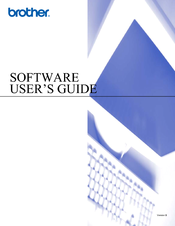Brother DCP-315CN Manuals
Manuals and User Guides for Brother DCP-315CN. We have 9 Brother DCP-315CN manuals available for free PDF download: Service Manual, Software User's Manual, User Manual, Network User's Manual, Quick Setup Manual, Quick Start Manual
Brother DCP-315CN Service Manual (466 pages)
Brand: Brother
|
Category: Fax Machine
|
Size: 18 MB
Table of Contents
Advertisement
Brother DCP-315CN Software User's Manual (159 pages)
Brother DCP-120C: Software Guide
Brand: Brother
|
Category: All in One Printer
|
Size: 7 MB
Table of Contents
Brother DCP-315CN User Manual (112 pages)
Brother Printer User's Guide DCP-115C, DCP-120C, DCP-315CN, DCP-340CW
Table of Contents
Advertisement
Brother DCP-315CN User Manual (110 pages)
Digital Copier/Printer
Brand: Brother
|
Category: All in One Printer
|
Size: 1 MB
Table of Contents
Brother DCP-315CN User Manual (109 pages)
Brother Printer USER'S GUIDE
Brand: Brother
|
Category: All in One Printer
|
Size: 1 MB
Table of Contents
Brother DCP-315CN User Manual (110 pages)
Brother DCP-115C: User Guide
Brand: Brother
|
Category: All in One Printer
|
Size: 1 MB
Table of Contents
Brother DCP-315CN Network User's Manual (64 pages)
Multi-Function Print Server
Brand: Brother
|
Category: Print Server
|
Size: 1 MB
Table of Contents
Brother DCP-315CN Quick Start Manual (33 pages)
Brother DCP-115C: Quick Start
Brand: Brother
|
Category: All in One Printer
|
Size: 2 MB