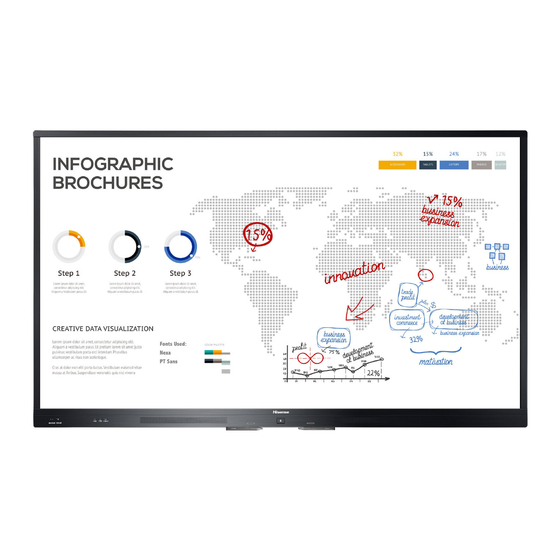
Table of Contents
Advertisement
Advertisement
Table of Contents

Summary of Contents for Hisense 65WR60AE
- Page 1 Bar code...
- Page 2 Read the manual carefully and ensure you have fully understood its contents before operating this device for the first time. English RSAG2.025.6924SS...
- Page 3 Declaration Declaration Any content and service accessed through this device, while only intended for individual non-commercial use, shall be the property of the applicable third party and subject to protection by regulations and laws on copyright, patent, trademark and other intellectual property rights. No part of such content and service may be modified, duplicated, published, uploaded, distributed, translated, marketed, or used to make and distribute products derived from it without the prior permission of the content owner or service provider.
- Page 4 Important Safety Precautions This symbol alerts user about the presence of a ATTENTION dangerous voltage not isolated inside the product RISK OF SHOCK which can be sufficiently powerful to constitute a ELECTRIC risk of electrocution. Do not open the back cover. This symbol alerts user about the presence of In no case the user is allowed to operate inside the device.
- Page 5 Important Safety Precautions Safeguards Please read the following safeguards for your device and retain for future reference. Always follow all warnings and instructions marked on the device. 1. A note about safety and operating instructions Read and follow all safety and operating instructions, and retain them safely for future reference. 2.
- Page 6 Important Safety Precautions 11. Servicing Do not attempt to service this device yourself as opening or removing covers may expose you to dangerous voltage or other hazards. Refer all servicing to qualified service personnel. 12. Damage Requiring Service Unplug the device from the wall outlet and refer servicing to qualified service personnel under the following conditions: (a) When the power - supply cord or plug is damaged.
-
Page 7: Table Of Contents
Content Product image is only for reference, actual product may vary in appearance. Parts of the software function changes with the system upgrade. Content .............................. 1 Accessories List..........................1 Start Guide ............................2 Control Panel ........................... 3 Remote Control ..........................4 Connection ............................ -
Page 8: Start Guide
Start Guide Precautions for Installation As shown in the figure below, leave a ventilation space around the device. When mounted on the wall: P l e a s e l e a v e t h i s s p a c e around the device. -
Page 9: Control Panel
Start Guide Control Panel Power switch Remote control receiver Home Standby indicator Name Function description Power Turn the device on or off. switch Remote control The signal transmitted by the remote control is received through this window. receiver Standby Display the state of power on or standby. When turned on, the indicator light is blue; in standby, the indicator light is red. -
Page 10: Remote Control
Remote Control Setting Open the Settings menu Setting Standby Mute Enter /exit standby Activate/exit mute state Volume up (+) Volume down (-) ▲/ Confirm operation Move focus up/down Move focus left/right Menu Back Call out function menu Back to previous menu Back Menu Home... - Page 11 Remote Control Battery replacement method Disconnect the battery cover from the remote control at the battery cover buckle and open the battery cover. Insert two AAA 1.5V alkaline batteries. Note that the positive (+) and negative (-) terminals of the batteries must match the positive (+) and negative (-) terminals in the battery case.
-
Page 12: Connection
Connection NOTES The rear view is for reference only. Please refer to the actual product for details. RS232 port: It is the serial control of the device and is needed to carry out secondary development according to user’s protocol. Some external devices can't be connected to this device due to individual differences. In this event, please replace appropriate signal cable or add the patch cord that matches the port. - Page 13 Connection Connect to HDMI input Connect the HDMI input connector of the device to the HDMI output port of an external device. Set-top box/player/PC/DVD HDMI HDMI out Device port NOTE The supported signal formats of the HDMI port refer to Specifications. Connect to HDMI output Connect the HDMI output connector of the device to the HDMI input port of an external device.
- Page 14 Connection Connect to TOUCH interface device It is the touch screen interface used for an external PC as touch host. In HDMI, VGA and DP channel, the device is used as the touch unit by default. When connecting, USB cables not longer than 1meter should be used to connect with the external PC. Device port Connect to external audio device Digital audio output: connect to power amplifier via coaxial port, then connect power amplifer to speaker.
- Page 15 Connection Use of external interface of touch screen and selection of touch unit This device has a TOUCH port. When you need to use an external PC as the touch unit and signal source unit, you can connect USB ports of the device and PC with a USB cable (one end is A-male and the other end is B-male), , connect the PC to the device with signal cable (HDMI, VGA and DP cable), and switch the signal source to that channel.
-
Page 16: Basic Operation
Basic Operation Initial Start Switching on/off Connect the power cord of the device to a 100V to 240V AC outlet. Press the power switch [ ] of the device to [ ] (Some models have no power switch). Press the standby button [ ] on the remote control in the power on state to switch the device to standby; to resume normal watch, simply press the standby button [ ] on the remote control again. -
Page 17: Settings
Settings Settings Menu By using the Settings menu, you can meet your different needs and fully enjoy the audiovisual effects brought by this device. Call method You can call out the Settings menu according to following methods: • Press the Settings button on the remote control. -
Page 18: System
Settings System CallMaster Set the caller ID to on/off. When the CallMaster is on, the device automatically switches to the corresponding channel when it detects a new signal input. NOTE Part of signal sources do not support this function. Soft Source It is the designated source channel for external PC. -
Page 19: Serial Protocol
Serial Protocol Serial Protocol Serial port status The device can receive the serial port command sent by the external controller or OPS of the device. Refer to the following table for the specific command protocol: 1. Baud rate: 9600 2. Control section: PC → The device 3. - Page 20 Protocol Protocol Length Command code Data Verify header tail PC to DD FF 00 09 C1 1D 00 00 01 XX XX XX XX BB CC device Device to Set Time AB AB 00 09 C1 1D 00 00 01 XX XX XX XX CD CD...
- Page 21 Serial Protocol Protocol Length Command code Protocol tail header On PC to DD FF 01 04 A1 00 00 00 BB CC device On Device to AB AB 01 04 A1 00 00 00 CD CD Switch on/ PC Off PC to DD...
-
Page 22: Troubleshooting
Troubleshooting Troubleshooting Before preparing for repair, check according to the table below to see if you can find the cause of the problem. If you strictly follow the instructions but still can’t resolve the problem, you can turn to professional servicemen for help. -
Page 23: Specifications
Specifications Features, appearance and specifications are subject to change without notice. Product name Hisense Interactive Digital Board Model HN75WR80U Size(mm) (W×H×D) excluding base 1720 × 1048 × 105 Weight(kg) excluding base Visual picture diagonal size (cm) Power supply 100-240V ~ 50/60Hz 3.5A... - Page 24 Specifications Product name Hisense Interactive Digital Board Model 86WR60AE Size(mm) (W×H×D) excluding base 1972 × 1192 × 116 Weight(kg) excluding base Visual picture diagonal size (cm) Power supply 100-240V ~ 50/60Hz 5.0A Model W2NM2510 ZDGFMT7668AU Frequency 2.4~2.4835GHz Wireless LAN Module 2.4~2.4835GHz...
- Page 25 Specifications Signal formats supported by HDMI port RGB/60Hz 640 × 480 800 × 600 1024 × 768 YUV/50Hz 576i 576p 720p 1080i 1080p YUV/60Hz 480i 480p 720p 1080i 1080p YUV/24Hz 25Hz 30Hz 3840 x 2160 4096 x 2160 YUV420/50Hz 60Hz 3840 x 2160 4096 ×...
-
Page 26: Other Information
Other Information Recycling/Licenses WEEE (Waste Electronic Electric Equipment) European Directive 2012/19/EU This symbol on the product or on its packaging indicates that this product must not be disposed of with your household waste. Instead, it is your responsibility to dispose of your waste equipment by handing it over to a designated collection point for the recycling of waste electrical and electronic equipment. -
Page 27: Eu Declaration Of Conformity(Doc)
*The company reserves the right to install updated Software versions to improve the performance ofthe appliance. Place and date of issue (of this DoC): QingDao 2019/12/17 Signed by or for the manufacturer: Hisense Commercial Display Co.,Ltd. Address: No.218, Qianwangang Road, Qingdao Economic & Technology Development Zone Shandong 266555, P.R. China... - Page 28 *The company reserves the right to install updated Software versions to improve the performance ofthe appliance. Place and date of issue (of this DoC): QingDao 2020/02/15 Signed by or for the manufacturer: Hisense Commercial Display Co.,Ltd. Address: No.218, Qianwangang Road, Qingdao Economic & Technology Development Zone Shandong 266555, P.R. China...
- Page 29 *The company reserves the right to install updated Software versions to improve the performance ofthe appliance. Place and date of issue (of this DoC): QingDao 2020/02/15 Signed by or for the manufacturer: Hisense Commercial Display Co.,Ltd. Address: No.218, Qianwangang Road, Qingdao Economic & Technology Development Zone Shandong 266555, P.R. China...
















Need help?
Do you have a question about the 65WR60AE and is the answer not in the manual?
Questions and answers