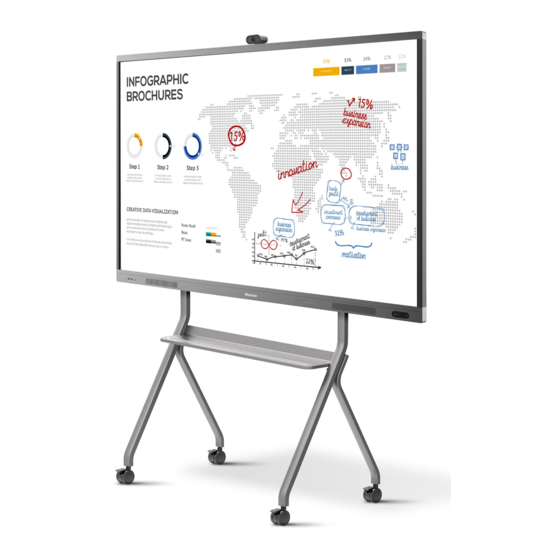
Table of Contents
Advertisement
Quick Links
Advertisement
Table of Contents

Summary of Contents for Hisense 65WR6BE
- Page 1 Bar code...
- Page 2 Read the manual carefully and ensure you have fully understood its contents before operating this device for the first time. English RSAG2.025.7815SS...
-
Page 3: Table Of Contents
Contents 1. Safety Precautions ............... 1 2. Introduction ................5 2.1 Package Contents ............. 5 2.2 Products View ..............6 2.3 Remote Control ..............9 3. Installation Guide ................11 3.1 Precautions for Installation ..........11 3.2 Wall Mount Kit Specifications (VESA) ......12 3.3 Installing the OPS (Optional) ........... -
Page 4: Safety Precautions
Safety Precautions 1. Safety Precautions Declaration Any content and service accessed through this device shall be the property of the applicable third party and subject to protection by regulations and laws on copyright, patent, trademark and other intellectual property rights. No part of such content and service may be modified, duplicated, published, uploaded, distributed, translated, marketed, or used to make and distribute products derived from it without the prior permission of the content owner or service provider. - Page 5 Safety Precautions This symbol alerts user about the presence of a ATTENTION dangerous voltage not isolated inside the product RISK OF SHOCK which can be sufficiently powerful to constitute a ELECTRIC risk of electrocution. Do not open the back cover. This symbol alerts user about the presence of In no case the user is allowed to operate inside the device.
- Page 6 Safety Precautions Safeguards Please read the following safeguards for your device and retain for future reference. Always follow all warnings and instructions marked on the device. 1. A note about safety and operating instructions Read and follow all safety and operating instructions, and retain them safely for future reference. 2.
- Page 7 Safety Precautions 11. Servicing Do not attempt to service this device yourself as opening or removing covers may expose you to dangerous voltage or other hazards. Refer all servicing to qualified service personnel. 12. Damage Requiring Service Unplug the device from the wall outlet and refer servicing to qualified service personnel under the following conditions: (a) When the power - supply cord or plug is damaged.
-
Page 8: Introduction
Introduction 2. Introduction 2.1 Package Contents Remote Control WR6BE × 1 Stylus × 2 Battery × 2 User Manual of the Device Wall Mount Bracket Wall Mount Bracket Power Cord (It depends on the Wireless Cast Accessories bag models, regions, or countries.) User Manual of Wireless Camera ×... -
Page 9: Products View
Introduction 2.2 Products View 2.2.1 Front Panel | Control Panel Number Item Description It is a USB interface, which can be used as the media playback interface USB 3.0 of the device and the USB interface of embedded OPS module. It is also the USB used to syncronize the USB-A dongle The front HDMI interface allows digital audio and video signals to be transmitted using a single cable without compression. - Page 10 Introduction 2.2.2 Rear Panel | I/O Panel 65" 75" 86" Vision Board WR6BE User Manual...
- Page 11 Introduction Number Port Description AC Switch Turn on/off AC power supply “I”=Power on, “O”=Power off AC INPUT AC power input DIGITAL AUDIO Connect to power amplifier via coaxial port, then connect power amplifier to speaker DP signal input, connect to PC with DP output SERVICE For factory commissioning, don’t insert any cables HDMI IN...
-
Page 12: Remote Control
Introduction 2.3 Remote Control Setting Number Description Standby Enter /exit standby Volume down (-) ▲/ Move focus up/down Move focus left/right Back Back to previous menu Numbers Input characters Mute Back Menu Activate/exit mute state Setting Open the Settings menu Volume up (+) Confirm operation Menu... - Page 13 Introduction Battery replacement method Disconnect the battery cover from the remote control at the battery cover buckle and open the battery cover. Insert two AAA 1.5V alkaline batteries. Note that the positive (+) and negative (-) terminals of the batteries must match the positive (+) and negative (-) terminals in the battery case. 3.
-
Page 14: Installation Guide
Installation Guide 3. Installation Guide 3.1 Precautions for Installation As shown in the figure below, leave a ventilation space around the device. When mounted on the wall: Please leave this space around the device. Do not install the device as shown below. Hinder air circulation Wall Insufficient ventilation will overheat the device and... -
Page 15: Wall Mount Kit Specifications (Vesa)
If attaching to other building materials, please contact the nearest dealer. Model VESA Spec. (A × B) Standard Screw (C × D) Quantity 65WR6BE 600 × 400mm M8 × 25 75WR6BE 600 × 400mm M8 × 25 86WR6BE 1000 ×... -
Page 16: Installing The Ops (Optional)
Installation Guide 3.3 Installing the OPS (Optional) Before installing and operating OPS, it is required to carefully read the instructions that come with the OPS computer and this instruction manual. Installation Sequence 1. The touch screen is set to the "off" state, and the indicator light is off. 2. - Page 17 Installation Guide Before assembling the computer, please check the shape of OPS-C Plus plug-in terminal, which should meet the requirements in the following Figure: | A-B | ≤1mm Instructions for OPS terminal assembly tolerances (2) Instructions for assembly routes: a. Place the touch screen vertically or place the touch screen face-down stably. Make sure there is enough room for operation around the computer bracket on the back of screen.
-
Page 18: Installing The Camera (Optional)
Installation Guide 3.4 Installing the Camera (optional) Camera: Installing the Camera Make sure the device is powered off. Press the power switch [ I O ] of the device to [ O ] Step 1: (Some models have no power switch). Protective Cover Screw: M3 ×... - Page 19 Installation Guide Insert the male connector into the female connector of the camera, and fix it with two Step 2: screws; Screw: M3 × 6 Screw: M3 × 6 Female Connector Male Connector Vision Board WR6BE User Manual...
- Page 20 Installation Guide Vision Board WR6BE User Manual...
-
Page 21: Making Connections
Making Connections 4. Making Connections Number Port Description AC Switch Turn on/off AC power supply “I”=Power on, “O”=Power off AC INPUT AC power input DIGITAL AUDIO Connect to power amplifier via coaxial port, then connect power amplifier to speaker DP signal input, connect to a PC with DP output SERVICE For factory commissioning, no other functionality HDMI IN... - Page 22 Making Connections Connecting to external audio device Digital audio output: connect to a power amplifier via the coaxial port, then connect th power amplifer to a speaker. Speaker Power amplifier Coaxial port Connect the power amplifier to a speaker Device port Connecting to a DP interface device Device port NOTE...
- Page 23 Making Connections Connecting to a Touch interface device It is the touch screen interface used for an external PC. In both the HDMI and DP channels, the device is used as a touch unit by default When connecting, USB cables no longer than 1 meter should be used to connect with the external PC.
- Page 24 It is recommended to choose and purchase OPS already certified by Hisense, with the i5/i7 latest generation processor, 4G memory, 128 GB solid state drive or above.
- Page 25 Making Connections Only OPS modules compatible with the size of the device OPS should be installed. The size of OPS refers to the following figure: • Switching on/off the OPS After inserting OPS to the device, turn on the device, change the signal source to enter the OPS and stay on the OPS system interface.
-
Page 26: Getting Started
Getting Started 5. Getting Started Power On/Off Power Switch Power Supply Plug • Connect the power cord of the device to a 100V to 240V AC outlet. • Press the power switch [ I O ] of the device to [ I ] (Some models have no power switch). •... -
Page 27: Using The Vision Board
Using the Vision Board 6. Using the Vision Board 6.1 Initial Launch Setup When first turning on the Vision Board, an initial setup wizard will launch. Select the language (default [English]), and then proceed to [Next Step]: Read the user agreement and [Accept]. If you do not accept, you cannot proceed to the next step. Vision Board WR6BE User Manual... -
Page 28: Homepage And Taskbar
Using the Vision Board After accepting the user agreement, enter the Time Zone Selection page; 6.2 Homepage and Taskbar • Homepage Contents displayed on the home page: 1. System time, 2. System date, 3. Core Apps, 4. Menu containing all installed apps In the homepage state, tap the screen to call out the Task Bar. - Page 29 Using the Vision Board • Taskbar It is possible to choose whether to erase traces of use in the super task bar. This action can close all apps simultaneously, and clear any contents. A saved file can’t be deleted, and if a file needs to be deleted, this must be deleted in the file manager.
-
Page 30: Using Gestures
Using the Vision Board 6.3 Using Gestures 6.3.1 Five-finger Menu In any scene on the screen, touch the screen with five fingers to call up the shortcut menu. Number Function Description Annotation Annotations (whiteboard) possible on any source Homepage One-click to return to the Android homepage Signal source Open the list of accessible sources Screen off... -
Page 31: Settings
Using the Vision Board 6.4 Settings How to enter settings? • Method 1: Open the settings in the list of all apps to enter the system settings menu of the whole machine. • Method 2: Click settings in the five-finger touch menu to enter the settings menu of the whole machine. - Page 32 Using the Vision Board Input method Switch input methods Language settings Switch languages Time zone setting Switch time zone Time and date settings Set time and date General Mail sharing settings Set default mailbox Camera Camera settings Microphone Microphone settings Password lock Add password lock for the device Wireless network...
- Page 33 Using the Vision Board Customize Launcher Change logo and background background Customize the boot screen Change the boot screen Standby animation switch Turn on/off standby animation Screen saver switch Turn on/off screen saver Personal Customize screen saver Change screen saver Timed screen saver Screen saver timing USB file transfer permission Turn on/off USB file transfer permissions...
-
Page 34: White Board
Using the Vision Board 6.5 White Board 6.5.1 Open the White Board • Click the whiteboard icon on the home page; • Select whiteboard from the five-finger menu; Vision Board WR6BE User Manual... - Page 35 Using the Vision Board • Click the whiteboard icon on the home page; In the application, after clicking on screen with your finger, a small black bar will appear in the middle of the left side of the screen and at this time, hold the small black bar and pull it to the right side till reaching 1/3 of the screen, then release it to easily call up the whiteboard for display.
- Page 36 Using the Vision Board 6.5.2 Main Interface 6.5.3 Handwriting Custom pen color Sizes of three pens Pen written mode • Off - it supports writing with finger, pen tip and cap. • On - it only supports writing with the pen tip. Fingers & pen caps have the eraser function. 6.5.4 Highlighter Color Selection Highlighter supports six colors.
- Page 37 Using the Vision Board 6.5.5 Erase Options It is possible to select Eraser, erasing by selection or erasing the entire screen at once • Eraser: This supports palm erasing. After the palm touches the large screen, it is recognized as an eraser.
- Page 38 Using the Vision Board • Insert graphics Insert normal graphics (1) Select Insert Graphics to display a list of insertable graphics. The graphics that can be inserted currently include a circle, arrow, rectangle, square, rhombus and parallelogram. (2) After clicking Insert Graphics, insert the graphics of the default size, and the graphics will be displayed in the middle of the canvas.
- Page 39 Using the Vision Board • Insert tables Insert directly through smart graphs or tables. By clicking Insert Table, the user will automatically enter the insert table mode, and be able to select the number of rows and columns to be inserted. The default number of rows and columns is 4 (columns) by 3 (rows), however, up to 10 (columns) by 8 (rows) can be selected at a time in the check box.
- Page 40 Using the Vision Board After inserting the table, rows and columns can be added or deleted. Use intelligent gestures or shortcuts for row and column addition and deletion to continue inserting tables. The final number of rows and columns of table is set to 20*20. 6.5.7 Gesture Description Roaming: The display screen can be expanded infinitely through gesture operations, and the current page content moves in the direction of gesture.
- Page 41 Using the Vision Board • Whiteboard Sharing In the whiteboard interface, it is possible to share by email or QR code through the share button. QR code When sharing through QR code in the meeting whiteboard, only a PDF version of the file of the whiteboard saved can be shared.
- Page 42 Using the Vision Board • Whiteboard Settings Personalized settings are available for whiteboards: (1) Background settings, supports the background switching of 6 preset whiteboard backgrounds; Vision Board WR6BE User Manual...
- Page 43 Using the Vision Board (2) Switch settings for single or multiple writing touch points; (3) System clock - active or deactive the clock on the whiteboard page. Vision Board WR6BE User Manual...
- Page 44 Using the Vision Board 6.5.9 Page Tool • Page addition: Add a new page after the current page, and the whiteboard screen will automatically jump to the newly added page. • Delete: Click the delete button in the page overview to delete the current page. •...
-
Page 45: Source
Using the Vision Board 6.6 Source The list of signal sources can be opened through the “Source” icon found on the home menu and the five-finger menu. Select the signal source in the list to switch in real time. Physical signal sources that are not detected are displayed in gray font. - Page 46 Using the Vision Board 6.7.1 Document Management Files are arranged according to certain sorting rules. Documents support forward and reverse sorting by name and date. If the sorting mode of reverse order is adopted, the folders shall be arranged after the files, as folders and files are sorted separately. (1) Name sorting rule: Arrange in alphabetical order.
- Page 47 Using the Vision Board (2) Users can copy multiple files (folders) at the same time. If the replication fails, the copied files are retained and the replication process is aborted. (3) When copying files in pictures, documents, audio and video, it cannot be pasted in the category.
- Page 48 Using the Vision Board Batch deletion of files: Click the select button to enter the batch selection state, select the files to be deleted in batch, then select the edit button, call up the operation bar, and select delete. If you are sure to delete the selected file, select OK. Vision Board WR6BE User Manual...
- Page 49 Using the Vision Board The deletion operation needs the reconfirmation by the user. When the user performs the operation of deleting the folder, the folder and the files contained therein will be deleted at the same time. Vision Board WR6BE User Manual...
- Page 50 Using the Vision Board 6.7.5 Rename Files (Folders) Users can modify file (folder) names. (1) Select the file (folder) to be renamed, and change the file (folder) name. (2) File (folder) renaming needs to comply with the file (folder) naming convention. The naming convention is as follows: a.
- Page 51 Using the Vision Board 6.7.8 File Sharing The ways to share files include QR code and email. Shared files are sent as attachments in email sharing. 6.7.9 File Search Files are differentiated according to file types. Quick file lookup by file name is supported. (1) File (folder) search is supported in the folder, and match according to search keywords.
-
Page 52: App
Using the Vision Board 6.8 App 6.8.1 List of all Applications • Click the [APP] icon on the home page to open all applications. Vision Board WR6BE User Manual... - Page 53 Using the Vision Board 6.8.2 Application Management Click the [Manage App] icon to delete non-preset apps. You can add apps to the homepage by clicking [Customize App]. 6.8.3 Add Apps to Home Page Select the app with green plus icon to add it to the home page display. Use [Delete Apps] to delete the apps preset on the homepage.
-
Page 54: Wireless Cast
Using the Vision Board 6.9 Wireless Cast 6.9.1 Guide for Dongle (1) Pairing Pairing method: Insert the Wireless Cast into the USB port of the whole machine, and pair it. After successful, insert it into the USB port of computer, and automatically run Cast software. Click the Wireless Cast button according to the prompts. - Page 55 Using the Vision Board 6.9.3 Guide for Phone 1. Download mode: Download from www.hisense-b2b.com or scan the QR code on the screen. Search the application of “HisenseShare” in Google App Store and Apple App Store. 2. Connect a mobile phone to the screen Open the HisenseShare APP and click QR Code.
- Page 56 Using the Vision Board 3. Click Mirroring to display the mobile phone contents on the screen; Click Anti Mirroring to display the screen contents on the mobile phone, and the mobile phone can be used as a touchpad to control the screen. 4.
-
Page 57: Split Screen Collaboration
Using the Vision Board 6.10 Split Screen Collaboration 6.10.1 Startup of Split Screen It is supported to open two apps simultaneously, side by side, and to adjust the screen proportion of the split screen. 1. Open two or more apps that enable split screen 2. -
Page 58: Apps Installation
Using the Vision Board 6.11 Apps Installation 1. Copy the file to the USB disk; 2. Insert the USB disk into the large-screen terminal, and open the folder of the USB in the file manager; 3. Find the APK to be installed in the folder; 4. -
Page 59: Software Updates
Using the Vision Board 6.12 Software Updates 6.12.1 Online Updates 1. Whilst connected to the Internet, check the system version in [Settings] → [System Updates]. If it is already the latest version, there is no need to update it. If there is a new version, whether to update the new version will be prompted. -
Page 60: Ip Control
6.13 IP Control IP Control function is supported through Device Lan deployment. The Server and Client should be in the same LAN. The IP Control is a server. It Supports TCP\IP Network Protocol and Hex String Command format. The Software needs to input the port number and start. After the starting the software, the Client software connects to the IP Control software. - Page 61 3. Set port Number. The default port number is 8000. If the port 8000 is occupied, please change the port(0-12000) 4. Click “Start” Button, it will show “Stop”; Click “Stop” Button, it will show “Start”. For Example: Mute Control Command-Mute ON DD FF 00 07 C1 26 00 00 01 01 E0 BB CC NOTE •...
-
Page 62: Serial Protocol
Serial Protocol 7. Serial Protocol Serial port status The device can receive the serial port command sent by the external controller or OPS of the device. Refer to the following table for the specific command protocol: 1. Baud rate: 9600 2. - Page 63 Serial Protocol Protocol Protocol Length Command code Data Verify header tail PC to X X X X 00 09 00 00 01 BB CC device Device to 00 00 01 X X X X 00 09 CD CD Set Time (H/M/S) The first XX is the Hour.
- Page 64 Serial Protocol Protocol Length Command code Protocol tail header PC to device Device to Switch on/off PC to device Device to PC to device Volume Device to Control Remark XX is the volume value. PC to device Bright- Device to ness Control Remark...
-
Page 65: Appendix
Appendix 8. Appendix 8.1 Specification Features, appearance and specifications are subject to change without notice. Product name Hisense Interactive Digital Board Model 65WR6BE Size(mm) (W×H×D) excluding base 1497 × 915 × 100 Weight(kg) excluding base 36.9 Visual picture diagonal size (cm) - Page 66 Appendix Product name Hisense Interactive Digital Board Model 86WR6BE Size(mm) (W×H×D) excluding base 1957 × 1178 × 94 Weight(kg) excluding base Visual picture diagonal size (cm) Power supply 100-240V 50/60Hz 4.6A Model ZDGFMT7612U WF-M668-UWP1 2.4~2.4835GHz Frequency Wireless Range LAN Module 5.15~5.85GHz...
- Page 67 Appendix Signal formats supported by HDMI port RGB/60Hz 640 × 480, 800 × 600, 1024 × 768 YUV/50Hz 576i, 576p, 720p, 1080i, 1080p YUV/60Hz 480i, 480p, 720p, 1080i, 1080p YUV/24Hz 25Hz 30Hz 3840 x 2160, 4096 x 2160 YUV420/50Hz 60Hz 3840 x 2160, 4096 ×...
-
Page 68: Other Infomation
Appendix 8.2 Other Infomation Recycling/Licenses WEEE (Waste Electronic Electric Equipment) European Directive 2012/19/EU This symbol on the product or on its packaging indicates that this product must not be disposed of with your household waste. Instead, it is your responsibility to dispose of your waste equipment by handing it over to a designated collection point for the recycling of waste electrical and electronic equipment. -
Page 69: Certification And Compliance
(2) This device must accept any interference, including interference that may cause undesired operation of the device. Declaration of Conformity Trade Name: Hisense Model: 65WR6BE / 75WR6BE / 86WR6BE Responsible Party: Hisense USA Corporation Address: 7310 McGinnis Ferry Road, Suwanee, GA 30024 Telephone Number: 678-318-9060 This device complies with Part 15 of the FCC Rules. -
Page 70: Eu Declaration Of Conformity (Doc)
*The company reserves the right to install updated Software versions to improve the performance ofthe appliance. Place and date of issue (of this DoC): QingDao 2021/08/20 Signed by or for the manufacturer: Hisense Commercial Display Co.,Ltd. Address: No.218, Qianwangang Road, Economy& Technology Development Zone, Qingdao, China Title: Product manager... - Page 71 *The company reserves the right to install updated Software versions to improve the performance ofthe appliance. Place and date of issue (of this DoC): QingDao 2021/08/20 Signed by or for the manufacturer: Hisense Commercial Display Co.,Ltd. Address: No.218, Qianwangang Road, Economy& Technology Development Zone, Qingdao, China Title: Product manager...
- Page 72 *The company reserves the right to install updated Software versions to improve the performance ofthe appliance. Place and date of issue (of this DoC): QingDao 2021/08/20 Signed by or for the manufacturer: Hisense Commercial Display Co.,Ltd. Address: No.218, Qianwangang Road, Economy& Technology Development Zone, Qingdao, China Title: Product manager...
- Page 73 *The company reserves the right to install updated Software versions to improve the performance ofthe appliance. Place and date of issue (of this DoC): QingDao 2021/08/20 Signed by or for the manufacturer: Hisense Commercial Display Co.,Ltd. Address: No.218, Qianwangang Road, Economy& Technology Development Zone, Qingdao, China Title: Product manager...
- Page 74 *The company reserves the right to install updated Software versions to improve the performance ofthe appliance. Place and date of issue (of this DoC): QingDao 2021/08/20 Signed by or for the manufacturer: Hisense Commercial Display Co.,Ltd. Address: No.218, Qianwangang Road, Economy& Technology Development Zone, Qingdao, China Title: Product manager...
- Page 75 *The company reserves the right to install updated Software versions to improve the performance ofthe appliance. Place and date of issue (of this DoC): QingDao 2021/08/20 Signed by or for the manufacturer: Hisense Commercial Display Co.,Ltd. Address: No.218, Qianwangang Road, Economy& Technology Development Zone, Qingdao, China Title: Product manager...
-
Page 76: Troubleshooting
Troubleshooting 9. Troubleshooting Before preparing for repair, check the table below to see if you can find the cause of the problem. If these steps do not resolve the problem, please contact the local service department. Problem Solution • Check if the power cord is connected to the wall outlet, and if the wall outlet has electricity.
















Need help?
Do you have a question about the 65WR6BE and is the answer not in the manual?
Questions and answers