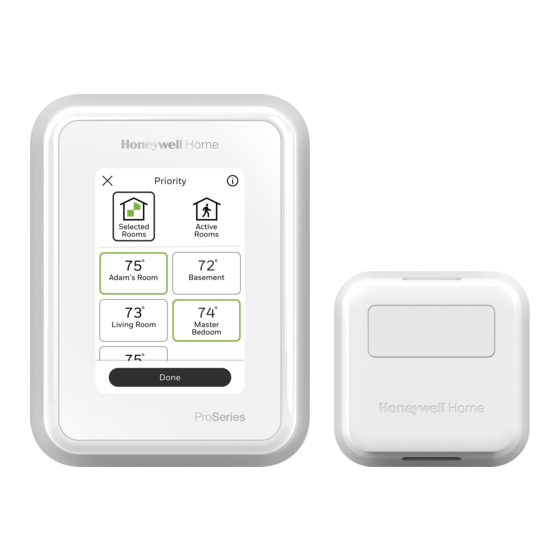
Honeywell Home T10 Pro RedLINK Manual
Smart thermostat
Hide thumbs
Also See for T10 Pro RedLINK:
- How to use (4 pages) ,
- Professional install manual (49 pages)
Table of Contents
Advertisement
T10 Pro Smart Thermostat with
RedLINK
2
18%
74
APPLICATION
The T10 Smart thermostat with RedLINK™ features an
effortless, 7-Day programmable touchscreen thermostat.
Compatible with 24 VAC systems including:
• Up to 3 Heat/2 Cool heat pump systems
• Up to 2 Heat/2 Cool conventional
• Dual Fuel systems
• Radiant hot water systems including hot water fan coil
• Humidification, dehumidification, or ventilation.
FEATURES
• RedLINK™ C7189R2002 Wiresss Indoor Sensor
Compatible (Up to 20 sensors per thermostat).
M37811
Fig. 1.
• Increase your content and profit per job by including
RedLINK™ indoor temperature, humidity, and motion
sensors that meet your customers' comfort and
convenience needs. they can be used in combination
for temperature averaging or individually. These
sensors also sense motion and you can select priority
zones based on where motion is detected or by
scheduling.
• Flexible scheduling: You can choose to use location
based temperature control (geofence technology),
program a set schedule or use a combination of both to
make sure your home is always comfortable.
• Location-based temperature control: Using geofence
technology, the T10 Smart thermostat with RedLINK
will automatically use your smartphone's location,
which can save energy when you leave and make your
home comfortable by the time you return. See
"Scheduling and Geofencing" on page 29 for more.
• Smart scheduling: Adds a Sleep period to location-
based temperature control.See "Scheduling and
Geofencing" on page 29 for more.
• Time-based scheduling: You can program a schedule
where every day is different, a schedule where
weekdays and weekends are different or a schedule
where every day is the same. There are four adjustable
periods per day: Wake, Away, Home and Sleep.See
"Scheduling and Geofencing" on page 29 for more.
• No schedule: You can also choose not to set a schedule
and adjust the thermostat manually. See page 30.
• Tip: The Honeywell Home app can be used to manage
multiple thermostats and multiple users in a
household.
• Smart Alerts: The T10 Smart thermostat with RedLINK™
will send alerts for things like extreme indoor
temperatures and reminders for things like filter
changes.
• Auto change from heat to cool: When Auto mode is
selected, the T10 Smart thermostat with RedLINK™ can
automatically determine whether your home needs
heating or cooling to reach the desired temperature.
• Adaptive Intelligent Recovery: The T10 Smart
thermostat with RedLINK™ learns your heating and
cooling cycle times to make sure the system delivers
the temperature you want, when you want it.
PRODUCT DATA
33-00462-01
Advertisement
Table of Contents

Summary of Contents for Honeywell Home T10 Pro RedLINK
-
Page 1: Application
The T10 Smart thermostat with RedLINK™ features an and adjust the thermostat manually. See page 30. effortless, 7-Day programmable touchscreen thermostat. • Tip: The Honeywell Home app can be used to manage Compatible with 24 VAC systems including: multiple thermostats and multiple users in a •... -
Page 2: Table Of Contents
T10 PRO SMART THERMOSTAT WITH REDLINK CONTENTS Application ..................Specifications ................Dimensions..................3-5 Regulatory information ............Installation Mounting ..................Wiring....................6-13 Installing wireless indoor sensors ......... 13-14 Installing Wired Indoor Sensor ..........14-15 Installing Wired outdoor sensor ..........15-16 Installer setup................16-28 Wi-Fi Wi-Fi setup .................. -
Page 3: Specifications
T10 PRO SMART THERMOSTAT WITH REDLINK Dehumidification Setting Range: SPECIFICATIONS 40% to 80% RH. Humidity Display Range: 0% to 99%. Table 1. Thermostat Description Feature Description Humidity Sensor Accuracy: ± 5% RH from 30% to 50% RH at 75 F. Powering Method Common wire required Stages:... - Page 4 T10 PRO SMART THERMOSTAT WITH REDLINK 11/16 (18) 13/32 5-1/2 (140) (11) 5-13/64 (131) M37806 Fig. 3. Dimensions of C7189R2002 wireless indoor sensor in In. (mm). M37808 Fig. 5. Dimensions of cover plate in in, (mm) 3-29/32 (99) 3-29/32 (99) M37807 Fig.
-
Page 5: Dimensions
T10 PRO SMART THERMOSTAT WITH REDLINK Table 4. Other Accessories for Use with the T10 Thermostat Operating Ambient Operating Relative Shipping Physical Dimensions Product Part Number Temperature Humidity Temperature in in. (mm) Color Wired Outdoor Sensor C7089U1006 -40 to 120 °F 5% to 95% -40 to 130 °F 1-1/2 (38) -
Page 6: Installation
T10 PRO SMART THERMOSTAT WITH REDLINK SYSTEM INSTALLATION When Installing This Product... — Unheated (uncooled) areas such as an outside wall behind the thermostat 1. Read these instructions carefully. Failure to follow the instructions can damage the product or cause a UWP Mounting System Installation hazardous condition. - Page 7 T10 PRO SMART THERMOSTAT WITH REDLINK Wiring UWP Push down on the tabs to put the wires into the inner holes of their corresponding terminals on the UWP (one wire per terminal) until they are firmly in place. Gently tug on the wires to verify they are secure. If you need to release the wires again, push down the terminal tabs on the sides of the UWP.
-
Page 8: Wiring
T10 PRO SMART THERMOSTAT WITH REDLINK Setting Slider Tabs Set R Slider Tab, see Fig. 10. • Use built-in jumper (R Slider Tab) to differentiate between one or two transformer systems. • If there is only one R wire, and it is connected to the R, Rc, or RH terminal on the old thermostat, set the slider to the up position (1 wire). - Page 9 T10 PRO SMART THERMOSTAT WITH REDLINK COOL ONLY. 2H/1C GAS FURNACE + AIR-CONDITIONING. R/Rc SWITCH UP R/Rc SWITCH UP FURNACE COMMON REQUIRED. M37816 AIR-HANDLER Fig. 15. 2H/1C gas furnace. COMMON REQUIRED. M37814 2 TRANSFORMER SYSTEM Fig. 13. Cool only. 1H/1C OIL FURNACE + AIR-CONDITIONING.
- Page 10 T10 PRO SMART THERMOSTAT WITH REDLINK 2 TRANSFORMER SYSTEM HOT WATER HEAT WITH HOT WATER HEAT + POWER OPEN ZONE VALVE. AIR-CONDITIONING (OR HOT WATER COIL). R/Rc SWITCH R/Rc SWITCH DOWN 24 VOLTS TRANSFORMER AIR HANDLER BOILER R (T) COMMON REQUIRED FROM COOL TRANSFORMER (AIR-HANDLER). M37557A W (T) BOILER...
- Page 11 T10 PRO SMART THERMOSTAT WITH REDLINK 2H/1C HEAT PU 1H/1C HEAT PUMP ELECTRIC AUX WITHOUT AUX HEAT. R/Rc R/Rc SWITCH UP SWITCH UP HEAT PUMP/ HEAT PUMP/ AIR-HANDLER AIR-HANDLER COMMON REQUIRED. COMMON REQUIRED. L ONLY CONNECTED IF HEAT PUMP HAS A FAULT TERMINIAL. L ONLY CONNECTED IF HEAT PUMP HAS A FAULT TERMIN SOME HEAT PUMPS USE B RATHER THAN O FOR REVERS SOME HEAT PUMPS USE B RATHER THAN O FOR REVERSING VALVE.
- Page 12 T10 PRO SMART THERMOSTAT WITH REDLINK 3H/2C HEAT PUMP WITH DUAL FUEL ELECTRIC AUX HEAT. 2H/1C HEAT PUMP R/Rc SWITCH UP R/Rc SWITCH UP HEAT PUMP/ FURNACE/ AIR-HANDLER HEAT PUMP COMMON REQUIRED. COMMON REQUIRED. L ONLY CONNECTED IF HEAT PUMP HAS A FAULT TERMINAL. L ONLY CONNECTED IF HEAT PUMP HAS A FAULT TERMINAL.
-
Page 13: Installing Wireless Indoor Sensors
T10 PRO SMART THERMOSTAT WITH REDLINK Damper Dehumidifier* Furnace or air-handler C from furnace * Label for this terminal or air-handler varies by equipment M37826 M37824 Fig. 27. Wired to fresh air damper powered by furnace Fig. 29. Wired to low speed fan terminal on HVAC for transformer. -
Page 14: Installing Wired Indoor Sensor
T10 PRO SMART THERMOSTAT WITH REDLINK Up to 20 of these optional indoor sensors can be used with • During initial installer setup, the thermostat will offer the T10 thermostat. These sensors can be used to sense setup options under “RedLINK Devices” for “Add device”... -
Page 15: Installing Wired Outdoor Sensor
T10 PRO SMART THERMOSTAT WITH REDLINK 1. 1. Remove the cover from the remote sensor see Fig. C7189 M37794 Fig. 37. Wiring 1 C7189I sensor. Wiring 4 C7189U1005 sensors (10k ohm) for temperature averaging network. Select 10K in the Installer Setup (ISU 5030) when using C7189U1005 sensor(s). - Page 16 T10 PRO SMART THERMOSTAT WITH REDLINK Installer setup (new installation) 1. After the thermostat has powered up, touch “GET STARTED” on the thermostat. 2. After selecting the correct option for each setting, Touch NEXT at the bottom of the display to advance to the next option.
-
Page 17: Installer Setup
T10 PRO SMART THERMOSTAT WITH REDLINK Table 5. Installer Setup (ISU) Installer Setup ISU # Name Settings Default Notes None Language • English Engligh • Francais • Espanol None Room • Bedroom No defaulted In what type of room will this thermostat be •... - Page 18 T10 PRO SMART THERMOSTAT WITH REDLINK Table 5. Installer Setup (ISU) Installer Setup ISU # Name Settings Default Notes 2070 Cool Stages / 0, 1, 2 0 setting not available if the system type Compressor (ISU 2000) is set to Heat Pump stages 2071 Heat stages /...
-
Page 19: Wi-Fi
T10 PRO SMART THERMOSTAT WITH REDLINK Table 5. Installer Setup (ISU) Installer Setup ISU # Name Settings Default Notes 3020 Finish with high • No This ISU is only displayed when the cool stage • Yes thermostat is set for 2 cool stages. When set to Yes, then once the thermostat has upstaged to stage 2 cool, this feature keeps the high stage of the cooling... - Page 20 T10 PRO SMART THERMOSTAT WITH REDLINK Table 5. Installer Setup (ISU) Installer Setup ISU # Name Settings Default Notes 3120 Backup Heat Fahrenheit: This ISU is used to lockout the auxiliary heat Lockout when outdoor temperature is above this 5° F to 65° F (in 5° F setting.
- Page 21 T10 PRO SMART THERMOSTAT WITH REDLINK Table 5. Installer Setup (ISU) Installer Setup ISU # Name Settings Default Notes 3150 Heat Cycles Per 1-12 Default varies This ISU is only displayed when ISU 2000 is Hour Stage 1 based on not seat for heat pump and ISU 2070 Heat heating Stages is set to 1 or 2 stages.
- Page 22 T10 PRO SMART THERMOSTAT WITH REDLINK Table 5. Installer Setup (ISU) Installer Setup ISU # Name Settings Default Notes 3240 Minimum Off, 1-5 minutes The thermostat has a built in compressor Compressor Off protection (minimum off timer) that Time prevents the compressor from restarting too early after a shutdown.
- Page 23 T10 PRO SMART THERMOSTAT WITH REDLINK Table 5. Installer Setup (ISU) Installer Setup ISU # Name Settings Default Notes 4110 Keypad Lockout • Unlocked Unlocked Unlocked: User has access to all thermostat • Partially locked settings. • Fully locked Partially Locked: User can modify only temperature settings.
- Page 24 T10 PRO SMART THERMOSTAT WITH REDLINK Table 5. Installer Setup (ISU) Installer Setup ISU # Name Settings Default Notes 8050 Humidification • Off Requires either wired outdoor sensor or Window • On Internet weather (thermostat connected to Protection Wi-Fi and registered to the app). Off: The thermostat controls the humidity level to the user's desired humidity setting.
- Page 25 T10 PRO SMART THERMOSTAT WITH REDLINK Table 5. Installer Setup (ISU) Installer Setup ISU # Name Settings Default Notes 9050 Dehumidifi- • Normally open Normally Choose an option appropriate for the type of cation • Normally closed Closed equipment installed. Equipment Normally Open: U contacts will normally be Setup...
- Page 26 T10 PRO SMART THERMOSTAT WITH REDLINK Table 5. Installer Setup (ISU) Installer Setup ISU # Name Settings Default Notes 9210 Dehumidifi- Off, 30, 60, Calendar cation Filter Days 3 to 12 Calendar Replacement Months (in 1 month Reminder increments) 10000 Ventilation •...
- Page 27 T10 PRO SMART THERMOSTAT WITH REDLINK Table 5. Installer Setup (ISU) Installer Setup ISU # Name Settings Default Notes 10125 Ventilation • ASHRAE is Priority ASHRAE is Lockouts are Priority: The thermostat places Priority • Lockouts are Priority a priority on lockouts versus the ASHRAE priority 62.2 ventilation standard.
-
Page 28: Wi-Fi Setup
7. Download the Honeywell Home app from the App store or Google Play. 8. Open the Honeywell Home app. Tap SET UP NOW as shown here to continue. Tap INSTALL A DEVICE and follow the prompts to continue. The app will walk you through the rest of the setup. -
Page 29: Wi-Fi Setup, After Initial Installation
T10 PRO SMART THERMOSTAT WITH REDLINK ® Connect to a hidden Wi-Fi network 1. Touch MENU, then Wi-Fi Setup. 2. Touch Other, then Select. 3. When prompted, press the screen to edit the network name. 4. Enter the network name. ... -
Page 30: Main Menu Options
• Reset to default Schedule • Set the Wake fan setting to Auto, on, or circulate. (See “Setting the Fan” on page 32 for more information.) NOTE: To enable geofencing, us the Honeywell Home • Touch Next. app. • If “Someone is Home All day” is selected, the... -
Page 31: Getting The Most From The T10 Smart Thermostat
• Wi-Fi Bootloader Version When the thermostat is linked to the home Wi-Fi router • Wi-Fi Application Version and registered to an account using the Honeywell Home • RedLINK Application Version app, the date and time will update automatically. If not using Wi-Fi you can set the time/date as follows:... -
Page 32: Setting The Fan
T10 PRO SMART THERMOSTAT WITH REDLINK 1. Touch menu. 2. Scroll down and select “Preferences”. 3. Select “Date and Time”. 4. Date and time information are displayed. Selected Rooms Rooms you manually select create an average temperature in your home. Set date •... -
Page 33: Setting Preferences
T10 PRO SMART THERMOSTAT WITH REDLINK To access or adjust the reminder settings • Select the menu icon. • Scroll down and select “preferences”. • Select the reminder you want to set from the list (shown above). • Press ^ or v to set the timer length. Ranges, increments, and units will change based on the reminder. -
Page 34: Indoor Air Quality (Iaq Control)
T10 PRO SMART THERMOSTAT WITH REDLINK Indoor Air Quality control • Hum when Heat is On — The thermostat turns on the humidifier only if the heat is currently running and humidification is Humidification needed. The thermostat reads the indoor humidity level and allows •... -
Page 35: Ventilation
T10 PRO SMART THERMOSTAT WITH REDLINK closed, they will open when the thermostat calls for • Tstat Controls Fan Thermostat turns on the dehumidification. See “Whole House humidifier, dehumidifier and the fan when dehumidification is dehumidifier, or ventilator wiring” Fig. 26 to Fig. 29. needed. -
Page 36: Cleaning The Screen
T10 PRO SMART THERMOSTAT WITH REDLINK reason (outdoor ventilation lockouts, set up to turn Off • Ventilation High Temperature Lockout Setpoint (Off, during Sleep period, turned off by user, etc.), 80° to 110° F) ASHRAE 62.2 is not met during those times. See ISU 1012 •... -
Page 37: Dealer Information
T10 PRO SMART THERMOSTAT WITH REDLINK Dealer Information Em Heat and auxiliary heat operation This can be viewed by the homeowner when an alert or reminder message appears on the thermostat display. Auxiliary heat: Entering Dealer Information • Auxiliary heat runs as backup to the heat pump. It runs with the heat pump when: 1. -
Page 38: Compressor Protection
T10 PRO SMART THERMOSTAT WITH REDLINK and weather history, allowing the thermostat to start The cycle rate used to reach and maintain the setpoint recovery at the optimal time so it can reach the temperature is computed using the P + I control algorithm. programmed temperature setting at the programmed The addition of the integral error is what differentiates the time. -
Page 39: Programmed Recovery
T10 PRO SMART THERMOSTAT WITH REDLINK Backup Heat Upstage Timer options are Off, 30 minutes to NOTE: During a programmed recovery (or when the tem- 16 hours. Default is Off. perature setpoint is changed by the user), the thermostat waits to turn on the backup heat The upstage timer allows* the aux heat to run when the depending on system performance, load condi- highest heat pump stage has run for longer than the timer... -
Page 40: Heat Pump And Backup Heat Operation
T10 PRO SMART THERMOSTAT WITH REDLINK HEAT PUMP AND BACKUP HEAT OPERATION Heat pump with outdoor temperature lockouts Outdoor temperature lockouts are optional. See Installer Setup options (ISU 312). Fig. 49. Battery Replacement (indoor sensor) When the sensor status light begins flashing red, battery The T10 thermostat does not use any batteries. -
Page 41: Troubleshooting
33-00462—01 M.S. 08-19 | Printed in United States This product is manufactured by Resideo Technologies, Inc., Golden Valley, MN, 1-800-633-3991 ©2019 Resideo Technologies, Inc. The Honeywell Home trademark is used under license from Honeywell International Inc. All rights reserved.














Need help?
Do you have a question about the T10 Pro RedLINK and is the answer not in the manual?
Questions and answers