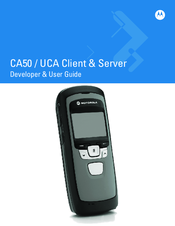User Manuals: Motorola CA50 Barcode Scanner
Manuals and User Guides for Motorola CA50 Barcode Scanner. We have 1 Motorola CA50 Barcode Scanner manual available for free PDF download: Developer & User Manual
Motorola CA50 Developer & User Manual (542 pages)
Brand: Motorola
|
Category: Barcode Reader
|
Size: 19 MB
Table of Contents
-
Patents4
-
Warranty5
-
-
Overview31
-
-
-
Overview35
-
-
CA Menu46
-
-
Sleep Mode47
-
Power off47
-
-
-
Overview49
-
Data Capture63
-
-
PBX Calls85
-
-
-
Demo Solution115
-
System Settings158
-
-
Overview169
-
-
-
Overview201
-
-
Phone Settings206
-
Desktop Settings211
-
Volume Settings212
-
Device Settings214
-
Client Settings215
-
Alert Settings216
-
Create Menus221
-
Add Menu States227
-
-
-
Overview229
-
-
Server Status233
-
Devices234
-
-
-
Recent Users246
-
All Users247
-
Deleting a User252
-
-
-
System Settings265
-
Console Users271
-
Tools275
-
-
-
Find Utility280
-
Delete Utility280
-
-
Import Utility283
-
-
-
Overview285
-
-
-
-
Overview351
-
-
-
-
Overview369
-
Troubleshooting372
-
CA50 Client374
-
CA50 Device379
-
-
General Errors386
-
-
-
Overview419
-
-
Setup421
-
RF Connectivity422
-
-
-
Setup423
-
RF Connectivity425
-
-
Earbud428
-
USB Cable430
-
-
-
Overview449
-
-
-
Overview467
-
-
Managers480
-
Sales Associates480
-
-
-
-
Introduction497
-
-
Example503
-
-
Advertisement