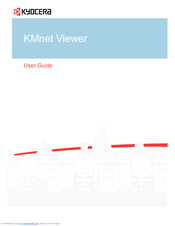Kyocera TASKalfa 305 Manuals
Manuals and User Guides for Kyocera TASKalfa 305. We have 10 Kyocera TASKalfa 305 manuals available for free PDF download: Operation Manual, Service Manual, User Manual, Driver Manual, Quick Installation Manual, Safety Manual
Kyocera TASKalfa 305 Operation Manual (366 pages)
Brand: Kyocera
|
Category: All in One Printer
|
Size: 28 MB
Table of Contents
Advertisement
Kyocera TASKalfa 305 Operation Manual (360 pages)
255/305 Operation Guide
Brand: Kyocera
|
Category: All in One Printer
|
Size: 20 MB
Table of Contents
Kyocera TASKalfa 305 Service Manual (291 pages)
Brand: Kyocera
|
Category: All in One Printer
|
Size: 25 MB
Table of Contents
Advertisement
Kyocera TASKalfa 305 Operation Manual (215 pages)
Fax System (U) Operation Guide Rev-1
Brand: Kyocera
|
Category: All in One Printer
|
Size: 8 MB
Table of Contents
Kyocera TASKalfa 305 User Manual (92 pages)
255/305 Print Driver Guide
Brand: Kyocera
|
Category: All in One Printer
|
Size: 1 MB
Table of Contents
Kyocera TASKalfa 305 User Manual (79 pages)
KM-NET Viewer Operation Guide Rev-5.2-2010.10
Brand: Kyocera
|
Category: Fax Machine
|
Size: 1 MB
Table of Contents
Kyocera TASKalfa 305 Operation Manual (66 pages)
Kyocera Command Center Operation Guide Rev 6.3
Table of Contents
Kyocera TASKalfa 305 Driver Manual (48 pages)
Network FAX Driver
Brand: Kyocera
|
Category: All in One Printer
|
Size: 1 MB
Table of Contents
Kyocera TASKalfa 305 Quick Installation Manual (32 pages)
255/305 Quick Installation Guide
Brand: Kyocera
|
Category: All in One Printer
|
Size: 6 MB
Table of Contents
Kyocera TASKalfa 305 Safety Manual (2 pages)
255/305 Safety Guide
Brand: Kyocera
|
Category: All in One Printer
|
Size: 0 MB