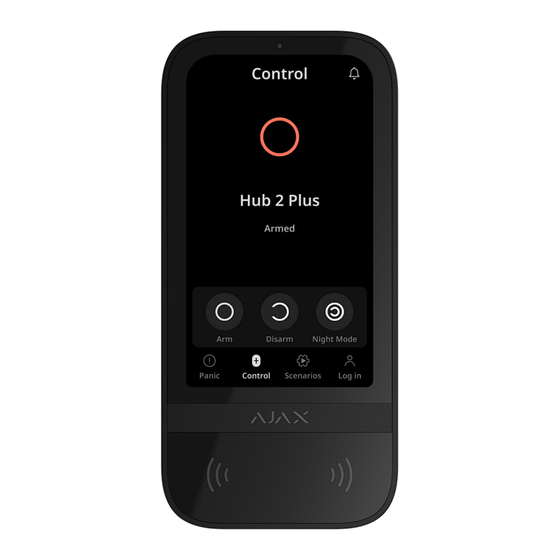
Table of Contents
Advertisement
Quick Links
KeyPad TouchScreen User manual | Ajax Systems Support
KeyPad TouchScreen User manual
KeyPad TouchScreen is a wireless keypad with touch screen for
Ajax security system management. Users can authenticate using
smartphones,
designed for indoor use.
KeyPad TouchScreen communicates with a hub over two secure
radio protocols. The keypad uses Jeweller to transmit alarms and
events and Wings to update a Drmware, transmit the list of the
groups, rooms and other additional information. The
communication range without obstacles is up to 1,700 meters.
https://support.ajax.systems/en/manuals/keypad-touchscreen/
Updated August 14, 2023
Tag
key fobs,
Pass
cards and codes. The device is
Language:
Eng
14.08.2023, 17:03
Page 1 of 83
Advertisement
Table of Contents

Summary of Contents for AJAX KeyPad TouchScreen
- Page 1 KeyPad TouchScreen User manual | Ajax Systems Support 14.08.2023, 17:03 Language: KeyPad TouchScreen User manual Updated August 14, 2023 KeyPad TouchScreen is a wireless keypad with touch screen for Ajax security system management. Users can authenticate using smartphones, key fobs, Pass cards and codes.
-
Page 2: Functional Elements
KeyPad TouchScreen User manual | Ajax Systems Support 14.08.2023, 17:03 Learn more Functional elements 1. Ambient light sensor. It is used for automatic adjustment of the backlight brightness. 2. IPS touchscreen display with a 5-inch diagonal. 3. Ajax logo with an LED indicator. - Page 3 KeyPad TouchScreen User manual | Ajax Systems Support 14.08.2023, 17:03 the wall. 8. Built-in buzzer. Tamper button 10. QR code with the device ID. It is used to add the keypad to the Ajax system. 11. Power button. 12. Terminals for connecting a third-party power supply unit. They can be removed from the holders when necessary.
-
Page 4: Operating Principle
Hub Hybrid (2G) Hub Hybrid (4G) Operating principle KeyPad TouchScreen has a built-in buzzer, a touchscreen display, and a reader for contactless authorization. The keypad can be used to control security modes, automation devices and to notify about system alarms. -
Page 5: Security Control
0.5 A. When external power is connected, the pre-installed batteries are used as a backup power source. Security control KeyPad TouchScreen can arm and disarm the entire object or separate groups, and activate Night mode. Use the Control tab to change the security mode. - Page 6 The number of personal codes and keypad access codes depends on the hub model Access rights and codes can be adjusted in Ajax apps. If the code is compromised, it can be changed remotely, eliminating the need to call an installer to the object. If a user loses Pass, Tag, or smartphone, an admin or a PRO with the rights to conDgure the system can instantly block the device in the app.
-
Page 7: Emergency Buttons
KeyPad TouchScreen User manual | Ajax Systems Support 14.08.2023, 17:03 can use a personal code to control the system. Security control of the groups KeyPad TouchScreen allows to control the groups’ security (if Group mode is enabled ). You can also adjust in the keypad... - Page 8 Panic button. Fire. Auxiliary alert. In Ajax app an admin or a PRO with the rights to conDgure the system can select the number of buttons to display in the Panic tab. There are two options available in the KeyPad TouchScreen settings : only Panic button (by default) or all 3 buttons.
- Page 9 KeyPad TouchScreen User manual | Ajax Systems Support 14.08.2023, 17:03 Pressing emergency buttons can trigger Alarm scenarios in Ajax system. Scenarios management The separate keypad tab holds up to 6 buttons which control one automation device or a group of devices. Group scenarios provide more convenient control of several switches, relays, or sockets simultaneously.
- Page 10 Depending on the settings, the logo lights up red continuously or when the system or group is armed. KeyPad TouchScreen indication is shown on the display only when it is active. Built-in buzzer notiDes about alarms, door openings and entry/exit delays.
- Page 11 CMS. The screen with information about the Dre alarm and the button to mute it will appear on all KeyPad TouchScreen with the Mute Fire Alarm feature enabled. If the mute button has already been pressed on the other keypad, an appropriate notiDcation appears on the rest KeyPad TouchScreen displays.
-
Page 12: Duress Code
KeyPad TouchScreen User manual | Ajax Systems Support 14.08.2023, 17:03 Duress code KeyPad TouchScreen supports duress code. It allows you to simulate alarm deactivation. In this case, the Ajax app and the sirens installed at the facility will not give away your actions. Still, the security company and other security system users will be alerted about the incident. - Page 13 KeyPad TouchScreen User manual | Ajax Systems Support 14.08.2023, 17:03 users about attempted unauthorized access. KeyPad TouchScreen will turn off the reader and block access to all tabs. The keypad display will show an appropriate notiDcation. PRO or a user with the rights to conDgure the system can unlock the keypad through the app before the speciDed locking time expires.
- Page 14 KeyPad TouchScreen User manual | Ajax Systems Support 14.08.2023, 17:03 The Ajax system can transmit alarms to the PRO Desktop monitoring app as well as the central monitoring station (CMS) in the formats of SurGard (Contact ID), SIA (DC-09), ADEMCO 685,...
-
Page 15: Adding To The System
KeyPad TouchScreen is incompatible with Hub, Hub Plus and third-party security control panels. To connect KeyPad TouchScreen to the hub, the keypad must be located at the same secured facility as the system (within the range of the hub radio network). For the keypad to work via the... - Page 16 KeyPad TouchScreen User manual | Ajax Systems Support 14.08.2023, 17:03 3. Ensure the hub is switched on and has internet access via Ethernet, Wi-Fi and/or mobile network. 4. Ensure the hub is disarmed and does not start updates by checking its status in the Ajax app.
- Page 17 KeyPad TouchScreen User manual | Ajax Systems Support 14.08.2023, 17:03 KeyPad TouchScreen has a built-in buzzer. It can notify of alarms and certain system states but is not a siren. You can add up to 10 such devices (including sirens) to the hub. Consider this when planning your security system.
- Page 18 KeyPad TouchScreen User manual | Ajax Systems Support 14.08.2023, 17:03 When a KeyPad TouchScreen malfunction is detected, the Ajax app displays a malfunction counter on the device icon. All malfunctions are shown in the keypad states. Fields with malfunctions will be highlighted in red.
-
Page 19: Learn More
KeyPad TouchScreen User manual | Ajax Systems Support 14.08.2023, 17:03 Icons in the app The icons in app display some keypad states. To access them: 1. Sign in to the Ajax app 2. Select the hub. 3. Go to the Devices tab. -
Page 20: Icons On The Display
KeyPad TouchScreen User manual | Ajax Systems Support 14.08.2023, 17:03 range extender Pass/Tag reading is enabled in KeyPad TouchScreen settings. Chime on opening is enabled in KeyPad TouchScreen settings. Device is permanently deactivated. Learn more Device has tamper triggering events permanently deactivated. - Page 21 KeyPad TouchScreen User manual | Ajax Systems Support 14.08.2023, 17:03 System restoration after alarm is required. The user can send a account type request or restore the system depending on the To do this, click on the icon and select the required button on the screen.
- Page 22 KeyPad TouchScreen User manual | Ajax Systems Support 14.08.2023, 17:03 The states include information about the device and its operating parameters. The states of KeyPad TouchScreen can be found in the Ajax apps: 1. Go to the Devices tab. 2. Select KeyPad TouchScreen from the list.
- Page 23 KeyPad TouchScreen User manual | Ajax Systems Support 14.08.2023, 17:03 Clicking on opens the list of the settings and permissions that the app Warning need to be granted for the correct operation of the keypad. Signal strength between the hub or range extender and the device on the Jeweller channel.
- Page 24 KeyPad TouchScreen User manual | Ajax Systems Support 14.08.2023, 17:03 Online — the device is connected to Connection via Wings the hub or the range extender. O_ine — the device is not connected to the hub or the range extender. Check the keypad connection.
- Page 25 KeyPad TouchScreen User manual | Ajax Systems Support 14.08.2023, 17:03 compromised. Normal state. Learn more Keypad external power supply connection status: Connected — external power supply is connected to the device. External Power Disconnected — the external power is disconnected. The device runs on batteries.
- Page 26 KeyPad TouchScreen User manual | Ajax Systems Support 14.08.2023, 17:03 Beeps Settings When enabled, the keypad notiDes about Arming/Disarming arming and disarming with a short beep. When enabled, the keypad notiDes you Night Mode Night Mode Activation/Deactivation when the is switched on/off by making a short beep.
- Page 27 KeyPad TouchScreen User manual | Ajax Systems Support 14.08.2023, 17:03 triggering of the keypad tamper. Permanent Deactivation Entirely — the keypad is entirely excluded from the operation of the system. The device does not execute system commands and does not report alarms or other events.
- Page 28 KeyPad TouchScreen User manual | Ajax Systems Support 14.08.2023, 17:03 Settings To change the KeyPad TouchScreen settings in the Ajax app: 1. Go to the Devices tab. 2. Select KeyPad TouchScreen from the list. 3. Go to Settings by clicking on the icon.
- Page 29 KeyPad TouchScreen User manual | Ajax Systems Support 14.08.2023, 17:03 on the text Deld. The name can contain up to 12 Cyrillic characters or up to 24 Latin characters. Selecting the virtual room to which KeyPad TouchScreen is assigned. The room name is displayed in the text...
- Page 30 KeyPad TouchScreen User manual | Ajax Systems Support 14.08.2023, 17:03 Low. Normal (by default). Screen Detection Range High. Max. Select the optimal sensitivity the keypad will respond to approaching as you prefer. Ajax When enabled, users can mute Xre detectors alarm (even Interconnected) with keypad.
- Page 31 KeyPad TouchScreen User manual | Ajax Systems Support 14.08.2023, 17:03 When enabled, the keypad will be locked for a pre-set time if an incorrect code is entered or unveriDed access devices are used more than three times in a row within 1 minute.
- Page 32 KeyPad TouchScreen User manual | Ajax Systems Support 14.08.2023, 17:03 Switches the device to the Drmware Firmware Update updating mode. Switches the device to the Jeweller signal strength test mode. Jeweller Signal Strength Test Learn more Switches the device to the Wings signal strength test mode.
-
Page 33: Security Management
KeyPad TouchScreen User manual | Ajax Systems Support 14.08.2023, 17:03 notiDcations. Lid only — the system ignores the device tamper triggering notiDcations. Learn more Allows the user to disable events of the device until the Drst disarm. Three options are available: No —... - Page 34 KeyPad TouchScreen User manual | Ajax Systems Support 14.08.2023, 17:03 Setting Value Activates/deactivates security control from the keypad. When disabled, the Control tab is Control Screen hidden from the keypad display. The user cannot control the security mode of the system and groups from the keypad.
- Page 35 KeyPad TouchScreen User manual | Ajax Systems Support 14.08.2023, 17:03 using access devices without conDrmation with keypad buttons. Easy Armed Mode Change/Assigned Group Easy Management Group Mode Available if is disabled or only 1 group is enabled in the Shared Groups menu.
- Page 36 KeyPad TouchScreen User manual | Ajax Systems Support 14.08.2023, 17:03 device or a group of devices. When the settings are saved, buttons for managing scenarios appear on the keypad display (Scenarios tab). Keypad Scenarios A user or PRO with rights to conDgure the system can add or delete and turn on/off scenarios.
-
Page 37: Display Settings
KeyPad TouchScreen User manual | Ajax Systems Support 14.08.2023, 17:03 Three buttons: Panic button, Fire, Auxiliary alert. When enabled, sending an alarm Accidental Press Protection requires additional conDrmation from the user. Alert with a siren When enabled, the sirens added to the... - Page 38 KeyPad TouchScreen User manual | Ajax Systems Support 14.08.2023, 17:03 The toggle is enabled by default. The display backlight brightness is Auto Adjust automatically adjusted depending on the ambient light level. Selecting the display backlight level: from 0 to 100% (0 — the backlight is minimal, 100 —...
- Page 39 Entri/Exit delays 2. Chimes on opening. 3. Informs about alarms. We do not recommend using KeyPad TouchScreen instead of the siren. The keypad buzzer is used only for additional notiDcations. Ajax sirens are designed to scare away intruders and attract attention. A properly installed siren is more dimcult to dismantle due to its mounting height than an eye-level keypad.
- Page 40 KeyPad TouchScreen User manual | Ajax Systems Support 14.08.2023, 17:03 Setting Value Beeps Settings. Beep on armed mode change When enabled: an audible notiDcation is sent if the security mode is changed from the keypad, another device, or the app.
- Page 41 KeyPad TouchScreen User manual | Ajax Systems Support 14.08.2023, 17:03 Exit Delays Learn more When enabled, the built-in buzzer beeps about a delay when entering in the Night Mode Entry Delays in Night Mode Learn more When enabled, the built-in buzzer beeps...
- Page 42 KeyPad TouchScreen User manual | Ajax Systems Support 14.08.2023, 17:03 Alarms reaction Setting the mode when the built-in buzzer enables an alarm: Always — an audible alarm will be activated regardless of the system security mode. Audible Alarm Only when armed — an audible...
- Page 43 Learn more Setting the keypad response to device alarms KeyPad TouchScreen can react to the alarms of each detector in the system with a built-in buzzer. The function is useful if you do not need to activate the buzzer in case of the alarm of a speciDc device,...
- Page 44 Setting the keypad response to pressing the panic button in the Ajax apps You can conDgure the keypad response to alarm when the panic button is pressed in the Ajax apps. To do this, follow these steps: https://support.ajax.systems/en/manuals/keypad-touchscreen/ Page 44 of 83...
- Page 45 KeyPad TouchScreen User manual | Ajax Systems Support 14.08.2023, 17:03 1. Open the Ajax app. 2. Go to the Devices tab. 3. Select the hub and go to its Settings 4. Select the Service menu. 5. Go to the section Sounds and Alerts.
- Page 46 14.08.2023, 17:03 Thanks to this feature, system users and security companies patrols can understand that the alarm has occurred. The KeyPad TouchScreen after-alarm indication does not work for always active detectors, if the detector was triggered when the system was disarmed.
- Page 47 7. Click Back to save the settings. If the settings are made correctly, a bell icon appears in the Control tab of the Ajax app. Click it to activate or deactivate chime on opening. To set the chime control from the keypad display: 1.
- Page 48 KeyPad TouchScreen User manual | Ajax Systems Support 14.08.2023, 17:03 3. Select KeyPad TouchScreen and go to its Settings 4. Enable the Chime managing with keypad toggle. If the settings are made correctly, a bell icon appears in the Control tab on the keypad display.
- Page 49 KeyPad TouchScreen User manual | Ajax Systems Support 14.08.2023, 17:03 Cards and key fobs adding KeyPad TouchScreen can work with Tag key fobs Pass cards , and third-party devices that support DESFire® technology. Before adding third-party devices that support DESFire®, make sure they have enough free memory to handle the new keypad.
- Page 50 KeyPad TouchScreen User manual | Ajax Systems Support 14.08.2023, 17:03 1. Open the Ajax app. 2. Select the hub to which you want to add a Tag or Pass. 3. Go to the Devices tab. Make sure the Pass/Tag Reading feature is enabled in at least one keypad settings.
- Page 51 The screen for switching the keypad to the registration mode will appear on all KeyPad TouchScreen of the system. When an admin or PRO with rights to conDgure the system starts registering Tag/Pass at one keypad, the rest will switch to the initial state.
- Page 52 KeyPad TouchScreen User manual | Ajax Systems Support 14.08.2023, 17:03 If you need to add another Tag or Pass, click Add Another Pass/Tag in the app. Repeat steps 6–9. How to delete a Tag or Pass from the hub Resetting will delete all settings and bindings of key fobs and cards. In this case, the reset Tag and Pass are only removed from the hub from which the reset was made.
-
Page 53: Bluetooth Setting
The screen for switching the keypad to the resetting mode will appear on all KeyPad TouchScreen of the system. When an admin or PRO with rights to conDgure the system starts resetting Tag/Pass at one keypad, the rest will switch to the initial state. - Page 54 3. Click Back to save the settings. To set up Bluetooth authentication 1. Open the Ajax Security System app and select the hub to which the KeyPad TouchScreen with enabled Bluetooth authentication is added. By default, authentication with Bluetooth is available for all users of such system.
- Page 55 KeyPad TouchScreen User manual | Ajax Systems Support 14.08.2023, 17:03 2. Allow the Ajax Security System app to use Bluetooth if it was not previously granted. In this case, the warning appears at KeyPad TouchScreen States. Pressing the symbol opens the window with explanations of what to do.
- Page 56 3. We recommend conDguring Geofence for the stable performance of Bluetooth authentication. The warning appears at KeyPad TouchScreen States if Geofence is disabled and the app is not allowed to use the smartphone location. Pressing the symbol opens the window with explanations of what to do.
-
Page 57: Geo-Fence
KeyPad TouchScreen User manual | Ajax Systems Support 14.08.2023, 17:03 Bluetooth authentication can be unstable if Geofence function is disabled. You will need to launch and minimize the app if the system switches it to the sleep mode. You can control the system faster via Bluetooth, when the Geofence function is activated and conDgured. - Page 58 KeyPad TouchScreen User manual | Ajax Systems Support 14.08.2023, 17:03 Pre-authorization When the feature is enabled, access to the control panel and current system state is blocked. To unblock it, the user should authenticate: enter an appropriate code or bring a personal access device to the keypad.
- Page 59 KeyPad TouchScreen User manual | Ajax Systems Support 14.08.2023, 17:03 groups, that were hidden from the shared group list. The keypad display switches to the initial screen after 10 seconds from the last interaction with it. Enter the code or bring a personal access device again to control the system with KeyPad TouchScreen.
- Page 60 Turn on the smartphone Bluetooth, Location and unlock the screen. KeyPad TouchScreen is locked for the time speciDed in the settings if an incorrect code is entered or an unveriDed access device is brought three times in a row within 1 minute. The corresponding notiDcations are sent to users and the monitoring station of the security company.
- Page 61 KeyPad TouchScreen User manual | Ajax Systems Support 14.08.2023, 17:03 If group mode is enabled, users see the security mode of each group separately. The group is armed if its button outline is white and it is marked with icon. The group is disarmed if its button outline is grey and it is marked with icon.
-
Page 62: Touchscreen Settings
KeyPad TouchScreen User manual | Ajax Systems Support 14.08.2023, 17:03 If a personal or access code, Tag/Pass or smartphone is used, the name of the user who changed the security mode is displayed in the hub event feed and in the notiDcations list. If a general code is used, the name of the keypad from which the security mode was changed is displayed. - Page 63 KeyPad TouchScreen User manual | Ajax Systems Support 14.08.2023, 17:03 Using a duress code If pre-authorization is disabled Security control of the object Security control of the group Using a duress code Example of entering codes Code Example Note Keypad code Incorrectly entered 1234 →...
- Page 64 KeyPad TouchScreen User manual | Ajax Systems Support 14.08.2023, 17:03 Code of unregistered user Incorrectly entered 1234 → OK numbers can be cleared Duress code of with the button. unregistered user Easy armed mode change Easy armed mode change feature allows you to change the security...
- Page 65 KeyPad TouchScreen User manual | Ajax Systems Support 14.08.2023, 17:03 KeyPad TouchScreen can participate in two-stage arming but cannot be used as a second-stage device. The two-stage arming process using Tag, Pass or smartphone is similar to using a personal or general code on the keypad.
- Page 66 . Add one if necessary. 2. Go to the Devices tab. 3. Select KeyPad TouchScreen from the list and go to the Settings menu. 4. Go to the Automation Scenarios menu. Enable the Scenarios Management toggle. 5. Open the Keypad Scenarios menu.
- Page 67 To perform a scenario, press an appropriate button in the Scenarios tab. The KeyPad TouchScreen display shows only activated scenarios in the keypad settings. Fire alarm muting Chapter in progress Indication https://support.ajax.systems/en/manuals/keypad-touchscreen/...
- Page 68 LED indicator; built-in buzzer. KeyPad TouchScreen indication is shown on the display only when it is active. Icons that indicate some system or keypad states are displayed in the upper part of the Control tab. For example, they can indicate Dre alarm, system restoration after alarm, and chime on opening.
- Page 69 KeyPad TouchScreen User manual | Ajax Systems Support 14.08.2023, 17:03 The indication turns on after the built-in buzzer completely plays the alarm signal. Switching on the An appropriate device/Loading the notiDcation is shown on updated system the display while the data conDguration to the is loading.
- Page 70 KeyPad TouchScreen User manual | Ajax Systems Support 14.08.2023, 17:03 entered. The built-in buzzer emits conDgured buttons’ a short beep (if adjusted). volume. An appropriate notiDcation is shown on the display. The beep loudness Error when adding a The LED indicator lights depends on the card/key fob.
- Page 71 KeyPad TouchScreen User manual | Ajax Systems Support 14.08.2023, 17:03 An appropriate notiDcation is shown on the display. Muting interconnected Dre alarm. The built-in buzzer emits an acoustic signal. If Entirely option is selected for the An appropriate The keypad is...
- Page 72 KeyPad TouchScreen User manual | Ajax Systems Support 14.08.2023, 17:03 If any device is ooine or the battery is low, KeyPad TouchScreen can notify system users with an audible sound. The keypad’s LED indicator will also blink. Malfunction notiDcations will be displayed in the events feed, SMS, or push notiDcation.
-
Page 73: Functionality Testing
Drst. Functionality testing The Ajax system offers several types of tests to help select the correct installation place for the devices. Tests do not start immediately. However, the waiting time does not exceed the duration of one “hub—device”... -
Page 74: Device Placement
A list of recommended partners is available here KeyPad TouchScreen is best placed indoors near the entrance. This allows disarming the system before the entry delays have expired https://support.ajax.systems/en/manuals/keypad-touchscreen/ Page 74 of 83... -
Page 75: Signal Strength
The recommended installation height is 1.3-1.5 meters above the noor. Install the keypad on a nat, vertical surface. This allows KeyPad TouchScreen to be Drmly attached to the surface and to avoid false tamper triggering. Signal strength... -
Page 76: Installation
8. In places where the acoustic signal can be attenuated (inside furniture, behind thick curtains, etc.). Installation Before installing KeyPad TouchScreen, ensure that you have selected the optimal location that complies with the requirements of this manual. To mount a keypad: https://support.ajax.systems/en/manuals/keypad-touchscreen/... - Page 77 KeyPad TouchScreen User manual | Ajax Systems Support 14.08.2023, 17:03 1. Remove the SmartBracket mounting panel from the keypad. Unscrew the holding screw Drst and slide the panel down. 2. Fix the SmartBracket panel using double-sided tape to the selected installation spot.
- Page 78 KeyPad TouchScreen User manual | Ajax Systems Support 14.08.2023, 17:03 If the LED indicator doesn’t light up during placing on SmartBracket, check the tamper status in the Ajax app, the integrity of the fastening, and the tightness of the keypad Dxation on the panel. 4. Run the...
- Page 79 KeyPad TouchScreen User manual | Ajax Systems Support 14.08.2023, 17:03 Connecting a third-party power supply unit When connecting a third-party power supply unit and using KeyPad TouchScreen, follow the general electrical safety regulations for using electrical appliances, as well as the requirements of regulatory legal acts on electrical safety.
- Page 80 KeyPad TouchScreen User manual | Ajax Systems Support 14.08.2023, 17:03 1 — to output the cable through the wall. 2 — to output the cable from the bottom. It is enough to break out one of the perforated parts. 2. De-energize external power supply cable.
-
Page 81: Maintenance
5. Turn on the keypad and place it on the mounting panel. 6. Check the status of batteries and external power in the Ajax app and the overall operation of the device. -
Page 82: Warranty
Warranty for the Limited Liability Company “Ajax Systems Manufacturing” products is valid for 2 years after the purchase. If the device does not function correctly, please contact the Ajax Technical Support Drst. In most cases, technical dimculties can be resolved remotely. - Page 83 KeyPad TouchScreen User manual | Ajax Systems Support 14.08.2023, 17:03 e-mail Telegram Subscribe to the newsletter about safe life. No spam We value your privacy We use cookies to enhance your browsing experience, serve personalized ads or content, and analyze our Email tramc.







Need help?
Do you have a question about the KeyPad TouchScreen and is the answer not in the manual?
Questions and answers