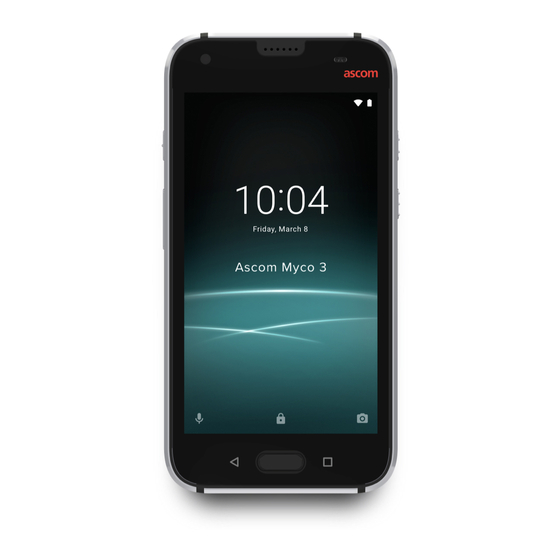
ASCOM Myco 3 Troubleshooting Manual
Hide thumbs
Also See for Myco 3:
- Quick reference manual (10 pages) ,
- User manual (3 pages) ,
- Quick reference manual (8 pages)
Table of Contents
Advertisement
Advertisement
Table of Contents
Troubleshooting

Summary of Contents for ASCOM Myco 3
- Page 1 TROUBLESHOOTING GUIDE Ascom Myco 3...
- Page 2 TROUBLESHOOTING GUIDE Ascom Myco 3 Trademarks Ascom Myco™ is a trademark of Ascom (Sweden) AB. Android ™, Google ™, Google play ™ and other marks are trademarks of Google LLC. TD 93297EN / 19 December 2019 / Ver. B...
- Page 3 TROUBLESHOOTING GUIDE Ascom Myco 3 Abbreviations and Glossary Abbreviations and Glossary Application Programming Interface PCAP Packet CAPture VoIP Voice over IP RPCAP Remote Packet CAPture WiFi Family of radio technologies that is commonly used for the wireless local area networking (WLAN).
- Page 4 TROUBLESHOOTING GUIDE Ascom Myco 3 Session Initiation Protocol SIP is a signaling protocol used for initiating, maintaining, and terminating real- time sessions that include voice, video and messaging applications. SIP is used for applications of Internet telephony for voice and video calls, in private IP telephone systems, in instant messaging over IP networks, and in mobile phone calling over LTE, Voice over LTE (VoLTE).
-
Page 5: Table Of Contents
TROUBLESHOOTING GUIDE Ascom Myco 3 Contents 1 About This Document ........................1 Target Group ........................1 Prerequisites ........................1 Information Required by TAC ....................2 2 Troubleshooting Methodology ......................3 3 WLAN Overview..........................4 The Problem of Legacy WLANs ....................4 WLAN Planning and Provisioning..................5 The Importance of Pre- and Post-Site Surveys................6... - Page 6 TROUBLESHOOTING GUIDE Ascom Myco 3 6.1.3 Hardware Related ....................38 6.1.4 Installation and Maintenance.................43 WLAN Troubleshooting Scenarios ..................43 6.2.1 Voice Problems While Roaming................43 Warning Messages......................44 6.3.1 No Network Connection ..................44 6.3.2 No SIP Connection....................47 6.3.3 Incorrect SIP Authorization Details.................48 6.3.4 No Phone Calls....................49...
-
Page 7: About This Document
• Ascom Myco 3 Wi-Fi EU Ascom Myco 3 is referred to as the "handset" or the "device" in the manual, and can be specifically marked with "Wi-Fi only" or "Cellular only" whenever the functionality differs between the handset versions. -
Page 8: Information Required By Tac
• If cellular version of the handset has been used, information about the cell phone provider should be sent. • If problems occur with Ascom Apps, for example Unite Axess app, information about the used Unite software should be sent. -
Page 9: Troubleshooting Methodology
TROUBLESHOOTING GUIDE Ascom Myco 3 Troubleshooting Methodology Troubleshooting Methodology There are many troubleshooting models that can be used by a support engineer. These methods might vary but all of them are oriented towards defining and isolating problem areas. There is however usually a general approach that applies to most situations. -
Page 10: Wlan Overview
TROUBLESHOOTING GUIDE Ascom Myco 3 WLAN Overview WLAN Overview A WLAN enables various devices, or WLAN clients, to communicate across Radio Frequency (RF) channels through APs. APs provide RF coverage throughout the site covered by the WLAN and this enables users, and their devices, to move around the site without being disconnected from the network. -
Page 11: Wlan Planning And Provisioning
Voice settings must be set according to vendor's recommendation and interoperability reports. Note: These reports provide important information for ensuring interoperability between handsets and vendor equipment. For further information regarding the infrastructure, refer to the Ascom Interoperability Reports for respective system published on the Ascom Partner Extranet. -
Page 12: The Importance Of Pre- And Post-Site Surveys
TROUBLESHOOTING GUIDE Ascom Myco 3 WLAN Overview The Importance of Pre- and Post-Site Surveys Modern site survey tools are valuable for pinpointing potential RF propagation problems, especially for large sites. Modern site survey tools can do a lot more than just create the traditional heat maps that show the RF coverage areas from all access points. - Page 13 TROUBLESHOOTING GUIDE Ascom Myco 3 WLAN Overview • Site maps and floor plans can indicate insufficient deployment and hence insufficient RF coverage. • Floor plans, as long as they are regularly updated to accurately represent the actual physical layout of the site, can indicate problems and disturbances to the RF environment that were not previously apparent.
-
Page 14: The Handset As A Wlan Wireless Client
TROUBLESHOOTING GUIDE Ascom Myco 3 The Handset as a WLAN Wireless Client The Handset as a WLAN Wireless Client A handset is designed to be a part of a VoWiFi system that enables voice communication across RF channels. RF channels are provided by APs connected to a wired LAN. Before a handset can access the network, it must have been authenticated by the AP to verify that it is allowed to connect to the network. -
Page 15: Troubleshooting The Layers
TROUBLESHOOTING GUIDE Ascom Myco 3 The Handset as a WLAN Wireless Client Internet layer IP packets IP addressing - APs, controllers. Link layer MAC sublayer 802.11 frames The handset uses the IEEE 802.11 (Management, control and WLAN standard protocol suit to get... -
Page 16: Voice Transmission Over A Vowifi System
TROUBLESHOOTING GUIDE Ascom Myco 3 The Handset as a WLAN Wireless Client approach to troubleshooting network issues. It enables the support engineer to adopt either a top down approach or a bottom up approach to troubleshooting and reconciling network issues. -
Page 17: Reconnect
4.6 DFS Channel Probing, page Power Save Mode Maintaining connection to the Access Point at all times can run the battery down significantly. Ascom Myco 3 is using legacy power save mode until there are packets to transmit or receive. If no packet transmission has happened during the next 500 ms, the handset goes back to the power save mode. -
Page 18: Call Mode
The threshold level is set to 10 packets with a 5- second interval, which is then defined as a scan interval. 4.5.2 Scanning Algorithm Ascom Myco 3 scans for new APs according to a RSSI-based roaming-scan trigger: Case Scans During the call Periodic scan with aprox. -
Page 19: Wi-Fi Configuration Recommendations
TROUBLESHOOTING GUIDE Ascom Myco 3 The Handset as a WLAN Wireless Client The radio channels in the UNII-2 and UNII-2e bands are DFS-channels, which may be used by civilian and military radar such as aviation and weather radar. Because radar always has a higher priority than a WLAN, additional procedures must be employed to prevent LAN devices from interfering with radar when the radar is using the DFS channels. - Page 20 Neighbour List when trying to roam from an AP. In this setup, a full scan of all channels will only be performed if the Ascom Myco 3 has failed to find a roaming candidate in the Neighbour List. It is of vital importance to the roaming performance that the APs deliver a good quality Neighbour List when 802.11k is used.
-
Page 21: Troubleshooting Tools
RF problems caused by the layout of the site. For more information, please refer to 5.1 Site Survey Tools, page • The Troubleshooting menu (in the Settings > Ascom settings) is used to access debugging and logging tools. For additional information, start reading from the 5.4 Logging Scenarios, page 21 section. -
Page 22: Wi-Fi Site Survey
5.1.1 Wi-Fi Site Survey Ascom Myco 3 has an integrated site survey feature that can be used as a tool to debug Wi-Fi related problems as well as to track information about the received signal strength, current and previously associated APs. Such tool can be used during normal handset operation, as the signal monitor is displayed in Picture-in-Picture (PIP) mode. - Page 23 Figure 3. Site Survey third-party apps Activate the Site Survey The built-in site survey tool is activated from the Ascom setting menu in the following way: On the handset, go into the Settings > Ascom settings > Wi-Fi. Enter the password 40022 to open the settings.
-
Page 24: Cellular Site Survey
TROUBLESHOOTING GUIDE Troubleshooting Tools Ascom Myco 3 Place a radio or other audio source playing music next to the handset at the fixed location. To be able to hear roaming delays, interruptions or distortions, a continuous audio source from a radio or a PC/Smartphone is recommended. A conversation between two people often consists of up to 50% of silent intervals and would not therefore be suitable for the test. -
Page 25: Protocol Analyzer Tools
TROUBLESHOOTING GUIDE Ascom Myco 3 Troubleshooting Tools The Signal strength field shows the current RSSI. The signal is displayed both in decibels (dBM), as well as Arbitrary Strength Unit (ASU). Decibels are expressed as a negative number, like -70 dBm. The closer the number is to 0, the stronger the signal. -
Page 26: Air Traces Of 802.11 Traffic
Air Traces of 802.11 Traffic Ascom recommends Omnipeek from LiveAction as the airtrace tool for capturing data on a designated channel. The tool can employ several WLAN adapters simultaneously in promiscuous or monitor mode to capture the data. -
Page 27: Logging Scenarios
Ascom R&D. If the time zone of logs is not determined, the logs will be stamped with the Ascom’s local time. In this case, the time zone might not coincide with the actual time zone thus significantly affecting the results of the analysis. - Page 28 Not encrypted Check the Event log (Log viewer). viewer) with Make sure that Wi-Fi event logging has been enabled. additional Wi-Fi This is done via Ascom settings > Location services > events Wi-Fi location > Wi-Fi location services. Timed logging Encrypted...
- Page 29 Not encrypted Check the Event log (Log viewer). viewer) with Make sure that Wi-Fi event logging has been enabled. additional Wi-Fi This is done via Ascom settings > Location services > events Wi-Fi location > Wi-Fi location services. Timed logging Encrypted...
-
Page 30: Event Logs (Log Viewer)
• Permissions • Barcode scanner It is also possible to trace events coming from third-party applications in case they use Ascom support lib. The data in the Log viewer is limited to a short status update and do not include the descriptive information, so in situations where problems, such as software crashes, occur, the additional tools should be used to capture the detailed logs. - Page 31 The Log viewer can be opened on a handset in two different ways, through: • Ascom settings menu – go into the Settings > Ascom settings > Troubleshooting> Event log. • Secret code function – use numeric keypad in the Dialer app and enter *#*#5647#*#* Filter Event Logs The event logs can be filtered by severity level and/or package name to meet the certain criteria.
-
Page 32: Debug With Timed Logging
“Warning” is chosen then only events with “Warning”, “Error”, and “Fatal” levels will be shown. Tap Package filter and write the package name of the app which logs should be exported. When filtering event logs by package name, type com.ascom.myco. followed by the name of the Ascom app. - Page 33 Enable Debug with Timed Logging from the Handset To enable the debugging process with the Timed logging, follow the steps described below: Go into the Settings > Ascom settings > Troubleshooting > Save logs. In the opened list with options, select a time period to log for −...
-
Page 34: Debug Using Pcap
RPCAP. Start Packet Logging from the Handset Go into the Settings > Ascom settings > Troubleshooting > Network packet logging. In the opened drop-down list, select Local. Enabling Network packet logging starts tcpdump to log traffic on a network, and disabling stops it. -
Page 35: Export Logs With The Handset
To export the handset’s logs, do the followings: On the handset, go into the Settings > Ascom settings > Troubleshooting> Export logs. Confirm that the logs should be exported. - Page 36 In the opened window, select File Transfer. Once connected, the File Explorer automatically opens on your PC. To find the desired log, open Ascom Myco 3 > Internal shared storage > logs (YYYY-MM-DD is the date the log was exported).
-
Page 37: Diagnostics
TROUBLESHOOTING GUIDE Ascom Myco 3 Troubleshooting Tools Copy the desired folder, and store it on your PC. 5.11 Diagnostics The integrated diagnostics feature (Factory mode) can be used as an Out of the Box Audit (OBA), used anytime to check the handset’s hardware status or reset a device to factory settings. -
Page 38: 5.12 Perform A Factory Reset
It’s highly recommended to keep a handset charged until the reset is completed. If the battery level is low, replace the battery, use one of the Ascom chargers or reset with the plugged in handset. For more information on accessible charging methods, please refer to Data Sheet, Ascom Myco 3 Wi-Fi, TD 93299EN or Ascom Myco 3 Wi-Fi and Cellular, Data Sheet, TD 93298EN. -
Page 39: Factory Reset Via Mdm
If you are experiencing problems accessing your factory reset options through all the above-mentioned options, you can still factory reset your Ascom Myco 3 handset performing a series of key combinations. This can be done either when the handset is powered off or in unlocked mode. - Page 40 TROUBLESHOOTING GUIDE Troubleshooting Tools Ascom Myco 3 Figure 11. Test screen (left) and System recovery screen (right) The system will ask for confirmation. Select Yes to erase all user data. Handset is in Unlocked Mode In unlocked mode, press and hold the Power button to reboot the handset.
-
Page 41: Troubleshooting Scenarios
This chapter contains information on how to solve common operational problems. Handset Errors The following section covers common system, software, and hardware-related problems that might be encountered when using Ascom Myco 3 handset, together with suggestions on how to troubleshoot them. 6.1.1 System Related... - Page 42 SIP calls from the handset always Configure the ring tone for SIP calls from the handset differ from use the same ring tone, calls in Settings > Ascom the tone normally used in the regardless of region. This tone settings > Ascom VoIP> dialing country.
-
Page 43: Software Related
In the opened notification drawer, intended (configuration error). app, permissions were not locate “Configuration error” granted to access specific notification for the Ascom Phone features, for example to make VoIP app and tap Settings. and manage phone calls or Enable all the required access the microphone. -
Page 44: Hardware Related
For the details on barcode least one output method enabled scanning configurations, please refer to the Configuration Manual, Ascom Myco 3, TD 93309EN. The scanned barcode is disabled To enable the barcode, go into in the list of supported Settings > Ascom settings >... - Page 45 TROUBLESHOOTING GUIDE Ascom Myco 3 Troubleshooting Scenarios Camera Fault Probable Cause Action The camera doesn't work. The camera is disabled on the The ability to capture photos is handset. restricted via MDM system. Contact your system administrator for assistance. The camera is faulty.
- Page 46 TROUBLESHOOTING GUIDE Troubleshooting Scenarios Ascom Myco 3 Battery Fault Probable Cause Action Battery life is poor. Power Save is not used. – Verify the coverage, since low signal strength will make the handset to constantly search for other APs and thereby consuming more power.
- Page 47 Choose any rather than "Disengage button". For more information on how to configure multifunction buttons, refer to Configuration Manual, Ascom Myco 3, TD 93309EN. The button functionality is not Configure the button through configured. Settings > Ascom setting >...
- Page 48 The NFC antenna is built into the original Ascom Myco 3 battery. original Ascom Myco 3 battery. Make sure to use an original Ascom Myco 3 battery to be able to use the NFC functionality. The NFC antenna may stop Clean the battery contacts on working due to dirt on the battery Ascom Myco 3 and/or the battery.
-
Page 49: Installation And Maintenance
Software Check that both the WLAN and handset have the latest compatible software and are configured properly: On the handset, go into Settings > Ascom settings > About. Note the value for the Platform version parameter. Obtain Ascom Interoperability Reports for respective system published on the Ascom Partner Extranet. -
Page 50: Warning Messages
EAP exchange during roam. Warning Messages This section illustrates the most common fault messages for the Ascom Phone (VoIP) app that can be rectified using corresponding troubleshooting tools. Such warning messages contain detailed information about specific errors including guidance on further actions to resolve the existing problems. - Page 51 TROUBLESHOOTING GUIDE Ascom Myco 3 Troubleshooting Scenarios Message Details The Wi-Fi connection has been lost. Shown when network problems occur. Due to poor Wi-Fi connection the SIP registration is paused. Try moving to another part of the room/building or move inside a network connected building if you are outside.
- Page 52 The handset gets its regulatory settings from the AP. If this is not supported by the AP it has to be configured for the handset as follows: Go to the Settings > Ascom settings > Wi-Fi > Define option for regulatory domain Select one of the following settings: −...
-
Page 53: No Sip Connection
TROUBLESHOOTING GUIDE Ascom Myco 3 Troubleshooting Scenarios 6.3.2 No SIP Connection Message Details The SIP registration failed. Shown in case of server problems and certification issues. This most commonly happens because the PBX is busy or because of an invalid IP address, or an invalid certificate. -
Page 54: Incorrect Sip Authorization Details
Details Incorrect SIP authorization details have been used. The message is shown when wrong data (user credentials) in Ascom VoIP settings have been used. Incorrect SIP credentials message indicates that the handset is configured to use SIP PBX with invalid authorizations details, and SIP calls cannot be placed. -
Page 55: No Phone Calls
TROUBLESHOOTING GUIDE Ascom Myco 3 Troubleshooting Scenarios This password is applied to all the handsets using the same Endpoint ID. On the handset, go into Settings > Ascom settings > Ascom VoIP > Password. 6.3.4 No Phone Calls Message Details In most cases the message is shown when the problem cannot be identified (unknown reason). -
Page 56: Related Documents
Data Sheet, Ascom Myco 3 Wi-Fi and Cellular, TD 93298EN Data Sheet, Ascom Myco 3 Wi-Fi, TD 93299EN Ascom Myco 3 Multifunction Button Custom Intent Support, Configuration notes, TD 93343EN Ascom VoWiFi System, System planning, TD 93358EN TD 93297EN / 19 December 2019 / Ver. B... -
Page 57: Document History
5.2 Protocol Analyzer Tools, page 19, and 5.11 Diagnostics, page 31 have been created. Table for Ascom phone VoIP and Location services have been created in 6.1.2 Software Related, page Table for Calls (SIP/Wi-Fi) has been added in 6.1.1 System... - Page 58 TROUBLESHOOTING GUIDE Document History Ascom Myco 3 Version Date Description November 2019 Updated: Information about existing internal and external troubleshooting tools has been added to Troubleshooting Tools, page “USB File Transfer” has become a part of 5.10 Extract Log Files from the Handset, page Section 5.4 Logging Scenarios, page 21...
-
Page 59: Appendix A Handset Parameters
SH2–ACBA Ascom Myco Cellular Wi-Fi EU Device Information The following read-only information about the handset is displayed in Settings > Ascom settings > About menu or seen on the label in the Battery compartment. Software The handset is configured with the following software characteristics, that are seen in Settings > Ascom settings >... - Page 60 TROUBLESHOOTING GUIDE Ascom Myco 3 Handset Parameters MAC: The sub layer 1 MAC address used in frames sent and received. Same address is used independent of the frequency band selected. The first six octets are useful in creating filters in air-log files to remove other WLAN packets.
-
Page 61: Appendix B Ports
TROUBLESHOOTING GUIDE Ascom Myco 3 Ports Appendix B Ports This appendix lists the TCP and UDP ports the handset listens on for incoming and outgoing traffic. The following port numbers are configurable: Protocol Direction Port Number Outgoing UDP:5060 (set by default) - Page 62 Ascom (Sweden) AB Grimbodalen 2 SE–417 49 Göteborg Sweden Phone +46 31 55 93 00 www.ascom.com...










Need help?
Do you have a question about the Myco 3 and is the answer not in the manual?
Questions and answers