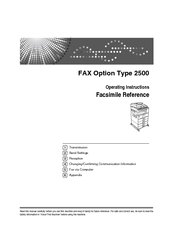User Manuals: Ricoh Aficio MP 2500SPF Mono Laser MFP
Manuals and User Guides for Ricoh Aficio MP 2500SPF Mono Laser MFP. We have 9 Ricoh Aficio MP 2500SPF Mono Laser MFP manuals available for free PDF download: General Settings Manual, Facsimile Reference Manual, Scanner Reference, Network Manual, Operating & Troubleshooting Instructions, Printer Reference, Supplement Manual, Copy Reference Manual
Ricoh Aficio MP 2500SPF General Settings Manual (304 pages)
General Settings Guide
Brand: Ricoh
|
Category: All in One Printer
|
Size: 5 MB
Table of Contents
Advertisement
Ricoh Aficio MP 2500SPF Facsimile Reference Manual (204 pages)
FAX Option type 2500
Brand: Ricoh
|
Category: All in One Printer
|
Size: 5 MB
Table of Contents
Ricoh Aficio MP 2500SPF Scanner Reference (158 pages)
Operating Instructions
Brand: Ricoh
|
Category: All in One Printer
|
Size: 3 MB
Table of Contents
Advertisement
Ricoh Aficio MP 2500SPF Network Manual (144 pages)
Network Guide
Brand: Ricoh
|
Category: All in One Printer
|
Size: 3 MB
Table of Contents
Ricoh Aficio MP 2500SPF Scanner Reference (136 pages)
Type 2500 Printer/Scanner Unit
Brand: Ricoh
|
Category: Printer Accessories
|
Size: 2 MB
Table of Contents
Ricoh Aficio MP 2500SPF Operating & Troubleshooting Instructions (126 pages)
Ricoh Printer/Fax/Scanner/Copier Operating Instructions
Brand: Ricoh
|
Category: All in One Printer
|
Size: 3 MB
Table of Contents
Ricoh Aficio MP 2500SPF Printer Reference (106 pages)
Ricoh Printer/Scanner Unit Operating Instructions
Table of Contents
Ricoh Aficio MP 2500SPF Copy Reference Manual (86 pages)
Copy Reference
Brand: Ricoh
|
Category: All in One Printer
|
Size: 2 MB