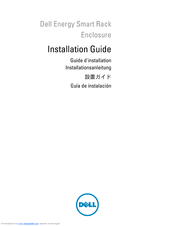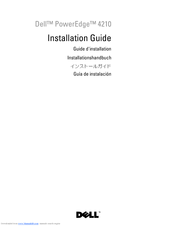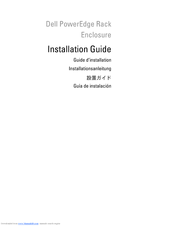Dell PowerEdge 4220 Manuals
Manuals and User Guides for Dell PowerEdge 4220. We have 25 Dell PowerEdge 4220 manuals available for free PDF download: Installation Manual, User Manual, Technical Manual, Manual, Quick Setup Manual, Specifications
Advertisement
Dell PowerEdge 4220 Installation Manual (190 pages)
Server Rack Installation Guide
Brand: Dell
|
Category: Racks & Stands
|
Size: 6 MB
Table of Contents
Advertisement
Dell PowerEdge 4220 Technical Manual (37 pages)
Rack Enclosures
Brand: Dell
|
Category: Racks & Stands
|
Size: 1 MB
Table of Contents
Dell PowerEdge 4220 Manual (12 pages)
Placing the Service Tag (Service Label) on Your Rack
Dell PowerEdge 4220 Manual (10 pages)
Rack Mounting equipment shelf
Dell PowerEdge 4220 Manual (10 pages)
Installing the Optional Fan Kit in a Dell PowerEdge 4210 Rack
Dell PowerEdge 4220 Specifications (2 pages)
Projectors
Advertisement