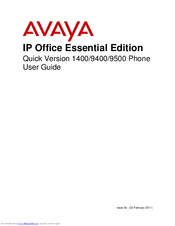Avaya 9400 series Digital Telephones Manuals
Manuals and User Guides for Avaya 9400 series Digital Telephones. We have 7 Avaya 9400 series Digital Telephones manuals available for free PDF download: User Manual, Installation And Maintenance Manual, Application Notes, Quick Reference
Avaya 9400 series User Manual (78 pages)
IP Office Essential Edition Quick Version phone system
Table of Contents
Advertisement
Advertisement
Avaya 9400 series Installation And Maintenance Manual (30 pages)
For Avaya Aura Communication Manager
Table of Contents
Avaya 9400 series Application Notes (11 pages)
Plantronics EncorePro 530/540 Headsets and Plantronics HIC Adapter Cable with Avaya 9400/9500 Series Digital Deskphones
Table of Contents
Avaya 9400 series Quick Reference (3 pages)
Avaya Aura Communication Manager
Advertisement