Summary of Contents for Renkus-Heinz Iconyx IC8-R
- Page 1 Digitally Steerable Line Array Loudspeaker Systems IC-R USERS MANUAL Assembly & Installation Instructions IC8-R, IC16/8-R, IC16-R, IC24-R, IC32/16-R and IC32-R Version 1.6.4...
- Page 2 IC-R Users Manual IMPORTANT SAFETY INSTRUCTIONS 1. Read these instructions. 2. Keep these instructions. turer. 3. Heed all warnings. 14. Disconnect this apparatus during lightning storms or when 4. Follow all instructions unused for long periods of time. 5. Do not use this apparatus near water. The apparatus shall required when the apparatus has been damaged in any way, such liquids, such as vases, shall be placed on it.
-
Page 3: Table Of Contents
IC-R Users Manual TABLE OF CONTENTS Page Introduction Assembly Instructions Introduction To RHAON RHAON Organization Preparation Computer Requirements Customizing Your RHAON Workspace Network Manager Connect Mode Properties Windows Assigning Digital & Analog Inputs Presets IC-RC1 Remote Preset Control Control Mode All Loudspeakers &... -
Page 4: Introduction
Users Manual INTRODUCTION Congratulations on your purchase of a Renkus-Heinz RHAON Empowered digitally steered ICONYX-R column loudspeaker. We hope you enjoy it. Your ICONYX IC-R steerable column loudspeaker was carefully tested and inspected before leaving our factory and should have arrived found, immediately notify the shipping company. -
Page 5: Assembly Instructions
IC-R Users Manual General Information selection, in non-volatile memory. Analog Input 1 has been pre-selected at the factory so you can use the loud- speaker as an ordinary self-powered loudspeaker. Just connect a line level audio signal to Analog Input 1 and buttons for approximately 3 seconds. - Page 6 IC-R Users Manual Prepare an assembly area. Each module is 4 feet long, so IC16-R and 16 feet for an IC32-R. We suggest covering the assembly area with a heavy cloth or some other soft material sembling them. Avoid resting the modules on their grille. The modules are heavy and may deform the grille.
- Page 7 IC-R Users Manual the top of the lower one and the bottom of the upper one are close to one Insert the free end of the short ribbon cable into the socket on the second module. Using a #1 Phillips screw driver, secure the connector with two are not seated properly, you may have to disassemble the column again in order to seat them correctly.
-
Page 8: Introduction To Rhaon
IC-R Users Manual detailed view of the input panel. as long as the switches are set properly any module can be designated as the Master. You may, for example, designate the top module as Note that if you connected power to the Array before setting the dip switches, you will need to disconnect it and reconnect it before the dip switch settings will take effect. -
Page 9: Preparation
IC-R Users Manual TYPICAL PROJECT WORKFLOW P R E P A R A T I O N INSTALL RHAON SET COMPUTERS CHOOSE BACKGROUND IMAGE ADD VIRTUAL SPEAKERS GROUP VIRTUAL SPEAKERS OPEN NETWORK MANAGER Static IP This can make it easier to see or scan network for actual or actual loudspeakers To verify integrity of the Ethernet... -
Page 10: Computer Requirements
During the installation you will be asked if you want to install the CobraNet Components. Answer “Yes”, even if you will not be using Co- The installation program will install RHAON into a Renkus-Heinz/Rhaon folder on your hard drive. It will not uninstall earlier versions of The RHAON Installer will put a RHAON Icon on your desktop. -
Page 11: Customizing Your Rhaon Workspace
IC-R Users Manual Notice that the program warns you if your display settings may cause viewing problems. If you are using “Large Fonts,” we recommend you change to the default 96 DPI setting to avoid possible viewing problems. Customizing Your RHAON Workspace The grey background with RHAON watermark can easily be changed to something more useful, such as a block diagram of your system or a photo of the venue. - Page 12 IC-R Users Manual Virtual System Design RHAON software can save you time at the job site by enabling you to set up a complete virtual loudspeaker system before you go to the site. When you get to the site, you connect your computer to the network, link the virtual loudspeakers with their real counterparts, and upload the settings to each individual loudspeaker.
- Page 13 IC-R Users Manual Assigning a Static IP Address to the RHAON Host Computer but to make a RHAON system operational you have to connect your computer and RHAON-Empowered loudspeakers to an Ethernet network. You need to associate the virtual loudspeakers you have created in RHAON with the actual loudspeakers installed in the system.
- Page 14 IC-R Users Manual Prior to plugging a RJ-45 connector into your computer’s Ethernet port, you need to make sure that RHAON has the correct network settings. In the RHAON software, go to the Options menu and select “Preferences”. On the General tab, make sure the correct NIC is selected in the on the listing of your network connection you noted earlier.
-
Page 15: Network Manager
IC-R Users Manual Saving Changes The Network Manager Most Iconyx IC-R and ICL-FR setup and installation problems are “network problems” and not Iconyx or RHAON problems. Your Iconyx ar- ray was factory tested before it left our factory and barring shipping damage should be in perfect operating condition. The RHAON Network Manager allows you to check the integrity of the Ethernet network before you actually link to the loudspeakers. - Page 16 IC-R Users Manual Linking Software Icons with Networked Loudspeakers Let’s say you’ve connected all your Ethernet inputs and outputs. Every venue is different, so is every network. For examples of RHAON / CobraNet networks, see Appendix 1. Remember: before connecting your computer running RHAON software to the network, you should have assigned it a static IP address. networked loudspeakers and any other CobraNet devices on the network and automatically assign them IP addresses if they don’t already have one.
- Page 17 IC-R Users Manual Continue until all networked loudspeakers are linked to icons in the main workspace. When an icon is linked to a networked loudspeaker, the status indicator under its name changes from the directory listing for that loudspeaker also folder.
-
Page 18: Properties Windows
IC-R Users Manual Properties Windows that the vertical pane on the left side of each window is identical. for more than one loudspeaker at the same time qnd move them around the work space. The Connect Properties window gives you the ability to: braNet’s multi channel digital audio capability is being used. - Page 19 IC-R Users Manual Loudspeakers model number or name loudspeaker and listing its location. loudspeaker and listing its location. Press Wink with Light button to turn the Press Wink with Light button to turn the loudspeaker’s wink light on and off to aid in identifying the loudspeaker and its location.
-
Page 20: Assigning Digital & Analog Inputs
IC-R Users Manual Assigning Digital and Analog Inputs The larger right portion of the Properties windows vary with the operating mode. The Connect window is divided into an upper light grey Main input and which one will be used for the Priority override circuit. RHAON Empowered loudspeakers have provisions for two CobraNet one of the radio buttons. - Page 21 IC-R Users Manual CobraNet Signal Routing nels per bundle can vary, depending on settings for latency and resolution. The number of bundles available depends on network band- width. Each CobraNet bundle has a number from the following ranges: Disables the receiver or transmitter. In order for CobraNet devices to communicate, numbers must match.
- Page 22 IC-R Users Manual The next step is to connect the CobraNet Receivers in the RHAON loudspeakers. Double click on one and then double click on one of the loudspeaker’s red Rx triangles to connect the two. A connection line will let you know the connection was completed.
- Page 23 IC-R Users Manual Beam Steering Iconyx IC-R digitally steered arrays produce tightly focused, precisely aimed beams of acoustic energy that maintain their intensity well in this manual.
- Page 24 IC-R Users Manual section on the right side of the screen. The Mapping section controls the calcula- tion’s frequency, bandwidth and weighting. settings. Note that in both cases, only the beam steering information is being sent to the Ar-...
- Page 25 IC-R Users Manual default measurement system is feet but you may want to use meters. To check or change the setting, right click in the center of the beam steering window or select Preferences from the Options pull down menu in the tool bar section of RHAON window.
- Page 26 IC-R Users Manual and Theater. These templates are available by clicking on the Area Presets button. You should become familiar with these templates, so we suggest you try each one of them and then choose the one that comes closest to matching your project. Note how the number of areas and the size of the Audience Areas change from one template to another.
- Page 27 IC-R Users Manual Beam Angle aims the vertical beam up or changing the number and observing its effect. Note that after entering a new number you will need to press Enter to initiate the change. You will also need to do a new Calculate Mapping to view the change.
- Page 28 IC-R Users Manual Now, let’s investigate the multiple beam capabilities of Iconyx. In many installations, a single beam is the ideal solution for the room’s acoustical challenges. In some cases, however, multiple beams are needed to provide the but this is expensive. In other cases, architectural considerations or microphone placement dictate that the column be mounted higher than is ideal and it’s impossible to cover the audience area with a single beam.
- Page 29 IC-R Users Manual even further speed the design process. It’s called Auto-Focus and it is available as a design aid whenever you choose to use 2 or more Clicking on Auto-Focus will open the setup window shown to the right. Notice that you have a choice between Max Coherence and Max Power.
- Page 30 IC-R Users Manual The next graphic shows a much larger room, 120 feet deep instead of 65 feet. Note that a larger IC16-R array was selected and the beam opening set at 10 to take advantage of the IC16-Rs tighter beam control and obtain a longer throw. The next graphic shows an even larger room, one requiring a 175 foot throw.
-
Page 31: Presets
IC-R Users Manual stored as a Preset. you want to keep them. Note that Presets can not be saved to an array in the virtual world. Presets can only be saved to real loudspeaker via the network. PRESETS audience area and another for larger occasions when a balcony is used. The Presets array, from the controlling computer or, if one is provided a wall mounted remote control. - Page 32 IC-R Users Manual located directly below the digital readout. The Preset Up and Preset Down buttons are used to select Note that the Digital readout will also display the array’s level setting in dB when the array’s Volume Up and Down buttons are being used to adjust the array’s output level. Presets can also be loaded using RHAON.
-
Page 33: Ic-Rc1 Remote Preset Control
IC-R Users Manual The buttons located below the white Preset Listing area provide for a variety of functions. The Load Preset button loads the selected Preset into the associated array’s working memory. The Delete Preset erases the selected Preset and the Delete All button erases all of the Presets. arrows to select the desired Preset. -
Page 34: Control Mode
IC-R Users Manual CONTROL MODE Control Mode provides access to the Loudspeaker Ampli- You can enter Control Mode by clicking on the Control but- ton at the top of the main workspace, or from within any loudspeaker’s Properties window. Any or all of the Control functions can be restricted to authorized operators who of this manual. - Page 35 IC-R Users Manual On the right side of the Control Properties window, in the upper dark grey section, you will see a frequency response graph. Underneath it with controls for corner frequency and boost/cut. Bandwidth, Frequency, etc. the Bypass button is red and the Gain Reduction meter on the right side of this section lights up. To turn the compressor off or compare the uncompressed output, click the Bypass button.
- Page 36 IC-R Users Manual Priority Override is one of the unique features of RHAON. It allows you to assign signal-activated priority override capabilities to any one of the array’s multiple inputs. The Priority Override controls in the lower right section of the properties window allow you to set the Attach Time, the Hold Time, the Release Time and the Threshold Level.
-
Page 37: All Loudspeakers & Group Control
IC-R Users Manual All Loudspeakers & Group Control Add Group All Loudspeakers Icon Now it’s time to turn our attention to the All Loud- speakers icon in the upper left of the work space and to the Group feature of RHAON. All Loudspeakers controls all the arrays in the system while Group controls only arrays in- cluded in the Group. - Page 38 IC-R Users Manual Double clicking on the Group icon will open the Connect Properties folder. Notice that the Group Connect window shown here is very similar to the one for individual loudspeak- ers except for the lack of level meters and CobraNet channel selection facilities.
- Page 39 IC-R Users Manual Copy Settings / Copy Presets Right clicking on one of the Array Icons while in either the Connect or introduces the window shown below, which allows you to select what in the virtual mode. It also functions only between like units. You cannot, for example, copy Presets or beam steering information from an IC8-R to an IC32-R or from an IC8-R to an ICLive ICL-R.
-
Page 40: Supervise Mode
IC-R Users Manual Properties window. cates the status of the loudspeaker. If there is a problem with any loudspeaker in a Group, that Group’s icon will change color and display a text alert. COLOR MESSAGE STATUS and operating Unassigned Virtual loudspeaker has not been assigned to a physical loudspeaker Driver Open One of the loudspeaker’s drivers has failed... - Page 41 IC-R Users Manual be restricted to authorized operators and subject to password-protected access. frequencies or is too weak. Notice that all of the drivers in the array are being monitored and that each Array module has its own Wink light. During setup this allows you to easily identify each array module and verify that its address number switches are properly set.
- Page 42 Audio evacuation and life safety systems are often required to provide this type of logging. event types you want to log using the check boxes next to each type of event. Renkus-Heinz directory. RHAON to send e-mail. An IT professional may be able to assist you with these tasks if you need help.
-
Page 43: General Preferences
IC-R Users Manual General Preferences the Group. program will ask for your password whenever it is opened. -
Page 44: Password Protection
IC-R Users Manual Password Protection RHAON software includes three levels of password protection. This features is designed to prevent inadvertent changes of Connect and Control Mode settings by anyone who is unauthorized or unfamiliar with the system. To open the Password Protection setup window shown below, hit Control-Alt-p. password. - Page 45 IC-R Users Manual Clicking on the Access Detail tab opens the window shown below. Its settings determine what control features will be available to “Opera- prevent you or someone else from connecting to the network with a RHAON equipped PC and changing the settings. positively prevent their being changed by anyone who doesn’t know the password.
-
Page 46: Wall Mounting
IC-R Users Manual INSTALLATION GENERAL INfORMATION inch of separation from the nearest surface. Optional hinge kits allow wall mounted column arrays to be rotated 90 degrees away from the wall to provide easy access to the rear ac- cess ports during installation and for routine testing and service. They also provide the separation needed for cooling. The actual installation should be made either by or under the close supervision of someone experienced in installation techniques and rigging. - Page 47 Each male mounting plate is provided with 6 mounting holes. Only two wood bolts in each male mounting plate and screwed into studs and two 1/4” toggle bolts are needed to fully satisfy mounting needs and safely secure the Renkus-Heinz IC-R loudspeakers to the wall.
- Page 48 IC-R Users Manual INSTALLATION (continued) - Locate stud in wall and mark outside edges of stud. - Determine the desired height of the loudspeaker and mark the location of the male mounting plates. - Using a male mounting plate as a template, align two of the mounting holes with the center of the stud. - Mark points on the wall in the centre of the holes where mounting screws will be positioned.
-
Page 49: Tripod Mounting
IC-R Users Manual SUSPENSION MOUNTING (FLYING) The end caps of the column array are attached to the main frame with four metric M6 machine screws. Removing these screws and replac- hang straight. It will either tilt up or down. TRIPOD STAND MOUNTING If you plan to use your ICONYX IC8-R or IC16-R mounted on a heavy-duty tripod stand using our ICTRIPODKITR, be aware that you must mount the top mounting bracket to the array before attaching the tripod socket to the bracket. - Page 50 IC-R Users Manual APPENDIX I: Audio Evacuation & Life Safety Functions your area to meet code requirements. A summary of RHAON’s life safety features follows. Redundant CobraNet Inputs in the event the primary system fails. Continuous Performance Monitoring Fault Monitoring An opto-isolated input monitors the integrity of an external wiring loop by detecting the presence of a “sense”...
- Page 51 IC-R Users Manual APPENDIX II: RHAON Block Diagrams CobraNet The drawing below shows the signal paths for a RHAON system using CobraNet digital audio distribution. Except for the analog audio input line to the CobraNet Converter, all audio signal runs are standard CAT5 cables. The network is a stan- Wiring diagram for a system using CobraNet for multi-channel digital audio distribution, loudspeaker control and monitoring.
- Page 52 IC-R Users Manual APPENDIX II: RHAON Block Diagrams CobraNet With Analog Backup The block diagram below shows a combination system combining CobraNet with analog audio distribution and RHAON loudspeaker con- Typical wiring diagram for a system having both analog and CobraNet audio distribution plus loudspeaker control and monitoring. Notes 1.
- Page 53 IC-R Users Manual APPENDIX II: RHAON Block Diagrams Serial Digital (AES3 aka AES/EBU) control and monitoring. Notice that the wiring loops from loudspeaker to loudspeaker just as it does in analog distribution. The digital audio distribution line is conventional twisted pair shielded digital audio cable, Beldon 1800B or 1800F or equivalent. Notes 1.
-
Page 54: Ic-Icr Remote Control
IC-R Users Manual Appendix II: Block Diagrams IC-RC1 Remote Preset Control Notes Notes 1. The IC-RC1 provides preset control for either 1 or 2 IC-R arrays. When used to control only one array, the array should be connected to pins 1,2 & 3 on the IC-RC1. 2. -
Page 55: Ic-R Hardware Inputs, Outputs & Indicators
IC-R Users Manual Appendix III: ICONYX-R Hardware Inputs, Outputs & Indicators, Dimensions audio to an IC-R array, as well as Fault Detect and Fault Relay lines. Primary & Secondary Ethernet Inputs es when the connector is active, glows steadily when Overdrive LED data is streaming. -
Page 56: Keeping Your Rhaon Program Up-To-Date
Updating Your Current Installation of RHAON New program versions of RHAON are posted on the Renkus-Heinz website, www.renkus-heinz.com, as soon as they are created. We recommend updating to the latest version only if the newer version has features that you need, such as an expanded listing of Renkus- program is opening. - Page 57 Updating Your Current Installation of RHAON (continued) To update your RHAON program go to www.renkus-heinz.com and click on RHAON in the left hand menu. You’ll see the link to the latest and download the RHAON Installer (higher version numbers indicate newer RHAON 1.6 is downwards compatible with earlier versions of RHAON...
-
Page 58: Updating Microcontroller Firmware
IC-R Users Manual Updating Microcontroller Firmware improved. Step 1: pervise mode. Then right click on the loudspeaker’s listing in the directory tree or on the loudspeaker’s icon in the main display area to open a pop up menu. The pop up menu will vary depending on which method you choose. If you choose the loudspeaker’s listing under the Network sub directory, the menu the loudspeakers Wink light and for sending pink noise to the loudspeaker to help Figure 1... - Page 59 IC-R Users Manual Updating Microcontroller Firmware (Continued) Step 2: Step 3: Please be aware that the Mutes and the Analog Input Pad will be On after the update completes and may need to be reset.
- Page 60 IC-R Users Manual Updating DSP Firmware Step 1: In RHAON, right-click on the one of the loudspeaker listings in the directory tree view or on the loudspeaker’s icon in the main controller Firmware. loudspeaker. Step 2:...
- Page 61 If you encounter hum or noise problems in your system, please refer to the Loudspeaker User’s Manual that came with your loudspeaker, Renkus-Heinz form RH 508 Rev B. It includes detailed instructions for locating the source of these problems and solving them.
-
Page 62: Using Third Party Controllers
IC-R Users Manual APPENDIX V: USING THIRD PARTY CONTROLLERS Operating Iconyx IC-R Digitally Steerable Arrays with External Controllers made by Crestron.. This allows these third party devices to control IC-R arrays just as you control them from your computer., Functions that can be controlled from these devices include system monitoring, preset selection, power and level control. - Page 63 IC-R Users Manual Transferring control of the array back to your computer can only be done from the external control device or from your computer using If your array is on the network, you can scan-and-select the array just as you did when you were switching control of the array to the in the MAC address of the array into the text boxes.
-
Page 64: Servicing And Troubleshooting
IC-R Users Manual SERVICING and TROUBLE SHOOTING GENERAL INFORMATION nel. transducers can be replaced from the front of the column by removing the grille to expose the transducers and their mounting screws. can easily be taken out and replaced from the rear. TROUBLE SHOOTING HINTS GENERAL Most Iconyx IC-R and ICL-R / ICL-FR setup and installation problems are “network problems”... -
Page 65: Rhaon Network Trouble Shooting Tips
IC-R Users Manual SERVICING and TROUBLE SHOOTING (Continued) Gated or Chopped Audio The Analog 1 input is receiving a signal, but some other input has been selected in the RHAON Connect tab. As a trouble shooting aid, the Analog 1 input will always pass audio if the signal exceeds a threshold level even if some other input is selected. The solution is to select Analog 1 as the input or disconnect the analog 1 input signal line. - Page 66 IC-R Users Manual SERVICING and TROUBLE SHOOTING (Continued) Lesson 2: Packet Addressing unique. This is like the VIN on your car. No matter where you register your car, the VIN stays the same and is unlike that for any other vehicle worldwide.
-
Page 67: Network Manager
IC-R Users Manual SERVICING and TROUBLE SHOOTING (Continued) RHAON Network Manager To activate the RHAON Network Manager open RHAION and select Network Manager from the File pull down menue. The Network Manager will scan the Ethernet network, list all the CobranNet devices it found on the network and identify them by name, Error column along with a code number identifying the type of error. - Page 68 IC-R Users Manual SERVICING and TROUBLE SHOOTING (Continued) Symptom: RHAON reports “No CobraNet Devices found.” You can’t use a Wi Fi connection with RHAON. Wi-Fi and RHAON, so you will need to switch to a wired\ Ethernet connection. 2. Has a private IP address been set up on the com- To check: a.
- Page 69 IC-R Users Manual SERVICING and TROUBLE SHOOTING (Continued) 4. In RHAON select the File pull down menu and select the Network Manager. Wait for a minute or two,to see if a list of the RHAON/CobraNet devices on the network appears. If it doesn’t something is blocking the CobraNet packets or you have a network problem.
- Page 70 IC-R Users Manual SERVICING and TROUBLE SHOOTING (Continued) 3. Check for split pairs. A split pair cable will drop packets even if the cable is only 2 meters long. The incorrect wiring example shown below represents a split pair. CORRECT WIRING INCORRECT WIRING (Split Pair) Pins 1 &...
- Page 71 IC-R Users Manual SERVICING and TROUBLE SHOOTING (Continued) to be replaced. 5. Try Restarting the unit by pressing the Restart button. Double click on the the array’s icon and press the Restart button when the properties window opens. 1. This indicates that this RHAON device is acting as the CobraNet Conductor and it is passing signal. Every CobraNet network has a condition.
- Page 72 IC-R Users Manual SERVICING and TROUBLE SHOOTING (Continued) but unfortunately needs to run an analysis on any new connection before it is deemed OK to be “on”. If you want to avoid the NOTIFICATION E-MAIL RELATED ISSUES Remote Desktop-type software to control the RHAON computer. address.”...
- Page 73 IC-R Users Manual Dimensional Information...
- Page 74 IC-R Users Manual T e c h n i c a l S p e c i f i c a t i o n s Model: IC8R IC16/8R IC16R IC24R IC32/16R IC32R Sensitivity: 1.0 Volts for Rated Power Output Freq.
-
Page 75: Index
IC-R Users Manual Index Designer - 44, 45 Dimensions - 73 Access Control - 5, 44, 45 Digital Audio - 5 AC power - 55 Adding Virtual Devices - 12 Assembly Instructions - 5, 6, 7 Assigning Inputs - 20 Equalization - 35 Audio Evacuation - 50 Filters - 35... - Page 76 IC-R Users Manual RHAON - 8 Block Diagrams - 51, 52, 53, 54 Latency - 21 Firmware - 57, 58, 59, 60, 61 General Preferences - 14, 43 Organization, 8, 9 Mute - 19 Microcontroller Firmware - 57, 58, 59 Network - 13, 14 Packet Addressing - 65, 66 Troubleshooting - 49, 64 to 72...
- Page 77 IC-R Users Manual...
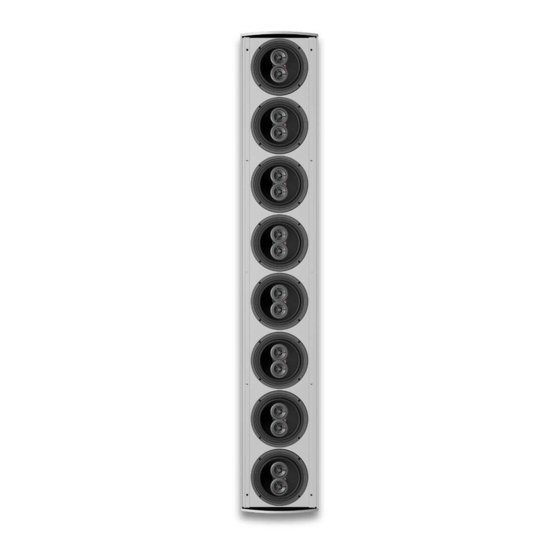









Need help?
Do you have a question about the Iconyx IC8-R and is the answer not in the manual?
Questions and answers