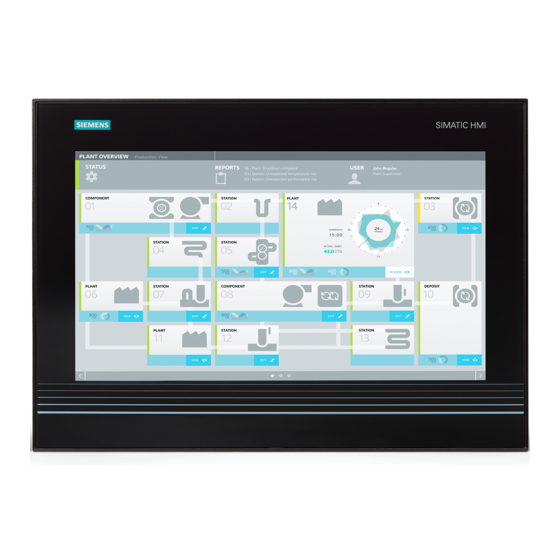
Siemens SIMATIC IPC477D Operating Instructions Manual
Hide thumbs
Also See for SIMATIC IPC477D:
- Operating manual (54 pages) ,
- Quick install manual (2 pages) ,
- Operating instructions manual (210 pages)
Table of Contents
Advertisement
Quick Links
SIMATIC
Industrial PC
SIMATIC IPC477D, IPC477D PRO
Operating Instructions
11/2016
A5E31347228-AF
___________________
Preface
___________________
Overview
___________________
Safety instructions
___________________
Mounting and connecting the
device
___________________
Commissioning the device
___________________
Operating the device and
device functions
___________________
Expanding the device and
assigning device parameters
___________________
Maintaining and servicing
your device
___________________
Technical information
___________________
Technical support
___________________
Markings and symbols
___________________
List of abbreviations
1
2
3
4
5
6
7
8
A
B
C
Advertisement
Table of Contents

Summary of Contents for Siemens SIMATIC IPC477D
- Page 1 Preface ___________________ Overview ___________________ SIMATIC Safety instructions ___________________ Mounting and connecting the device Industrial PC SIMATIC IPC477D, IPC477D PRO ___________________ Commissioning the device ___________________ Operating the device and device functions Operating Instructions ___________________ Expanding the device and assigning device parameters...
- Page 2 Note the following: WARNING Siemens products may only be used for the applications described in the catalog and in the relevant technical documentation. If products and components from other manufacturers are used, these must be recommended or approved by Siemens. Proper transport, storage, installation, assembly, commissioning, operation and maintenance are required to ensure that the products operate safely and without any problems.
-
Page 3: Preface
General knowledge in the field automation control engineering is recommended. Scope of the operating instructions These operating instructions apply to "SIMATIC IPC477D" industrial PCs with article numbers 6AV724..(built-in unit) and 6AV725... (PRO device) Scope of this documentation The documentation for the IPC includes the following: ●... - Page 4 Conventions In these operating instructions, "device" is used as the standard term for "SIMATIC IPC477D" (built-in unit) or "SIMATIC IPC477D PRO" (PRO device). "CP" is used as an abbreviation for "CP 1616 onboard" (for PROFINET) or "CP 5622" (for PROFIBUS).
-
Page 5: Table Of Contents
Built-in unit ..........................51 3.1.3.1 Permitted mounting positions ....................51 3.1.3.2 Preparing the mounting cutout ....................53 3.1.3.3 Labeling the function keys ...................... 55 3.1.4 PRO device ..........................57 3.1.4.1 Permitted mounting positions ....................57 SIMATIC IPC477D, IPC477D PRO Operating Instructions, 11/2016, A5E31347228-AF... - Page 6 Notes on various device configurations ................108 4.4.1 SIMATIC IPC Wizard 2.1 ..................... 108 4.4.1.1 System requirements ......................108 4.4.1.2 Installing IPC Wizard ......................110 4.4.2 Notes on the DVD burner ..................... 112 SIMATIC IPC477D, IPC477D PRO Operating Instructions, 11/2016, A5E31347228-AF...
- Page 7 Replacing the SSD (devices with 15", 19" or 22" display) ............ 158 7.4.1.5 Replacing HDD ........................160 7.4.2 PRO device ........................... 161 7.4.2.1 Replacing the backup battery (PRO device) ................ 161 7.4.2.2 Replacing the SSD (PRO device) ..................162 SIMATIC IPC477D, IPC477D PRO Operating Instructions, 11/2016, A5E31347228-AF...
- Page 8 Information on insulation tests, protection class and degree of protection ......223 8.4.2.4 Rated voltages ........................223 8.4.3 Power requirements of the components ................224 8.4.4 Integrated DC power supply ....................224 8.4.5 Alternating voltage supply PRO device (AC) ............... 225 SIMATIC IPC477D, IPC477D PRO Operating Instructions, 11/2016, A5E31347228-AF...
- Page 9 Resetting the Intel® AMT to the default settings and disabling AMT ........260 8.7.5 Determining the network address ..................260 8.7.6 Forcing user consent ......................261 Functional scope in Windows ....................262 8.8.1 Windows Embedded Standard 7 ..................262 SIMATIC IPC477D, IPC477D PRO Operating Instructions, 11/2016, A5E31347228-AF...
- Page 10 Markings and symbols ........................... 269 Overview ..........................269 Safety ........................... 269 Operator controls ......................... 269 Certificates, approvals and markings ................... 270 Interfaces ..........................271 List of abbreviations ..........................273 Glossary ..............................279 Index ..............................287 SIMATIC IPC477D, IPC477D PRO Operating Instructions, 11/2016, A5E31347228-AF...
-
Page 11: Overview
Overview Product description Features The SIMATIC IPC477D provides high-level industrial functionality. ● Compact design ● Maintenance-free operation ● Rugged ● Ex approval ● Used for shipping and offshore applications In addition to the established display sizes, the range has been extended by the PRO device with all-round IP65 degree of protection;... - Page 12 The delivery note contains information on the precise scope of functions and product package for your device. The SIMATIC IPC477D is available in the following device variants, which differ in regard to the display size, operating method and optional expansions: Built-in units with capacitive multi-touch screen ●...
- Page 13 – 15" display, resolution: 1280 x 800 pixels ● with DVD drive ● with PCIe slot ● with DVD drive and PCIe slot ● Membrane keyboard with alphanumeric keys, numeric keys, cursor keys, control keys, function keys, and softkeys SIMATIC IPC477D, IPC477D PRO Operating Instructions, 11/2016, A5E31347228-AF...
- Page 14 Devices with resistive single touch screen Devices with capacitive multi-touch screen Touch/key devices WES7E is available in addition only for the IPC477D Pro devices. Multitouch is operated in single touch mode with WES7E. SIMATIC IPC477D, IPC477D PRO Operating Instructions, 11/2016, A5E31347228-AF...
-
Page 15: Design Of The Built-In Units
Recesses, each of which for a mounting clip ② Display with touch screen Bottom view The bottom view shows a device with 24 V DC power supply and PROFIBUS interface. ① Recesses, each for a mounting clip SIMATIC IPC477D, IPC477D PRO Operating Instructions, 11/2016, A5E31347228-AF... - Page 16 Overview 1.2 Design of the built-in units Rear view ① Rating plate ② Rear panel ③ Labeling for the interface arrangement SIMATIC IPC477D, IPC477D PRO Operating Instructions, 11/2016, A5E31347228-AF...
-
Page 17: Devices With Capacitive Multi-Touch Screen
The bottom view shows a device with 24 VDC power supply without fieldbus interface. ① Recesses, each for a mounting clip Rear view ① Rating plate ② Rear panel ③ Labeling for the interfaces SIMATIC IPC477D, IPC477D PRO Operating Instructions, 11/2016, A5E31347228-AF... -
Page 18: Touch/Key Devices With Resistive Single Touch Screen
Display with touch screen ③ USB port Bottom view The bottom view shows a device with 24 V DC power supply and PROFIBUS interface. ① Recesses, each of which for a mounting clip SIMATIC IPC477D, IPC477D PRO Operating Instructions, 11/2016, A5E31347228-AF... - Page 19 Overview 1.2 Design of the built-in units Rear view ① Rating plate ② Rear panel ③ Labeling for the interface arrangement ④ Guides for labeling strips SIMATIC IPC477D, IPC477D PRO Operating Instructions, 11/2016, A5E31347228-AF...
-
Page 20: Devices With Expansions
1.2.4.1 Devices with DVD drive The following figures show the 15" device with resistive single-touch screen as an example. Rear view and side view ① Rear panel ② DVD drive Bottom view SIMATIC IPC477D, IPC477D PRO Operating Instructions, 11/2016, A5E31347228-AF... -
Page 21: Devices With Pcie Card
1.2.4.2 Devices with PCIe card The following figures show the 15" device with resistive single-touch screen as an example. Rear view and side view ① Rear panel ② PCIe card Bottom view SIMATIC IPC477D, IPC477D PRO Operating Instructions, 11/2016, A5E31347228-AF... -
Page 22: Devices With Pcie Card And With Dvd Drive
Devices with PCIe card and with DVD drive The following figures show the 15" device with resistive single-touch screen as an example. Rear view and side view ① Rear panel ② DVD drive ③ PCIe card Bottom view SIMATIC IPC477D, IPC477D PRO Operating Instructions, 11/2016, A5E31347228-AF... -
Page 23: Operator Controls Or Touch/Key Devices With Resistive Single-Touch Screen
① Function keys ② Keypad with alphanumeric and numeric keys ③ Sealed cover for the USB port ④ Control keys, cursor keys, On/Off switch SIMATIC IPC477D, IPC477D PRO Operating Instructions, 11/2016, A5E31347228-AF... -
Page 24: Interfaces And Operator Controls For Devices With 24 V Dc Power Supply
(not for PROFINET device) ⑨ COM 1 port Serial interface, 9-pin D-sub plug ⑩ COM 2 port Serial interface, 9-pin D-sub plug ⑪ PROFIBUS DP/MPI interface PROFIBUS DP/MPI interface RS 485, isolated, 9-pin D-sub socket SIMATIC IPC477D, IPC477D PRO Operating Instructions, 11/2016, A5E31347228-AF... - Page 25 1.2 Design of the built-in units Devices with PROFINET interfaces The unnamed interfaces in the following figure are identical to those on the PROFIBUS device. ① 3 x PROFINET interfaces CP-1616 onboard ports via RJ45 socket SIMATIC IPC477D, IPC477D PRO Operating Instructions, 11/2016, A5E31347228-AF...
-
Page 26: Interfaces And Operator Controls For Devices With 240 V Ac Power Supply
PROFINET device) ⑨ COM 1 port Serial interface, 9-pin D-sub plug ⑩ COM 2 port Serial interface, 9-pin D-sub plug ⑪ PROFIBUS DP/MPI interface PROFIBUS DP/MPI interface RS 485, isolated, 9-pin D-sub socket SIMATIC IPC477D, IPC477D PRO Operating Instructions, 11/2016, A5E31347228-AF... - Page 27 1.2 Design of the built-in units Devices with PROFINET interfaces The unnamed interfaces in the following figure are identical to those on the PROFIBUS device. ① 3 x PROFINET interface CP-1616 onboard ports via RJ45 socket SIMATIC IPC477D, IPC477D PRO Operating Instructions, 11/2016, A5E31347228-AF...
-
Page 28: Design Of The Pro Device
Design of the PRO device Front view and side view ① Display with multi-touch screen ② Enclosure ③ Backplane cover ④ Terminal compartment cover Bottom view ① Mechanical interface for mounting/base adapter SIMATIC IPC477D, IPC477D PRO Operating Instructions, 11/2016, A5E31347228-AF... - Page 29 Rear view - device version "prepared for stand/extension elements" ① Backplane cover ② Terminal compartment cover ③ Mechanical interface for mounting/base adapter Bottom view - device version "prepared for stand/extension elements" ① Cover plate SIMATIC IPC477D, IPC477D PRO Operating Instructions, 11/2016, A5E31347228-AF...
- Page 30 Rear view - device version "prepared for support arm and extension elements" ① Terminal compartment cover Note The device version "prepared for support arm and extension elements" is intended for devices with an extension element. SIMATIC IPC477D, IPC477D PRO Operating Instructions, 11/2016, A5E31347228-AF...
-
Page 31: Interfaces And Operator Controls For Pro Device
Connection terminal inserted in delivered condition 24 V DC power supply ⑧ On/off switch ⑨ PROFIBUS-DP/MPI interface PROFIBUS DP/MPI interface RS 485, isolated, (optional) 9-pin D-sub socket (available for 19" and 22" devices) ⑩ Protective conductor connection SIMATIC IPC477D, IPC477D PRO Operating Instructions, 11/2016, A5E31347228-AF... -
Page 32: Accessory Kit
Industry Mall (https://mall.industry.siemens.com) Expansion components and accessories (http://www.automation.siemens.com/mcms/pc- based-automation/en/industrial-pc/expansion_components_accessories) Accessories for devices for special requirements https://mall.industry.siemens.com/mall/de/de/Catalog/Products/10268745?tree=CatalogTree SIMATIC IPC CFast cards ● 2 GB ● 4 GB ● 8 GB ● 16 GB SIMATIC IPC477D, IPC477D PRO Operating Instructions, 11/2016, A5E31347228-AF... - Page 33 The production version can be found on the CFast card (see marking). Memory modules ● SO-DIMM module 1024 MB DDR3-SDRAM or ● SO-DIMM module 2048 MB DDR3-SDRAM or ● SO-DIMM module 4096 MB DDR3-SDRAM or ● SO-DIMM module 8192 MB DDR3-SDRAM SIMATIC IPC477D, IPC477D PRO Operating Instructions, 11/2016, A5E31347228-AF...
-
Page 34: System Components For Built-In Units
Article number of the converter RS 422 to RS 232: 6AV6 671-8XE00-0AX0. 90° elbow adapter If space is limited, you can use an elbow adapter at the RS 422/RS 485 interface. Article number of the 90° elbow adapter: 6AV6 671-8XD00-0AX0. SIMATIC IPC477D, IPC477D PRO Operating Instructions, 11/2016, A5E31347228-AF... -
Page 35: System Components For Pro Devices
Mechanical interface to the PRO device ④ Cover ⑤ Mechanical interface to support arm or stand Article number for the base adapter as accessory: 6AV7674-1KA00-0AA0. See also Industry Mall (https://mall.industry.siemens.com) Expansion components and accessories (http://www.automation.siemens.com/mcms/pc- based-automation/en/industrial-pc/expansion_components_accessories) SIMATIC IPC477D, IPC477D PRO Operating Instructions, 11/2016, A5E31347228-AF... -
Page 36: Adapter Set For Support Arm And Stand Mounting Of Pro Device
The PRO device can be mounted on systems from third-party vendors (see section "Mounting the PRO device (Page 68)"). For this you will need the Siemens base adapter (see Base adapter (Page 35)) and a proprietary adapter set. Siemens also offers its own adapter for VESA-compatible third-party systems:... -
Page 37: Round Tube Adapter
① Flange mount ② Ring groove for fastening on PRO device with setscrews ③ Mechanical interface to support arm Article number of the flange mount: 6AV7674-1KF00-0AA0 SIMATIC IPC477D, IPC477D PRO Operating Instructions, 11/2016, A5E31347228-AF... - Page 38 (flange on top) (Page 70). You can find Information on available accessories on the Internet at: ● Industry Mall (https://mall.industry.siemens.com) ● System components for devices with all-round IP65 protection (https://mall.industry.siemens.com/mall/de/de/Catalog/Products/10268745?tree=CatalogTree) SIMATIC IPC477D, IPC477D PRO Operating Instructions, 11/2016, A5E31347228-AF...
-
Page 39: Extension Unit And Operator Controls
In addition, different operator controls such as emergency stop, selector switch, illuminated pushbutton, keyswitch, indicator light or RFID reader are available. Note Only operator controls with Siemens approval may be installed in the Extension Unit. SIMATIC IPC477D, IPC477D PRO Operating Instructions, 11/2016, A5E31347228-AF... - Page 40 Overview 1.7 System components for PRO devices Additional information Information on system components for devices with all-round IP65 protection is available on the Internet (https://mall.industry.siemens.com/mall/en/en/Catalog/Products/10268745?tree=CatalogTree). SIMATIC IPC477D, IPC477D PRO Operating Instructions, 11/2016, A5E31347228-AF...
-
Page 41: Safety Instructions
Note that the built-in unit is classified as "Open Type" for use in the area of Industrial Control Equipment (UL508). The installation of the built-in unit in an enclosure conforming to UL508 is a mandatory requirement for approval and operation in accordance with UL508. SIMATIC IPC477D, IPC477D PRO Operating Instructions, 11/2016, A5E31347228-AF... - Page 42 When you touch electrostatic sensitive components, you can destroy them through voltages that are far below the human perception threshold. If you work with components that can be destroyed by electrostatic discharge, observe the ESD Guideline (Page 185). SIMATIC IPC477D, IPC477D PRO Operating Instructions, 11/2016, A5E31347228-AF...
- Page 43 In order to protect plants, systems, machines and networks against cyber threats, it is necessary to implement – and continuously maintain – a holistic, state-of-the-art industrial security concept. Siemens’ products and solutions only form one element of such a concept. Customer is responsible to prevent unauthorized access to its plants, systems, machines and networks.
-
Page 44: Notes On Usage
• Always use suitable cleaning agents. Read the information about Chemical resistance of the HMI devices and industrial PCs (http://support.automation.siemens.com/WW/view/en/39718396) on the Internet. SIMATIC IPC477D, IPC477D PRO Operating Instructions, 11/2016, A5E31347228-AF... - Page 45 This does not present a functional problem as long as the defective pixels are not bunched in one location. Additional information is available in the section "General technical specifications (Page 208)". SIMATIC IPC477D, IPC477D PRO Operating Instructions, 11/2016, A5E31347228-AF...
- Page 46 Safety instructions 2.2 Notes on usage SIMATIC IPC477D, IPC477D PRO Operating Instructions, 11/2016, A5E31347228-AF...
-
Page 47: Mounting And Connecting The Device
• Keep the original packaging. • Pack the device in the original packaging for transportation and storage. 5. Check the contents of the packaging and any accessories you may have ordered for completeness and damage. SIMATIC IPC477D, IPC477D PRO Operating Instructions, 11/2016, A5E31347228-AF... - Page 48 7. Please keep the enclosed documentation in a safe place. It belongs to the device. You need the documentation when you commission the device for the first time. 8. Write down the identification data of the device. SIMATIC IPC477D, IPC477D PRO Operating Instructions, 11/2016, A5E31347228-AF...
-
Page 49: Device Identification Data
(not for PROFINET devices) CP 1616 onboard MAC Address Layer 2 (only for PROFINET devices) CP 1616 onboard MAC address PROFINET (only for PROFINET devices) Example of rating plate on SIMATIC IPC477D SIMATIC IPC477D, IPC477D PRO Operating Instructions, 11/2016, A5E31347228-AF... - Page 50 The COA label is present only when Windows Embedded Standard 7 or Windows 7 is installed. ● COA label of a device with the Windows Embedded Standard 7 operating system ● COA label of a device with Windows operating system SIMATIC IPC477D, IPC477D PRO Operating Instructions, 11/2016, A5E31347228-AF...
-
Page 51: Built-In Unit
● Standard mounting position: Vertical installation in horizontal format In this mounting position, the device enclosure satisfies the requirements of a fire protection enclosure. For temperature specifications, see section "Environmental conditions (Page 213)". SIMATIC IPC477D, IPC477D PRO Operating Instructions, 11/2016, A5E31347228-AF... - Page 52 Operation of the DVD drive is not permitted in the "Upright mounting in vertical position" mounting position. Display rotated 90° vertical from the standard position. The power supply is located at the top. For temperature specifications, see section "Environmental conditions (Page 213)". SIMATIC IPC477D, IPC477D PRO Operating Instructions, 11/2016, A5E31347228-AF...
-
Page 53: Preparing The Mounting Cutout
● Permitted deviation from plane at the mounting cutout: ≤ 0.5 mm This condition must be fulfilled for the mounted HMI device. ● Permissible surface roughness in the area of the mounting seal: ≤ 120 µm (R 120) Dimensions of the mounting cutout SIMATIC IPC477D, IPC477D PRO Operating Instructions, 11/2016, A5E31347228-AF... - Page 54 Width and height must be interchanged for mounting in vertical format. Device with capacitive multi-touch screen Device with resistive single-touch screen Touch/key device Installation depth Information on the overall depth is available in the section "Dimension drawings (Page 188)". SIMATIC IPC477D, IPC477D PRO Operating Instructions, 11/2016, A5E31347228-AF...
-
Page 55: Labeling The Function Keys
4. Cut the corners at a 45° angle so that it is easier to slide the strip into the slot. 5. When the ink has dried, slide all but the last 3 cm of the labeling strip into the guide. SIMATIC IPC477D, IPC477D PRO Operating Instructions, 11/2016, A5E31347228-AF... - Page 56 It is not necessary to secure the labeling strip. When mounting the HMI device, make sure that the labeling strips do not get jammed between the mounting cutout and the HMI device. SIMATIC IPC477D, IPC477D PRO Operating Instructions, 11/2016, A5E31347228-AF...
-
Page 57: Pro Device
Upright mounting in vertical format is prohibited for the PRO device Device version "prepared for stand/extension elements (flange on bottom)" Mounting Deviation from the vertical position ① Inclined ≤ 45° ② Vertical 0° SIMATIC IPC477D, IPC477D PRO Operating Instructions, 11/2016, A5E31347228-AF... - Page 58 Device version "prepared for support arm without extension elements (flange on top)" Mounting position ① Inclined ≤ 45° ② Vertical 0° Device version "prepared for support arm and extension elements (round tube)" Mounting position ① Inclined ≤ 45° ② Vertical 0° SIMATIC IPC477D, IPC477D PRO Operating Instructions, 11/2016, A5E31347228-AF...
-
Page 59: Installing The Built-In Unit
● Provide adequate volume in the control cabinet for air circulation and heat transport. Keep at least 5 cm distance between the device and control cabinet. ● The ventilation slots of the device may not be covered or obstructed. SIMATIC IPC477D, IPC477D PRO Operating Instructions, 11/2016, A5E31347228-AF... - Page 60 ● Ensure there is enough clearance in the control cabinet to allow the backplane cover to be removed. ● Equip the control cabinet with struts for stabilizing the mounting cut-out. Install struts where necessary. See also Technical specifications (Page 208) Dimension drawings (Page 188) SIMATIC IPC477D, IPC477D PRO Operating Instructions, 11/2016, A5E31347228-AF...
-
Page 61: Mounting Clips Or Mounting Brackets, Position For Ip65-Compliant Installation
● Device with 15", 19" or 22" display: With 12 mounting clips, steel (included in the product package) ● Device with 15", 19" or 22" display: With 6 mounting brackets (available as accessories) SIMATIC IPC477D, IPC477D PRO Operating Instructions, 11/2016, A5E31347228-AF... - Page 62 Device Position Touch screen device with: 12" display • (mounting clips only) Touch screen device with: 15" display • 19" display • 22" display • Touch/key device with: 15" display • SIMATIC IPC477D, IPC477D PRO Operating Instructions, 11/2016, A5E31347228-AF...
-
Page 63: Mounting The Device With Mounting Clips
If the mounting seal is damaged or protrudes from the device, the guaranteed degree of protection is not ensured. It is prohibited from mounting the device if the mounting seal is damaged. SIMATIC IPC477D, IPC477D PRO Operating Instructions, 11/2016, A5E31347228-AF... - Page 64 Repeat steps 2 and 3 for all mounting clips. Mounting clips for devices with 12" display Check the fit of the mounting seal. Mounting clips for devices with 15", 19" or 22" display SIMATIC IPC477D, IPC477D PRO Operating Instructions, 11/2016, A5E31347228-AF...
-
Page 65: Mounting The Device With Mounting Brackets
● 2.5 mm hexagonal spanner Procedure Note If the mounting seal is damaged or protrudes over the device, the degree of protection is not guaranteed. Working from the front, insert the device into the mounting cut-out. SIMATIC IPC477D, IPC477D PRO Operating Instructions, 11/2016, A5E31347228-AF... - Page 66 • Installation with mounting clamps • The circumferential seal is properly attached to a correctly sized cutout. • Follow the instructions when measuring the dimensions as shown in the section "Preparing the mounting cutout (Page 53)". SIMATIC IPC477D, IPC477D PRO Operating Instructions, 11/2016, A5E31347228-AF...
-
Page 67: Position Of The Mounting Clips For Ip66-Complaint Installation
4 additional mounting clips (available as accessories) at the positions marked by the red boxes. The 15" display meets IP66 even without additional mounting clips. Device Position Touch screen device with: 19" display • 22" display • SIMATIC IPC477D, IPC477D PRO Operating Instructions, 11/2016, A5E31347228-AF... -
Page 68: Mounting The Pro Device
Only use a support arm system or pedestal system that has IP65 degree of protection and Enclosure Type 4X / 12 (indoor use only). SIMATIC IPC477D, IPC477D PRO Operating Instructions, 11/2016, A5E31347228-AF... - Page 69 Liability disclaimer The device is mounted to a pedestal or a support arm via the mechanical interface with screws. Siemens AG assumes no liability for the consequences of incorrect installation. Warranty at risk If you do not install the HMI device in accordance with the specifications in these operating instructions, the warranty for the device is voided.
-
Page 70: Prepared For Support Arm Or Stand Without Extension Elements (Flange On Top)
Requirements ● All packaging components and protective films have been removed. ● Siemens base adapter with screws (supplied with the device version "prepared for support arm without extension elements (flange on top)" and "prepared for stand/extension elements (flange on bottom)"). - Page 71 Prepared for support arm without extension elements (flange on top) ① Support arm head ② Intermediate plate ③ Base adapter ④ Countersunk head screws for device ⑤ Screws for connection compartment cover SIMATIC IPC477D, IPC477D PRO Operating Instructions, 11/2016, A5E31347228-AF...
- Page 72 M4 x 12 countersunk head screws from the Siemens base adapter set. Make sure that all connecting cables are fed through the adapter into the interior of the device without damage.
- Page 73 3.3 Mounting the PRO device 3rd party- / VESA system 1. If an adapter plate for the Siemens base adapter is included in your support arm system, attach the adapter plate to the support arm with 4 M6x12 screws. Pay attention to the torque that is specified for the support arm.
-
Page 74: Prepared For Support Arm And Extension Elements (Flange Mount)
The following description shows an example of how to attach the PRO device to a support arm system using the optionally available Siemens flange mount. Mounting to a round tube that fits the opening of the PRO device is performed in a similar fashion. - Page 75 Flange mount (not included in the scope of delivery; see System components for PRO devices (Page 35)) ⑧ Third-party round tube (∅ 48 mm) ⑨ Cover plate (Included in the scope of delivery; see Accessory kit (Page 32)) SIMATIC IPC477D, IPC477D PRO Operating Instructions, 11/2016, A5E31347228-AF...
- Page 76 For the device to not loosen and drop in case of vibrations, the third-party round tube must offer a groove into which the setscrews can be fitted. Otherwise the device can become loose due to vibrations and drop. SIMATIC IPC477D, IPC477D PRO Operating Instructions, 11/2016, A5E31347228-AF...
- Page 77 3.3 Mounting the PRO device 3rd party- / VESA system 1. If an adapter plate for the Siemens flange mount is included with your support arm, attach the adapter plate to the support arm with 4 M6x12 screws. Pay attention to the torque that is specified for the support arm.
-
Page 78: Connecting The Device
• Only connect I/O devices which are approved for industrial applications in accordance with EN 61000-6-2 and IEC 61000-6-2. • I/O devices that are not hotplug-capable may only be connected after the device has been disconnected from the power supply. SIMATIC IPC477D, IPC477D PRO Operating Instructions, 11/2016, A5E31347228-AF... - Page 79 Regenerative feedback of voltage to ground by a connected or installed component can damage the device. Connected or built-in I/Os, for example, a USB drive, are not permitted to supply any voltage to the device. Regenerative feedback is generally not permitted. SIMATIC IPC477D, IPC477D PRO Operating Instructions, 11/2016, A5E31347228-AF...
-
Page 80: Power Supply Built-In Unit
• If a device is defective, decommission it without delay and mark it accordingly. Requirements ● The device is installed ● 1 protective conductor with minimum core cross-section of 2.5 mm ● 1 T20 screwdriver ● 1 cable lug for M4 SIMATIC IPC477D, IPC477D PRO Operating Instructions, 11/2016, A5E31347228-AF... - Page 81 2. Connect the cable lug to the screw at the designated protective conductor connec- tion. 3. Connect the protective conductor to the protective conductor connection of the control cabinet in which the device is installed. SIMATIC IPC477D, IPC477D PRO Operating Instructions, 11/2016, A5E31347228-AF...
-
Page 82: Connect 100-240 Vac Power Supply
UPS characteristics are described and classified in the standards EN 50091-3 and IEC 62040-3. Devices with sinusoidal output voltage in the normal and buffered mode are identified with the classification "VFI-SS-.." or "VI-SS-..". SIMATIC IPC477D, IPC477D PRO Operating Instructions, 11/2016, A5E31347228-AF... - Page 83 Requirement ● The device is installed. ● The protective conductor is connected, see the section "Connecting the protective earth (Page 80)". SIMATIC IPC477D, IPC477D PRO Operating Instructions, 11/2016, A5E31347228-AF...
- Page 84 The on/off switch does not disconnect the device from the power supply system. Always unplug the power plug to disconnect the device from the power supply system. Perform the steps for connecting the power supply cord in reverse order. SIMATIC IPC477D, IPC477D PRO Operating Instructions, 11/2016, A5E31347228-AF...
-
Page 85: Connecting The Terminal
Make sure that the cores are connected to the correct terminals. Observe the labeling for the contacts on the cover of the device. 1. Connect the lines as shown. Make sure the connection terminal is in the correct position as shown. SIMATIC IPC477D, IPC477D PRO Operating Instructions, 11/2016, A5E31347228-AF... -
Page 86: Connecting The 24 V Dc Power Supply
Requirements ● The device is installed. ● The protective conductor is connected. ● The connection terminal is wired. ● The corresponding 24 V DC power supply is switched off. SIMATIC IPC477D, IPC477D PRO Operating Instructions, 11/2016, A5E31347228-AF... - Page 87 Procedure Switch off the 24 V DC power supply. Connect the wires of the power supply. Connect the connection terminal at the marked position. Secure the connection terminal with the marked screws. SIMATIC IPC477D, IPC477D PRO Operating Instructions, 11/2016, A5E31347228-AF...
-
Page 88: Power Supply Pro Device
● The device is disconnected from the power supply. ● Torx TX20 screwdriver Opening the terminal compartment cover Opening the terminal compartment cover for device version stand and support arm without extension. SIMATIC IPC477D, IPC477D PRO Operating Instructions, 11/2016, A5E31347228-AF... - Page 89 The assignment of the interfaces is shown on the inside of the terminal compartment cover. ① 3. Run the connecting cables through the support arm or stand into the PRO device and connect them to the interfaces on the inside. SIMATIC IPC477D, IPC477D PRO Operating Instructions, 11/2016, A5E31347228-AF...
- Page 90 If you tighten up the M4x16 screws with a torque of > 1.5 Nm, you may damage the threading in the enclosure. 3. Tighten the M4x16 screws of the terminal compartment cover using a maximum torque of 1.5 Nm. SIMATIC IPC477D, IPC477D PRO Operating Instructions, 11/2016, A5E31347228-AF...
-
Page 91: Connecting The Pe Conductor
Tighten the M4 screw with a torque of max. 1.5 Nm. 3. Connect the protective conductor to the protective conductor connection of the control cabinet from which the PRO device is supplied. SIMATIC IPC477D, IPC477D PRO Operating Instructions, 11/2016, A5E31347228-AF... -
Page 92: Connecting The 24 Vdc Power Supply
The 24 V DC power supply must be adapted to the input data of the device (see technical specifications). Requirements ● The device is installed. ● The protective conductor is connected. ● The connection terminal is wired. ● The corresponding 24 V DC power supply is switched off. SIMATIC IPC477D, IPC477D PRO Operating Instructions, 11/2016, A5E31347228-AF... - Page 93 The connecting terminal must snap into the connection socket. Secure the power supply cable to the strain relief with a cable tie. Similar to figure SIMATIC IPC477D, IPC477D PRO Operating Instructions, 11/2016, A5E31347228-AF...
-
Page 94: Connecting Peripheral Equipment
The product supplier in each case provides support for the USB devices. Moreover, the terms of liability of the individual vendors or suppliers apply here. Note Strain relief Use the metal eyelets on the rear side to mount the cable strain reliefs for cable ties. SIMATIC IPC477D, IPC477D PRO Operating Instructions, 11/2016, A5E31347228-AF... -
Page 95: Connecting The Device To Networks
Special connector for 19" and 22" PRO device Due to space constraints, only use the compact PROFIBUS connector with the following article number for the PRO device: 6GK1500-0FC10. The PROFINET interface is not offered for 15" devices. SIMATIC IPC477D, IPC477D PRO Operating Instructions, 11/2016, A5E31347228-AF... - Page 96 Field & Control level. Information on this can be found on the SIMATIC NET Manual Collection CD. The software package and the documentation are not included in the product package. Additional information You can find additional information on the Internet at: Technical Support (https://support.industry.siemens.com) SIMATIC IPC477D, IPC477D PRO Operating Instructions, 11/2016, A5E31347228-AF...
-
Page 97: Profinet
SIMATIC NET products CP 1616/CP 1604, CP 1616 onboard, the developer kit. Configuration Manual This provides you will all the information necessary for Commissioning PC Stations commissioning and configuring a PC as a PROFINET IO controller or IO device. SIMATIC IPC477D, IPC477D PRO Operating Instructions, 11/2016, A5E31347228-AF... - Page 98 Read this guide if you want to install the NDIS device Device Driver CP16xx.sys driver, CP16xx.sys. Further information You can find the information on specific products in the Internet at the address: Product- related Information SIMATIC NET (http://www.siemens.com/simatic-net) SIMATIC IPC477D, IPC477D PRO Operating Instructions, 11/2016, A5E31347228-AF...
-
Page 99: Securing Cables On The Built-In Unit
Attach all cables that cannot be secured with the strain relief according to section "Attaching PROFINET strain relief (Page 100)" to one attachment eyelet. Secure the connecting cable to the nearest attachment eyelet with a cable tie. Cut off the protruding cable tie tongue. SIMATIC IPC477D, IPC477D PRO Operating Instructions, 11/2016, A5E31347228-AF... -
Page 100: Attaching Profinet Strain Relief
In the figure, one screw is hidden by the strain relief. 2. Clip on the connector. 3. Secure each connector with a cable tie. Remove Perform the steps for attaching the strain relief in reverse order. SIMATIC IPC477D, IPC477D PRO Operating Instructions, 11/2016, A5E31347228-AF... -
Page 101: Securing Cables In The Built-In Unit With Atex/Iecex/Ul Hazloc Approval
ATEX/IECEx/UL Hazloc approval (identified as such in the configurator) and is delivered with the required fasteners. Procedure Fasten the strain relief at the points shown. Connect the USB and DisplayPort cables. Secure each connector with a cable tie. SIMATIC IPC477D, IPC477D PRO Operating Instructions, 11/2016, A5E31347228-AF... -
Page 102: Securing The Cables On The Pro Device
D-sub connectors. The required cable ties are not included. ① Fastening with cable ties 4. Cut off the protruding ends of the cable ties. Note No PROFIBUS interface for 15" devices A PROFIBUS interface is not available for 15" devices. SIMATIC IPC477D, IPC477D PRO Operating Instructions, 11/2016, A5E31347228-AF... -
Page 103: Commissioning The Device
Configuring memory cards in the device Memory cards used in a device need to be configured on that device. Memory cards configured on other devices will not boot as the drive parameters will be different. SIMATIC IPC477D, IPC477D PRO Operating Instructions, 11/2016, A5E31347228-AF... - Page 104 ● The following hardware is available for initial commissioning: – One USB keyboard – One USB mouse Note Switching on the PRO device An external on/off switch is recommended to avoid having to continually open the terminal compartment cover. SIMATIC IPC477D, IPC477D PRO Operating Instructions, 11/2016, A5E31347228-AF...
-
Page 105: Initial Commissioning
The product key is located on the "Certificate of Authentication", in the "Product Key" line. Result The interface of the operating system is displayed every time you turn on the device and after the startup routine. SIMATIC IPC477D, IPC477D PRO Operating Instructions, 11/2016, A5E31347228-AF... - Page 106 NOTICE Disconnecting the device from the power supply The on/off switch does not separate the device from the mains. To de-energize the device, remove the power supply terminal. SIMATIC IPC477D, IPC477D PRO Operating Instructions, 11/2016, A5E31347228-AF...
-
Page 107: Windows Action Center
Windows settings. You can then either acknowledge this warning or prevent the program from changing the Windows settings. This option is enabled for Windows 7 and Windows Embedded Standard 7 with the factory settings. SIMATIC IPC477D, IPC477D PRO Operating Instructions, 11/2016, A5E31347228-AF... -
Page 108: Notes On Various Device Configurations
• If you use a SIMATIC Industrial Flat Panel with the PC, connect the Industrial Flat Panel to the PC before initial commissioning. • During initial commissioning, multiple SIMATIC Industrial Flat Panels may be connected to the PC. SIMATIC IPC477D, IPC477D PRO Operating Instructions, 11/2016, A5E31347228-AF... - Page 109 ● The driver of the device manufacturer for the graphics adapter is installed. ● The installed graphics driver supports reading of EDID data from the screen. Note The Microsoft VESA driver does not support all functions provided by the SIMATIC IPC Wizard. SIMATIC IPC477D, IPC477D PRO Operating Instructions, 11/2016, A5E31347228-AF...
-
Page 110: Installing Ipc Wizard
– If your SIMATIC IPC was delivered without pre-installed software, start the installation of the SIMATIC IPC Wizard from the "Documentation and Drivers" CD/DVD. Select the appropriate IPC Wizard for your device. SIMATIC IPC477D, IPC477D PRO Operating Instructions, 11/2016, A5E31347228-AF... - Page 111 In the case of server operating systems the dialog contains the "Now" and "Later" buttons instead of "OK". 3. Complete the installation with the "OK" button; for server operating systems use "Now". The PC is restarted. Result You have installed the SIMATIC IPC Wizard software. SIMATIC IPC477D, IPC477D PRO Operating Instructions, 11/2016, A5E31347228-AF...
-
Page 112: Notes On The Dvd Burner
To be on the safe side, data should be verified after every burning session. When backing up an image, the data should be restored to the hard disk and the system should be rebooted from the hard disk. SIMATIC IPC477D, IPC477D PRO Operating Instructions, 11/2016, A5E31347228-AF... -
Page 113: Operating The Device And Device Functions
Only touch the touch screen with your fingers or a suitable touch stylus. ● Screen keyboard for touch device ● External keyboard, connected via USB ● External mouse, connected via USB SIMATIC IPC477D, IPC477D PRO Operating Instructions, 11/2016, A5E31347228-AF... -
Page 114: Operating A Device With Resistive Single Touch Screen
Under extreme environmental conditions such as high atmospheric humidity and temperature, bubbles can form on the touch surface in rare cases. This only affects the appearance and does not represent any functional restriction. SIMATIC IPC477D, IPC477D PRO Operating Instructions, 11/2016, A5E31347228-AF... -
Page 115: Operating A Capacitive Multi-Touch Screen Device And Pro Device
Take the following precautions: • Configure the plant so that safety-related functions are not operated with the touch screen. • Switch off the device for cleaning and maintenance. SIMATIC IPC477D, IPC477D PRO Operating Instructions, 11/2016, A5E31347228-AF... - Page 116 – Surface contact with a diameter of > 3 cm, for example, resting the palm of the hand on the touch screen – As soon as the touch screen is no longer touched, input is possible again. SIMATIC IPC477D, IPC477D PRO Operating Instructions, 11/2016, A5E31347228-AF...
- Page 117 ● There is a conductive liquid on the touch screen with ground contact via the enclosure or the operator, for example. ● Electromagnetic interference is present that exceeds the specification according to EN 61000-4-2. Once the interference is over, the touch screen is no longer locked. SIMATIC IPC477D, IPC477D PRO Operating Instructions, 11/2016, A5E31347228-AF...
-
Page 118: Operating A Touch/Key Device
You will find the SIMATIC IPC Wizard operating manual: ● On the "Documentation and Drivers" CD/DVD included in the delivery ● In the IPC Wizard installation folder on the PC after successful installation of the IPC Wizard SIMATIC IPC477D, IPC477D PRO Operating Instructions, 11/2016, A5E31347228-AF... - Page 119 TUV* wxyz9 WXYZ9 WXYZ( +-*/=0 +_*?+) >< The characters available for input depend on the text box involved. The figure below shows the entry of an alphanumeric value using the system keys: SIMATIC IPC477D, IPC477D PRO Operating Instructions, 11/2016, A5E31347228-AF...
- Page 120 The user software can specifically react to the stored key code. You can con- trol the LED by means of the LEDControl program of the IPC Wizard. General control function for use in keyboard shortcuts. General control function for use in keyboard shortcuts. Confirm input SIMATIC IPC477D, IPC477D PRO Operating Instructions, 11/2016, A5E31347228-AF...
-
Page 121: Ipc Wizard Functions
All other functions are described in the manual "SIMATIC IPC Wizard 2.1 and Panel Configuration Center": ● On the "Documentation and Drivers" CD/DVD included in the delivery ● In the IPC Wizard installation directory on the PC SIMATIC IPC477D, IPC477D PRO Operating Instructions, 11/2016, A5E31347228-AF... -
Page 122: Extended Device Functions
SIMATIC IPC DiagMonitor is available on CD (not included in the scope of delivery). The CD contains both the monitoring software and the software for the stations to be monitored. The interface specifications and a library for creating your own applications are also provided. SIMATIC IPC477D, IPC477D PRO Operating Instructions, 11/2016, A5E31347228-AF... -
Page 123: Temperature Monitoring/Display
The temperature error is retained in memory until temperatures have fallen below the thresholds and it is reset by one of the following measures: ● Acknowledgment of the error message by the monitoring software ● Restart of the device SIMATIC IPC477D, IPC477D PRO Operating Instructions, 11/2016, A5E31347228-AF... -
Page 124: Watchdog (Wd)
Windows and damage to the installation. Watchdog monitoring times The monitoring time can be configured with the DiagBase or DiagMonitor software. Note When you change the monitoring time, the change becomes effective immediately. SIMATIC IPC477D, IPC477D PRO Operating Instructions, 11/2016, A5E31347228-AF... -
Page 125: Battery Monitoring
The Enhanced Write Filter is deactivated in the Windows Embedded Standard default state. After the operating system and programs have been installed, you should back up your data and then enable the EWF. SIMATIC IPC477D, IPC477D PRO Operating Instructions, 11/2016, A5E31347228-AF... - Page 126 ● "Start > All Programs >Siemens Automation > SIMATIC > EWF Manager > EWF Manager Configure the SIMATIC IPC EWF Manager as follows: ● "Start > All Programs > Siemens Automation > SIMATIC > EWF Manager > EWF Settings ● Click the "SIMATIC IPC EWF Manager" icon in the system tray.
- Page 127 Start > Control Panel > Date and Time, remove the check mark from the "Automatically adjust clock for daylight saving changes" check box. 2. Save the change you made with and then reboot the system. ewfmgr c: -commit SIMATIC IPC477D, IPC477D PRO Operating Instructions, 11/2016, A5E31347228-AF...
-
Page 128: File Based Write Filter (Fbwf)
This may damage the machine or plant. Make sure that you only activate one write filter for each partition. SIMATIC IPC477D, IPC477D PRO Operating Instructions, 11/2016, A5E31347228-AF... -
Page 129: Buffer Memory Nvram
A memory window with a maximum size of 512 KB can be displayed by means of PCI address register. The base address is initialized by the BIOS. A corresponding function is implemented there for using the NVRAM under WinAC RTX. SIMATIC IPC477D, IPC477D PRO Operating Instructions, 11/2016, A5E31347228-AF... -
Page 130: Active Management Technology (Amt)
SIMATIC IPC Remote Manager The "SIMATIC IPC Remote Manager" software is available for utilization of the AMT functions with SIMATIC IPCs. The software can be ordered from the Siemens online ordering system. For detailed information about "SIMATIC IPC Remote Manager", refer to the corresponding product documentation: SIMATIC IPC Remote Manager (http://support.automation.siemens.com/WW/view/en/48707158) - Page 131 Configuration of the AMT PC You configure AMT by means of the BIOS setup and MEBx (Management Engine BIOS Extension). MEBx is a BIOS extension for configuration of AMT (see BIOS description in chapter "Technical specifications"). SIMATIC IPC477D, IPC477D PRO Operating Instructions, 11/2016, A5E31347228-AF...
-
Page 132: Trusted Platform Modul (Tpm)
The warranty does not cover a reset of the hardware in the event of a loss of a password. Please store the password carefully and make sure it is protected against unauthorized access. SIMATIC IPC477D, IPC477D PRO Operating Instructions, 11/2016, A5E31347228-AF... -
Page 133: Expanding The Device And Assigning Device Parameters
● Removing a PCIe card (built-in units with PCIe card without DVD drive) (Page 140) ● Installing and removing a DVD drive (built-in unit only) (Page 142) ● Removing a PCIe card (built-in units with PCIe card and DVD drive) (Page 142) SIMATIC IPC477D, IPC477D PRO Operating Instructions, 11/2016, A5E31347228-AF... - Page 134 Device with 15", 19" or 22" display Position and number of the fastening screws are the same for the devices with 15", 19" and 22" display. 2. Remove the rear panel of the device. SIMATIC IPC477D, IPC477D PRO Operating Instructions, 11/2016, A5E31347228-AF...
-
Page 135: Opening And Closing The Backplane Cover Pro Device
Expanding the device and assigning device parameters 6.1 Opening the device 6.1.2 Opening and closing the backplane cover PRO device Requirements ● The device is disconnected from the power supply. ● Torx TX20 screwdriver Opening the backplane cover SIMATIC IPC477D, IPC477D PRO Operating Instructions, 11/2016, A5E31347228-AF... - Page 136 "Connecting a device", "Power supply PRO device (Page 88)"). ① 3. Open the backplane cover , gently open it 90° upwards and place it on the edge of the enclosure, as shown below. SIMATIC IPC477D, IPC477D PRO Operating Instructions, 11/2016, A5E31347228-AF...
- Page 137 If you tighten up the screws with a torque > 1.5 Nm, you could may the threading in the enclosure. 4. Tighten the M4x16 screws of the backplane cover in crosswise order using a maximum torque of 1.5 Nm. SIMATIC IPC477D, IPC477D PRO Operating Instructions, 11/2016, A5E31347228-AF...
-
Page 138: Installing And Removing A Memory Module
The motherboard is equipped with one slot for an SO-DIMM DDR3 memory module. You can use it to expand the memory capacity of the device to a maximum of 8 GB. Note Use only the memory modules recommended by Siemens AG. You can find additional information in the section "Accessories (Page 32)". Requirements ●... - Page 139 2. Carefully press the memory module into the contact strip until the latches engage. 3. Re-install the SSD (for 12" touch built-in unit only) and connect the device. SIMATIC IPC477D, IPC477D PRO Operating Instructions, 11/2016, A5E31347228-AF...
-
Page 140: Removing A Pcie Card (Built-In Units With Pcie Card Without Dvd Drive)
Note the protective measures required when working with ESD in the section "ESD guideline (Page 185)". Installation 1. Remove the marked screws and take off the rear panel of the of the enclosure. 2. Remove the marked screws and pull out the blanking plate. SIMATIC IPC477D, IPC477D PRO Operating Instructions, 11/2016, A5E31347228-AF... - Page 141 4. Push the PCIe card holder in the direc- tion of the PCIe card and secure this with the marked screw. 5. Close the device. Removal Follow the steps for installation in reverse order. SIMATIC IPC477D, IPC477D PRO Operating Instructions, 11/2016, A5E31347228-AF...
-
Page 142: Removing A Pcie Card (Built-In Units With Pcie Card And Dvd Drive)
The following section describes the installation and removal of a DVD drive for devices that are expanded only with a DVD drive (not with a PCIe card). Requirements ● The device is disconnected from the power supply. ● The device is removed. ● 1 T10 screwdriver SIMATIC IPC477D, IPC477D PRO Operating Instructions, 11/2016, A5E31347228-AF... - Page 143 3. Remove the marked screws. Also remove the third screw on the oppo- site side. Lift the DVD drive off the base plate. Removal Follow the steps for installation in reverse order. SIMATIC IPC477D, IPC477D PRO Operating Instructions, 11/2016, A5E31347228-AF...
-
Page 144: Installing And Removing A Cfast Card
• Do not insert CompactFlash cards (CF cards) into the slot for the CFast card. • Always replace the SIMATIC IPC CFast card with a SIMATIC IPC CFast card of the same production version or higher. For the SIMATIC IPC477D, only SIMATIC CFast cards with production version 02 or higher may be used. - Page 145 Push the CFast card into the slot until it clicks into place (ballpoint pen mechan- ics). 4. Close and lock the cover. Removal Perform the steps in reverse order. SIMATIC IPC477D, IPC477D PRO Operating Instructions, 11/2016, A5E31347228-AF...
-
Page 146: Installing And Removing A Cfast Card (Internal Slot)
• Do not insert CompactFlash cards (CF cards) into the slot for the CFast card. • Always replace the SIMATIC IPC CFast card with a SIMATIC IPC CFast card of the same production version or higher. For the SIMATIC IPC477D, only SIMATIC CFast cards with production version 02 or higher may be used. - Page 147 2. Press on the CFast card in the direction of the arrow. The CFast card moves approximately 5 mm out of the slot. 3. Remove the CFast card. SIMATIC IPC477D, IPC477D PRO Operating Instructions, 11/2016, A5E31347228-AF...
- Page 148 4. Fir 12" touch built-in unit only: If your device features an SSD, install this as described in the section "Replacing SSD (device with 12" display) (Page 156)". 5. Close the device. SIMATIC IPC477D, IPC477D PRO Operating Instructions, 11/2016, A5E31347228-AF...
-
Page 149: Maintaining And Servicing Your Device
SMART status. As soon the SMART status of the HDD or SSD switches to "Not OK", a message is sent in DiagBase or DiagMonitor, or when you start up the PC. You should then back up your data and replace the drive. SIMATIC IPC477D, IPC477D PRO Operating Instructions, 11/2016, A5E31347228-AF... -
Page 150: Repair Information
These safety steps must always be taken in the above order before any work on electrical systems. Once work on an electrical system is finished, cancel the safety steps starting with the last and finishing with the first. SIMATIC IPC477D, IPC477D PRO Operating Instructions, 11/2016, A5E31347228-AF... - Page 151 • You can take used batteries and rechargeable batteries to public collection points and wherever batteries and rechargeable batteries of the type in question are sold. • Mark used battery containers as "Used batteries". SIMATIC IPC477D, IPC477D PRO Operating Instructions, 11/2016, A5E31347228-AF...
- Page 152 UL approval of the device only applies when the UL-approved components are used according to their "Conditions of Acceptability". We are not liable for functional limitations caused by the use of third-party devices or components. See also Spare parts and repairs (http://support.automation.siemens.com/WW/view/en/16611927) SIMATIC IPC477D, IPC477D PRO Operating Instructions, 11/2016, A5E31347228-AF...
-
Page 153: Cleaning The Device Front
1. Switch off the device. 2. Dampen the cleaning cloth. 3. Spray the cleaning agent on the cloth and not directly on the device. 4. Clean the device with the cleaning cloth. SIMATIC IPC477D, IPC477D PRO Operating Instructions, 11/2016, A5E31347228-AF... -
Page 154: Installing And Removing Hardware
2. Grip the marked battery and pull it up and out of its holder. Installation For installation, follow the removal steps in reverse order and close the device. See also General safety instructions (Page 41) SIMATIC IPC477D, IPC477D PRO Operating Instructions, 11/2016, A5E31347228-AF... -
Page 155: Replacing Back-Up Battery (Devices With 15", 19" Or 22" Display)
2. Grip the marked battery and pull it up and out of its holder. Installation For installation, follow the removal steps in reverse order and close the device. See also General safety instructions (Page 41) Repair information (Page 150) SIMATIC IPC477D, IPC477D PRO Operating Instructions, 11/2016, A5E31347228-AF... -
Page 156: Replacing Ssd (Device With 12" Display)
BIOS setup again and you have to set the date and time once again. 3. Remove the marked screws and take the hard disk holder with the SSD out of the device. SIMATIC IPC477D, IPC477D PRO Operating Instructions, 11/2016, A5E31347228-AF... - Page 157 For installation, follow the steps for removal in reverse order. Insert the backup battery back into the holder and close the device. See also Repair information (Page 150) Replacing back-up battery (device with 12" display) (Page 154) SIMATIC IPC477D, IPC477D PRO Operating Instructions, 11/2016, A5E31347228-AF...
-
Page 158: Replacing The Ssd (Devices With 15", 19" Or 22" Display)
● The device is open, see the section "Opening the built-in unit (Page 133)". ● SSD ● T10 screwdriver Procedure Removal 1. Remove the marked screws. 2. Remove the marked screws. 3. Remove the connectors from the port. SIMATIC IPC477D, IPC477D PRO Operating Instructions, 11/2016, A5E31347228-AF... - Page 159 • Screws to fasten the hard disk holder to the device (long screws) Make sure you use the correct screws for each operation. For installation, follow the removal steps in reverse order and close the device. See also Repair information (Page 150) SIMATIC IPC477D, IPC477D PRO Operating Instructions, 11/2016, A5E31347228-AF...
-
Page 160: Replacing Hdd
• Screws to fasten the hard disk holder to the device (long screws) Make sure you use the correct screws for each operation. For installation, follow these steps in reverse and close the device. SIMATIC IPC477D, IPC477D PRO Operating Instructions, 11/2016, A5E31347228-AF... -
Page 161: Pro Device
2. Grip the marked battery and pull it up and out of its holder. For installation, proceed in the reverse order and reconnect the device. SIMATIC IPC477D, IPC477D PRO Operating Instructions, 11/2016, A5E31347228-AF... -
Page 162: Replacing The Ssd (Pro Device)
3. Remove the indicated pan-head screws ④ and firmly hold down the cover of the power supply. 4. Remove the drive cage with the SSD and power supply and place it with the back facing up. SIMATIC IPC477D, IPC477D PRO Operating Instructions, 11/2016, A5E31347228-AF... - Page 163 • M3 x 5 countersunk screws for mounting the SSD drive in the drive cage Proceed in reverse order for the installation. 1. In step 1 above, ensure that the connectors are not installed with reverse polarity. 2. Close the device. SIMATIC IPC477D, IPC477D PRO Operating Instructions, 11/2016, A5E31347228-AF...
-
Page 164: Installing The Software
The Restore DVD is included in the product package when you have ordered a device with operating system. The DVD contains an image file with the original software package: Operating system with installed hardware drivers and monitoring software, e.g. DiagBase. SIMATIC IPC477D, IPC477D PRO Operating Instructions, 11/2016, A5E31347228-AF... -
Page 165: Restoring The Factory State Of The Software Using The Restore Dvd
7. Immediately press any key when you see the following prompt to install the operating system from the Restore DVD. Press any key to boot from CD or DVD .. After a few seconds, you will see the installation program. 8. Follow the on-screen instructions. SIMATIC IPC477D, IPC477D PRO Operating Instructions, 11/2016, A5E31347228-AF... - Page 166 Maintaining and servicing your device 7.5 Installing the software Note The "USB Boot" option has to be set to "Enabled" in the BIOS menu "Boot" so that the device can address a USB DVD-ROM drive. SIMATIC IPC477D, IPC477D PRO Operating Instructions, 11/2016, A5E31347228-AF...
-
Page 167: Windows 7
The BIOS selection menu is displayed when initialization is completed. 5. To boot from the Recovery DVD, select the Boot Manager. 6. Select the CD/DVD drive from the Boot Manager and confirm the entry. SIMATIC IPC477D, IPC477D PRO Operating Instructions, 11/2016, A5E31347228-AF... - Page 168 For this purpose, you can either select one of the preinstalled languages or install a new language package. The following command sequences are described in English. Depending on the default setting, they can be displayed in another language. SIMATIC IPC477D, IPC477D PRO Operating Instructions, 11/2016, A5E31347228-AF...
- Page 169 "Start > Control Panel > Clock, Language, and Region > Regional and Language Options" 2. Select the "Keyboards and Languages" tab. 3. Click the "Install/uninstall languages" button and make the required changes. SIMATIC IPC477D, IPC477D PRO Operating Instructions, 11/2016, A5E31347228-AF...
- Page 170 Recovery DVD languages The following additional languages can be installed from the Operating System Recovery DVD: Language Windows 7 German English French Italian Spanish Chinese (Hong Kong) Chinese (simplified) Chinese (Taiwan) Japanese Russian SIMATIC IPC477D, IPC477D PRO Operating Instructions, 11/2016, A5E31347228-AF...
-
Page 171: Windows Embedded Standard
Note the license terms of Windows Embedded Standard 7 Note the license terms for Windows Embedded Standard 7 and especially the extended software terms of the Siemens AG. You can find the license terms in the delivered document "MICROSOFT SOFTWARE LICENSE TERMS for Windows Embedded Standard 7"... - Page 172 "Manage language packages". Depending on the current language setup, you have the following options in the "Manage language packages" menu: – Display language settings – Install language – Change language – Uninstall installed language SIMATIC IPC477D, IPC477D PRO Operating Instructions, 11/2016, A5E31347228-AF...
-
Page 173: Partitioning Data Media
NTFS not compressed To restore the partitions to their original delivery state, we recommend you use the software SIMATIC IPC Image & Partition Creator. Additional information is available in the accompanying documentation. SIMATIC IPC477D, IPC477D PRO Operating Instructions, 11/2016, A5E31347228-AF... -
Page 174: Partitioning In Windows 7 Ultimate
A partition can only reduced when sufficient space is available. 1. Click with the right mouse button on the partition to be reduced and click on "Reduce size". 2. Follow the instructions. SIMATIC IPC477D, IPC477D PRO Operating Instructions, 11/2016, A5E31347228-AF... - Page 175 1. Click in the partition manager with the right mouse button on the partition to be increased and click on "Increase size". 2. Follow the instructions on the screen. Additional information is available in the "Help" menu under "Help topics" and "Search". SIMATIC IPC477D, IPC477D PRO Operating Instructions, 11/2016, A5E31347228-AF...
-
Page 176: Installing Drivers And Software
8. Open the folder with the driver information: Click on the link next to "Driver path". 9. Start the setup program in this folder. Note For a new installation of Windows operating systems, the chipset driver must be installed before all other drivers, if required. SIMATIC IPC477D, IPC477D PRO Operating Instructions, 11/2016, A5E31347228-AF... -
Page 177: Update Installation
Read the information in the Installation_CP16xx.pdf document and on the supplied "Documentation and Drivers" CD/DVD. PROFINET IO Read the information of the SIMATIC devices and SIMATIC NET documentation listed in the section "PROFINET (Page 97)". SIMATIC IPC477D, IPC477D PRO Operating Instructions, 11/2016, A5E31347228-AF... -
Page 178: Backing Up Data
(images). The SIMATIC IPC Image & Partition Creator can be ordered using the Siemens online ordering system (https://mall.industry.siemens.com). For more information about SIMATIC IPC Image & Partition Creator, refer to its product documentation. -
Page 179: Technical Information
Panel PC certificates (http://support.automation.siemens.com/WW/view/en/10805572/134200). ISO 9001 certificate The Siemens quality management system for our entire product creation process (development, production and sales) meets the requirements of ISO 9001:2008. This has been certified by DQS (the German society for the certification of quality management systems). - Page 180 Risk of explosion when connecting or disconnecting the device EXPLOSION HAZARD WARNING - EXPLOSION HAZARD - Do not connect or disconnect while circuit is live unless area is known to be non-hazardous. SIMATIC IPC477D, IPC477D PRO Operating Instructions, 11/2016, A5E31347228-AF...
- Page 181 See also Securing cables in the built-in unit with ATEX/IECEx/UL Hazloc approval (Page 101) orSecuring the cables on the PRO device (Page 102). SIMATIC IPC477D, IPC477D PRO Operating Instructions, 11/2016, A5E31347228-AF...
- Page 182 Internet (https://support.industry.siemens.com/cs/ww/en/ps/14738/cert). ● ABS American Bureau of Shipping (USA) ● BV Bureau Vertias (France) ● DNV Det Norske Veritas (Norway) ● GL Germanische Lloyd ● Class NK Nippon Kaiji Kyokai (Japan) SIMATIC IPC477D, IPC477D PRO Operating Instructions, 11/2016, A5E31347228-AF...
- Page 183 This product meets the requirements of Korean certification. This product satisfies the requirement of the Korean Certification (KC Mark). 이 기기는 업무용(A급) 전자파 적합기기로서 판매자 또는 사용자는 이 점을 주의하시기 바라며 가정 외의 지역에서 사용하는 것을 목적으로 합니다. SIMATIC IPC477D, IPC477D PRO Operating Instructions, 11/2016, A5E31347228-AF...
-
Page 184: Directives And Declarations
The device with AC power supply complies with the requirements of the EU Directive 2014/35/EU "Low Voltage Directive". Compliance with this standard has been verified according to 60950-1:2006 +A11:2009 +A1:2010 +A12:2011 +A2:2013. SIMATIC IPC477D, IPC477D PRO Operating Instructions, 11/2016, A5E31347228-AF... -
Page 185: Esd Guideline
The consequences are incalculable and range from unforeseeable malfunctions to a total failure of the machine or system. Avoid touching components directly. Make sure that persons, the workstation and the packaging are properly grounded. SIMATIC IPC477D, IPC477D PRO Operating Instructions, 11/2016, A5E31347228-AF... - Page 186 There is no equipotential bonding without grounding. An electrostatic charge is not discharged and may damage the ESD. Protect yourself against discharge of static electricity. When working with electrostatic sensitive devices, make sure that the person and the workplace are properly grounded. SIMATIC IPC477D, IPC477D PRO Operating Instructions, 11/2016, A5E31347228-AF...
- Page 187 This way, the discharge energy does not reach and damage the sensitive components. – Discharge your body electrostatically before you take a measurement at a module. Do so by touching grounded metallic parts. Always use grounded measuring instruments. SIMATIC IPC477D, IPC477D PRO Operating Instructions, 11/2016, A5E31347228-AF...
-
Page 188: Dimension Drawings
The figure shows the front view and directly associated side view and top view of a device without PCI expansion and DVD drive. The side view and top view of a device with PCI expansion and DVD drive are shown beyond at a distance. SIMATIC IPC477D, IPC477D PRO Operating Instructions, 11/2016, A5E31347228-AF... - Page 189 8.3 Dimension drawings Device depths 75.5 mm • Without expansion cards: 101.5 mm • With DVD drive: 102.5 mm • With PCIe card: 128.5 mm • With DVD drive and PCIe card: SIMATIC IPC477D, IPC477D PRO Operating Instructions, 11/2016, A5E31347228-AF...
-
Page 190: Dimension Drawing Of 19" Device With Capacitive Multi-Touch Screen
DVD drive are shown beyond at a distance. Device depths 75.5 mm • Without expansion cards: 101.5 mm • With DVD drive: 102.5 mm • With PCIe card: 128.5 mm • With DVD drive and PCIe card: SIMATIC IPC477D, IPC477D PRO Operating Instructions, 11/2016, A5E31347228-AF... -
Page 191: Dimension Drawing Of 22" Device With Capacitive Multi-Touch Screen
DVD drive are shown beyond at a distance. Device depths 75.5 mm • Without expansion cards: 101.5 mm • With DVD drive: 102.5 mm • With PCIe card: 128.5 mm • With DVD drive and PCIe card: SIMATIC IPC477D, IPC477D PRO Operating Instructions, 11/2016, A5E31347228-AF... -
Page 192: Dimension Drawing 15" Pro Device With Capacitive Multi-Touch Screen
Technical information 8.3 Dimension drawings 8.3.4 Dimension drawing 15" PRO device with capacitive multi-touch screen Prepared for stand ① Without base adapter ② With base adapter All dimensions in mm SIMATIC IPC477D, IPC477D PRO Operating Instructions, 11/2016, A5E31347228-AF... - Page 193 Technical information 8.3 Dimension drawings Prepared for support arm ① Without base adapter ② With base adapter All dimensions in mm SIMATIC IPC477D, IPC477D PRO Operating Instructions, 11/2016, A5E31347228-AF...
- Page 194 Technical information 8.3 Dimension drawings Prepared for support arm and extension elements SIMATIC IPC477D, IPC477D PRO Operating Instructions, 11/2016, A5E31347228-AF...
- Page 195 Technical information 8.3 Dimension drawings ① With flange mount ② Without flange mount All dimensions in mm SIMATIC IPC477D, IPC477D PRO Operating Instructions, 11/2016, A5E31347228-AF...
-
Page 196: Dimension Drawing 19" Pro Device With Capacitive Multi-Touch Screen
Technical information 8.3 Dimension drawings 8.3.5 Dimension drawing 19" PRO device with capacitive multi-touch screen Prepared for stand ① Without base adapter ② With base adapter All dimensions in mm SIMATIC IPC477D, IPC477D PRO Operating Instructions, 11/2016, A5E31347228-AF... - Page 197 Technical information 8.3 Dimension drawings Prepared for support arm ① Without base adapter ② With base adapter All dimensions in mm SIMATIC IPC477D, IPC477D PRO Operating Instructions, 11/2016, A5E31347228-AF...
- Page 198 Technical information 8.3 Dimension drawings Prepared for support arm and extension elements ① Without flange mount ② With flange mount All dimensions in mm SIMATIC IPC477D, IPC477D PRO Operating Instructions, 11/2016, A5E31347228-AF...
-
Page 199: Dimension Drawing 22" Pro Device With Capacitive Multi-Touch Screen
Technical information 8.3 Dimension drawings 8.3.6 Dimension drawing 22" PRO device with capacitive multi-touch screen Prepared for stand ① Without base adapter ② With base adapter All dimensions in mm SIMATIC IPC477D, IPC477D PRO Operating Instructions, 11/2016, A5E31347228-AF... - Page 200 Technical information 8.3 Dimension drawings Prepared for support arm ① Without base adapter ② With base adapter All dimensions in mm SIMATIC IPC477D, IPC477D PRO Operating Instructions, 11/2016, A5E31347228-AF...
- Page 201 Technical information 8.3 Dimension drawings Prepared for support arm and extension elements ① Without flange mount ② With flange mount SIMATIC IPC477D, IPC477D PRO Operating Instructions, 11/2016, A5E31347228-AF...
-
Page 202: Dimension Drawing Of 12" Device With Resistive Single-Touch Screen
Technical information 8.3 Dimension drawings 8.3.7 Dimension drawing of 12" device with resistive single-touch screen SIMATIC IPC477D, IPC477D PRO Operating Instructions, 11/2016, A5E31347228-AF... -
Page 203: Dimension Drawing Of 15" Device With Resistive Single-Touch Screen
DVD drive are shown beyond at a distance. Device depths 75.5 mm • Without expansion cards: 101.5 mm • With DVD drive: 102.5 mm • With PCIe card: 128.5 mm • With DVD drive and PCIe card: SIMATIC IPC477D, IPC477D PRO Operating Instructions, 11/2016, A5E31347228-AF... -
Page 204: Dimension Drawing Of 19" Device With Resistive Single-Touch Screen
DVD drive are shown beyond at a distance. Device depths 75.5 mm • Without expansion cards: 101.5 mm • With DVD drive: 102.5 mm • With PCIe card: 128.5 mm • With DVD drive and PCIe card: SIMATIC IPC477D, IPC477D PRO Operating Instructions, 11/2016, A5E31347228-AF... -
Page 205: Dimension Drawing Of 22" Device With Resistive Single-Touch Screen
DVD drive are shown beyond at a distance. Device depths 75.5 mm • Without expansion cards: 101.5 mm • With DVD drive: 102.5 mm • With PCIe card: 128.5 mm • With DVD drive and PCIe card: SIMATIC IPC477D, IPC477D PRO Operating Instructions, 11/2016, A5E31347228-AF... -
Page 206: Dimension Drawing Of 15" Touch/Key Device With Resistive Single-Touch Screen
DVD drive are shown beyond at a distance. Device depths 75.5 mm • Without expansion cards: 101.5 mm • With DVD drive: 102.5 mm • With PCIe card: 128.5 mm • With DVD drive and PCIe card: SIMATIC IPC477D, IPC477D PRO Operating Instructions, 11/2016, A5E31347228-AF... -
Page 207: Dimension Drawing Of Labeling Strips
15" display. You will find labeling strip templates with a scale of 1:1 as a Word file: ● On the Internet at: Labeling strips for 15" widescreen (http://support.automation.siemens.com/DE/view/en/59000814) ● In the "Support" folder on the WinCC installation DVD Dimensions for labeling strips of 15" display SIMATIC IPC477D, IPC477D PRO Operating Instructions, 11/2016, A5E31347228-AF... -
Page 208: Technical Specifications
IEC 60364-4-41 or as SELV according to IEC/UL/EN/DIN-EN 60950-1. The supplying source must be fused for a power rating < 240 VA; recommended fuse rating ≤ 8 A. SIMATIC IPC477D, IPC477D PRO Operating Instructions, 11/2016, A5E31347228-AF... - Page 209 ● 2 active LAN interfaces ● Simulated loads for devices with expansions: – 5 W PCIe – 7.5 W DVD ● BIOS setting: High Performance ● "Dim" setting with SetBrightness: 100 % SIMATIC IPC477D, IPC477D PRO Operating Instructions, 11/2016, A5E31347228-AF...
- Page 210 SO-DIMM modules; 1024 MB DDR3-SDRAM or • SO-DIMM modules; 2048 MB DDR3-SDRAM or • SO-DIMM modules; 4096 MB DDR3-SDRAM or • SO-DIMM modules; 8192 MB DDR3-SDRAM • Backup memory 512 KB NVRAM For devices with retentivity SIMATIC IPC477D, IPC477D PRO Operating Instructions, 11/2016, A5E31347228-AF...
- Page 211 MTBF: Operating hours after which the maximum brightness is reduced by half compared to the original value. MTBF is increased by using the integrated dimming function, for example time- controlled via screen saver or centrally via PROFIenergy. SIMATIC IPC477D, IPC477D PRO Operating Instructions, 11/2016, A5E31347228-AF...
- Page 212 For unique labeling, the Ethernet ports are numbered on the enclosure. The numbering by the operating system can differ. Teaming can be set and initiated in the configuration interface. In teaming operation, jumbo frames, e.g. for the camera application, are not supported. SIMATIC IPC477D, IPC477D PRO Operating Instructions, 11/2016, A5E31347228-AF...
-
Page 213: Environmental Conditions
With HDD: +5 to +35 °C Display rotated 90° vertical from the standard position With SSD: +0 to +40 °C (Power supply is located at the top) With +0 to +40 °C CFast: SIMATIC IPC477D, IPC477D PRO Operating Instructions, 11/2016, A5E31347228-AF... - Page 214 With HDD: +5 to +35 °C Display rotated 90° vertical from the standard position With SSD: +0 to +40 °C (Power supply is located at the top) With +0 to +40 °C CFast: SIMATIC IPC477D, IPC477D PRO Operating Instructions, 11/2016, A5E31347228-AF...
- Page 215 Touch protection test with standard test probes. There is no protection against ingress by water. The degree of protection of the device front can only be guaranteed if the mounting seal is intact and lies flush against the mounting cutout. SIMATIC IPC477D, IPC477D PRO Operating Instructions, 11/2016, A5E31347228-AF...
- Page 216 Storage/transport 250 m/s , 6 ms Note Vibration load with DVD operation For a device with DVD drive for drive operation: The maximum permitted vibration load of the device is 0 m/s SIMATIC IPC477D, IPC477D PRO Operating Instructions, 11/2016, A5E31347228-AF...
-
Page 217: Pro Device
The device may only be connected to a 24 V DC power supply that meets the requirements of a safe extra-low voltage (SELV) according to IEC/EN/DIN EN/UL 60950-1. The supplying source must be fused for a power rating < 240 VA; recommended fuse rating ≤ 8 A. SIMATIC IPC477D, IPC477D PRO Operating Instructions, 11/2016, A5E31347228-AF... - Page 218 80% AM according to IEC 61000-4-3 3 V/m, 2 to 2.7 GHz 10 V, 10 kHz to 80 MHz according to IEC 61000-4-6 Immunity to magnetic fields 100 A/m, 50/60 Hz according to IEC 61000-4-8 SIMATIC IPC477D, IPC477D PRO Operating Instructions, 11/2016, A5E31347228-AF...
- Page 219 MTBF: Operating hours after which the maximum brightness is reduced by half compared to the original value. MTBF is increased by using the integrated dimming function, for example time- controlled via screen saver or centrally via PROFIenergy. SIMATIC IPC477D, IPC477D PRO Operating Instructions, 11/2016, A5E31347228-AF...
- Page 220 MTBF: Operating hours after which the maximum brightness is reduced by half compared to the original value. MTBF is increased by using the integrated dimming function, for example time- controlled via screen saver or centrally via PROFIenergy. SIMATIC IPC477D, IPC477D PRO Operating Instructions, 11/2016, A5E31347228-AF...
- Page 221 For unique labeling, the Ethernet ports are numbered on the enclosure. The numbering by the operating system can differ. Teaming can be set and initiated in the configuration interface. In teaming operation, jumbo frames, e.g. for the camera application, are not supported. SIMATIC IPC477D, IPC477D PRO Operating Instructions, 11/2016, A5E31347228-AF...
-
Page 222: Ambient Conditions Pro Device
5 to 8.4 Hz: 3.5 mm 8.4 to 200 Hz: 9.8 m/s Shock resistance, tested in accordance with IEC 60068-2-27, IEC 60068-2-29 Operation 50 m/s , 30 ms Storage/transport 250 m/s , 6 ms SIMATIC IPC477D, IPC477D PRO Operating Instructions, 11/2016, A5E31347228-AF... -
Page 223: Information On Insulation Tests, Protection Class And Degree Of Protection
Enclosure Type 4X / 12 (indoor use only) ac- • cording to UL50 8.4.2.4 Rated voltages The table below shows the rated voltage and the corresponding tolerance range. Rated voltage Tolerance range +24 VDC 19.2 to 28.8 V (+/–20%) SIMATIC IPC477D, IPC477D PRO Operating Instructions, 11/2016, A5E31347228-AF... -
Page 224: Power Requirements Of The Components
The peak value of the starting current depends on the input voltage and the impedance of the 24 V DC power supply. Peak currents greater than 6.5 A are possible. This will not have a negative impact on device functionality. SIMATIC IPC477D, IPC477D PRO Operating Instructions, 11/2016, A5E31347228-AF... -
Page 225: Alternating Voltage Supply Pro Device (Ac)
The peak value of the starting current depends on the input voltage and the impedance of the power supply, and can be up to 50 A for < 1 ms. This will not have a negative impact on device functionality. SIMATIC IPC477D, IPC477D PRO Operating Instructions, 11/2016, A5E31347228-AF... -
Page 226: Hardware Descriptions
Input / output Data carrier detect Input Received data Input Transmit data Output Data terminal ready Output Ground Ready for operation Input Request to send Output Clear to send Input Incoming call Input SIMATIC IPC477D, IPC477D PRO Operating Instructions, 11/2016, A5E31347228-AF... -
Page 227: Cfast
Reserved Input/Output (not connected) PC11 Reserved Input/Output (not connected) PC12 Reserved Input/Output (not connected) PC13 Device Power (3.3V) PC14 Device Power (3.3V) PC15 Device GND PC16 Device GND PC17 Card Detect Out SIMATIC IPC477D, IPC477D PRO Operating Instructions, 11/2016, A5E31347228-AF... -
Page 228: Displayport
ML_Lane3- DP data 3- Output CONFIG1 CAD Cable Adapter Detect Input CONFIG2 Ground (PullDown) AUX_CH+ Auxiliary channel+ Bidirectional Ground AUX_CH- Auxiliary channel- Bidirectional Hot Plug Detect Input Ground DP_PWR +3.3V (fused) Output SIMATIC IPC477D, IPC477D PRO Operating Instructions, 11/2016, A5E31347228-AF... -
Page 229: Dvi-I
Analog green (G) Analog Green Signal Output Analog blue (B) Analog Blue Signal Output Analog horizontal sync (HSYNC) Analog Horizontal Output Sync Signal Analog ground (analog R, G, & Analog ground return) (GND) SIMATIC IPC477D, IPC477D PRO Operating Instructions, 11/2016, A5E31347228-AF... -
Page 230: Ethernet
Data channel USB2 Input / output Data channel USB2 Input / output Ground – Data channel USB3 Input Data channel USB3 Input Ground – Data channel USB3 Output Data channel USB3 Output SIMATIC IPC477D, IPC477D PRO Operating Instructions, 11/2016, A5E31347228-AF... -
Page 231: Usb 2.0
Data line (I/O) RTS_AS Turn on PLC transmitter (O) Ground isolated P5V_dp_fused +5 V / max. 90 mA (fused) electrically isolated Not connected LTG_A Data line (I/O) RTS_PG PG Request to send (O) SIMATIC IPC477D, IPC477D PRO Operating Instructions, 11/2016, A5E31347228-AF... -
Page 232: Profinet
Output 7, 8 SYMT- Internal 75 Ohm terminating resistor Shield LED 1 Lights up green: link LED 2 Lights up yellow: Activity Optional product variant Auto Negotiation and auto crossover are supported SIMATIC IPC477D, IPC477D PRO Operating Instructions, 11/2016, A5E31347228-AF... -
Page 233: Internal Ports
Receiver differential pair, Lane 0 (not connected) Ground Ground PETp1 Transmitter differential pair, RSVD Reserved Lane1 PETn1 Transmitter differential pair, Ground Lane1 Ground PERp1 Receiver differential pair, Lane1 Ground PERn1 Receiver differential pair, Lane1 SIMATIC IPC477D, IPC477D PRO Operating Instructions, 11/2016, A5E31347228-AF... - Page 234 Transmitter differential pair, Ground Lane3 PETn3 Transmitter differential pair, Ground Lane3 Ground PERp3 Receiver differential pair, Lane3 RSVD Reserved PERn3 Receiver differential pair, Lane3 PRSNT2# Hot-plug presence detect Ground Ground RSVD Reserved SIMATIC IPC477D, IPC477D PRO Operating Instructions, 11/2016, A5E31347228-AF...
-
Page 235: System Resources
Free IRQ7 Free IRQ8 System CMOS / real-time clock ISA exclusive IRQ9 ACPI-SCI (system control interrupt) IRQ10 Free IRQ11 Free IRQ12 Free IRQ13 Numeric data processor ISA exclusive IRQ14 Free IRQ15 Free SIMATIC IPC477D, IPC477D PRO Operating Instructions, 11/2016, A5E31347228-AF... - Page 236 PCI shared USB XHCI controller IRQ21 LAN1 (82579LM, Gigabit Network connection) PCI exclusive IRQ22 SATA controller #1; SATA controller #2 PCI shared IRQ23 Intel Management Engine Interface; High Definition PCI shared Audio Interface SIMATIC IPC477D, IPC477D PRO Operating Instructions, 11/2016, A5E31347228-AF...
-
Page 237: I/O Address Areas
Watchdog enable register / 066h select register (r/w address 062h) Meaning of the bits Watchdog enable bit (WDE) Watchdog circuit disabled Watchdog circuit enabled Watchdog Mode Standard Macro 066h select register selection Reserved SIMATIC IPC477D, IPC477D PRO Operating Instructions, 11/2016, A5E31347228-AF... - Page 238 Trigger red Watchdog LED Red LED (WD) off Red LED (WD) on Watchdog error / Display and reset WD inactive WD triggered Reset LED after watchdog alarm (Bit 7 = write 1) SIMATIC IPC477D, IPC477D PRO Operating Instructions, 11/2016, A5E31347228-AF...
-
Page 239: Battery Status Register (Read-Only, Address 50Ch)
PCI register address: PCI register content: Length of the memory area NVRAM base address regis- NVRAM memory address (default) C2B0 0000 Address is assigned dynamically 80000 h (depending on device configura- tion) SIMATIC IPC477D, IPC477D PRO Operating Instructions, 11/2016, A5E31347228-AF... -
Page 240: Cp 1616 Onboard Communications Processor
The IO base controller user program runs on the PC. This program accesses the functions of the IO base user program interface. Data traffic is routed via the communication processor to several SIMATIC S7 PROFINET IO devices, ET 200S over Industrial Ethernet. SIMATIC IPC477D, IPC477D PRO Operating Instructions, 11/2016, A5E31347228-AF... - Page 241 IO base user program interface. Data traffic is routed via the CP 1616 onboard communication processor to a PC as PROFINET IO controller, or to an S7-400 automation system with CP 443-1 over Industrial Ethernet. SIMATIC IPC477D, IPC477D PRO Operating Instructions, 11/2016, A5E31347228-AF...
-
Page 242: Firmware Loader
The firmware loader can use this information to check if the firmware is compatible to the device. Read the information provided along with the loader file, for example, in the readme file. This information is also displayed in the firmware loader when the FWL file is loaded. SIMATIC IPC477D, IPC477D PRO Operating Instructions, 11/2016, A5E31347228-AF... - Page 243 Note Ensure that the loader file you are using for the update is suitable for the version of firmware on your module. If you have any doubts, contact your local Siemens consultant. Note Be aware that aborting the loading process may result in an inconsistent state in your module.
-
Page 244: Further Actions In Step 7/Ncm Pc
The rest of the procedure is described in the "Commissioning PC Stations" manual (on the Windows PC that also contains STEP 7/NCM PC: Start > Simatic > Documentation > English > Commissioning PC Stations). SIMATIC IPC477D, IPC477D PRO Operating Instructions, 11/2016, A5E31347228-AF... -
Page 245: Bios Description
Setup parameters may not be included, depending on your order. The interface of your BIOS Setup can deviate from the figures in this document. You can find a detailed description of the BIOS on the Support website under Entry ID 92189178 (http://support.automation.siemens.com/WW/view/en/92189178). SIMATIC IPC477D, IPC477D PRO Operating Instructions, 11/2016, A5E31347228-AF... -
Page 246: Opening The Bios Selection Menu
The following message appears briefly after the device is switched on: Press ESC for boot options The BIOS selection setup appears: The number of buttons in the BIOS selection setup depends on your device version. SIMATIC IPC477D, IPC477D PRO Operating Instructions, 11/2016, A5E31347228-AF... - Page 247 Update BIOS from USB memory stick MEBx Intel Management Engine BIOS Extension from Active Management Tech- nology Support (AMT) Available as of Windows 8, if supported by device Only if the hardware supports AMT SIMATIC IPC477D, IPC477D PRO Operating Instructions, 11/2016, A5E31347228-AF...
-
Page 248: Structure Of The Bios Setup Menu
Determine boot options, e.g., boot order Exit Save and exit (see Exit menu) The menus always have the same structure. The figure below shows an example for the "Main" menu. Device-specific information is shown blurred. SIMATIC IPC477D, IPC477D PRO Operating Instructions, 11/2016, A5E31347228-AF... - Page 249 Short help texts on the currently selected setup parame- ters are displayed in the center right-hand area. ⑤ Key assignment The key assignment for navigation in the BIOS Setup is found in the footer. SIMATIC IPC477D, IPC477D PRO Operating Instructions, 11/2016, A5E31347228-AF...
-
Page 250: Exit Menu
Save Custom Defaults The currently configured Setup parameters are saved as a custom profile (see also "Load Custom Defaults"). Discard Changes All changes are discarded. See also SIMATIC IPC after-sales information system (http://www.siemens.com/asis) SIMATIC IPC477D, IPC477D PRO Operating Instructions, 11/2016, A5E31347228-AF... -
Page 251: Bios Setup Settings
PCI - MPI/DP Enabled Profinet Enabled Auto Base I/O address 5400 Interrupt IRQ5 Azalia internal HDMI codec Enabled On-board Ethernet 1 Enabled Ethernet 1 Address 00:1B:1B:41:42:7B Onboard Ethernet 2 Enabled Ethernet 2 address 00:1B:1B:0A:85:10 SIMATIC IPC477D, IPC477D PRO Operating Instructions, 11/2016, A5E31347228-AF... - Page 252 MEBx Selection Screen Disabled Un-Configure ME Disabled Intel AMT Password Write Enabled AMT Wait Timer AMT CIRA Request Trig Disabled USB Configure Enabled Pet Progress Enabled Intel AMT SPI Protected Disabled AMT CIRA Timeout SIMATIC IPC477D, IPC477D PRO Operating Instructions, 11/2016, A5E31347228-AF...
- Page 253 All without keyboard PXE Boot to LAN Disabled Add Boot Options Auto USB Boot Enabled EFI Device First Enabled Boot Delay Time 3 seconds Legacy / Boot Device Priority Normal Boot Menu Standard SIMATIC IPC477D, IPC477D PRO Operating Instructions, 11/2016, A5E31347228-AF...
-
Page 254: Bios Update
The following message appears briefly on the display at the end of the self-test: Press ESC for boot options 4. Press <ESC> to open the BIOS selection menu. 5. Click the "BIOS Update" button. 6. Follow the instructions on the screen. SIMATIC IPC477D, IPC477D PRO Operating Instructions, 11/2016, A5E31347228-AF... - Page 255 There may be several reboots after a BIOS update. These reboots are initiated by the Management Engine (ME). The reboots are required by the ME to adapt itself to the changes of the BIOS update. SIMATIC IPC477D, IPC477D PRO Operating Instructions, 11/2016, A5E31347228-AF...
-
Page 256: Alarm, Error And System Messages
The CMOS clock was operated without battery or with a battery that was too weak, during battery change, for example. Check the CMOS clock. Keyboard error No keyboard inserted. PLD configuration failed Programming of the PLC on the motherboard has failed. SIMATIC IPC477D, IPC477D PRO Operating Instructions, 11/2016, A5E31347228-AF... -
Page 257: Active Management Technology (Amt)
SIMATIC IPC with Intel® AMT from it. The following figure shows remote maintenance of SIMATIC IPCs with Intel® AMT, e.g. for troubleshooting a corrupt operating system or incorrect BIOS settings: SIMATIC IPC477D, IPC477D PRO Operating Instructions, 11/2016, A5E31347228-AF... -
Page 258: Overview Of Amt
6. Only for the devices IPC547D, IPC547E and IPC547G: Select the "Normal" setting for "MEBx Mode". 7. Exit the BIOS Setup with <F10> key (Save and Exit). Only for the devices IPC547D, IPC547E and IPC547G: Exit the BIOS Setup with <F4> key. SIMATIC IPC477D, IPC477D PRO Operating Instructions, 11/2016, A5E31347228-AF... - Page 259 7. Confirm the dialogs that appear with "Y". Drivers are automatically installed once with the Windows system start in the subsequent restart. See also Resetting the Intel® AMT to the default settings and disabling AMT (Page 260) SIMATIC IPC477D, IPC477D PRO Operating Instructions, 11/2016, A5E31347228-AF...
-
Page 260: Resetting The Intel® Amt To The Default Settings And Disabling Amt
1. You can obtain the address of the AMT server in the command line in Windows using "ipconfig" and in UNIX using "ifconfig". If the AMT server and operating system do not use the same network address, ask your network administrator for the address you have been assigned. SIMATIC IPC477D, IPC477D PRO Operating Instructions, 11/2016, A5E31347228-AF... -
Page 261: Forcing User Consent
To allow a user with administrator privileges to avoid this code query, follow these steps: 1. Select "Intel(R) AMT Configuration > User Consent" in the MEBx. 2. Select "Opt-in Configurable from Remote IT". SIMATIC IPC477D, IPC477D PRO Operating Instructions, 11/2016, A5E31347228-AF... -
Page 262: Functional Scope In Windows
Registry Filter Available Available Remote Assistance Available Available Remote Client Available Available Remote Desktop Available Available SIMATIC IPC DiagBase Available, V1.4 Available, V1.4 Speech Available Not available System Management Administrative Tools Available Available SIMATIC IPC477D, IPC477D PRO Operating Instructions, 11/2016, A5E31347228-AF... - Page 263 Note the licensing agreements for Windows Embedded Standard 7. Additional information on language selection is available in the section "Setting up the language selection by means of the Multilanguage User Interface (MUI) (Page 168)". SIMATIC IPC477D, IPC477D PRO Operating Instructions, 11/2016, A5E31347228-AF...
- Page 264 Technical information 8.8 Functional scope in Windows SIMATIC IPC477D, IPC477D PRO Operating Instructions, 11/2016, A5E31347228-AF...
-
Page 265: Technical Support
You can find additional information and support for the products described on the Internet at the following addresses: ● Technical support (https://support.industry.siemens.com) ● Support request form (http://www.siemens.com/automation/support-request) ● After Sales Information System SIMATIC IPC/PG (http://www.siemens.com/asis) ● SIMATIC Documentation Collection (http://www.siemens.com/simatic-tech-doku-portal) ● Your local representative (http://www.automation.siemens.com/mcms/aspa-db/en/Pages/default.aspx) ●... -
Page 266: Problem Solving
2. Set the time and date in the setup menu. Although the BIOS set- The backup battery is dead. Replace the backup battery. ting is OK, the time and data are still wrong. SIMATIC IPC477D, IPC477D PRO Operating Instructions, 11/2016, A5E31347228-AF... - Page 267 "chkdsk" is not function- EWF (Enhanced Write Filter) has Deactivate the EWF or use an alternative method to been activated. The "chkdsk" com- "chkdsk". mand is not supported if the EWF has been activated. SIMATIC IPC477D, IPC477D PRO Operating Instructions, 11/2016, A5E31347228-AF...
-
Page 268: Notes On The Use Of Third-Party Modules
PC. If the error no longer occurs, the third- Signal frequencies or signal • party expansion card was the cause of the fault. Replace levels are not adhered to this expansion card with a Siemens card or contact the card Different connector pin as- • supplier. signments If the PC still crashes, contact your technical support team. -
Page 269: Markings And Symbols
Opening for Kensington lock opening Attention ESD (Electrostatic sensitive Warning of hot surface device) Operator controls Symbol Meaning Symbol Meaning On/off switch, without electrical isola- Eject CD/DVD tion On/off switch, without electrical isola- tion SIMATIC IPC477D, IPC477D PRO Operating Instructions, 11/2016, A5E31347228-AF... -
Page 270: Certificates, Approvals And Markings
Marking of Federal Communications Commission for the USA EFUP (Environment Friendly Use Approved for Korea Period) marking for China Test mark of the Underwriters La- Disposal information, observe the boratories local regulations. SIMATIC IPC477D, IPC477D PRO Operating Instructions, 11/2016, A5E31347228-AF... -
Page 271: Interfaces
Line In LAN interface, not approved for con- Line Out necting WAN or telephone Serial port Microphone input USB port Universal Audio Jack USB 2.0 high-speed port Headphone output USB 3.0 super-speed port SIMATIC IPC477D, IPC477D PRO Operating Instructions, 11/2016, A5E31347228-AF... - Page 272 Markings and symbols B.5 Interfaces SIMATIC IPC477D, IPC477D PRO Operating Instructions, 11/2016, A5E31347228-AF...
-
Page 273: List Of Abbreviations
Complementary Metal Oxide Semiconduc- Complementary metal oxide semiconductors tors Certificate of authentication Microsoft Windows Product Key Certificate of License License authorization Communications Port Term for the serial interface Communication Processor Communication computer Central Processing Unit SIMATIC IPC477D, IPC477D PRO Operating Instructions, 11/2016, A5E31347228-AF... - Page 274 Enhanced Write Filter Frequently Asked Questions FAQs FAT 32 File Allocation Table 32-bit 32-bit file allocation table FBWF File Based Write Filter Floppy disk Disk drive, 3.5" Front Side Bus Ground Chassis ground SIMATIC IPC477D, IPC477D PRO Operating Instructions, 11/2016, A5E31347228-AF...
- Page 275 MS-DOS Microsoft Disc Operating System MTBF Mean Time Between Failures Multilanguage User Interface Multilanguage operating system with Windows with language toggling; 5 languages: German, English, French, Spanish and Italian Not Applicable SIMATIC IPC477D, IPC477D PRO Operating Instructions, 11/2016, A5E31347228-AF...
- Page 276 Reconciliation Sublayer 485 Bi-directional bus system designed for up to 32 nodes Real Time Clock Real-time clock Reliable Transfer Service Request to send Receive Data Data transfer signal SATA Serial Advanced Technology Attachment SIMATIC IPC477D, IPC477D PRO Operating Instructions, 11/2016, A5E31347228-AF...
- Page 277 Intel technology with which a virtually closed environment can be made available. VT-D Virtualization Technology for Directed I/O Enables the direct assignment of a device (e.g. network adapter) to a virtual device. SIMATIC IPC477D, IPC477D PRO Operating Instructions, 11/2016, A5E31347228-AF...
- Page 278 Program monitoring with error detection and alarming. WLAN Wireless LAN Wireless local area network Wake on Local Area Network World Wide Web Execute Disable Capability Hardware implementation Extended Graphics Array Graphic standard, maximum resolution 1024x768 pixels. SIMATIC IPC477D, IPC477D PRO Operating Instructions, 11/2016, A5E31347228-AF...
-
Page 279: Glossary
High-speed access buffer for interim storage (buffering) of requested data. CE marking Communauté Européene The CE mark confirms compliance of the product with corresponding EC Directives, for example, with the EMC Directive. SIMATIC IPC477D, IPC477D PRO Operating Instructions, 11/2016, A5E31347228-AF... - Page 280 . If changes are made to the hardware configuration, the user can change entries in the configuration file using the SETUP program. . SIMATIC IPC477D, IPC477D PRO Operating Instructions, 11/2016, A5E31347228-AF...
- Page 281 Execute Disable Capability Hardware implementation that prevents mutual memory accesses by programs and applications. It is only effective when all relevant system components, such as processors, operating systems and applications are supported. SIMATIC IPC477D, IPC477D PRO Operating Instructions, 11/2016, A5E31347228-AF...
- Page 282 Intel Active Management Technology This technology permits the diagnostics, management and remote control of PCs. It is only effective when all relevant system components, such as processors, operating systems and applications are supported. SIMATIC IPC477D, IPC477D PRO Operating Instructions, 11/2016, A5E31347228-AF...
- Page 283 Legacy Boot Device Conventional drives can be used as USB devices. License key The license key represents the electronic license stamp of a license. Siemens provides the license keys for protected software. License key disk The license key disk contains the authorizations or license keys required to enable protected SIMATIC software.
- Page 284 Restricted Access Location: Installation of the device in a production facility with restricted access, for example, a locked control cabinet. Recovery CD Contains the tools for configuring hard disks and the Windows operating system. SIMATIC IPC477D, IPC477D PRO Operating Instructions, 11/2016, A5E31347228-AF...
- Page 285 This design makes SSDs more rugged, provides shorter access times, low energy consumption and rapid data transfer. SIMATIC IPC477D, IPC477D PRO Operating Instructions, 11/2016, A5E31347228-AF...
- Page 286 Warm restart The restart of a computer after a program was aborted. The operating system is loaded and restarted again. The CTRL+ ALT+ DEL hotkey can be used to initiate a warm restart. SIMATIC IPC477D, IPC477D PRO Operating Instructions, 11/2016, A5E31347228-AF...
-
Page 287: Index
Certifications and approvals, 179 Directive CFast card ESD Directive, 185 Interface, 227 Display, 12, 45 Removing from external slot, 144 DisplayPort Removing from internal slot, 146 Interface, 228 chkdsk, 267 Distributed, 95 SIMATIC IPC477D, IPC477D PRO Operating Instructions, 11/2016, A5E31347228-AF... - Page 288 Main dimensions, 196, 197, 198 Front view, 28 IPC477D Pro 22" Touch Function key Main dimensions, 199, 200, 201 Labeling, 55 IT communication, 95 HMI device Installing, 71, 74 HOME key, 121 SIMATIC IPC477D, IPC477D PRO Operating Instructions, 11/2016, A5E31347228-AF...
- Page 289 Memory modules, 210, 219 Adapting, 174 Messages CFast card, 173 On the screen, 256 SSD, 173, 174 Monitoring functions, 122 Windows 7 Ultimate, 174 Motherboard, 210, 219 Windows Embedded Standard 7, 173 PE conductor, 115 SIMATIC IPC477D, IPC477D PRO Operating Instructions, 11/2016, A5E31347228-AF...
- Page 290 Ventilation slits, 59 Serial number, 49 Setting up partitions Windows 7, 168 Setup, (BIOS Setup) Shift key, 120 SHIFT key, 120 Side view, 28 SIMATIC NET, 96 SIMATIC S7, 95, 95 Integration, 95, 95 SIMATIC IPC477D, IPC477D PRO Operating Instructions, 11/2016, A5E31347228-AF...
- Page 291 Data backup, 178 Partitioning, 174 Windows Action Center, 107 Windows Embedded Standard Data backup, 178 Windows Embedded Standard 7 Setting up partitions, 173 Windows XP Professional Data backup, 178 Wiring information, 83 SIMATIC IPC477D, IPC477D PRO Operating Instructions, 11/2016, A5E31347228-AF...
- Page 292 Index SIMATIC IPC477D, IPC477D PRO Operating Instructions, 11/2016, A5E31347228-AF...
















Need help?
Do you have a question about the SIMATIC IPC477D and is the answer not in the manual?
Questions and answers