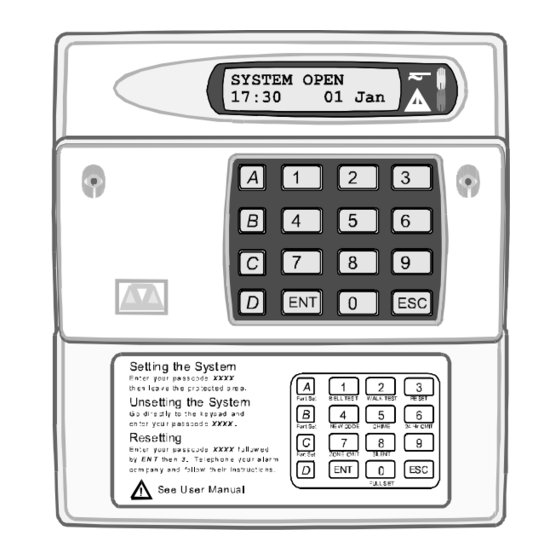
Menvier Security TS2500 Installation & Programming Manual
1040 zone intruder alarm control system
Hide thumbs
Also See for TS2500:
- Installation & programming manual (98 pages) ,
- Operator's manual (48 pages) ,
- Quick manual (8 pages)
Table of Contents
Advertisement
Quick Links
Advertisement
Table of Contents

Summary of Contents for Menvier Security TS2500
- Page 1 TS2500 1040 Zone Intruder Alarm Control System Installation & Programming Manual...
-
Page 2: Table Of Contents
Networker Interface Boards ...... 13 Printer ............3 CPA6.OM Output Module ......3 System Installation......14 DC54/58/58M Digicom and Digi-modem .. 3 TS2500 Control Panel........ 14 TSNIB Networker Interface Board ....3 Installation Procedure........ 14 Technical Specifications ......3 Mains Connection........15 Control Panel .......... - Page 3 Extension Loudspeakers ......28 Panel Location Text ........52 Control Panel Connections....... 28 Keypad Location ........52 XNode Connections ......... 28 Default NVM Data [1-B] ......52 RedCARE or Stand-alone Digicom... 28 Goto User Menu 1 [1-0]......54 DC54/DC58 Plug-on Digicoms....29 Log Off Engineer [1-C] ......
- Page 4 Test Panel outputs ........70 Payment Timer...........82 Test Node Outputs........71 Conf Eng Reset..........82 Confirm Network devices ......71 Unconf Eng Reset ........82 Test Keypad display ........71 Tamper Engineer Reset ......82 View Network devices ....... 71 Remote Reset..........82 View Network Errors ........72 Panel Speaker ...........82 False Setting Routine .........
-
Page 5: System Overview
TS2500 Installation Manual System Overview System Overview System Architecture 2 Outputs 2 Outputs 2 Outputs Wiring Option 1 XNode Printer Data XNode XNode XNode Networks Speaker Remote Remote Remote CPA6.OM 8 Zones 8 Zones 8 Zones TS2500 Aux 12V The XNode is capable of driving... -
Page 6: Introduction
NETLCD remote keypad. 8 Character Starburst (NETSTAR) The TS2500 system is a true multi-tasking system, which allows up to maximum of eight users The NETSTAR remote keypad has a back-lit 8 operating the system simultaneously. -
Page 7: Ts900 Node (Obsolete)
TS2500 Installation Manual System Overview TS900 Node (Obsolete) modem can be plugged onto the control panel, which functions as a digital The TS900 Node is now obsolete. Use XNode for communicator and V21 modem. The modem all new installations. The TS900 Node provides... -
Page 8: Starburst Remote Keypad
System Overview TS2500 Installation Manual Starburst Remote Keypad Outputs: A = Switched +ve @100mA B = Switched -ve @100mA Part No: NETSTAR Speaker Output: 16Ohms Display: 8 Character Liquid Crystal Dimensions: 128(W) x 182(H) x 34(D) mm Current: 120mA (normal) 130mA... -
Page 9: System Design
System Design running more than one network down a single System Wiring multi-core cable. The TS2500 system uses standard 7/0.2 un- screened alarm cable to inter-connect devices Calculating Voltage Drop within the system. The number of cores will vary In order for the system work correctly the depending on the device being connected. -
Page 10: Voltage Drop Example 1
System Design TS2500 Installation Manual Voltage Drop Example 1 The voltage at each Node is calculated as follows: Example 1 in the figure below shows two Nodes connected to the control panel, the first Node is 1. The total current being drawn at the first... -
Page 11: Reducing Voltage Drop - Method 1
TS2500 Installation Manual System Design Figure 2. Reducing Voltage Drop - Methods 1 & 2 Reducing Voltage Drop - Method 1 Remote Power Supplies The simplest way to reduce voltage drop is to When voltage drops cannot be overcome by double up the supply connections (A &... -
Page 12: Screened Cable
System Design TS2500 Installation Manual Figure 3. Connecting Remote Power Supply Units 1. External cables must be connected using Screened Cable cable entries or knockouts provided. Screened cable may prove necessary if the 2. When routing external cables inside the... -
Page 13: Wiring Remote Keypads To An Xnode
TS2500 Installation Manual System Design Figure 4. Xnode Connection Methods Wiring Remote keypads to an XNode Remote keypads cannot be multi-tasked between each other when connected to the Up to four remote keypads can be connected XNode, i.e. if remote keypad 1 is in operation,... -
Page 14: Wiring A Loudspeaker To An Xnode
System Design TS2500 Installation Manual each rated at 100mA, output [A+] is a switched +ve output and output [B-] is a switched -ve. The outputs can be used to drive sounders or relays etc. TS900 Node Wiring (Obsolete) TS900 Nodes require a 4 core cable for interconnection, and up to 5 may be connected in a “daisy-chain”... -
Page 15: Remote Keypads And Ts700.Lecs
TS2500 Installation Manual System Design Figure 6. TS900 Node Wiring Options This method of connection is designed for Remote Keypads and TS700.LECs networks 1 and 2. Although it can be used on Up to 5 remote keypads or TS700.LECs can be other networks, the “D”... -
Page 16: Tslec8
System Design TS2500 Installation Manual Figure 7. Wiring remote Keypads for TS700.LECs TSLEC8 Mains Supply Up to two TSLEC8s can be installed inside the The mains supply is connected to a 3 way “Euro control panel. Each LEC provides an additional Type”... -
Page 17: External Sounders
TS2500 Installation Manual System Design External Sounders Printer The control panel has one external sounder A DATAC printer or any serial RS232 printer can output to drive standard SAB or SCB modules, be connected to the control panel via a MPA or additional external sounders can be driven from DCI (printer adaptor). -
Page 18: System Installation
4. Screw a No 10 screw into the plugged hole. Re-position the back box and mark the remaining two securing holes. Remove the back box, drill and plug the holes. Figure 8. TS2500 control Panel Layout... -
Page 19: Mains Connection
TS2500 Installation Manual System Installation Mains Connection falls below 9.5V. When the mains power is restored the system will power-up and the The mains supply is connected to a 3 way “Euro reconnect the battery, then continue to Type” fused terminal block,which is fitted with a recharge. - Page 20 System Installation TS2500 Installation Manual Figure 11. Main PCB Layout...
-
Page 21: Connection Terminals, Plugs & Indicators
TS2500 Installation Manual System Installation Connection Terminals, Plugs & the central station can provide a “Remote Indicators Reset” facility. 10 Line Fault Input The main PCB has the following connectors etc. Networks 1-8 When this input is applied with a +ve signal the system will generate a “Line Fault”... - Page 22 A plug-on digicom or digi-Modem may be Two removable memory devices that store connected to this 7-pin plug to allow panel the operating software for the TS2500 alarm information to be transferred to an system. alarm receiving centre. The digi-Modem is...
-
Page 23: Remote Keypads
TS2500 Installation Manual System Installation 29 Tamper Switch PCB Layouts & Connections Detection Circuits. The lid tamper protection for the control panel. Each remote keypad has two 30 Network Fuses 1 to 8 programmable detection circuits. Loudspeaker Volume. The supply voltage across [A] and [B]... -
Page 24: Installing A Remote Keypad On The Xnode20
System Installation TS2500 Installation Manual 11 ENT Key Disable. Installing a Remote Keypad on the XNode If the “ENT” key is enabled the remote keypad can be used to set/unset and 1. Separate the cover and base by using a flat access all user menus. -
Page 25: Installing A Keypad On To The Network
TS2500 Installation Manual System Installation Installing a Keypad on to the Network the base being careful not to trap any cables or to obstruct the tamper switch. 1. Separate the cover and base by using a flat blade screwdriver to gently prise the two Remote Keypads connected to the Network halves apart. - Page 26 Flashing = mains off Auxiliary 12V output Programmable outputs: Connections to remote keypads (for powering detectors) [A+] = switched +ve @100mA (4 kpds max in TS2500 mode only) [B -] = switched -ve @100mA Figure 14. Xnode Layout Detection Circuits Node Outputs N001...
-
Page 27: Installing An Xnode
8. Set the “Remote Zone Enable” switch on the XNode to enable or disable the zones in the remote keypads as required. 9. Set JP4 to the TS2500 position. 10. Finally clip the XNode cover onto the base being careful not to trap any cables or to... - Page 28 System Installation TS2500 Installation Manual Figure 15. TS900 Node Layout Detection Circuits Node Outputs N001 N002 N003 N004 N005 N006 N007 N008 N01A N01B N009 N010 N011 N012 N013 N014 N015 N016 N02A N02B N017 N018 N019 N020 N021 N022...
-
Page 29: Ts900 Id Node
TS2500 Installation Manual System Installation Node remotely the maximum cable length is TS900 ID NODE 100m. Note that the supply voltage at the ID The TS900 ID Node provides an ID Detector Node MUST be capable of supplying power for... -
Page 30: Ts700 Lec
System Installation TS2500 Installation Manual 4. Connect “Node Network” cables to the the cable entry points. Secure the base to appropriate terminals (see Figure 16). the wall using the appropriate fixing screws. 5. Connect the ID Detection Loop to the + 4. -
Page 31: Detection Circuit Wiring
TS2500 Installation Manual System Installation 0001 to 0008) or LEC 2 (detection circuits · Loop resistance with the EOL resistor shorted 0009 to 0016). must be less than 100 Ohms. 3. Connect detection circuit wiring to the · The maximum number of detection devices appropriate terminals. -
Page 32: Extension Loudspeakers
System Installation TS2500 Installation Manual connected to the strobe -ve , the strobe programming option, see "Set Volume Level" on page 85. The control panel loudspeaker can +ve is connected to [H/O+]. also be assigned to one or more wards so that it... -
Page 33: Dc54/Dc58 Plug-On Digicoms
TS2500 Installation Manual System Installation fitted inside the control panel. The 0V supply for the digicom/STU can be picked up from any of the auxiliary 0V terminals. LINE FLT When this input is switched to +12V, a “Line Fault” condition is generated. A “Line Fault”... -
Page 34: Output Modules (Cpa6Om)
Figure 27. Output Module Connections Connecting a Printer The TS2500 supports two type of printers, the CPA6 printer (no longer available) and any standard RS232 printer. When using an RS232 printer a DCI/MPA printer adaptor will be Figure 28. -
Page 35: Node Outputs
By using a 519FM fault monitor PCB you can output to the 519FM BATT TEST terminal. The configure the TS2500 to monitor a 519XB power control unit tests the battery at pre- supply unit . The 519FM plugs directly onto JP1 programmed intervals and every time the on the 519XB PCB. -
Page 36: Pre Power-Up Checks
R.F. greater than 1.5A. cables. It is recommended that cable ties The TS2500 has an overload protection are used to keep cables separated. circuit. If the power supply is overloaded, the 3. Verify that maximum cable lengths and display will show: “PSU OVERLOAD ! ! !”... -
Page 37: Engineer's Menu 1
TS2500 Installation Manual Engineer’s Menu 1 Engineer’s Menu 1 Introduction Engineers menu 1 is the first of four engineers menus, which is selected when the engineer’s passcode is entered. The Engineer may leave “Engineer menu 1" by pressing the [ESC] key. -
Page 38: Panel Outputs [1-1]
Engineer’s Menu 1 TS2500 Installation Manual Panel Outputs [1-1] Digicom Channels [1-3] Outputs 1 - 4 on the control panel PCB can be The 8 plug-on digicom channels can be programmed to any of the output types shown programmed to any of the output types shown on pages . -
Page 39: Programmable Output Types
Engineer’s Menu 1 detectors (smoke detectors, shock sensors Programmable Output Types etc.), deactivates for 2 seconds when a The TS2500 output types are broken down in to code is entered to set the first ward. four specific groups: 04 Walk Test... - Page 40 Engineer’s Menu 1 TS2500 Installation Manual 14 Circuits Omitted 28 Digi Active Activates when any circuit is omitted , Activates when the digicom is activated, deactivates when all circuits are reinstated. deactivates when the digicom has finished communicating (plug-on only).
- Page 41 TS2500 Installation Manual Engineer’s Menu 1 40 Time Switch 1 On 51 PC Output 3 On This output is controlled by the settings of This output is controlled by a PC with “Time Switch 1" , see "Time Switches" on Lineload software.
- Page 42 Engineer’s Menu 1 TS2500 Installation Manual 64 Auxiliary 1 tamp 76 Auto-set timer 1 Activates when auxiliary tamper 1 is Activates when the “Auto-set timer 1" is on, activated, deactivates when the alarm is deactivates when timer is off. reset.
-
Page 43: User Output Types
TS2500 Installation Manual Engineer’s Menu 1 88 Exit Fault 03 Ward Det. Reset Activates when a circuit is in a fault Active all the time to power latching condition during exit, deactivates when the detectors (smoke detectors, shock sensors fault is reset. - Page 44 Engineer’s Menu 1 TS2500 Installation Manual 13 Ward Exit 22 Ward Lock-Out Activates when the selected ward is in exit Activates when a security key is active in mode, deactivates when the selected the selected ward, deactivates when the ward is set.
-
Page 45: Program Circuits [1-4]
Program Circuits [1-4] programmed as Auxiliary. The TS2500 can monitor up to 1040 detection Final Exit circuits, each circuit must be programmed in This must be the first detector or door contact order for the system to respond correctly. -
Page 46: Circuit Attributes
Engineer’s Menu 1 TS2500 Installation Manual for monitoring SABs etc. When using the circuit period is initiated by entering the Engineers for this type of monitoring the circuit MUST have passcode. the "Invert" attribute selected. Omittable Circuits with this attribute can be omitted by the Security A circuit used to lock-out keypad operation. -
Page 47: Circuit Wards
The TS2500 has sixteen wards which are labelled this timer. (Default = 000 Seconds). A to P, each circuit can be assigned into one or Bell dly wards A to P more wards. - Page 48 Engineer’s Menu 1 TS2500 Installation Manual Double knock dly “Mains Power Off” are not affected. (Default = This is the “Double Knock” time window in which 030 Seconds). either two circuit activations must occur to Monitor cct time generate an alarm condition, or the circuit must...
-
Page 49: Setting Modes [1-6]
TS2500 Installation Manual Engineer’s Menu 1 Battery test Select menu time This timer determines how long the "Set/Unset" The timer controls the frequency of the system menu is displayed after a user passcode is battery test. (Default = 060 Minutes). -
Page 50: Do System Print [1-7]
Engineer’s Menu 1 TS2500 Installation Manual Instant The ward will set instantly. Deferred As Timed Exit, however, if any circuits are activated during the exit procedure the exit timer is restarted. Lock Set To use this method you must install a lock switch with the contacts connected to a lockset zone type. -
Page 51: System Options [1-8]
TS2500 Installation Manual Engineer’s Menu 1 System Timers System Options [1-8] Prints the details of all “System Timers” and The system options are as follows: “System Options”. Number of rearms Time Switches At the end of the bell duration time the system Prints the details of “Time Switch 1", ”Time Switch... -
Page 52: Double Knocks
Engineer’s Menu 1 TS2500 Installation Manual View alms unset these must correspond to that used by the ARC When the system is part set and alarm (or alarm company) otherwise the “Remote occurs in a set ward the alarm information Reset”... - Page 53 TS2500 Installation Manual Engineer’s Menu 1 07 Unset ward first (Default) Digi inverted The eight digicom outputs on the control When the system is part set and a panel switch from 0V to +12V when active passcode is entered the “0=UNSET WARDS”...
- Page 54 Engineer’s Menu 1 TS2500 Installation Manual 19 Log Time & Date (Default) Nonlatching Fire Fire detection circuits will cause an alarm The system log will show the time and date when triggered. On entering a passcode in the following format: “17:10.57 25/12"...
- Page 55 TS2500 Installation Manual Engineer’s Menu 1 30 Answer anytime (Default) Mimic. Set only When using output modules or outputs that When using a DC58M digi-modem, the are programmed as circuit mimic, the digi-modem will always attempt to answer outputs will only mimic the circuit if the incoming calls.
-
Page 56: Location Text [1-A]
Engineer’s Menu 1 TS2500 Installation Manual 39 Entry Confirmation After 1 circuits Location Text [1-A] Whe programmed as “Yes” the control unit This option allows the engineer to view the sends a confirmed alarm if the intruder following:- activates another, separate zone after the Panel Location Text entry timer expires. - Page 57 TS2500 Installation Manual Engineer’s Menu 1 Section Option Default Section Option Default Reset Message CALL ENGINEER TO Configuration Entry Conf Off RESET SYSTEM Entry Conf on 1 cct Location Text PANEL LOCATION Confirmation Off TEXT NOT SETUP Panel Output 1...
-
Page 58: Goto User Menu 1 [1-0]
Engineer’s Menu 1 TS2500 Installation Manual Section Option Default Goto User Menu 1 [1-0] Number of rearms This option allows the engineer to access “User Modem rings menu 1", the flowchart below shows the options keys until tamp within ”User menu 1", for full details refer to the... -
Page 59: Engineers Menu 2
TS2500 Installation Manual Engineer’s Menu 2 Engineers Menu 2 Introduction Engineers menu 2 is selected by pressing the [ENT] whilst Engineers menu 1 is selected. Each menu option can be selected by pressing the relevant “hot-key” or you can scroll forwards and backwards through the options using the [A] and [C] keys. -
Page 60: View Circuits [2-1]
Engineer’s Menu 2 TS2500 Installation Manual View Circuits [2-1] Set System Date [2-3] Each detection circuit may be viewed to The system date is displayed in a ascertain its status. The circuit status conditions day/date/month format on LCD remote and resistance are shown below: keypads. -
Page 61: Alter Chime Circuits [2-5]
TS2500 Installation Manual Engineer’s Menu 2 Alter Chime Circuits [2-5] This option allows an alternative method of programming circuits as “chime”. Three types of chime tones are available: Chime 1 Generates a single two-tone chime sound. Chime 2 Generates a double two-tone chime sound. -
Page 62: Alter Circuit Wards [2-8]
Engineer’s Menu 2 TS2500 Installation Manual Alter Circuit Wards [2-8] View System Log [2-9] Normally the engineer will assign circuits to The engineer can use this option to view the wards when using the “Program circuits” option system log. The [A] and [C] keys allow you to... -
Page 63: Log Event Codes
TS2500 Installation Manual Engineer’s Menu 2 Log Event Codes Event Description —- NO EVENT —- No event #### ACTIVATED Monitored circuit activated #,## LEC LOST Network #, device No. ## is a LEC that has been removed ### LEC or REM’S The number of LEC or REM’s logged on to system after a re-learn... - Page 64 Engineer’s Menu 2 TS2500 Installation Manual Event Description DURESS CODE ### Duress alarm from user number ### ENGINEER ARRIVES Engineer is logged on the system ENGINEER DEPARTS Engineer is logged off the system ENTRY #### Entry mode started from circuit number ####...
-
Page 65: Start Call Back [2-A]
TS2500 Installation Manual Engineer’s Menu 2 Event Description SHUNT CODE ### Shunt code number ### enter their passcode SHUNT KEY #### Shunt key circuit #### operated SYSTEM RELEARN A system relearn has been performed T.SWITCH # OFF Time switch number # off T.SWITCH # ON... -
Page 66: Set Bst/Gmt Date [2-C]
Engineer’s Menu 2 TS2500 Installation Manual Set BST/GMT Date [2-C] Rem Service Option [2-0] This option allows the engineer to specify the This option allows the engineer to enable or dates at which BST starts and ends. The system disable the remote service option. -
Page 67: Engineer's Menu 3
TS2500 Installation Manual Engineer’s Menu 3 Engineer’s Menu 3 Introduction Engineers menu 3 is selected by pressing the [ENT] whilst Engineers menu 2 is selected. Each menu option can be selected by pressing the relevant “Hotkey” or you can scroll forwards and backwards through the options using the [A] and [C] keys. -
Page 68: Time Switches [3-1]
Time Switches [3-1] Part Set Groups [3-2] The TS2500 has three programmable time This option allows the engineer to define up to switches. Each time switch can be 10 part-set groups. Each group can be programmed with up to three separate on/off... -
Page 69: Use On-Line Pad [3-3]
For example you could use this option to connect to another TS2500 alarm system and once on-line you can use your own keypad to set the remote site. -
Page 70: Circuit Text [3-6]
Engineer’s Menu 3 TS2500 Installation Manual Delete Circuit Text [3-6] The delete option erases the circuit text for Each detection circuit can have up to 16 the selected circuit. characters of text assigned to it. Paste When you have selected the circuit that you... -
Page 71: Circuit Text Library
TS2500 Installation Manual Engineer’s Menu 3 Circuit Text Library Phrase Phrase Phrase Phrase 000 Above Church Loading bay PIR Refectory 001 Access Classroom Lobby Research 002 Accountant Cleaners Lounge Restaurant 003 Accounts Collection Lounge PIR Roller 004 Admin office Communicator... -
Page 72: Custom Text Menu [3-7]
Engineer’s Menu 3 TS2500 Installation Manual Part Set Banner Custom Text Menu [3-7] The part set banner is a 16 character message This menu option allows the installation engineer displayed on the top line of the display to edit the following text messages: whenever the system is part set. - Page 73 TS2500 Installation Manual Engineer’s Menu 3 Equipment Outputs Flowchart...
-
Page 74: Built In Tests [3-9]
TS2500 Installation Manual Current Consumption Built In Tests [3-9] When this test option is selected the total current The TS2500 system has the following diagnostic consumption for the system is displayed, the routines: ± accuracy of this measurement is 50mA. -
Page 75: Test Node Outputs
TS2500 Installation Manual Engineer’s Menu 3 Test Node Outputs Test Keypad display This test routine allows the engineer to test all This test routine allows the engineer to test the Node outputs. LCD on all TS900 remote keypads. Test Keypads Flowchart Display... -
Page 76: View Network Errors
Engineer’s Menu 3 TS2500 Installation Manual View Network Errors This test routine allows the engineer to view the number of data transmission errors for each network. View Network Errors Flowchart False Setting Routine This option allows the engineer to set the system whilst the premises are occupied. -
Page 77: Custom Outputs [3-A]
TS2500 Installation Manual Engineer’s Menu 3 Custom Output 2 Custom Outputs [3-A] Custom output 2 has the following defaulted This option allows the engineer to program the options. The output is designed to operate only eight custom outputs type. The diagram below... -
Page 78: Custom Circuits [3-B]
Engineer’s Menu 3 TS2500 Installation Manual Custom Outputs Flowchart Digi required Custom Circuits [3-B] A custom circuit with the “Digi required” attribute This option allows the engineer to program the will activate any outputs programmed as eight custom circuit types. Each custom circuit “System Alarm”... -
Page 79: Digi/Modem Options [3-C]
TS2500 Installation Manual Engineer’s Menu 3 Warning required A custom circuit with the “Warning required” attribute will generate a warning tone every minute from the internal sounder assigned to the same ward as the custom circuit. Trig Custom o/p A custom circuit with the “Trig Custom o/p”... -
Page 80: Call Back No.1
Engineer’s Menu 3 TS2500 Installation Manual Call Back No.1 Modem Site No. This option allows the first call back telephone This option allows the Modem site number to be number to be programmed. programmed. The “Modem Site No.” is a 4 digit number that is used as a site reference. - Page 81 TS2500 Installation Manual Engineer’s Menu 3 Program Digicom Flowchart...
-
Page 82: Digi Baud Rate
Engineer’s Menu 3 TS2500 Installation Manual Digi Baud rate This option allows the engineer to set the baud rate for the plug-on digicom. For the DC54/58/58M this MUST be set at 300 baud. COM1 Baud rate This option allows the engineer to set the baud rate for the general communication port (For future use). -
Page 83: Engineers Menu 4
TS2500 Installation Manual Engineer’s Menu 4 Engineers Menu 4 Introduction Select Engineers menu 4 by pressing [ENT] whilst the display shows Engineers menu 3. Each menu option can be selected by pressing the relevant “hotkey” or you can scroll forwards and backwards through the options using the [A] and [C] keys. -
Page 84: Auto-Set Timers [4-1]
Days of operation 1, 2 & 3 Auto-set Timers [4-1] Each of the individual set/unset timers can be The TS2500 has three auto-set timers, each programmed to operate on different days of timer has the following options: the week. Set times 1, 2 & 3 Set/Unset Wards Each timer has three Independent setting times. -
Page 85: Extension Loudspeakers
TS2500 Installation Manual Engineer’s Menu 4 Extension loudspeakers Aux 1 Tamper Extension loudspeakers will operate as follows: Auxiliary tamper 1 can be assigned to any combination of wards, this will ensure that 1. If the extension loudspeaker is connected to... -
Page 86: Payment Timer
Engineer’s Menu 4 TS2500 Installation Manual Remote Reset (d) If “No Set-AC Off” is enabled (see configuration) users assigned to the same Remote reset can be enabled or disabled for wards as the “Mains Power Off” cannot set each ward. If a ward has remote reset enabled their wards until the mains power is restored. -
Page 87: Unset Fire Signals
TS2500 Installation Manual Engineer’s Menu 4 Unset fire Signals Unset Circuit Types [4-4] This option allows you to designate which wards This option allows the engineer to change the will trigger the “System Fire” output and “Ward circuit type when the circuit is unset, e.g. -
Page 88: Shunt Groups [4-6]
Shunt Groups [4-6] OM Configuration [4-7] The TS2500 alarm system has 50 shunt groups This option allows the engineer to define which each group can have up to 4 circuits assigned ward and circuit status information is sent to the to it. -
Page 89: Set Volume Level [4-8]
TS2500 Installation Manual Engineer’s Menu 4 logged on. If the ward is subsequently set whilst Set Volume Level [4-8] the engineer is still logged on the monitoring of This option allows the engineer to adjust the circuits within that ward is resumed. The... - Page 90 Engineer’s Menu 4 TS2500 Installation Manual Code Lock Times Flowchart...
-
Page 91: Appendices
Text Editing Keys Setup New Users When programming any text the keys on the The TS2500 allows up to 199 users to operate keypad function as shown below: the alarm system, each user is assigned a user type, passcode and ward access. User 001 is the master user which has a default setting of 5678. -
Page 92: User Wards
Appendices TS2500 Installation Manual Auto Unset Wards centre and the external sounder(s) and strobe light(s) are also activated. Wards that are assigned as auto unset will Duress Code automatically be selected for unsetting when choosing the "UNSET WARDS" option. If a ward is... - Page 93 TS2500 Installation Manual Appendices Setup New Users Flowchart...
-
Page 94: Engineer's Quick Reference
Appendices TS2500 Installation Manual Engineer’s Quick Reference Engineer's Menu 1 Hotkey Options Page Hotkey Options Page 2 = User codes A/C = Custom Circuits Program Panel Outputs 3 = Configuration A/C = Circuits 1 = Panel Output 1 (relay) 4 = Outputs... - Page 95 TS2500 Installation Manual Appendices Hotkey Options Page Goto User Menu 1 Engineers Menu 3 1 = Bell Test 6 = 24hr Omit Hotkey Option Page 2 = Walk Test 7 = Omit Circuits Program Time Switches 3 = Remote Reset 8 = Silent Set Wards...
- Page 96 Appendices TS2500 Installation Manual Engineers Menu 4 Hotkey Option Page Auto-set Timers A = Timer 1 1 = Set Time 1 B = Timer 2 2 = Set Time 2 C = Timer 3 3 = Set Time 3 4 = Unset Time 1 7 = 1st operates on...
-
Page 97: Index
TS2500 Installation Manual Index Index 24hr Circuits Ward duration timer, 43 Viewing resistance of, 70 Audible, 41 Bell Box Tamper Viewing status of, 56 Latching option, 50 Assigning to wards, 81 Wiring double pole, 27 Silent, 42 Connections, 27 Wiring End of Line, 27... - Page 98 Index TS2500 Installation Manual Equipment Wards, 81 Lock Set, 42, 46 Power-Up Event Log Log off engineer, 54 Checks, 32 Assigning search keys, 83 Loudspeakers Sequence, 32 Codes, 59 Assigning to wards, 81, 82 Printer Log date / day option, 50...
- Page 99 TS2500 Installation Manual Index Assigning to wards, 82 User Codes Assigning circuits, 43 Connections, 27 4 / 6 digits option, 49 Wiring System Architecture, 1 Assigning to wards, 88 Detection circuits, 12 System Learn Pins, 18 Customising, 88 General, 5...
- Page 100 TS2500 Installation Manual © Cooper Security Limited 2003 Every effort has been made to ensure that the contents of this book are correct, errors and omissions escepted. However, meither the authors nor Cooper Security Limited accept any liability for loss or damage caused or alleged to be caused directly or indirectly by this book. The contents of this book are subject to change without notice.










Need help?
Do you have a question about the TS2500 and is the answer not in the manual?
Questions and answers