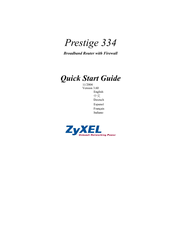ZyXEL Communications P-334WT Manuals
Manuals and User Guides for ZyXEL Communications P-334WT. We have 6 ZyXEL Communications P-334WT manuals available for free PDF download: User Manual, Support Notes, Quick Start Manual
ZyXEL Communications P-334WT User Manual (467 pages)
802.11g Wireless Broadband Router with Firewall
Brand: ZyXEL Communications
|
Category: Wireless Router
|
Size: 18 MB
Table of Contents
-
Preface37
-
-
-
-
Wizard Setup65
-
-
Otist70
-
-
-
-
Introduction83
-
-
Encryption83
-
G-Plus84
-
Using OTIST84
-
-
-
No Security86
-
Otist99
-
Activating OTIST100
-
Figure 43 OTIST100
-
Table 35 OTIST100
-
-
MAC Filter101
-
WMM Qos104
-
Qos Screen107
-
-
Chapter 5 WAN
111-
WAN Overview111
-
WAN MAC Address111
-
WAN ISP Screen112
-
Traffic Redirect121
-
-
Chapter 6 LAN
123-
LAN Overview123
-
IP Pool Setup123
-
-
Lan Tcp/Ip123
-
Any IP125
-
IP Screen126
-
Figure 58 LAN IP126
-
LAN IP Alias127
-
Table 47 LAN IP127
-
-
-
Dhcp131
-
DHCP Screen131
-
Table 50 General132
-
-
-
NAT Overview135
-
Using NAT138
-
SUA Server138
-
-
-
Services Screen149
-
-
Days and Times153
-
Filter Screen153
-
Schedule155
-
-
VPN Overview159
-
Ipsec159
-
Security159
-
-
Encryption159
-
Data Integrity160
-
-
VPN Applications160
-
-
Encapsulation161
-
Transport Mode162
-
Tunnel Mode162
-
Ipsec and NAT162
-
-
-
Ipsec Algorithms165
-
My IP Address166
-
Keep Alive168
-
NAT Traversal169
-
Pre-Shared Key172
-
VPN Rules172
-
IKE Phases176
-
Manual Key182
-
-
-
TMSS Settings201
-
Port Isolation212
-
-
-
WWW Screen232
-
Telnet233
-
Telnet Screen233
-
FTP Screen234
-
Snmp235
-
SNMP Screen237
-
DNS Screen238
-
Security Screen239
-
Chapter 17 Upnp
241-
Upnp and Zyxel242
-
Upnp Screen242
-
-
System Overview251
-
Dynamic DNS252
-
Dyndns Wildcard252
-
-
-
Chapter 19 Logs
257-
View Log257
-
Log Settings258
-
-
Chapter 20 Tools
261-
-
Restart Screen265
-
-
SMT Introduction267
-
-
-
LAN Setup279
-
-
IP Alias Setup282
-
-
-
-
-
-
Edit IP295
-
-
Using NAT303
-
Applying NAT303
-
NAT Setup305
-
-
-
-
-
-
Example Filter330
-
-
System Security339
-
System Password339
-
IEEE 802.1X341
-
-
-
System Status343
-
Log and Trace346
-
Syslog Logging346
-
Cdr348
-
Packet Triggered348
-
Filter Log349
-
PPP Log349
-
Firewall Log350
-
-
Diagnostic351
-
-
-
-
-
TFTP File Upload363
Advertisement
ZyXEL Communications P-334WT Support Notes (295 pages)
Brand: ZyXEL Communications
|
Category: Network Router
|
Size: 3 MB
Table of Contents
-
Wireless FAQ42
-
Filter Example112
-
UNIX Setup138
-
Using IP Alias149
-
DHCP Setup150
-
TCP/IP Setup151
-
Mac Filter185
-
Site Survey215
ZyXEL Communications P-334WT Quick Start Manual (112 pages)
802.11g Wireless Broadband Router with Firewall
Brand: ZyXEL Communications
|
Category: Wireless Router
|
Size: 3 MB
Table of Contents
Advertisement
ZyXEL Communications P-334WT Quick Start Manual (102 pages)
802.11g Wireless Broadand Router with Firewall
Brand: ZyXEL Communications
|
Category: Wireless Router
|
Size: 3 MB
Table of Contents
ZyXEL Communications P-334WT Quick Start Manual (63 pages)
Broadband Router with Firewall
Brand: ZyXEL Communications
|
Category: Network Router
|
Size: 5 MB
Table of Contents
ZyXEL Communications P-334WT Quick Start Manual (20 pages)
802.11g Wireless Broadband Router with Firewall
Brand: ZyXEL Communications
|
Category: Wireless Router
|
Size: 1 MB