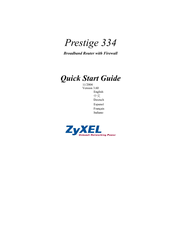ZyXEL Communications P-334WH Manuals
Manuals and User Guides for ZyXEL Communications P-334WH. We have 4 ZyXEL Communications P-334WH manuals available for free PDF download: User Manual, Quick Start Manual, Specifications
ZyXEL Communications P-334WH User Manual (289 pages)
802.11g High Power Wireless Router
Brand: ZyXEL Communications
|
Category: Wireless Router
|
Size: 12 MB
Table of Contents
Advertisement
ZyXEL Communications P-334WH Quick Start Manual (114 pages)
802.11g High Power Wireless Router
Brand: ZyXEL Communications
|
Category: Wireless Router
|
Size: 3 MB
Table of Contents
ZyXEL Communications P-334WH Quick Start Manual (63 pages)
Broadband Router with Firewall
Brand: ZyXEL Communications
|
Category: Network Router
|
Size: 5 MB
Table of Contents
Advertisement
ZyXEL Communications P-334WH Specifications (2 pages)
802.11g Wireless Firewall Router
Brand: ZyXEL Communications
|
Category: Wireless Router
|
Size: 0 MB