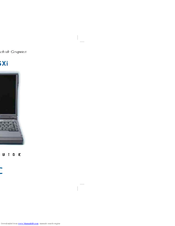NEC VERSA SXI Manuals
Manuals and User Guides for NEC VERSA SXI. We have 4 NEC VERSA SXI manuals available for free PDF download: Manual, Service And Reference Manual, Release Note, Using
Advertisement
Advertisement
Advertisement