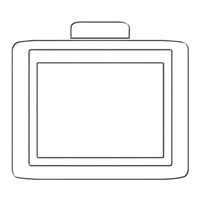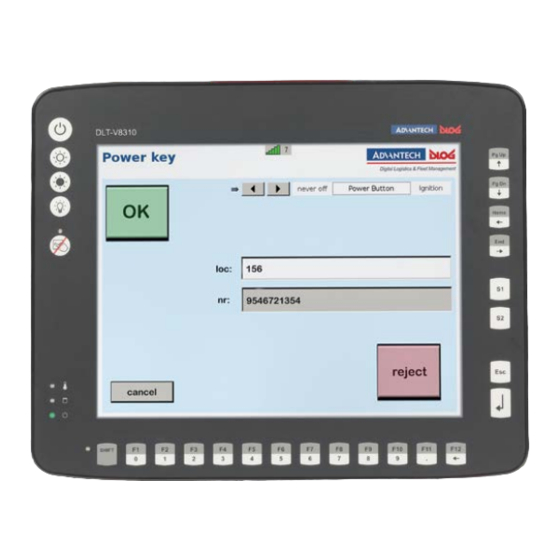
User Manuals: Advantech-DLoG DLT-V8310 Computers
Manuals and User Guides for Advantech-DLoG DLT-V8310 Computers. We have 2 Advantech-DLoG DLT-V8310 Computers manuals available for free PDF download: Manual, Operating Instructions Manual
Advantech DLoG DLT-V8310 Operating Instructions Manual (157 pages)
Brand: Advantech DLoG
|
Category: Industrial PC
|
Size: 6 MB
Table of Contents
-
-
-
Unpacking10
-
Transporting10
-
Storage11
-
-
-
-
Radio Cards27
-
Antennas30
-
-
Integrated39
-
External40
-
-
-
-
-
-
-
Safety Notice103
-
-
-
-
-
-
VESA Drill Holes121
-
-
-
-
18 Malfunctions
146 -
-
EMC Guidelines149
-
Emc Eu149
-
Fcc Usa149
-
ICES Canada150
-
CE Marking152
-
CCC, SRRC China152
-
Cnrohs153
Advertisement
Advantech-DLoG DLT-V8310 Manual (178 pages)
DLT-V83 Series
Brand: Advantech-DLoG
|
Category: Industrial PC
|
Size: 6 MB
Table of Contents
-
-
-
-
-
-
-
Connections91
-
-
-
-
SIM Card Slot103
-
-
-
-
CAN Interface124
-
-
Tips & Tricks127
-
-
Sequence129
-
Configuration130
-
-
Display136
-
Malfunctions136
-
USB, Service-USB140
-
-
15 Malfunctions
155-
General155
-
WWAN Error Codes155
-
-
-
EMC Guidelines158
-
Emc Eu158
-
Fcc Usa158
-
ICES Canada159
-
Rohs Directive159
-
CE Marking162
-
CCC, SRRC China162
-
22 Index
168