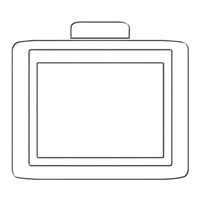Advantech DLoG DLT-V83 Series Manuals
Manuals and User Guides for Advantech DLoG DLT-V83 Series. We have 6 Advantech DLoG DLT-V83 Series manuals available for free PDF download: Operating Instructions Manual, Mounting Instructions, Installation Instructions
Advantech DLoG DLT-V83 Series Operating Instructions Manual (157 pages)
Brand: Advantech DLoG
|
Category: Industrial PC
|
Size: 6 MB
Table of Contents
Advertisement
Advantech-DLoG DLT-V83 Series Installation Instructions (4 pages)
Attaching the voice kit
Brand: Advantech-DLoG
|
Category: Industrial PC
|
Size: 0 MB
Table of Contents
Advantech-DLoG DLT-V83 Series Mounting Instructions (7 pages)
Brand: Advantech-DLoG
|
Category: Touch terminals
|
Size: 0 MB
Advertisement
Advantech-DLoG DLT-V83 Series Mounting Instructions (7 pages)
Attaching the keyboard holder
Brand: Advantech-DLoG
|
Category: Racks & Stands
|
Size: 0 MB
Advantech-DLoG DLT-V83 Series Mounting Instructions (4 pages)
Attaching the scanner holder
Brand: Advantech-DLoG
|
Category: Touch terminals
|
Size: 0 MB
Advantech-DLoG DLT-V83 Series Mounting Instructions (4 pages)
Attaching the scanner holder
Brand: Advantech-DLoG
|
Category: Racks & Stands
|
Size: 0 MB