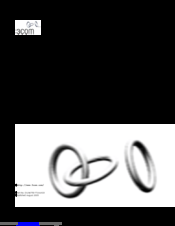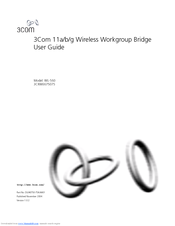3Com WL-560 Manuals
Manuals and User Guides for 3Com WL-560. We have 3 3Com WL-560 manuals available for free PDF download: User Manual
3Com WL-560 User Manual (80 pages)
Brand: 3Com
|
Category: Network Hardware
|
Size: 1 MB
Table of Contents
Advertisement
3Com WL-560 User Manual (70 pages)
11a/b/g Wireless Workgroup Bridge
Brand: 3Com
|
Category: Network Hardware
|
Size: 1 MB
Table of Contents
3Com WL-560 User Manual (70 pages)
11a/b/g Wireless Workgroup Bridge
Brand: 3Com
|
Category: Wireless Access Point
|
Size: 1 MB
Table of Contents
Advertisement
Advertisement