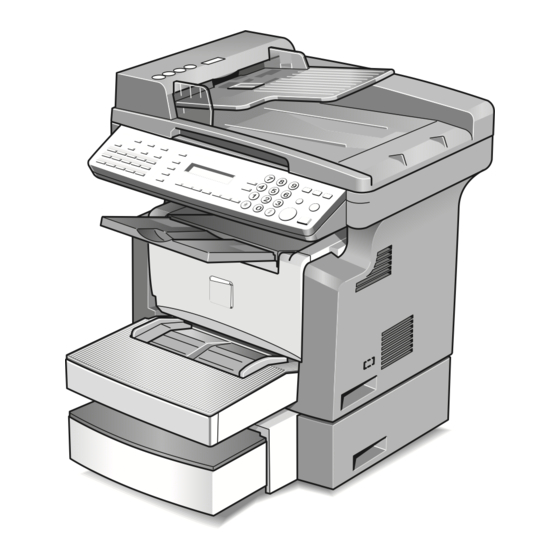
Konica Minolta bizhub 160f User Manual
Konica minolta printer user manual
Hide thumbs
Also See for bizhub 160f:
- Service manual (379 pages) ,
- User manual (106 pages) ,
- Parts manual manual (36 pages)
Table of Contents
Advertisement
Quick Links
Advertisement
Table of Contents

Summary of Contents for Konica Minolta bizhub 160f
- Page 1 160f User Manual...
- Page 3 Contents...
-
Page 5: Table Of Contents
For Norway users ... 1-21 Laser safety label ... 1-22 Ozone release ... 1-23 Acoustic noise ... 1-23 Energy Star® ... 1-24 Energy Star® partner ... 1-24 What is an Energy Star® product? ... 1-24 Trademarks and registered trademarks ... 1-24 bizhub 160f... - Page 6 Names of control panel parts and their functions ...3-12 Display indications – in copy mode ...3-15 Display indications – in fax mode ...3-16 Symbol list ...3-17 Turning the machine on/off ...3-18 Turning the machine on ...3-18 Turning the machine off ...3-19 Initial mode ...3-20 bizhub 160f...
- Page 7 PRINT REPORT ... 3-43 Printing a PRINT REPORT ... 3-43 TX Result report ... 3-44 RX Result report ... 3-44 Activity report ... 3-45 Memory data list ... 3-45 Memory image print ... 3-45 One-touch list ... 3-46 bizhub 160f...
- Page 8 To fax using program dialing ...5-9 To fax using the phone book ...5-10 To search the phone book ...5-11 To redial the last recipient called ...5-13 Transmission settings ...5-14 Adjusting the fax resolution ...5-14 To specify the resolution ...5-14 bizhub 160f...
- Page 9 To cancel a queued document ... 6-21 Reception methods ... 6-23 6.2.1 Manual reception ... 6-23 To receive a fax manually ... 6-23 6.2.2 Memory reception ... 6-23 6.2.3 Mailbox reception ... 6-24 To retrieve a document from a mailbox ... 6-24 bizhub 160f...
- Page 10 Specifying REMOTE MONITOR ...7-20 Copy settings ...7-21 Selecting the COPY SETTING menu ...7-22 Specifying PAPER PRIORITY ...7-22 Specifying DENSITY PRIORITY ...7-23 Specifying DENSITY LEVEL (A) ...7-23 Specifying DENSITY LEVEL (M) ...7-24 Specifying OUTPUT PRIORITY ...7-24 Specifying RESOLUTION ...7-25 bizhub 160f...
- Page 11 Specifying NO. of RINGS ... 7-65 Specifying REDUCTION RX ... 7-66 Specifying RX PRINT ... 7-66 Specifying RX MODE ... 7-66 Specifying FORWARD ... 7-67 Specifying FOOTER ... 7-68 Specifying SELECT TRAY ... 7-68 Specifying CLOSED NETWORK ... 7-69 bizhub 160f...
- Page 12 When the message PAPER JAM appears ...8-18 PAPER JAM message ...8-18 Clearing a paper misfeed in the machine ...8-18 When the message ORIGINAL DOC. JAM appears ...8-22 ORIGINAL DOC. JAM message ...8-22 Clearing a paper misfeed in automatic document feeder ...8-22 x-10 bizhub 160f...
- Page 13 Faxes cannot be received ... 8-35 Calls cannot be sent ... 8-36 Miscellaneous Specifications ... 9-3 bizhub 160f ... 9-3 Automatic document feeder ... 9-4 Paper feed unit PF-501 ... 9-5 List of utility/function menu commands ... 9-6 Utility menu commands ... 9-6 Function menu commands ...
- Page 14 160f...
-
Page 15: Introduction
Introduction... -
Page 17: Safety Information
Please keep this manual in a handy place near the machine. Make sure you observe all of the precautions appear in each section of this manual. KM_Ver.01E_F Note Some parts of the contents of this section may not correspond with the purchased product. bizhub 160f... -
Page 18: Warning And Precaution Symbols
A black circle indicates an im- perative course of action. Introduction Example Meaning This symbol warns against pos- sible causes of burns. This symbol warns against dis- mantling the device. This symbol indicates you must unplug the device. bizhub 160f... -
Page 19: Disassemble And Modification
• Do not modify this product, as a fire, electrical shock, or breakdown could result. If the product employs a laser, the laser beam source could cause blindness. bizhub 160f Symbol... -
Page 20: Power Cord
Should any of these conditions be found, immediately turn OFF the power switch, unplug the power cord from the pow- er outlet, and then call your authorized service representa- tive. Introduction Symbol bizhub 160f... -
Page 21: Power Source
Ignoring this cautions could cause injury or damage to property. Do not ignore this safety advices. Caution • The outlet must be near the equipment and easily accessible. Otherwise you can not pull out the power plug when an emer- gency occurs. bizhub 160f Symbol Symbol... -
Page 22: Power Plug
• Remove the power plug from the outlet more than one time a year and clean the area between the plug terminals. Dust that accumulates between the plug terminals may cause a fire. Introduction Symbol Symbol bizhub 160f... -
Page 23: Grounding
Introduction Grounding 7 WARNING Ignoring this warnings could cause serious injury or even death. Do not ignore this safety advices. Warning • Connect the power cord to an electrical outlet that is equipped with a grounding terminal. bizhub 160f Symbol... -
Page 24: Installation
• Do not let any object plug the ventilation holes of this prod- uct. Heat could accumulate inside the product, resulting in a fire or malfunction. • Do not use flammable sprays, liquids, or gases near this product, as a fire could result. 1-10 Introduction Symbol Symbol bizhub 160f... -
Page 25: Ventilation
Caution • Always use this product in a well ventilated location. Operat- ing the product in a poorly ventilated room for an extended period of time could injure your health. Ventilate the room at regular intervals. bizhub 160f Symbol 1-11... -
Page 26: Actions In Response To Troubles
When checking the inside of the unit for malfunctions such as a paper misfeed, do not touch the locations (around the fus- ing unit, etc.) which are indicated by a “Caution HOT” caution label. 1-12 Introduction Symbol Symbol bizhub 160f... -
Page 27: Consumables
Licking or ingesting any of these things could injure your health. • Do not store toner units and PC drum units near a floppy disk or watch that are susceptible to magnetism. They could cause these products to malfunction. bizhub 160f Symbol Symbol 1-13... -
Page 28: When Moving The Machine
7 CAUTION Ignoring this cautions could cause injury or damage to property. Do not ignore this safety advices. Caution • Unplug the product when you will not use the product for long periods of time. 1-14 Introduction Symbol Symbol bizhub 160f... -
Page 29: Regulation Notices
- Increase the separation between the equipment and receiver. - Connect the equipment into an outlet on a circuit different from that to which the receiver is connected. - Consult the dealer or an experienced radio/TV technician for help. bizhub 160f Multi function product bizhub 160/161 1-15... - Page 30 7 CAUTION Interference to radio communications. This device must be used with shielded interface cables. The use of non-shielded cable is likely to result in interference with radio commu- nications and is prohibited under FCC rules. 1-16 Introduction bizhub 160f...
-
Page 31: For Canada Users
This machine is certified as a class 1 laser product. In other words, the ma- chine does not produce hazardous laser radiation. bizhub 160f 1-17... -
Page 32: Internal Laser Radiation
The print head unit is not a field-serviceable item. Therefore, the print head unit should not be opened under any circum- stances. Print head 1-18 36.903 µW at the laser aperture of the print head unit 770-800 nm Introduction bizhub 160f... -
Page 33: Cdrh Regulation
Use of controls, adjustments or performance of procedures other than those specified in this manual may result in hazardous radiation expo- sure. This is a semiconductor laser. The maximum power of the laser diode is 15 mW and the wavelength is 770-800 nm. bizhub 160f 1-19... -
Page 34: For Denmark Users
Om apparaten används på annat sätt än i denna bruksanvisning spe- cificerats, kan användaren utsättas för osynlig laserstrålning, som överskrider gränsen för laserklass 1. Det här är en halvledarlaser. Den maximala effekten för laserdioden är 15 mW och våglängden är 770-800 nm. 1-20 Introduction bizhub 160f... -
Page 35: For Norway Users
Dersom apparatet brukes på annen måte enn spesifisert i denne bruk- sanvisning, kan brukeren utsettes for unsynlig laserstråling som over- skrider grensen for laser klass 1. Dette en halvleder laser. Maksimal effekt till laserdiode er 15 mW og bølge- lengde er 770-800 nm. bizhub 160f 1-21... -
Page 36: Laser Safety Label
Laser safety label A laser safety label is attached to the outside of the machine as shown be- low. 1-22 Introduction bizhub 160f... -
Page 37: Ozone Release
Placer l’appareil dans une pièce largement ventilée. Acoustic noise For European users Maschinenlärminformations-Verordnung 3. GPSGV: Der höchste Schalldruckpegel beträgt 70 dB(A) oder weniger gemäss EN ISO 7779. bizhub 160f 1-23... -
Page 38: Energy Star
Trademarks and registered trademarks KONICA MINOLTA, KONICA MINOLTA Logo, and The essentials of imaging are registered trademarks or trademarks of KONICA MINOLTA HOLDINGS, INC. -
Page 39: Explanation Of Manual Conventions
Text formatted in this style pro- vides additional assistance. % Text formatted in this style describes the action that will ensure the desired results are achieved. bizhub 160f An illustration inserted here shows what operations must be performed. 1-25... -
Page 40: Tips
Text highlighted in this manner contains references for more detailed in- formation. Special text markings [Copy] key The names of keys on the control panel are written as shown above. MACHINE SETTING Display texts are written as shown above. 1-26 Introduction bizhub 160f... -
Page 41: Explanation Of Basic Concepts And Symbols
During printing, paper is supplied from the right side of the copier and fed into the copy tray on top with the printed surface of the page facing down. The paper feed direction is shown by the arrows in the diagram below. bizhub 160f 1-27... -
Page 42: Width And Length
Whenever paper dimensions are men- tioned in this manual, the first value always refers to the width of the paper (shown as “A” in the illustration) and the second to the length (shown as “B”). A: Width B: Length 1-28 Introduction bizhub 160f... -
Page 43: Precaution
Precaution... -
Page 45: Installation Precautions
- Voltage fluctuation: AC 110 V - 127 V -10%, +6%, or AC 220 V - 240 V ±10% - Frequency fluctuation: Within ±2.5 Hz Use a power source with as few voltage or frequency fluctuations as possi- ble. bizhub 160f... -
Page 46: Space Requirements
When lifting the machine, be sure to grab the handles on the left and right sides from the rear of the machine. If the machine is lifted from its front, it may become unbalanced and fall. Precaution Unit:mm bizhub 160f... -
Page 47: Operation Precautions
The area around the fusing unit is extremely hot. In order to reduce the risk of burns, do not touch any area other than those indicated in the manual. Be especially careful not to touch parts marked with warning labels, and their surrounding areas. bizhub 160f... -
Page 48: Transporting The Machine
- Keep all supplies out of the reach of children. 7 WARNING Be careful not to spill toner inside the machine or get toner on your clothes or hands. If your hands become soiled with toner, immediately wash them with soap and water. Precaution bizhub 160f... -
Page 49: Legal Restrictions On Copying
In addition, it is prohibited under any circumstances to copy domestic or for- eign currencies, or works of art, without permission of the copyright owner. When in doubt about the nature of a document, consult with legal counsel. bizhub 160f... - Page 50 Precaution bizhub 160f...
-
Page 51: Before Making Copies Or Faxing
Before making copies or faxing... -
Page 53: Available Features
The main copy settings available with this machine are listed below. For de- tails on their operation, refer to the pages indicated. Copy settings Copies • 1-sided copies (p. 4-3) • 2in1 copies (p. 4-14) Zoom ratio • Reduced/Full size/ Enlarged (p. 4-10) Finishing • Sort (p. 4-15) bizhub 160f Example... -
Page 54: Components And Their Functions
Components and their functions Components and their functions Main unit bizhub 160f Paper feed unit PF-501 (option) Capable of holding up to 500 sheets of paper. Expanded memory unit EM-101 (option) Increases the machine’s memory (32 MB Memory). By increasing the machine’s memory, more pages can be scanned. -
Page 55: Parts Names And Their Functions
Original glass Front cover Tray 1 bizhub 160f Description Automatically feeds one document sheet at a time for scanning. Place your original on this glass to allow the machine to scan it. The original is to be placed face down. (p. 3-35) Open when replacing the toner cartridge or drum cartridge, or clearing a paper misfeed. - Page 56 Used for connecting to a standard telephone line. For more details, refer to the user’s guide for the printer controller. For more details, refer to the user’s guide for the printer controller. Open when clearing the misfed paper. bizhub 160f...
-
Page 57: Automatic Document Feeder
Document guide plate Document exit tray bizhub 160f Description Load the originals to be copied face up on this tray. Up to 50 document sheets can be loaded at one time. (p. 3-34) Open when clearing an original that has been misfeed. (p. 8-22) Slide the guide plate to the size of the originals. -
Page 58: Inside The Machine
Inside the machine Part name Imaging cartridge Before making copies or faxing Description Generates the copy image. The imaging cartridge is constructed of both the drum cartridge and the toner cartridge set into place. bizhub 160f... -
Page 59: Adjusting The Angle Of The Copy Tray
3. When clearing a paper misfeed or replacing the drum cartridge or toner cartridge Note Adjust the tray extension and paper stopper to fit the size of the paper. bizhub 160f For legal-size paper For A4-size paper For letter-size paper... -
Page 60: Options
Options Paper Feed Unit PF-501 Part name Tray2 3-10 Before making copies or faxing Description Holds up to 500 sheets of paper. (p. 3-32) bizhub 160f... - Page 61 Network Interface Card NC-501 Part name Network connector (10 Base-T/100 Base TX) bizhub 160f Description Displays the total number of pages printed until the current time. Description By installing the Network Interface Card NC-501 into this ma- chine, network printing from Windows or a NetWare network en- vironment is possible.
-
Page 62: Control Panel
• Used to enter text such as a name. • In the fax mode, use the [1] key for tone transmission (with pulse dialing) and use the [#] key for accessing an outside line. Before making copies or faxing bizhub 160f... - Page 63 [Resolution] key [Speaker] key [Phone book] key [Redial/Pause] key bizhub 160f Description Press to enter scan mode. The indicator lights up in green to indi- cate that the machine is in scan mode. (Available only when the Scanner Unit SU-502 is installed.) Press to enter fax mode.
- Page 64 ATE (relay initiation transmission), CANCEL RESERV. (cancel queued job), TX MODE (transmission mode), INTERNET FAX RX (with the Scanner Unit SU-502 installed) For details, refer to “Fax transmission/Reception methods” on page 6-3. Used to dial previously programmed fax numbers. bizhub 160f...
-
Page 65: Display Indications - In Copy Mode
Display indication Document type Zoom ratio Number of copies Image density Paper bizhub 160f Description Displays the document type currently specified for the image den- sity. Displays the currently specified zoom ratio. Displays the currently specified number of copy pages and number of copy sets. -
Page 66: Display Indications - In Fax Mode
• Displays the current menu, function or settings. • Error messages are displayed when errors occur. The current time is displayed during standby. The setting resolution is displayed during standby. Indicates the currently selected mode or function settings. The remaining memory is displayed during standby. bizhub 160f... -
Page 67: Symbol List
In standby for mail- box reception In standby for mem- ory reception or polling reception bizhub 160f Description Paper is loaded in the bypass tray. The paper setting for the bypass tray is a custom paper size. A fax number is being dialed. -
Page 68: Turning The Machine On/Off
The machine automatically enters the energy save mode 15 min after the last operation is performed. The time until the machine enters energy save mode can be specified. For details, refer to “Specifying ENERGY SAVE MODE” on page 7-8. 3-18 Before making copies or faxing bizhub 160f... -
Page 69: Turning The Machine Off
Press the o (off) side of the power switch. Turning off the machine will initialize all settings except those for previ- ously programmed jobs and for the utility mode. bizhub 160f 3-19... -
Page 70: Initial Mode
- Finishing The default settings can be customized from the utility mode. Detail For details, refer to “Using the utility mode” on page 7-3. 3-20 Before making copies or faxing TEXT Auto 100% (full size) Tray 1 Non-sort bizhub 160f... -
Page 71: Useful Functions
The length of time before the machine automatically resets itself can be set between 1 min and 5 min in addition to 30 seconds. The auto panel reset function can even be disabled. Detail For details, refer to “Specifying AUTO PANEL RESET” on page 7-7. bizhub 160f 3-21... -
Page 72: Energy Save Mode
If the optional paper feed cassette is installed, a maximum of 750 pages can be continuously printed. Auto tray switching can be disabled. Tray1 Tray2 (Paper Feed Unit) Tray2 (Paper Feed Unit) Detail For details, refer to “Paper source settings” on page 7-13. 3-22 Before making copies or faxing Tray1 bizhub 160f... -
Page 73: Entering Text
Charging Input Mode Each press of the [123/ABC] key switches the input mode between numbers and letters. [1]: Numbers can be typed in. [A]: Letters can be typed in. bizhub 160f Available characters* . (period) @_ (underscore) - (hyphen) 1 ABC2abcÄäÅåÆæàÇç DEF3defÉéè... -
Page 74: Inputting Example
Press the [6] key 3 times. Press the [3] key 7 times. Press the [)] key. Press the [3] key 7 times. Press the [4] key 7 times. Press the [2] key 7 times. Press the [3] key 6 times. bizhub 160f... - Page 75 - If the same 10-key pad is needed to enter two characters in a row, press [)] key after selecting the first character. (Refer to the above example.) - To enter a space, press 10-key pad [0]. bizhub 160f 3-25...
-
Page 76: Copy Paper
Paper length: 140 mm to 356 mm • Plain paper, recycled paper: 10 sheets (80 g/m • Exclusive paper card: 1 sheet OHP transparencies 1 sheet envelopes 1 sheet to 90 g/m ), OHP transparencies, to 90 g/m to 90 g/m ), OHP transparencies, bizhub 160f... -
Page 77: Precautions For Loading Paper
- Paper that has been decorated with foil or embossing - Paper of a non-standard shape (not rectangular) - Paper that is bound with glue, staples or paper clips - Paper with labels attached - Paper with ribbons, hooks, buttons, etc. attached bizhub 160f 3-27... -
Page 78: Loading Paper
When loading additional paper, remove any paper remaining in the drawer, place it on top of the new paper, and then align the paper in the stack well be- fore loading it into the drawer. 3-28 Before making copies or faxing Illustration bizhub 160f... - Page 79 Only 1 envelope at a time can be loaded in tray 1 and the bypass tray. Note We recommend replenishing the paper only after all of the paper in the drawer has been used. bizhub 160f Illustration Bypass tray Tray 1 3-29...
-
Page 80: Loading Paper Into Tray 1
If paper with a different size or type is loaded, various settings must be specified. If the settings are not correctly specified, paper size error may occur. For details, refer to “Specifying TRAY SETTING” on page 7-16. 3-30 Before making copies or faxing When legal-size paper is installed bizhub 160f... -
Page 81: Loading Paper Into The Bypass Tray
When paper is loaded into the bypass tray, the paper size and type must be specified, otherwise paper size error may occur. For details, refer to “Specifying the size and type of manually fed paper” on page 4-6. bizhub 160f 3-31... -
Page 82: Loading Paper Into Tray 2 (Option)
(the side facing up when the package was unwrapped) faces up. Attach the drawer cover, and then re- turn the drawer for tray 2 to its origi- nal position. 3-32 Before making copies or faxing bizhub 160f... -
Page 83: Loading Originals
- Up to 19 A4-size document pages can be scanned and stored in the memory at one time. However, if the optional expansion memory is in- stalled, up to 180 scanned pages can be stored. bizhub 160f Original size A4 L, B5 L, A5 L, Legal L, Letter L,... -
Page 84: Loading Originals Into The Automatic Document Feeder
Specify the desired copy settings. For details, refer to “Making a basic copy” on page 4-3 and “Basic Fax- ing” on page 5-15. Press the [Start] key. This will start the print cycle. 3-34 Before making copies or faxing bizhub 160f... -
Page 85: Placing The Original On The Original Glass
Although the light that shines through the original glass is bright, it is not a laser beam and, therefore, is not as dangerous. bizhub 160f 3-35... -
Page 86: Positioning A Sheet Original
Specify the desired copy settings. For details, refer to “Making a basic copy” on page 4-3 and “Basic Fax- ing” on page 5-15. Press the [Start] key. This will start the print cycle. 3-36 Before making copies or faxing bizhub 160f... -
Page 87: Positioning Highly Transparent Originals
Gently lower the automatic docu- ment feeder. Specify the desired copy settings. For details, refer to “Making a basic copy” on page 4-3 and “Basic Faxing” on page 5-15. Press the [Start] key. This will start the print cycle. bizhub 160f 3-37... -
Page 88: Positioning Books
Although the light that shines through the original glass is bright, it is not a laser beam and, therefore, is not as dangerous. Gently lower the automatic document feeder or original cover. 3-38 Before making copies or faxing bizhub 160f... - Page 89 Before making copies or faxing Specify the desired copy settings. For details, refer to “Making a basic copy” on page 4-3 and “Basic Fax- ing” on page 5-15. Press the [Start] key. This will start the print cycle. bizhub 160f 3-39...
-
Page 90: Checking The Machine Status
SPEED DIAL LIST Prints the recipients programmed for the speed dial numbers. KEY SETTING LIST Prints the settings specified for one-touch dial keys. MACHINE STATUS Prints the current machine status. CONFIGURATION Prints the current machine configuration. PAGE bizhub 160f... -
Page 91: 3.11.1 Total Page
Checking a TOTAL PAGE count Press the [Status] key. Press the [Yes] key. Press the [+] and [,] keys to check a total page count. – TOTAL COUNT – TOTAL SCAN – TX PAGES – RX PAGES bizhub 160f Status 3-41... -
Page 92: 3.11.2 Tx/Rx Result
Do you want to print the trans- mission result report? Press the [Start] key. After the transmission result report is printed, the main screen appears. 3-42 Before making copies or faxing Status bizhub 160f... -
Page 93: 3.11.3 Print Report
After the specified report/list is print- ed, the main screen appears again. Note The reception/transmission result reports can be checked on screen. For details on viewing the transmission result, refer to “Checking the TX/RX RESULT” on page 3-42. bizhub 160f Status 3-43... -
Page 94: Tx Result Report
The document number, caller name, date received, starting time of recep- tion, number of pages received, time required, mode, and reception result are printed. 0001 3-44 Before making copies or faxing AAA NEWYORK APR.19 18:00 012345678 NG PAGE:1.3.5.7 AAA TOKYO APR.19 18:00 098765432 0021:ERROR DURING RX 00:02'21" 00:02'21" bizhub 160f... -
Page 95: Activity Report
A reduced image of the first page of the document stored in the memory and waiting to be sent in addition to the document number, type of operation be- ing performed, recipient/caller name, date, time, and number of document pages are printed. bizhub 160f 16:32 TX--- NEWYORK... -
Page 96: One-Touch List
BATCH SPEED NUMBER TIME 012345678 33.6 098765432 14.4 024682468 16:00 33.6 0P02345678 14.4 SUB:#1234 DESTINATION NUMBER SPEED 0P09876543 33.6 0P01357913 14.4 024682468 33.6 0224466880 14.4 SUB:#5678 SET DATE JAN.20.2001 JAN.20.2001 FEB.12.2001 FEB.12.2001 SET DATE JAN.20.2001 JAN.20.2001 FEB.12.2001 FEB.12.2001 bizhub 160f... -
Page 97: Print Area
For details on using the copier to print from a computer when the printer con- troller is installed, refer to the user’s guide for the printer controller. Paper output direction bizhub 160f A: 4 mm (at full size) B: 4 mm (at full size) - Page 98 Before making copies or faxing 3-48 bizhub 160f...
-
Page 99: Making Copies
Making copies... -
Page 101: Basic Copies
Position the original. For details, refer to “Loading origi- nals” on page 3-33. Select the paper tray. For details, refer to “Paper selection” on page 4-5. Specify the zoom ratio. For details, refer to “Zoom ratio” on page 4-10. bizhub 160f... - Page 102 To stop the copy cycle in mid-op- eration, press the [Stop] key. – To cancel the copy job, press the [No/C] key or the [Panel reset] key. – To restart the copy cycle, press the [Start] key. Making copies bizhub 160f...
-
Page 103: Paper Selection
Specify the desired copy settings. For details, refer to “Making a basic copy” on page 4-3. Using the 10-key pad, enter the number of copies to be made, and then press the [Start] key. This will start the copy cycle. bizhub 160f... -
Page 104: Specifying The Size And Type Of Manually Fed Paper
% The only paper sizes that can be loaded are A4 v (Lengthwise) and Letter v (Lengthwise). Do you want to return to the pre- vious message? % Press the [No/C] key. Press the [Yes] key. Making copies bizhub 160f... - Page 105 % Continue with step 10. Do you want to enter a custom paper size? % Select CUSTOM. % Perform steps 7 through 10. Do you want to return to the pre- vious message? % Press the [No/C] key. bizhub 160f...
- Page 106 (X) of the paper. The width can range from 90 mm to 216 mm. Do you want to clear the entered value? % Press the [No/C] key Press the [Yes] key. Making copies 90-216 Tray 1 Bypass tray bizhub 160f...
- Page 107 Do you want to change the number of copies to be made? % Remove the paper from the bypass tray and then reload it. % Repeat steps 11 and 12. Press the [Start] key This will start the copy cycle. bizhub 160f 140-356...
-
Page 108: Zoom Ratio
Touching the [,] or [+] key increases or decreases the zoom ratio in × 0.01 increments. The ratio can range from × 0.25 to × 4.00. This setting makes a copy the same size as the original (× 1.00). Making copies bizhub 160f... -
Page 109: Specifying The Zoom Ratio
Specify the desired copy settings. For details, refer to “Making a basic copy” on page 4-3. Using the 10-key pad, enter the number of copy to be made. Press the [Start] key This will start the copy cycle. bizhub 160f 4-11... -
Page 110: Image Density
Select the appropriate level according to your original. - Photo mode Select “Photo” when making a copy from an original having large halftone images, such as photos. 4-12 Making copies bizhub 160f... -
Page 111: Specifiying The Image Density
For details, refer to “Making a basic copy” on page 4-3. Using the 10-key pad, enter the number of copies to be made. Press the [Start] key This will start the copy cycle. bizhub 160f TEXT PHO- Light -4 Standard 0 Dark 4... -
Page 112: 2In1 Copies
For details, refer to “Making a basic copy” on page 4-3. Using the 10-key pad, enter the number of copies to be made. Press the [Start] key This will start the copy cycle. 4-14 Original Copy Making copies 2in1 bizhub 160f... -
Page 113: Finishing Copies
The copies are stacked on top of each other as they are made. Sort Documents containing multiple pages can be copied and automatically separated into the individual sets bizhub 160f Copying 1 set Copying 3 sets Copying 3 sets 4-15... -
Page 114: Specifying Sorting
Using the 10-key pad, enter the number of copies to be made. Specify the desired copy settings. For details, refer to “Making a basic copy” on page 4-3. Press the [Start] key This will start the copy cycle. 4-16 Making copies Sort bizhub 160f... -
Page 115: Faxing
Faxing... -
Page 117: Dialing
% If the [Redial/Pause] key is pressed while entering the fax number, a 3-second pause is added. A pause appears as “P” in the display. % If you wish to change the fax number, press the [No/C] key, and then enter the correct number. bizhub 160f... - Page 118 % If the machine is connected to a PBX line and the outside line ac- cess number has been specified in the communication settings (p. 7-73), enter “#” to dial the outside line access number automat- ically. Press the [Start] key to begin scanning and sending the fax. Faxing bizhub 160f...
-
Page 119: To Fax Using One-Touch Dialing
Press the [Start] key. The machine automatically starts scanning the document and sending the fax. Detail For details on programming the one-touch dial keys, refer to “Specifiying ONE-TOUCH DIAL” on page 7-28. bizhub 160f... -
Page 120: To Fax Using Speed Dialing
% Press the [No/C] key, and then enter the correct number. Press the [Start] key to begin scan- ning and sending the fax. Detail For details on programming speed dial numbers, refer to “Specifying SPEED DIAL” on page 7-32. Faxing bizhub 160f... -
Page 121: To Fax Using Group Dialing
Press the [Start] key. The machine automatically starts scanning the document and sending the fax. Detail For details on programming one-touch dial keys with a group of fax num- bers, refer to “Specifying GROUP DIAL” on page 7-36. bizhub 160f... -
Page 122: To Fax Using Chain Dialing
Load the document into the automatic document feeder. Press the [Speaker] key. Press the desired one-touch key, and then press the [Start] key. After the message appears, use the 10-Key Pad to enter the recipient’s fax number. Press the [Start] key. PRESS START Faxing bizhub 160f... -
Page 123: To Fax Using Program Dialing
Do you want to cancel the timer transmission? % To cancel a timer transmission, select CANCEL RESERV. the “FUNCTION” menu (p. 6-21). Detail For details on setting program dialing, refer to “Specifying PROGRAM DI- AL” on page 7-40. bizhub 160f from... -
Page 124: To Fax Using The Phone Book
Search for the desired recipient by entering part (or all) of the name programmed. For details on performing the search, refer to “To search the phone book” on page 5-11. Press the [Start] key to begin scanning and sending the fax. 5-10 was selected: Faxing bizhub 160f... -
Page 125: To Search The Phone Book
Does the desired recipient name not appear in the search results? % Press the [No/C] key twice to return to the screen allowing you to enter the search text, and then try searching for different text. bizhub 160f 5-11... - Page 126 Press the [Start] key to begin scan- ning and sending the fax. 5-12 Faxing bizhub 160f...
-
Page 127: To Redial The Last Recipient Called
Load the document into the automatic document feeder. If necessary, change the resolution setting (p. 5-14). Press the [Redial/Pause] key. The fax number of the last recipient called is displayed. Press the [Start] key to begin scan- ning and sending the fax. bizhub 160f 5-13... -
Page 128: Transmission Settings
5-14 Faxing Resolution setting Standard Fine, Super fine Standard + Half tone, Fine + Half Tone Fine + Half tone, Super fine + Half tone bizhub 160f... -
Page 129: Basic Faxing
% To stop the transmission, press the [Stop] key. Do you want to cancel a scanned document queued for transmis- sion or a fax waiting to be redialed? % Select CANCEL RESERV. bizhub 160f from the “FUNCTION” menu (p. 6-21). 5-15... - Page 130 While faxing, if the recipient’s fax machine is busy or does not answer or if, for any other reason, such as a transmission error, the fax is not sent correctly, the transmission result report is printed. 5-16 Faxing bizhub 160f...
-
Page 131: To Fax Documents Positioned On The Original Glass
Once transmission is finished, a beep is sounded. If the fax could not be sent, the transmission result report is printed (p. 7-76). Do you want to stop the transmission? % To stop the transmission, press the [Stop] key. bizhub 160f 5-17... -
Page 132: If The Memory Becomes Full While Scanning Fax Documents
If the transmission is canceled, the data for the scanned pages is deleted. After the other fax transmission or reception is finished, check the amount of memory available, and then try sending the fax again. 5-18 Faxing bizhub 160f... -
Page 133: Checking Transmission Results
% Press the [No/C] key twice while the transmission results are dis- played, the main screen appears. Do you want to print the transmission result report? % Press the [Start] key. After the transmission result report is printed, the main screen appears. bizhub 160f 5-19... - Page 134 Faxing 5-20 bizhub 160f...
-
Page 135: Fax Transmission/Reception Methods
Fax transmission/ Reception methods... -
Page 137: Transmission Methods
If necessary, change the resolution setting (p. 5-14). Press the [Memory TX] key. Check that the memory TX lamp lights up. If the memory TX lamp is not lit, the direct transmission is se- lected. bizhub 160f... - Page 138 Once transmission is finished, a beep is sounded. If the fax could not be sent, the transmission result report is printed (p. 7-76). Do you want to stop the transmission? % To stop the transmission, press the [Stop] key. Fax transmission/Reception methods bizhub 160f...
-
Page 139: Direct Transmission
If direct transmission is specified while a fax is being sent or received, the transmission will be queued. With direct transmission, multiple recipients cannot be specified. Direct transmission and timer transmission cannot be performed at the same time. bizhub 160f... -
Page 140: Manual Transmission
(p. 5-3). After finishing talking on the phone, the recipient should press the nec- essary key to start receiving the fax. Once the recipient’s fax machine is ready, a beep is sounded. Fax transmission/Reception methods bizhub 160f... - Page 141 Do you want to stop the transmission? % Press the [Stop] key. Note If the [Speaker] key is pressed instead of picking up the telephone receiv- er, the speaker can be used for manual transmission in the same way as described above. bizhub 160f...
-
Page 142: Batch Transmission
Press the [Start] key to begin scan- ning the document. The document is automatically sent at the specified time. Do you want to cancel a batch transmission? % Select CANCEL RESERV. Fax transmission/Reception methods from the FUNCTION menu (p. 6-21). bizhub 160f... -
Page 143: Broadcast Transmission
Position the document. If necessary, change the resolution setting (p. 5-14). Press the [Function] key. Press the [1] key from the 10-key pad. Press the [Function] key once to se- lect BROADCAST, and then press the [Yes] key. bizhub 160f... - Page 144 Has the wrong fax number been specified? % Press the [No/C] key to delete the current selection. This is valid only before the recipient is set by pressing the [Yes] key. 6-10 Fax transmission/Reception methods to select the desired fax number. LIST bizhub 160f...
- Page 145 [Yes] key. After all recipients have been checked, Fin.=START display. Do you want to delete the dis- played recipient? % Press the [No/C] key. Press the [Start] key to begin scanning and sending the fax. bizhub 160f appears in the 6-11...
-
Page 146: Timer Transmission
Press the [2] key from the 10-key pad. Press the [Function] key twice to se- lect TIMER [Yes] key. A screen appears, allowing you to specify the transmission time. 6-12 Fax transmission/Reception methods TX, and then press the bizhub 160f... - Page 147 % Press the [No/C] key, and then enter the correct time. Specify the fax number of the recipi- ent. For details, refer to “Dialing” on page 5-3. Press the [Start] key. The machine scans the document, then enters transmission standby mode. bizhub 160f 6-13...
-
Page 148: Mailbox Transmission
[Yes] key. Specify the recipient, and then press the [Yes] key. For details, refer to “Di- aling” on page 5-3 A screen appears, allowing you to specify the mailbox ID. 6-14 Fax transmission/Reception methods TX, and then press bizhub 160f... - Page 149 Do you want to correct the password? % Press the [No/C] key, and then enter the new number. Press the [Start] key to begin scanning and sending the fax. bizhub 160f 6-15...
-
Page 150: Relay Initiation Transmission
If necessary, change the resolution setting (p. 5-14). Press the [Function] key. Press the [7] key from the 10-key pad. Press the [Function] key 7 times to select RELAY press the [Yes] key. 6-16 Fax transmission/Reception methods INITIATE, and then bizhub 160f... - Page 151 Do you want to correct the password? % Press the [No/C] key, and then enter the new number. Press the [Start] key to begin scanning and sending the fax. bizhub 160f 6-17...
-
Page 152: Polling Transmission
SINGLE. – To allow multiple polling transmission requests, select MULTI. The document is stored in the memory until it has been deleted. 6-18 Fax transmission/Reception methods TX, and then press or MULTI, and then bizhub 160f... -
Page 153: To Delete A Document From The Polling Transmission Setup
If polling transmission has been set, a screen appears, allowing you to specify the polling ID. Using the [*] and [)] keys, select ei- ther SINGLE press the [Yes] key. bizhub 160f TX, and then press or MULTI, and then 6-19... - Page 154 Press the [No/C] key to delete from the memory the document set for polling transmission. Do you want to keep the polling transmission setting? % Press the [Yes] key. Press the [No/C] key twice to return to the main screen. 6-20 Fax transmission/Reception methods bizhub 160f...
-
Page 155: Canceling (Deleting) A Document Queued In The Memory For Transmission
RELAY: Relay initiation transmission FORWARD: Fax forwarding – To check the recipient of the currently displayed transmission job, press the [)] key. After checking, press the [Yes] key to return to the previous screen. bizhub 160f RESERV., and then NONE appears. 6-21... - Page 156 FUNCTION menu appears in the dis- play. To delete another queued job, repeat steps 2 and 4. If you are finished deleting jobs, press the [No/C] key to return to the main screen. 6-22 Fax transmission/Reception methods bizhub 160f...
-
Page 157: Reception Methods
Detail Memory reception is set using the corresponding utility mode function. For details on changing the setting, refer to “Specifying MEMORY RX MODE” on page 7-64. bizhub 160f 6-23... -
Page 158: Mailbox Reception
PRINT MAILBOX then press the [Yes] key. A screen appears, allowing you to enter the mailbox ID. Using the 10-key pad, enter the 4- digit mailbox ID, and then press the [Yes] key. 6-24 Fax transmission/Reception methods RX, and bizhub 160f... -
Page 159: Polling Reception
If there is no need to enter a poll- ing ID and password, skip to step Using the 10-key pad, enter the poll- ing ID (20 digits or less), and then press the [Yes] key. bizhub 160f RX, and then press 6-25... - Page 160 [Yes] key. After all fax numbers have been checked, Fin.=START display. Do you want to delete the dis- played fax number? % Press the [No/C] key. Press the [Start] key. 6-26 Fax transmission/Reception methods appears in the bizhub 160f...
-
Page 161: Using F Codes
Ask your partner, if their machine can process F code transmissions. If one-touch dial keys or speed dial numbers are programmed with F codes (SUB and SID), the appropriate F code can quickly be transmitted to the recipient/caller. bizhub 160f 6-27... -
Page 162: Using Mailboxes
If one-touch dial keys or speed dial numbers are programmed with F codes, the appropriate F code can quickly be transmitted. For details, refer to “Mailbox transmission” on page 6-14. 6-28 Fax transmission/Reception methods Mailbox Mailbox ID transmission (F code) Print bizhub 160f... -
Page 163: Specifying F Codes
Press the [Start] key to begin scanning and sending the fax. Programming F codes F codes can be specified when programming one-touch dial keys or speed dial numbers. Detail For details, refer to “Fax registration settings” on page 7-26. bizhub 160f 6-29... - Page 164 Fax transmission/Reception methods 6-30 bizhub 160f...
-
Page 165: Using The Utility Mode
Using the utility mode... - Page 167 TING E-MAIL SETTING 1 E-MAIL SETTING 2 SCAN SETTING bizhub 160f Description Used to specify settings for the machine’s operating environment. Used to specify the size and type of paper loaded in tray1. In ad- dition, auto tray switching can be enabled for each tray.
-
Page 168: Machine Settings
When the machine enters energy save mode • Default setting: Mode 1. This function can be used to set the volume of alarms and the beep sounded when a key is pressed. • Default setting: LOW. Using the utility mode bizhub 160f... - Page 169 Using the utility mode Name INITIAL MODE bizhub 160f Description This function can be used to set the mode (Copy mode or Fax mode) that the machine starts up in or returns to after the Control Panel is reset. • Default setting: COPY.
-
Page 170: Selecting The Machine Setting Menu
9 BUZZER VOLUME 0 INITIAL MODE Do you want to quit changing the machine settings? % Press the [No/C] key. % Press the [Yes] key to quit changing the settings. appears. STOP SETTING? appears. Using the utility mode bizhub 160f... -
Page 171: Specifying Auto Panel Reset
Do you want to disable the panel reset function? % Select OFF. The auto panel reset function is disabled. SETTING Press the [*] and [)] keys to select the desired time period (min). Press the [Yes] key. bizhub 160f in the MACHINE appears again. -
Page 172: Specifying Energy Save Mode
Specifying DENSITY (ADF) Select DENSITY (ADF) CHINE SETTING menu. For details, refer to page 7-6. Press the [*] and [)] keys to select either MODE 1 Press the [Yes] key. in the in the MA- MODE Using the utility mode bizhub 160f... -
Page 173: Specifying Density (Book)
CHINE SETTING menu. For details, refer to page 7-6. Press the [*] and [)] keys to select one of the seven print density levels between LIGHT Press the [Yes] key. bizhub 160f in the MA- MODE in the MA- and DARK. -
Page 174: Specifying Lcd Contrast
Select LANGUAGE SETTING menu. For details, refer to page 7-6. Press the [+] and [,] keys to select the desired language. Press the [Yes] key. 7-10 in the MA- and DARK. in the MACHINE Using the utility mode bizhub 160f... -
Page 175: Specifying Lamp Off Time
Select BUZZER VOLUME CHINE SETTING menu. For details, refer to page 7-6. Press the [*] and [)] keys to set the buzzer volume to HIGH, OFF. Press the [Yes] key. bizhub 160f in the MA- MODE in the MA- 7-11... -
Page 176: Specifying Initial Mode
Specifying INITIAL MODE Select INITIAL MODE CHINE SETTING menu. For details, refer to page 7-6. Press the [*] and [)] keys to select either COPY Press the [Yes] key. 7-12 in the MA- or FAX. Using the utility mode bizhub 160f... -
Page 177: Paper Source Settings
Do you want to quit setting up the paper sources? % Press the [No/C] key. key to quit changing the settings. bizhub 160f Description The type and size of paper loaded in tray 1 can be specified. • Default setting: PLAIN, A4 v (Lengthwise). -
Page 178: Specifying Tray1 Paper
Do you want to enter a custom paper size? % Select CUSTOM. % Perform steps 5 through 7. Do you want to return to the previous message? % Press the [No/C] key. 7-14 Using the utility mode in the PAPER bizhub 160f... - Page 179 Using the 10-key pad, enter the length (Y) of the loaded paper. The paper width can range from 140 mm to 356 mm. Do you want to clear the entered value? % Press the [No/C] key. Press the [Yes] key. bizhub 160f 90-216 140-356 7-15...
-
Page 180: Specifying Tray Setting
Press the [Yes] key. Press the [*] and [)] keys to select either FIXED – FIXED: Auto tray switching disabled – CONTINUOUS: Auto tray switching enabled Press the [Yes] key. 7-16 in the PAPER or CONTINUOUS. Using the utility mode bizhub 160f... -
Page 181: User Management Settings
Selecting the USER MANAGEMENT menu Press the [Utility] three times. USER MANAGEMENT appears. Press the [Yes] key. CHANGE D/C appears. Press the [Yes] key. bizhub 160f Description This function is used to specify when the drum cartridge will need to be replaced. 7-17... -
Page 182: Admin. Management Settings
This function can be used to set whether or not the machine can be accessed and the status of the machine can be checked from the service center. For details, consult with the service representative. Using the utility mode bizhub 160f... -
Page 183: Selecting The Admin. Management Menu
[Yes] key. Note If, at any time, you wish to quit setting an ADMIN. MANAGEMENT func- tion, press the [No/C] key. When the message press the [Yes] key to quit. bizhub 160f appears. STOP SETTING? appears, 7-19... -
Page 184: Specifying Remote Monitor
Using the 10-key pad, enter the 4-digit password, and then press the [Yes] key. 7-20 in the FULL or OFF. was selected, the ADMIN.MANAGEMENT menu was selected, a screen Using the utility mode bizhub 160f... -
Page 185: Copy Settings
(A): Auto DENSITY LEVEL (M) (M): Manual OUTPUT PRIORITY RESOLUTION bizhub 160f Description The tray that is given priority can be set to either “TRAY1” or “TRAY2”. • Default setting: TRAY1. The density that is selected when the machine is turned on or the [Panel reset] key is pressed can be set to “AUTO”, “MANUAL”... -
Page 186: Selecting The Copy Setting Menu
COPY SETTING menu. For details refer to page 7-22. Press the [*] and [)] keys to select either TRAY1 Press the [Yes] key. 7-22 appears. STOP SETTING? in the or TRAY2. Using the utility mode appears. Press the [Yes] bizhub 160f... -
Page 187: Specifying Density Priority
COPY SETTING menu. For details refer to page 7-22. Press the [*] and [)] keys to select one of the three print density levels between LIGHT Press the [Yes] key. bizhub 160f in the MANUAL or PHOTO. in the and DARK. 7-23... -
Page 188: Specifying Density Level (M)
Select OUTPUT PRIORITY COPY SETTING menu. For details refer to page 7-22. Press the [*] and [)] keys to select either Press the [Yes] key. 7-24 in the and DARK. in the or SORT. Using the utility mode bizhub 160f... -
Page 189: Specifying Resolution
Using the utility mode Specifying RESOLUTION Select RESOLUTION SETTING menu. For details refer to page 7-22. Press the [*] and [)] keys to select either 600 × 300 Press the [Yes] key. bizhub 160f in the COPY 600 × 600. 7-25... -
Page 190: Fax Registration Settings
This function can be used to specify mailbox IDs in order to re- ceive faxes with mailbox reception only if the mailbox ID sent by the caller matches the mailbox ID set on this machine. Using the utility mode bizhub 160f... -
Page 191: Selecting The Fax Registration Menu
5 BATCH TX 6 MAILBOX Note If, at any time, you wish to quit programming, changing or deleting a fax registration function, press the [No/C] key. When the message REGISTRATION? bizhub 160f appears. appears, press the [Yes] key to quit. STOP 7-27... -
Page 192: Specifiying One-Touch Dial
If you wish to change the fax number, press the [No/C] key, and then enter the correct number. – For details on F codes (SUB and SID), refer to “Using F codes” on page 6-27. 7-28 Using the utility mode in the bizhub 160f... - Page 193 Press the [Yes] key. The settings are registered. To pro- gram another one-touch dial key, re- peat steps 3 through 11. Press the [No/C] key to finish pro- gramming. The FAX REGISTRATION menu ap- pears again. bizhub 160f 7-29...
-
Page 194: To Change/Delete A Programmed One-Touch Dial Key
If a one-touch dial number used in group dialing or program dialing is deleted, it is also deleted from the corresponding group dialing or program dialing. 7-30 in the was selected, the settings programmed for the one- SELECT REGIST.KEY Using the utility mode screen bizhub 160f... - Page 195 7-28. When you are finished making changes, press the [Yes] key. To change the settings of another one-touch dial key, repeat steps 3 through 7. Press the [No/C] key to return to the FAX REGISTRATION menu. bizhub 160f 7-31...
-
Page 196: Specifying Speed Dial
If you wish to change the fax number, press the [No/C] key, and then enter the correct number. – For details on F codes (SUB and SID), refer to “Using F codes” on page 6-27. 7-32 Using the utility mode in the FAX bizhub 160f... - Page 197 Press the [Yes] key. The settings are registered. To program another speed dial number, repeat steps 3 through 11. Press the [No/C] key to finish pro- gramming. The FAX REGISTRATION menu ap- pears again. bizhub 160f 7-33...
-
Page 198: To Change/Delete A Programmed Speed Dial Number
If a speed dial number used in group dialing or program dialing is deleted, it is also deleted from the corresponding group dialing or program dialing. 7-34 in the FAX was selected, the settings programmed for the speed Using the utility mode bizhub 160f... - Page 199 7-28. When you are finished making changes, press the [Yes] key. – To change the settings of another speed dial number, repeat steps 3 through 7. Press the [No/C] key to return to the FAX REGISTRATION menu. bizhub 160f 7-35...
-
Page 200: Specifying Group Dial
With group dialing, a one-touch dial key programmed with a group can be specified. In that case, the number of fax numbers pro- grammed in the specified one-touch dial key (group dial key) is add- 7-36 Using the utility mode in the FAX bizhub 160f... - Page 201 When you are finished specifying re- cipients, press the [Start] key. The settings are registered. To program another group, repeat steps 3 through 7. Press the [No/C] key to finish pro- gramming. The FAX REGISTRATION menu ap- pears again. bizhub 160f 7-37...
-
Page 202: To Change/Delete A Programmed Group Of Fax Numbers
[No/C] key. To keep the displayed recipient, press the [Yes] key. The next one-touch dial name is displayed. 7-38 in the FAX was selected, the group dialing settings are deleted and screen appears again. Using the utility mode bizhub 160f... - Page 203 Using the utility mode When you are finished making changes, press the [Start] key. To change the settings of another group of fax numbers, repeat steps 3 through 8. Press the [No/C] key to return to the FAX REGISTRATION menu. bizhub 160f 7-39...
-
Page 204: Specifying Program Dial
“To fax using relay initiation transmission” on page 6-16 – “To receive a fax using polling reception” on page 6-25 The settings are registered. To specify other program dialing settings, repeat steps 3 through 5. 7-40 Using the utility mode in the bizhub 160f... - Page 205 Using the utility mode Press the [No/C] key to finish pro- gramming. The FAX REGISTRATION menu ap- pears again. bizhub 160f 7-41...
-
Page 206: To Change/Delete A Programmed Broadcast Transmission
Other program dialing settings can be programmed or changed. Press the [No/C] key to return to the FAX REGISTRATION menu. 7-42 in the was selected, the program dialing settings are deleted SELECT REGIST.KEY appears again. Using the utility mode bizhub 160f... -
Page 207: To Change/Delete A Programmed Timer Transmission
10-key pad, speci- fy a different recipient. – Change the F codes (SUB and SID) as desired. bizhub 160f in the was selected, the program dialing settings are deleted SELECT REGIST.KEY screen appears again. - Page 208 Press the [Yes] key. – Other program dialing settings can be changed. Press the [No/C] key to return to the FAX REGISTRATION menu. 7-44 Using the utility mode bizhub 160f...
-
Page 209: To Change/Delete A Programmed Mailbox Transmission
To change the mailbox ID, press the [No/C] key, and then use the 10-key pad to enter the new ID. Press the [Yes] key. The password is displayed. bizhub 160f in the was selected, the program dialing settings are deleted SELECT REGIST.KEY screen appears again. - Page 210 [No/C] key, and then use the 10-key pad to enter the new password. Press the [Yes] key. Other program dialing settings can be changed. Press the [No/C] key to return to the FAX REGISTRATION menu. 7-46 Using the utility mode bizhub 160f...
-
Page 211: To Change/Delete A Programmed Polling Reception
The next recipient is displayed. When you are finished making changes, press the [Start] key. Other program dialing settings can be changed. bizhub 160f in the was selected, the program dialing settings are deleted SELECT REGIST.KEY screen appears again. 7-47... - Page 212 Press the [No/C] key to return to the FAX REGISTRATION menu. 7-48 Using the utility mode bizhub 160f...
-
Page 213: To Change/Delete A Programmed Relay Initiation Transmission
To change the relay box ID, press the [No/C] key, and then use the 10-key pad to enter the new ID. Press the [Yes] key. The password is displayed. bizhub 160f in the was selected, the program dialing settings are deleted SELECT REGIST.KEY screen appears again. - Page 214 [No/C] key, and then use the 10-key pad to enter the new password. Press the [Yes] key. Other program dialing settings can be changed. Press the [No/C] key to return to the FAX REGISTRATION menu. 7-50 Using the utility mode bizhub 160f...
-
Page 215: Specifying Batch Tx
% An error message appears. Using the 10-key pad, enter the de- sired transmission time, and then press the [Yes] key. bizhub 160f in the FAX 7-51... - Page 216 Press the [No/C] key to return to the FAX REGISTRATION menu. 7-52 Using the utility mode bizhub 160f...
-
Page 217: To Change The Batch Transmission Setting
Press the [No/C] key, and then use the 10-key pad to enter the new transmission time. When you are finished making changes, press the [Yes] key. Press the [No/C] key to return to the FAX REGISTRATION menu. bizhub 160f in the FAX 7-53... -
Page 218: To Delete The Batch Transmission Setting
Press the [No/C] key. A confirmation message appears, asking whether or not to delete the batch transmission setting. Press the [Yes] key. SELECT REGIST.KEY appears again. 7-54 Using the utility mode in the FAX screen bizhub 160f... -
Page 219: Specifying Mailbox
If you wish to change the password, press the [No/C] key, and then enter the new password. – If no password is to be specified, press the [Yes] key without enter- ing anything. The FAX REGISTRATION menu appears again. bizhub 160f in the FAX 7-55... -
Page 220: To Delete A Mailbox
If you wish to change the ID, press the [No/C] key, and then enter the new number. The specified mailbox is deleted. Press the [Panel Reset] key. The main screen appears again. 7-56 in the FAX Using the utility mode bizhub 160f... -
Page 221: Tx Operation Settings
TX OPERATION SCAN CONTRAST RESOLUTION DEFAULT TX HEADER bizhub 160f Characteristic/Description This function can be used to set the default scanning contrast level to one of five settings between “LIGHT” and “DARK”. For dark-colored paper (media), select a setting towards “LIGHT”. -
Page 222: Selecting The Tx Operation Menu
Using the [*] and [)] keys, select one of the five settings between LIGHT and DARK, and then press the [Yes] key. The TX OPERATION menu appears again. 7-58 appears. STOP SETTING? in the Using the utility mode appears, press the bizhub 160f... -
Page 223: Specifying Resolution
[Yes] key. The halftone settings appear as fol- lows. STD: FINE: S/F: The TX OPERATION menu appears again. bizhub 160f in the TX Standard Fine Super Fine Half Tone was selected, the TX OPERATION menu Standard... -
Page 224: Specifying Default Tx
Using the [*] and [)] keys, select ei- ther or OFF, and then press the [Yes] key. The TX OPERATION menu appears again. 7-60 in the TX TX, and then in the TX OPER- Using the utility mode bizhub 160f... -
Page 225: Rx Operation Settings
RX PRINT RX MODE FORWARD FOOTER bizhub 160f Characteristic/Description This function can be used to set whether to allow (“ON”) memory reception or not (“OFF”). In cases when confidential faxes are be- ing received, the received document can be stored in the memory and printed at a specified time or when memory reception is set to “OFF”. - Page 226 This function can be used to set whether or not the fax is received if the sender’s fax number does not match the fax number pro- grammed in this machine’s one-touch dial keys and speed dials. • Default setting: OFF. Using the utility mode bizhub 160f...
-
Page 227: Selecting The Rx Operation Menu
If, at any time, you wish to quit setting/changing an RX operation func- tion, press the [No/C] key. When the message press the [Yes] key to quit. To exit the RX OPERATION menu, press the [Panel reset] key. The main screen appears again. bizhub 160f appears. STOP SETTING? appears, 7-63... -
Page 228: Specifying Memory Rx Mode
[Yes] key. – If no password is to be specified, press the [Yes] key without enter- ing anything. The RX OPERATION menu appears again. 7-64 Using the utility mode until it is manually can- bizhub 160f... -
Page 229: To Cancel Memory Reception
Using the 10-key pad, enter the de- sired number of rings, and then press the [Yes] key. – The number of rings can be set between 1 and 16. The RX OPERATION menu appears again. bizhub 160f in the RX 7-65... -
Page 230: Specifying Reduction Rx
Using the [*] and [)] keys, select ei- ther AUTO RX then press the [Yes] key. The RX OPERATION menu appears again. 7-66 in the RX (discard in the RX OP- PRINT RX, and in the RX OP- MANUAL RX, and Using the utility mode bizhub 160f... -
Page 231: Specifying Forward
An e-mail address can be specified as a forwarding location only when the optional scanner unit SU-502 is installed. For details, refer to the user manual for the scanner unit SU-502. bizhub 160f in the RX OP- or OFF, and then... -
Page 232: Specifying Footer
[Yes] key. Using the [*] and [)] keys, select ei- ther DISABLE press the [Yes] key. The RX OPERATION menu appears again. 7-68 in the RX OPER- in the RX or ENABLE, and then Using the utility mode bizhub 160f... -
Page 233: Specifying Closed Network
Select the CLOSED NETWORK the RX OPERATION menu. For details, refer to page 7-63. Using the [*] and [)] keys, select ei- ther or OFF, and then press the [Yes] key. The RX OPERATION menu appears again. bizhub 160f 7-69... -
Page 234: Communication Settings
This function can be used to set whether the connected tele- phone wiring is a public switched telephone network (PSTN) or a private branch exchange (PBX). For a PBX system, the outside line access number (or extension number) must be specified. appears. Using the utility mode STOP SETTING? bizhub 160f... -
Page 235: Specifying Tone/Pulse
TONE (for tone dialing) or PULSE (for pulse dialing), and then press the [Yes] key. PULSE was selected, select either 10pps or 20pps, and then press the [Yes] key. The COMM.SETTING menu appears again. bizhub 160f in the 7-71... -
Page 236: Specifying Line Monitor
LINE MONITOR COMM. SETTING menu. For details, refer to page 7-70. Using the [*] and [)] keys, select HIGH, the [Yes] key. The COMM.SETTING menu appears again. 7-72 in the or OFF, and then press Using the utility mode bizhub 160f... -
Page 237: Specifying Pstn/Pbx
[Yes] key. was selected, use the 10-key pad to enter the number that should be dialed to access the outside line, and then press the [Yes] key. The COMM.SETTING menu appears again. bizhub 160f in the COMM. (Private 7-73... -
Page 238: Reporting Settings
(If regular reception is not finished normally, a re- port will always be printed, regardless of the selected setting.) • Default setting: OFF. Using the utility mode bizhub 160f... -
Page 239: Selecting The Reporting Menu
ACTIVITY REPORT REPORTING menu. For details, refer to page 7-75. Using the [*] and [)] keys, select ei- ther or OFF, and then press the [Yes] key. The REPORTING menu appears again. bizhub 160f appears. STOP SETTING? in the appears, 7-75... -
Page 240: Specifying Reserv.report
REPORTING menu. For details, refer to page 7-75. Using the [*] and [)] keys, select ei- ther or OFF, and then press the [Yes] key. The REPORTING menu appears again. 7-76 Using the utility mode in the bizhub 160f... -
Page 241: Initial User Data Settings
If, at any time, you wish to quit setting/changing a initial user data func- tion, press the [No/C] key. When the message press the [Yes] key to quit. bizhub 160f Description The date and time for the machine can be specified. -
Page 242: Specifying Date&Time
Select the USER FAX NO. TIAL USER DATA menu. For details, refer to page 7-77. Using the 10-key pad, enter the fax number. Press the [Yes] key. 7-78 Using the utility mode in the INI- in the INI- bizhub 160f... -
Page 243: Specifying User Name
– Each press of the [123/ABC] key switches the input mode be- tween numbers and letters. [1]: Numbers can be typed in. [A]: Letters can be typed in. Press the [Yes] key. bizhub 160f in the INI- 7-79... - Page 244 Using the utility mode 7-80 bizhub 160f...
-
Page 245: When A Message Appears
When a message appears... -
Page 247: When The Message Paper Empty Appears
When the currently selected paper tray runs out of paper, the message shown below appears, and printing cannot continue. Check the paper tray that has run out of paper, and then supply paper ac- cording to the following procedures. Indicator bizhub 160f Paper tray Paper tray Tray 1 Tray 2... -
Page 248: Loading Paper Into Tray 1
The bypass tray can be loaded with a maximum of 1 envelope, 1 OHP trans- parency, 1 card, or 10 sheets of plain paper. Load the paper so that the front side of the paper (the side facing up when the package was unwrapped) faces When a message appears bizhub 160f... -
Page 249: Loading Paper Into Tray 2 (Option)
Load the paper into the drawer so that the front side of the paper (the side facing up when the package was unwrapped) faces up. Attach the drawer cover, and then re- turn the drawer for tray 2 to its origi- nal position. bizhub 160f... -
Page 250: When The Message Toner Empty Appears
Use only the toner that has been manufactured specifically for this ma- chine. Never use any other types of toner, as a malfunction could re- sult. For details, contact your service representative. When a message appears Toner nearly empty: Fax mode bizhub 160f... -
Page 251: Replacing The Toner Cartridge
Grab the handle of the imaging car- tridge, and then pull it toward you to remove the cartridge. Move the lever in the direction of the arrow to release the lock. bizhub 160f... - Page 252 Do not touch any metal parts of the drum cartridge or toner cartridge, otherwise the units may be damaged by static electricity. Remove the toner cartridge from the drum cartridge. Shake the new toner cartridge well. When a message appears bizhub 160f...
- Page 253 Do not touch the developer roller, otherwise decreased image quality may result. Remove the protective cover from the toner cartridge. Align the blue parts of the drum car- tridge and toner cartridge, and then attach them together. bizhub 160f Developer roller Blue parts...
- Page 254 Align the tab on the imaging car- tridge with the rail in the machine, and then install the cartridge. Close the front cover. 8-10 When a message appears bizhub 160f...
-
Page 255: When The Message D/C Life Appears
7 CAUTION Used drum cartridges. In order to prevent the used drum cartridge from dirtying anything, keep it in the box. Dispose of the used drum cartridge according to your local regulations. bizhub 160f 8-11... -
Page 256: Replacing The Drum Cartridge
Grab the handle of the imaging car- tridge, and then pull it toward you to remove the cartridge. Move the lever in the direction of the arrow to release the lock. 8-12 When a message appears bizhub 160f... - Page 257 Do not touch any metal parts of the drum cartridge or toner cartridge, otherwise the units may be damaged by static electricity. Remove the toner cartridge from the drum cartridge. Align the blue parts of the drum car- tridge and toner cartridge, and then attach them together. bizhub 160f Blue parts 8-13...
- Page 258 After replacing the drum cartridge, specify the necessary setting for the function on the USER MANAGEMENT menu in the utility mode. For de- tails, refer to “Selecting the USER MANAGEMENT menu” on page 7-17. 8-14 When a message appears bizhub 160f...
-
Page 259: When The Message Paper Misfeed Appears
Follow the procedure described below to clear the misfeed paper. Clearing a paper misfeed in the paper trays Remove all paper from the bypass tray. Remove the bypass tray. bizhub 160f Paper supply section 8-15... - Page 260 Remove the cover of optional tray 2, and then pull out the drawer. Remove all paper from the drawer. Reload the paper stack into the drawer, and then slide the drawer back into the paper feed cassette. 8-16 When a message appears bizhub 160f...
- Page 261 When a message appears Open, then close the front cover. bizhub 160f 8-17...
-
Page 262: When The Message Paper Jam Appears
The area around the fusing unit is extremely hot. Touching any part other than the paper may result in burns. Clearing a paper misfeed in the machine Open the front cover. 8-18 When a message appears Fuser cover Front cover bizhub 160f... - Page 263 % When the paper misfeed has oc- curred at the fusing section con- tinue with step 4. % When the paper misfeed has oc- curred at the separating section continue with step 8. bizhub 160f Fusing section Separating section 8-19...
- Page 264 Grab both sides of the paper, and then carefully pull out the sheet of paper. Close the fuser cover. Grab both sides of the paper, and then carefully pull the sheet of paper straight upward. 8-20 When a message appears bizhub 160f...
- Page 265 Close the front cover. Detail If PAPER JAM remains displayed, even after the misfeed-clearing proce- dure is performed, refer to “What does each message mean?” on page 8-28. bizhub 160f 8-21...
-
Page 266: When The Message Original Doc. Jam Appears
Follow the procedure described below to clear the misfed paper. Clearing a paper misfeed in automatic document feeder Open the document feeder cover. Unload the document from the docu- ment feeder tray. 8-22 When a message appears Automatic paper supply section bizhub 160f... - Page 267 Close the document feeder cover. Load the documents removed in step 2 back into the tray. Replace the document page that was misfed, according to the page number indicated in the display. bizhub 160f 8-23...
-
Page 268: When The Message Paper Size Error Appears
For details, refer to “Paper source settings” on page 7-13. Press the [1] key of the 10-key pad, and then specify the correct paper size and type. For details, refer to “Specifying TRAY1 PAPER” on page 7-14. 8-24 PAPER. When a message appears bizhub 160f... -
Page 269: Paper Size Error For The Bypass Tray
1. Load the desired paper into the tray. Try performing the copy cycle again. Paper size error for the bypass tray Remove all paper from the bypass tray. Load the desired paper into the tray. bizhub 160f 8-25... - Page 270 Select the setting for the size and type of paper that is loaded. For details, refer to “Specifying the size and type of manually fed paper” on page 4-6. Try performing the copy cycle again. 8-26 When a message appears bizhub 160f...
-
Page 271: When The Message Machine Trouble Appears
When the message MACHINE TROUBLE appears If the message shown below appears, some machine malfunction has oc- curred. Contact your service representative. When contacting the service representative, be sure to inform them of the machine code (error code: C####) that was indicated. bizhub 160f 8-27... -
Page 272: What Does Each Message Mean
A4 is loaded into the paper the optional tray 2. tray. Incorrect type of toner car- Install the correct type of tridge is installed. toner cartridge. (p. 8-6) Toner cartridge is not in- Install the toner cartridge. stalled. (page 8-7) bizhub 160f... - Page 273 ×1.00 ¦[A]§ #XXX: EMPTY TEXT ×1.00 ¦[A]§ #XXX: Fax Err TEXT ×1.00 ¦[A]§ #XXX: Comm.Err bizhub 160f Cause Action The telephone dialing system Check the telephone dialing or telephone wiring system system or telephone wiring are not set correctly. system and use the appro- priate Utility mode function to make the correct settings.
-
Page 274: When Incorrect Copies Are Produced
The original is not held tightly Place the original in position against the original glass. so that it is held tightly against the original glass. The paper is damp. Change the paper. bizhub 160f... - Page 275 The copy has dark specks or spots. The copy has lines. The image on the copy is not aligned properly. The printed page is curled. bizhub 160f Possible cause Action The original glass surface is Wipe the original glass clean dirty.
- Page 276 (when the copy is made at a of the selected paper. Other- manually adjusted reduction wise, make a reduced copy ratio). with a zoom ratio that match- es the paper size. bizhub 160f...
-
Page 277: The Machine Is Not Functioning As Designed
* If the problem is not corrected even after the operations described are performed, turn off the machine, unplug its power cord, and then contact the service representative. bizhub 160f Possible cause Action Is only the [Start] key lit green? The energy save mode is ena- bled. -
Page 278: When Faxing Is Not Performed Correctly
Check the number. phone calls is being dialed. There is a problem with the re- Contact the recipient. cipient’s fax machine (it is out of paper, it is not set to receive faxes automatically, it is turned off, etc.). bizhub 160f... -
Page 279: Faxes Cannot Be Received
The received fax is not clear. The received fax is blank. Faxes cannot be received au- tomatically. Black streaks appear through the print. bizhub 160f Possible cause Remedy Paper that does not meet Use paper that meets specifi- specifications has been used. -
Page 280: Calls Cannot Be Sent
(p. 7-73) The monitoring volume is too Increase the monitoring vol- low. ume. (p. 7-72) The ringer volume of the con- Adjust the ringer volume of the nected telephone is set too connected telephone. low (loud). bizhub 160f... -
Page 281: Miscellaneous
Miscellaneous... -
Page 283: Specifications
Miscellaneous Miscellaneous Specifications bizhub 160f Specification Type Platen type Photoconductor Copying system Developing system Fusing system Resolution Types of original Kinds of paper Print paper size Capacity Warm-up time First copy First page print time Copy speed bizhub 160f Desktop... -
Page 284: Automatic Document Feeder
• Custom size Paper width: 138 mm to 216 mm, Paper length: 130 mm to 356 mm Maximum 50 sheets (80 g/m 30 W 506 mm (width) × 350 mm (depth) × 90 mm (height) 3 kg Miscellaneous bizhub 160f... -
Page 285: Paper Feed Unit Pf-501
Paper sizes Capacity Power consumption Dimensions Weight L: Lengthwise bizhub 160f Plain paper, recycled paper (60 g/m A4 L, Letter L 500 sheets (80 g/m Less than 7 W 401 mm (width) × 615 mm (depth) × 138 mm (height) -
Page 286: List Of Utility/Function Menu Commands
For details, refer to page 7-32. 3 GROUP DIAL For details, refer to page 7-36. 4 PROGRAM DIAL For details, refer to page 7-40. 5 BATCH TX For details, refer to page 7-51. 6 MAILBOX For details, refer to page 7-55. Miscellaneous bizhub 160f... - Page 287 Miscellaneous Menu 7 TX OPERATION 8 RX OPERATION 9 COMM.SETTING 10 REPORTING 11 INITIAL USER DATA bizhub 160f Function Settings 1 SCAN CONTRAST LIGHT to DARK (5 levels) 2 RESOLUTION STD/FINE/S/F/ H/T(STD/FINE/S/F) 3 DEFAULT TX MEM.TX/ADF TX 4 HEADER ON/OFF...
-
Page 288: Function Menu Commands
6 POLLING RX 7 RELAY INITIATE 8 CANCEL RESERV. Settings Recipients Transmission time Recipient, mailbox ID and password Mailbox ID SINGLE/MULTI, polling ID and password Caller, polling ID and password Recipient, relay box ID and password Select job Miscellaneous bizhub 160f... -
Page 289: Care Of The Machine
Turn off the machine before cleaning it. Housing cover Wipe the surface of the housing cov- er with a soft cloth dampened with a mild household detergent. Original glass Wipe the surface of the original glass clean with a soft, dry cloth. bizhub 160f... -
Page 290: Original Pad
Incorrectly cleaning the control panel keys may damage them. Never use mild household detergent or glass cleaner to clean the con- trol panel. Wipe the surface of the control panel clean with a soft, dry cloth. 9-10 Miscellaneous bizhub 160f... -
Page 291: Function Combination Matrix
Automatic document feeder Copy Single-sided 2in1 Finishing Non-sort Sort Conditions for combined functions Code Description × The functions can be combined. The functions cannot be combined. bizhub 160f Paper Zoom Density × × × × × × × × × ×... -
Page 292: Glossary
A signal used on the telephone line; used when calling on a push- button line or using push-button services. By pressing the [ ] key in the 10-key pad, touch-tone signals are used, even if a dial phone line is connected. Miscellaneous bizhub 160f... -
Page 293: Paper Size And Zoom Ratio Tables
8-1/4 × 11-3/4 Letter Government Letter Quarto Statement 4 × 6 bizhub 160f Metric size 311 mm × 457 mm 297 mm × 420 mm 210 mm × 297 mm 148 mm × 210 mm 105 mm × 148 mm 257 mm ×... -
Page 294: Zoom Ratios
× 1.41 × 2.00 × 1.73 × 1.22 × 2.00 × 1.41 × 1.73 × 1.22 × 0.81 × 0.57 × 0.70 × 0.50 × 1.15 × 0.81 × 0.57 × 0.70 × 1.64 × 1.15 × 1.41 Miscellaneous bizhub 160f... - Page 295 215.9 mm × 355.6 mm Foolscap 8-1/2 × 13 215.9 mm × 330.2 mm Letter 8-1/2 × 11 215.9 mm × 279.4 mm bizhub 160f Desired paper size Zoom ratio × 0.81 × 1.64 × 1.15 × 2.00 × 1.41...
- Page 296 Zoom ratio = Paper size/document size 1 inch = 25.4 mm 1 mm = 0.0394 inch 9-16 Desired paper size Zoom ratio 11 × 17 × 2.00 11 × 14 × 1.64 Legal × 1.54 Foolscap × 1.52 Letter × 1.29 Miscellaneous bizhub 160f...
-
Page 297: Index
Index... - Page 299 Copy settings ... 7-21 Copy tray Angle ... 3-9 Default settings ... 3-20 Dialing ... 5-3 Direct transmission ... 6-5 bizhub 160f Energy save mode ... 3-22 F codes ... 6-27 Fax resolution ... 5-14 Fax transmission Basic faxing ... 5-15 Dialing ...
- Page 300 Reception mode ...7-66 Reduced printing ...7-66 Tray selection ...7-68 Regulation notices ...1-15 Relay initiation transmission ...6-16 Replacing Toner cartridge ...8-7 Resetting Auto panel reset ...3-21 Panel ...3-21 Sorting ...4-16 Space requirements ...2-4 Specifications ...9-3 Speed dialing ...5-6 Setup ...7-32 bizhub 160f Index...
- Page 301 Transmission results ... 5-19 Transmission settings Default transmission mode 7-60 Resolution ... 7-59 Scanning contrast ... 7-58 Turning Off ... 3-19 On ... 3-18 User management settings ... 7-17 Utility mode ... 7-3 Zoom ratio ...4-10 bizhub 160f 9-14 10-5...
- Page 302 Index 10-6 bizhub 160f...








