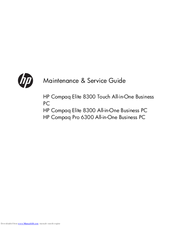HP Compaq Elite 8300 Touch All-in-One Manuals
Manuals and User Guides for HP Compaq Elite 8300 Touch All-in-One. We have 4 HP Compaq Elite 8300 Touch All-in-One manuals available for free PDF download: Maintenance & Service Manual, Hardware Reference Manual
HP Compaq Elite 8300 Touch All-in-One Maintenance & Service Manual (208 pages)
Computer Monitor
Table of Contents
Advertisement
HP Compaq Elite 8300 Touch All-in-One Maintenance & Service Manual (195 pages)
all-in-one Business PC
Table of Contents
HP Compaq Elite 8300 Touch All-in-One Maintenance & Service Manual (168 pages)
All-in-One Business PC
Table of Contents
Advertisement
Advertisement
Related Products
- HP Elite 8300 Series Microtower
- HP Elite 8300 Series Ultra-Slim Desktop
- HP Elite 8300 Series Small Form Factor
- HP Elite 8300 Series Convertible Minitower
- HP Compaq Elite 8300 All-in-One
- HP Compaq Elite 8300 MT PC
- HP Compaq Elite 8000 CMT
- HP Compaq Elite 8200 USDT
- HP Compaq Elite 8200 CMT
- HP Compaq Elite 8000 SFF