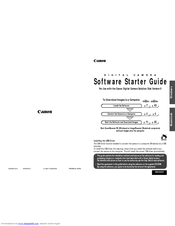Canon Powershot Pro90 IS Manuals
Manuals and User Guides for Canon Powershot Pro90 IS. We have 4 Canon Powershot Pro90 IS manuals available for free PDF download: Software Starter Manual, User Manual
Canon Powershot Pro90 IS Software Starter Manual (140 pages)
Brand: Canon
|
Category: Digital Camera
|
Size: 6 MB
Table of Contents
Advertisement
Canon Powershot Pro90 IS Software Starter Manual (108 pages)
Canon Digital Camera User Manual
Brand: Canon
|
Category: Digital Camera
|
Size: 2 MB
Table of Contents
Canon Powershot Pro90 IS Software Starter Manual (114 pages)
For Use with the Canon Digital Camera Solution Disk Version 3
Brand: Canon
|
Category: Digital Camera
|
Size: 2 MB
Table of Contents
Advertisement
Canon Powershot Pro90 IS User Manual (110 pages)
User Guide for ImageBrowser version 3.6
Table of Contents
Advertisement