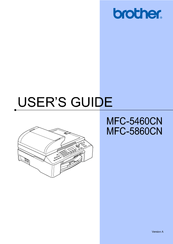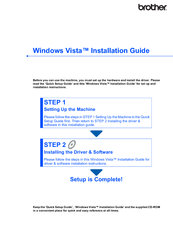Brother MFC-5460CN Inkjet Printer Manuals
Manuals and User Guides for Brother MFC-5460CN Inkjet Printer. We have 11 Brother MFC-5460CN Inkjet Printer manuals available for free PDF download: User Manual, Software User's Manual, Network User's Manual, Quick Setup Manual, Setup Manual, Service Manual
Brother MFC-5460CN User Manual (168 pages)
Brother All in One Printer User Manual
Brand: Brother
|
Category: All in One Printer
|
Size: 5 MB
Table of Contents
Advertisement
Brother MFC-5460CN User Manual (169 pages)
Brother Printer/Fax/Scanner/Copier USER'S GUIDE MFC-5460CN, MFC-5860CN
Brand: Brother
|
Category: All in One Printer
|
Size: 5 MB
Table of Contents
Brother MFC-5460CN Software User's Manual (155 pages)
Brother MFC-3360C: User Guide
Brand: Brother
|
Category: All in One Printer
|
Size: 6 MB
Table of Contents
Advertisement
Brother MFC-5460CN Software User's Manual (155 pages)
Software & Network Users Manual - English
Table of Contents
Brother MFC-5460CN User Manual (78 pages)
Color Photo Inkjet All-in-One Flatbed with Networking
Brand: Brother
|
Category: Office Equipment
|
Size: 2 MB
Table of Contents
Brother MFC-5460CN Network User's Manual (56 pages)
Multi-Protocol On-board Multi-function Print Server
Brand: Brother
|
Category: Print Server
|
Size: 1 MB
Table of Contents
Brother MFC-5460CN Quick Setup Manual (34 pages)
Brand: Brother
|
Category: All in One Printer
|
Size: 3 MB
Table of Contents
Brother MFC-5460CN Quick Setup Manual (34 pages)
MFC-5460CN; MFC-5860CN
Brand: Brother
|
Category: All in One Printer
|
Size: 3 MB
Table of Contents
Brother MFC-5460CN Setup Manual (23 pages)
Windows Vista
Brand: Brother
|
Category: All in One Printer
|
Size: 2 MB
Table of Contents
Brother MFC-5460CN Quick Setup Manual (21 pages)
Brand: Brother
|
Category: All in One Printer
|
Size: 1 MB
Table of Contents
Brother MFC-5460CN Service Manual (9 pages)
Brand: Brother
|
Category: Fax Machine
|
Size: 0 MB
Advertisement
Related Products
- Brother MFC-5860CN
- Brother MFC 5460CN - Color Inkjet - All-in-One
- Brother MFC 5860CN - Color Inkjet - All-in-One
- Brother MacBroidery„ Embroidery Lettering Software for Mac
- Brother MFC 250C - Color Inkjet - All-in-One
- Brother Multi-Protocol Print Server
- Brother My Custom Design
- Brother MacBroidery
- Brother MFC 5440CN - Color Inkjet - All-in-One
- Brother MFC 5490CN - Color Inkjet - All-in-One