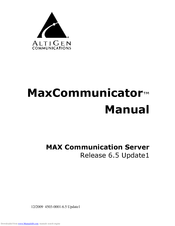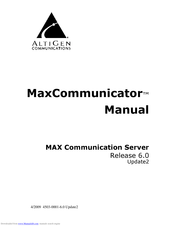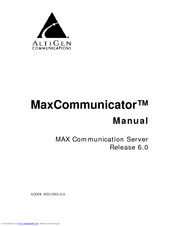Altigen MaxCommunicator Manuals
Manuals and User Guides for Altigen MaxCommunicator. We have 3 Altigen MaxCommunicator manuals available for free PDF download: Manual
Altigen MaxCommunicator Manual (93 pages)
for MAX Communication Server Release 6.5 Update1
Table of Contents
Advertisement
Altigen MaxCommunicator Manual (82 pages)
MAX Communication Server Release 6.0 Update2
Table of Contents
Advertisement
Advertisement