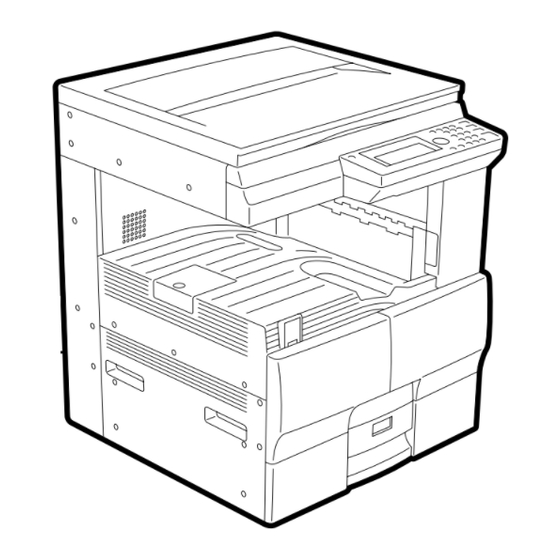
Toshiba e-studio16 Operator's Manual
For printer function print kit
Hide thumbs
Also See for e-studio16:
- Administrator's manual (134 pages) ,
- Operator's manual (126 pages) ,
- Specification sheet (14 pages)
Table of Contents
Advertisement
Quick Links
Download this manual
See also:
Administrator's Manual
Advertisement
Table of Contents

Summary of Contents for Toshiba e-studio16
-
Page 2: Fcc Notice
WARNING: Changes or modification made to this equipment, not expressly approved by Toshiba Tec or parties authorized by Toshiba Tec could void the user’s authority to operate the equipment. - Page 3 Thank you for purchasing the Toshiba e-STUDIO16/20/25 GA-1031 Printer Kit. This Operator’s Manual outlines the network print functions, procedures for set-up, and trouble shooting for the GA-1031 Printer Board and GF-1110 Network Interface Card. Please thoroughly read this Operator’s Manual prior to installation and use. This manual should be used for reference to...
-
Page 4: Table Of Contents
TABLE OF CONTENTS I I I I I INTRODUCTION ................7 REQUIREMENTS ................... 8 EXAMPLES OF CONNECTING THE PRINTER ........... 10 Example of connection on a client-server type network ......10 Example of connection on a peer-to-peer type network ......10 SETUP FLOW .................... - Page 5 I I I I I SETUP THE PRINT SERVER WITH NetWare 4.x ..... 55 SETUP IN NDS MODE ................. 56 Set-up Example ................... 56 Setting up NetWare Administrator ............... 57 Starting NetWare Administrator ..............57 Creating a print queue ................58 Creating the printer ...................
- Page 6 I I I I I INSTALLING THE PRINTER DRIVER for Windows ....109 INSTALLING THE PRINTER DRIVER ............110 Features of Each Printer Driver ..............110 Installation from the CD-ROM ..............112 Installation by Adding Printer ..............118 Windows 95/98/Me ................. 118 Windows NT4.0 ..................
- Page 7 PRINTER MANAGEMENT ................171 Printer Management Search Page ............171 Printer Management Main Page ..............172 Reset Printer and Test Print Page ............. 175 Reset a Printer and NIC ................176 Print a Test Page ..................177 Printer Configure ..................178 General Properties ..................
- Page 8 I I I I I MAP ................... 215 MAP ......................216 Password for MAP ..................216 USING THE MAP in Windows ..............217 Required Environments ................217 Install MAP ....................217 Start MAP ....................220 USING THE MAP in Macintosh ..............222 Required Environments ................
-
Page 9: I I I I I Introduction
INTRODUCTION... -
Page 10: Requirements
REQUIREMENTS The following hardware and software requirements are necessary to function with the Network Interface Card. Hardware Be sure to use the correct type of cable and networking device for your network interface card (NIC). • 10BASE-T UTP cable with a Category 3 or 5 RJ-45 connector. •... - Page 11 Others To use the network utility included with this machine, the following requirements must be met. NetPanel • Requirements for the Server that NetPanel will be installed on: OS: Windows NT 4.0, Windows 2000, and Windows XP The computer that can be connected to this machine via TCP/IP. The following services are requried: For Windows NT workstation 4.0: Microsoft Personal Web Server For Windows NT Server 4.0:...
-
Page 12: Examples Of Connecting The Printer
EXAMPLES OF CONNECTING THE PRINTER The following network configurations are available to connect the e-STUDIO16/20/25 network printer: Example of connection on a client-server type network e-STUIDIO16/20/25 NetWare Server Windows NT Server Windows 2000 Server Print job transfer Print job spool... -
Page 13: Setup Flow
SETUP FLOW Setup for Client Server Network for Windows Instructions for set-up on a Windows NT Server, Windows 2000 Server, NetWare with TCP/IP, or NetWare without TCP/IP network. Windows NT/2000 Server NetWare with TCP/IP NetWare without TCP/IP Control Panel • Assign the IP address, •... -
Page 14: Setup For The Peer-To-Peer Type Network
Setup for the Peer-to-Peer Type Network Instructions for set-up on a Peer-To-Peer TCP/IP, IPX/SPX, and the AppleTalk (Ethernet) Network. For Windows TCP/IP IPX/SPX • Assign the IP address, Subnet Mask, and Assign the IP address, Subnet Mask, and Control Panel Gateway address. -
Page 15: I I I I I Network Setup
NETWORK SETUP... -
Page 16: Assigning The Ip Address
IP settings (such as WINS name). SUPPLEMENT: You can use the TOSHIBA Status Display to assign an IP address as well as configure other protocol settings. However, the e-STUDIO16/20/25 must be connected locally via the LPT port in order for the TOSHIBA Status Display to assign an IP address. If any problems occur, when assigning the IP address and MAP is not available, use the TOSHIBA Status Display to re-assign the IP address. -
Page 17: Assigning The Ip Address From The Control Panel
Assigning the IP Address from the Control Panel In Standby Mode, press key. G The PROGRAM menu is displayed. Press on the Dial Keypad PROGRAM 01.DEFAULT SETTING to select INITIAL SETUP. 02.LISTS 03.INITIAL SETUP Press on the Dial Keypad INITIAL SETUP 02.LANGUAGE to select NETWORK. - Page 18 Press on the Dial Keypad TCP/IP 01.BOOTP/DHCP to select BOOTP/DHCP. 02.IP ADDRESS 03.SUBNET MASK Press on the Dial Keypad to BOOTP/DHCP 1.ENABLE select ENABLE. 2.DISABLE G If there is a DHCP server on your network and you do not want use DHCP, press to select DISABLE.
- Page 19 Assign the IP Address Manually Press on the Dial Keypad TCP/IP 01.BOOTP/DHCP to select IP ADDRESS. 02.IP ADDRESS 03.SUBNET MASK IP ADDRESS Enter the IP Address using the Dial Keypad. 000.000.000.000 IP ADDRESS Press G The display returns to the TCP/IP menu. 172.016.110.115 SUPPLEMENT: When you want to assign the Subnet Mask and Gateway address, continue the operation...
- Page 20 NETWORK The network setting is executing. G The Initializing message appears. After 2 sec., the Operation Completed message appears. Initializing Then, the display returns to the INITIAL SETUP After 2 sec. menu. G The Network Interface Card begins to initialize. NETWORK Operation Completed After 2 sec.
-
Page 21: Assigning The Ip Address Using Map
Assigning the IP Address using MAP NOTES: G When there is a DHCP server, the TCP/IP Protocol must be installed on your computer. G When there is a NetWare server, the IPX/SPX-compatible Protocol must be installed on your computer. G A web browser, Netscape Navigator3.0 and up, or Internet Explorer3.0 and up, must be installed on your computer. - Page 22 Select Programs from the Start menu and click on MAP in the Map folder. G Start searching network printers. G Display the search results with your default browser. Click on your printer unit. G When you search for printers based on the IPX/ SPX protocol, the printer unit name is displayed as "MFP_XXXXXX", where the X's correspond to the NIC serial number.
- Page 23 Check on Enable TCP/IP and enter the IP Address. G Enter the Subnet Mask and Default Gateway address if necessary. G Go to step 9. Check off IP Address in NVRAM. G “Enable DHCP” should be checked as a default setting.
- Page 24 Scroll down to the bottom of the page. Enter a password and click on [Accept Settings]. G The default password is “sysadm”. The entered password is described with asterisks “ * ”. Complete the IP Address setting. G The NIC will automatically restart. Please wait a few minutes until the NIC status sheet is printed.
-
Page 25: Novell Settings
NOVELL SETTINGS When using the NetWare server for printing, the Novell Settings must be configured to enable connection to the printer via the IPX/SPX protocol. In Standby Mode, press key. G The PROGRAM menu is displayed. Press on the Dial Keypad PROGRAM 01.DEFAULT SETTING to select INITIAL SETUP. - Page 26 FRAME TYPE Press the numeric key of the desired 1.AUTO frame type on the Dial Keypad. 2.802.2 G Some items are outside of the Message Display 3.802.3 Panel. Press to display the desired item. Press two times. G The display returns to NETWARE menu after FRAME TYPE selecting the frame type.
- Page 27 NETWORK The network setting is executing. G The Initializing message appears. After 2 sec., the Operation Completed message appears. Initializing Then, the display returns to the INITIAL SETUP After 2 sec. menu. G The Network Interface Card begins to initialize. NETWORK Operation Completed After 2 sec.
-
Page 28: Appletalk Setting
APPLETALK SETTING When printing with Macintosh computers, the AppleTalk Setting must be configured to enable connecting to the machine via the AppleTalk protocol. In Standby Mode, press key. G The PROGRAM menu is displayed. Press on the Dial Keypad PROGRAM 01.DEFAULT SETTING to select INITIAL SETUP. - Page 29 Press on the Dial Keypad NETWORK 01.COMPLETE to select COMPLETE. 02.TCP/IP 03.NETWARE G If you want to cancel the AppleTalk setting, press NETWORK The network setting is executing. G The Initializing message appears. After 2 sec., the Operation Completed message appears. Initializing Then, the display returns to INITIAL SETUP After 2 sec.
-
Page 31: I I I I I Using With Peer-To-Peer Utility
USING WITH PEER-TO-PEER UTILITY... -
Page 32: Peer-To-Peer Utilities
The peer-to-peer utility allows this machine to be used as a network printer on a peer-to-peer network via TCP/IP or IPX/SPX. Installing the peer-to-peer utility allows print data from a computer to be sent directly to the e-STUDIO16/20/25. Install the peer-to-peer utility on each computer from which you would like to print from. -
Page 33: Installing The Peer-To-Peer Utility For Tcp/Ip
The following shows the procedure to install the peer-to-peer utility for TCP/IP: Installation PREPARATIONS: G Connect both the e-STUDIO16/20/25 and your computer to the network. G Turn ON the power to the machine. G Establish an IP address for the machine. - Page 34 Click on [IP P2P setup]. G The welcome screen appears. Click on [Next]. Installation Notes are displayed. Click on [Yes]. G The Choose Destination Directory screen appears. If necessary, change the folder for the files to be installed, then click on [Next].
- Page 35 Click on [Next]. The files are installed. G The IP-PeerToPeer Setup screen appears. In the field of “Max Hops for,” input a value of 0 to 15, to specify the range for the printer to be searched. G 0: Searches only the local area network where the workstation is directly connected.
- Page 36 In the “Printer Names” box, select the port name required to be displayed. G [based on Serial Numbers] To display the serial number of the network interface. G [based on IP Address] To be displayed with the IP address of the e- STUDIO16/20/25.
- Page 37 Complete the field of each required item. G [IP Address] Input the IP address of the printer. G [Name] Input the printer name you desire. The port name is name input here. G [Port] In most cases, this does not need to be set. Input the value obtained by adding 1 (one) to the “Base Port Number”...
-
Page 38: Installing The Peer-To-Peer Utility For Ipx/Spx
INSTALLING THE PEER-TO-PEER UTILITY FOR IPX/SPX The following shows the procedure to install the peer-to-peer utility for IPX/SPX. Installation PREPARATIONS: G The printer must be enabled to use NetWare. Ask your administrator for more details. G Connect both the printer and your computer to the network. G Turn ON the power to the machine. - Page 39 Click on [IPX P2P setup]. G The welcome screen appears. Click on [Next]. G The Installation Notes screen appears. Click on [Yes]. G The Installation Notes screen appears. If necessary, change the folder for the files to be installed, then click on [Next].
- Page 40 Click on [Next]. The files are installed. G After completing copying files, the IPX Setup screen appears. Make sure the printer is displayed under “Available Printers”. G When the machine is displayed under “Available Printers”, go to Step 12. G When the machine is not displayed under “Available Printers”, go to the next step.
- Page 41 Click on [OK]. G The Installation is completed. SUPPLEMENTS: G After the peer-to-peer utility for IPX/SPX is installed, please continue the operation for installing the printer driver. G The “IPX-P2P” program group and icon are added to the Start Menu. You can re- configure using the program.
-
Page 42: Uninstalling The Peer-To-Peer Utility
UNINSTALLING THE PEER-TO-PEER UTILITY To uninstall the Peer-to-Peer Utility, follow the procedure below. NOTE: Before uninstalling, delete the printer driver or change the port of the printer driver. If you uninstall the Peer-to-Peer utility before deleting the printer driver or changing the port, the Peer-to-Peer utility may not be uninstalled completely. -
Page 43: Uninstalling The Peer-To-Peer Utility For Ipx/Spx
Click on [OK]. Restart the computer. Uninstalling the Peer-to-Peer Utility for IPX/SPX Click on [Start], then select [Settings]. Select the [Control Panel]. Double-click [Add/Remove Programs]. Select [IPX-P2P], then select [Add/ Remove...]. G See the illustration on the right. - Page 44 Click on [OK]. Click on [Yes]. G The peer-to-peer utility for TCP/IP is uninstalled. Click on [OK]. Restart the computer.
-
Page 45: I I I I I Setup The Print Server With Netware 3.X
SETUP THE PRINT SERVER WITH NetWare 3.x... -
Page 46: Netware 3.X Setup
NetWare 3.x SETUP When using with NetWare 3.x this machine is set up by using PCONSOLE. NOTES: Set up in the print server mode. The Remote Printer Set-up cannot be used. Set-up Example The following example is performed under the conditions stated below. Check the conditions of the environment you are using. -
Page 47: Setting Up With Pconsole
Setting up with PCONSOLE To be performed on the workstaiton. Select File Server Log into the NetWare server as the Supervisor. Type “PCONSOLE” and press the Enter key. Choose Change Current File Server from the Available Options menu. G If you don’t have to change the File Server, skip to “Creating a print queue.” A list of file servers is displayed. -
Page 48: Creating The Print Server
Enter the name of the print queue at New Print Queue Name and press the Enter key. Press the Esc key. The display returns to showing the Available Options menu. Creating the print server Choose Print Server Information from the Available Options menu and press the Enter key. -
Page 49: Creating The Printer
Creating the printer Choose the newly created print server and press the Enter key. The Print Server Information menu appears. Choose the Print Server Configuration from the Print Server Information menu and press the Enter key. The Print Server Configuration Menu appears. - Page 50 Choose Remote Other/Unknown and press the Enter key. Press the Esc key. Choose Yes and press the Enter key. The printer is added to the Configured Printers list. Press the Esc key. The display returns to showing the Print Server Configuration menu.
-
Page 51: Assigning A Print Queue
Assigning a print queue Choose Queues Serviced by Printer from the “Print Server Configuration” menu. Defined Printers appears. Select a created printer from Defined Printers and press the Enter key. The queue assigning screen appears. Press the Insert key. - Page 52 Available Queues appears. Select a created queue. G Up to 10 queues can be selected. When more than one queue is to be selected, the priority must be decided in advance. Enter the priority and press the Enter key. The queue is assigned. G When assigning more than one queue, repeat steps 5 through 9.
- Page 53 Cautions: G To install the print server on more than one file server, perform the procedures of NetWare 3.x Set up: Creating the print queue, Creating the print server, Creating the printer, and Assigning a print queue for each file server. You must use the same name and password (if required) for the print server on all file servers.
-
Page 54: Set Up The Pconsole Utility Options
SET UP THE PCONSOLE UTILITY OPTIONS Setting Up Notify Options for the Printer To enable the print server to notify users or user groups if a problem occurs with the printer, set up the Notify options. The print server supports the enhanced NOTIFY options for printers, including informing users when the printer is: G Jammed, opened, or out of paper G Requires a manual paper feed or a form change... -
Page 55: Primary File Server
Primary File Server To use the primary file server option, use the following procedure on a file server close to the printer: Select File Server To Be Serviced from the Print Server Configuration menu. The list of the file servers to be serviced by the primary file server is displayed. Press the Insert key. -
Page 57: I I I I I Setup The Print Server With Netware 4.X
SETUP THE PRINT SERVER WITH NetWare 4.x... -
Page 58: Setup In Nds Mode
SETUP IN NDS MODE When using NetWare 4.x and Windows 95/98/Me/NT/2000/XP, this machine is set up using the NetWare Administrator. When setting up from MS-DOS, use PCONSOLE. NOTE: Set up in the print server mode. The Remote Printer Mode cannot be used. Set-up Example The following example is performed under the conditions stated below. -
Page 59: Setting Up Netware Administrator
Setting up NetWare Administrator Starting NetWare Administrator Perform this on the workstation. Log-in to the NetWare server as an Administrator. Start NetWare Administrator. G NetWare Administrator is found in the Public directory of the SYS volume. Open the Public directory with Explorer and start Nwadmn3x.exe. G If you are using Intranet Ware on Windows 95, Windows Windows... -
Page 60: Creating A Print Queue
Creating a print queue Click on the container object to create the printer. Choose Create in the Object menu. The Class of New Object window appears. Choose Print Queues and click on [OK]. - Page 61 Create Print Queues appears. Enter the name of the print queue at Print Queue Name. Click on Browse of Print Queue Volume (indicated by “A” in the figure at right). The Select Object window appears. Select a volume to create a print queue from the Available Object list and click on [OK].
-
Page 62: Creating The Printer
Creating the printer Click on the container object to create the printer. Choose Create in the Object menu. The Class of New Object window appears. Choose Printer and click on [OK]. The Create Printer window appears. Enter the name of the printer under Printer Name. -
Page 63: Assigning The Print Queue
Assigning the print queue Click on [Assignments]. The screen switches to Assignments. Click on [Add]. The Select Object window appears. Select a created queue from Object and click on [OK]. Click on [Configuration]. The screen switches to Configuration. Click on “M M M M M ” of Printer Type and choose Other/Unknown. - Page 64 Click on [OK]. The printer is created.
-
Page 65: Creating The Print Server
Creating the print server Click on the container object to create the printer. Choose Create in the Object menu. The Class of New Object window appears. Choose Print Server and click on [OK]. The Create Print Server window appears. Enter the name of the print server under Print Server Name. -
Page 66: Allocating The Printer
Allocating the printer Click on [Assignments]. The screen switches to Assignments. Click on [Add]. The Select Object window appears. Select a created printer from the Available Object list and click on [OK]. The printer name is displayed under Printer. Click on [OK]. - Page 67 The print server is created. SUPPLEMENTS: G Please set up the printer configuration for NetWare NDS mode using MAP. See “MAP- Setup NetWare at MAP”. G You can also set up the printer configuration for NetWare NDS mode using NetPanel. See “NETPANEL-Printer Management-Novell Configure”.
-
Page 68: Setup In Bindery Mode
SETUP IN BINDERY MODE The print server is set up in the bindery mode of NetWare 4.x. It is set in the bindery mode when you want to preserve the environment of the existing NetWare 3.x or to allow clients of NetWare 3.x to use the print server. -
Page 69: Set-Up Example
Set-up Example The following example is performed under the conditions stated below. Check the conditions of the environment you are using. <Server> • NetWare server name : NWSRV (They must correspond with the names to be set for the printer using MAP.) •... -
Page 70: Setting Up With Pconsole
Setting up with PCONSOLE Starting PCONSOLE Perform this on the workstation. Log in to the NetWare server as an Administrator. G To use the bindery service, log in through bindery connection. Type “PCONSOLE” at the DOS prompt and press the Enter key. G When you have logged into the NDS mode, press the F4 key to switch to the bindery mode. -
Page 71: Creating The Print Server
Creating the print server Choose Print Server from Available Options menu and press the Enter key. The message as shown in the figure at right appears. Press the Enter key. Print Server appears. Press the Insert key. Enter the print server name at New Print Server Name and press the Enter key. -
Page 72: Creating The Printer
Creating the printer Choose the created print server and press the Enter key. The Print Server Information menu appears. Choose Printer from the Print Server Information menu and press the Enter key. Defined Printers appears. Press the Insert key. Enter the printer name at Printer and press the Enter key. -
Page 73: Assigning The Print Queue
Assigning the print queue Select the created printer and press the Enter key. Printer XXXXX configuration (XXXXX is the name of the printer created) appears. Enter printer number at Printer No. Highlight the Parallel at Printer Type and press the Enter key. Choose Other/Unknown from Printer Type and press the Enter key. - Page 74 Enter the priority and press the Enter key. The queue is assigned. G When assigning more than one queue, repeat steps 5 through 9. Press the Esc key twice. When Save Changes? appears, choose Yes and press the Enter key. Press the Esc key four times.
-
Page 75: Set Up The Pconsole Utility Options
SET UP THE PCONSOLE UTILITY OPTIONS Setting Up Notify Options for the Printer You can specify users or groups of users that are notified if a problem occurs when a print job is sent to the printer. If the print server is servicing queues on multiple file servers, you must set up a NOTIFY list for each file server. -
Page 77: I I I I I Setup The Print Server With Netware 5.X
SETUP THE PRINT SERVER WITH NetWare 5.x... -
Page 78: Setup In Nds Mode
G The PCONSOLE is not available for NetWare 5.x. Therefore, the print queue cannot be created in the bindery mode. G The e-STUDIO16/20/25 does not support the NDPS mode of NetWare 5.x. Set-up Example The following example is performed under the conditions stated below. Check the conditions of the environment you are using. -
Page 79: Setting Up Netware Administrator
Setting up NetWare Administrator Starting NetWare Administrator This is performed on the workstation. Log in to the NetWare server as an Administrator. Start NetWare Administrator. G NetWare Administrator found Public\Win32 directory of the SYS volume. Open the Win32 directory with Explorer and start Nwadmn3x.exe. -
Page 80: Creating A Print Queue
Creating a print queue Click on the container object to create the printer. Choose Create in the Object menu. The Class of New Object window appears. Choose Print Queues and click on [OK]. - Page 81 Create Print Queues appears. Enter the name of the print queue under Print Queue Name. Click on Browse Print Queue Volume (indicated by “A” in the figure at right). The Select Object window appears. Select a volume to create a print queue from the Available Object list and click on [OK].
-
Page 82: Creating The Printer
Creating the printer Click on the container object to create the printer. Choose Create in the Object menu. The Class of New Object window appears. Choose Printer and click on [OK]. The Create Printer window appears. Enter the name of the printer under Printer Name. -
Page 83: Assigning The Print Queue
Assigning the print queue Click on [Assignments]. The screen switches to Assignments. Click on [Add]. The Select Object window appears. Select a created queue from Object and click on [OK]. Click on [Configuration]. The screen switches to Configuration. Click on “M M M M M ” of Printer Type and choose Other/Unknown. - Page 84 Click on [OK]. The printer is created.
-
Page 85: Creating The Print Server
Creating the print server Click on the container object to create the printer. Choose Create in the Object menu. The Class of New Object window appears. Choose Print Server and click on [OK]. The Create Print Server window appears. Enter the name of the print server under Print Server Name. -
Page 86: Allocating The Printer
Allocating the printer Click on [Assignments]. The screen switches to Assignments. Click on [Add]. The Select Object window appears. Select a created printer from the Available Object list and click on [OK]. The printer name is displayed under Printer. Click on [OK]. - Page 87 The print server is created. SUPPLEMENTS: G Please set up the printer configuration for NetWare NDS mode using MAP. See “MAP- Setup NetWare at MAP”. G You can also set up the printer configuration for NetWare NDS mode using NetPanel. See “NETPANEL-Printer Management-Novell Configure”.
-
Page 89: I I I I I Setup The Print Server With Windows Nt4.0/2000
SETUP THE PRINT SERVER WITH Windows NT4.0/2000... -
Page 90: Windows Nt Print Server Setup
When using Windows NT as the print server, utilize the Microsoft TCP/IP Printing services. Preparation for Setting up Check the following before set up: • The e-STUDIO16/20/25 and the computer are connected to the network. • The printer is powered up. • The printer has been configured with an IP address. -
Page 91: Creating A Shared Printer
Creating a Shared Printer The printer created on the Windows NT server serves as a print server. Log on to Windows NT as a user with "Administrator" or "Power User" group privileges. Click on [Start] and choose [Settings]. Choose [Printers] to open the Printer Folder. - Page 92 Click on [Add Port...]. Choose “LPR Port” from Available Printer Ports. Click on [New Port...]. Enter the IP address for the printer at “Name or address of server providing lpd”. Type “PORT1” at Name of printer or print queue on that server. G “PORT1”...
- Page 93 The IP address of the printer is added to the list of “Available ports” in the Add Printer Wizard. Verify that the check box for the added port (IP address of the printer) is turned on, then click on [Next]. Click on [Have Disk...].
- Page 94 Select the printer driver to be installed. Click on [Next]. Change Printer name if necessary, and click on [Next]. G When any other printer drivers have been already installed, select whether or not this printer will be used as the default printer. If [Yes], this printer will be displayed first when printing applications.
- Page 95 Choose Yes or No as necessary, and click on [Finish]. G The Insert Disk screen appears. Click on [OK]. G The Printer Driver for Windows 95 screen appears. Specify the folder that contains drivers for Windows 95/98/Me at “Copy files from”. G When the PCL6 driver is installed, enter “D:\ENGLISH\ESTUDIO\WIN95_98\PCL6”...
- Page 96 The printer is created. SUPPLEMENT: To install the printer driver to the client computer, see “INSTALLING THE PRINTER DRIVER for Windows - INSTALLATION BY ADDING A PRINTER.”...
-
Page 97: Windows 2000 Print Server Setup
Windows 2000 PRINT SERVER SETUP Create a shared printer on the Windows 2000 server so that the clients can print a document through the Windows 2000 server. SUPPLEMENT: You can also set up the print server on Windows XP by following descriptions. Creating a Shared Printer The printer created on the Windows 2000 server serves as a print server. - Page 98 Select “Local printer” or “Network printer” according to the type of printing mode. G When the machine is connected in the local area network with the TCP/IP protocol, select “Local printer”. Printing can be performed using the TCP/IP Printing. See “When Using the TCP/IP Printing”...
- Page 99 Click on [Next]. Enter the IP address of this machine at “Printer Name or IP Address”. G The port name is automatically entered at “Port Name”. If required, rename the port name. Click on [Next]. Select “Custom” click [Settings...]. G The Configure Standard TCP/IP Port Monitor screen appears.
- Page 100 Select “Raw” “LPR” under “Protocol”. G Raw: The default data type for clients other than Windows 2000. When printing in the Raw type, the entire process of preparing the print job is done on the client computer. G LPR: Printing is done through the LPD service. When printing in the LPR type, the process of preparing the print job is done on the print server.
- Page 101 Click on [OK]. Click on [Next]. Click on [Finish]. Click on [Have Disk...]. G The Install From Disk screen appears. Insert the printer driver CD-ROM. Specify the folder that contains drivers for Windows 2000/XP at “Copy manufacturer’s files from”. G When the PCL6 driver is installed, enter “D:\ENGLISH\ESTUDIO\2000\PCL6”...
- Page 102 Select the printer driver to be installed. Click on [Next]. Change the Printer name if necessary, and click on [Next]. Select “Shared as” and click on [Next]. G Rename the “Share Name” if required. Enter the “Location” and “Comment” for the printer information, and click on [Next].
- Page 103 Choose Yes or No as necessary, and click on [Next]. Click on [Finish]. The printer is created. SUPPLEMENT: When you want to enable the client computer to install the printer driver from the Windows 2000 server, you must install the printer driver for Windows95/98/Me/NT4.0. See “Install the Printer Drivers for Different Version of Windows”.
- Page 104 When Using the IPP When the printer is connected to the Internet or Intranet, printing can be performed via the Internet Printing Protocol. Select “Network printer” and click on [Next]. Select “Connect to a printer on the Internet or on your intranet” and enter “http://xxx.xxx.xxx.xxx:631/Print”...
- Page 105 Insert the printer driver CD-ROM. Specify the folder that contains drivers for Windows 2000/XP at “Copy manufacturer’s files from”. G When the PCL6 driver is installed, enter “D:\ENGLISH\ESTUDIO\2000\PCL6” (Where the CD-ROM drive is the D drive.) G When the PS driver is installed, enter “D:\ENGLISH\ESTUDIO\2000\PS”...
- Page 106 The printer is created.
-
Page 107: Install The Printer Drivers For Different Versions Of Windows
Install the Printer Drivers for Different Versions of Windows Install the printer driver for different versions of WIndows so that the clients can install the printer drivers from the Windows 2000 server. SUPPLEMENT: Windows XP clients can install the printer driver from the Windows 2000 server because the same printer driver can be used on Windows XP. - Page 108 Check on “Intel Windows 95 or 98” and “Intel Windows NT 4.0 or 2000”. Click on [OK]. G The Insert Disk screen appears. Insert the printer driver CD-ROM. Click on [OK]. G The Windows 95/Windows 98 Printer Drivers screen appears. Specify the folder that contains drivers for Windows 95/98/Me at “Copy files from”.
- Page 109 Specify the folder that contains drivers for Windows NT 4.0 at “Copy files from”. G When the PCL6 driver is installed, enter “D:\ENGLISH\ESTUDIO\WINNT\PCL6” (Where the CD-ROM drive is the D drive.) G When the PS driver is installed, enter “D:\ENGLISH\ESTUDIO\WINNT\PS” (Where the CD-ROM drive is the D drive.) Click on [OK].
-
Page 111: I I I I I Installing The Printer Driver For Windows
INSTALLING THE PRINTER DRIVER for Windows... -
Page 112: Installing The Printer Driver
INSTALLING THE PRINTER DRIVER In order to utilize the printer functionality of the e-STUDIO16/20/25 on your computer, the printer drivers need to be installed. The printer drivers are contained in the CD-ROM included in the Printer kit. Features of Each Printer Driver Several printer drivers are available for this machine. - Page 113 G When using the Peer-to-Peer utility, be certain to install the Peer-to-Peer Utility before installing the printer driver. G If the e-STUDIO16/20/25 is to be used on a client server network with Windows NT 4.0 or Windows 2000 setup as a print server, install the printer drivers by using the "Add Printer"...
-
Page 114: Installation From The Cd-Rom
Installation from the CD-ROM The following describes how to install the printer driver from the CD-ROM. SUPPLEMENTS: G This manual describes settings for Windows 95. The setting details are the same when Windows 98, Windows Me, Windows NT4.0, Windows 2000, or Windows XP is used. G To install the printer driver on Windows NT4.0, Windows 2000, or Windows XP, “Full Control”... - Page 115 Click on the appropriate Setup for Windows Version. G Click on [Setup for Windows 95/98/Me] for Windows 95/98/Me. G Click on [Setup for WindowsNT4.0] for Windows NT4.0. G Click on [Setup for Windows2000/XP] for Windows 2000 and Windows XP. G The Welcome screen appears. Click on [Next].
- Page 116 Select the “Emulation” and “Default Paper. G Emulation: This designates the type of driver. Check the emulation to be used. Multiple drivers may be installed. G Default Paper: Select the default paper to be used. Click on [Next]. G The Select Local printer or Network printer screen appears.
- Page 117 Click on [Browse...]. G You can also input or browse for the network path or network queue name of the printer in the field. G The Browse for Printer screen appears. Select the network printer and click on [OK]. Click on [Next]. G The Printer Name screen appears.
- Page 118 G The Select Components screen appears. Ensure that the e-STUDIO16/20/25 Status Display is not checked. G When your e-STUDIO16/20/25 is connected to the network, you do not need to install the TOSHIBA Status Display. It is not available when the e-STUDIO16/20/25 is connected to the network.
- Page 119 Select the Program Folder to be created, and click on [Next]. G The Start Copying Files screen appears. Click on [Next]. G Start the file copy. After completing the file copy, the Setup Complete screen appears. Click on [Finish]. Complete the installation.
-
Page 120: Installation By Adding Printer
Installation by Adding Printer The following describes how to install the printer driver with the Add Printer function in Windows. Windows 95/98/Me Click on [Start], select [Settings], and then click on [Printers]. G The [Printers] folder opened. Double-click on [Add Printer]. G The [Add Printer Wizard] begins. - Page 121 Select the type of connection between the printer and your computer. G Local Printer Select this when the printer is connected to a peer-to-peer network. G Network Printer Select this when the printer is connected to a client/server network. Click on [Next]. G When you select “Local Printer”, go to Step 9.
- Page 122 Click on [Next]. G When the selected network printer is created by Windows NT4.0 or Windows 2000 and it contains the printer driver for Windows95/98/ Me, skip to step 15. Click on [Have Disk...]. G The Install From Disk screen appears. Insert the CD-ROM included with the Printer kit into the CD-ROM drive.
- Page 123 G When other printer drivers are already installed, select whether or not this new printer should be designated as the default printer. If [Yes] is selected, the e-STUDIO16/20/25 will be displayed as the first printer for printing your applications. Select to print a test page or not, then click on [Finish].
-
Page 124: Windows Nt4.0
Windows NT4.0 Click on [Start], select [Settings], and then click on [Printers]. G The [Printers] folder opened. Double-click on [Add Printer]. G The [Add Printer Wizard] begins. Select how the printer is to be controlled. G My Computer Select this when the printer is connected on a peer-to-peer network. - Page 125 Select the printer connected to the server, and click on [OK]. G If the server connected to the e-STUDIO16/20/ 25 is a Windows NT server, installation of the printer driver begins. When other printer drivers are already installed, select whether or not this new printer should be designated as the default printer.
- Page 126 Click on [Have Disk...]. G The Install From Disk screen appears. Insert the CD-ROM included with the Printer kit into the CD-ROM drive. Enter the path to the printer driver located in the CD-ROM. G If you want to install the PCL 6 printer driver, enter “D:\ENGLISH\ESTUDIO\WINNT\PCL6”...
- Page 127 Select [Not Shared], then click on [Next]. Choose whether to print a test page or not, then click on [Finish].
-
Page 128: Windows 2000/Xp
Windows 2000/XP Click on [Start], select [Settings], and then click on [Printers]. G When using on Windows XP, click on [Start] and [Printers and Faxes]. G The [Printers] folder is opened. Double-click on [Add Printer] to start the Printer Wizard. G When using on Windows XP, click on [Add a printer] link in the [Printer Tasks] menu. - Page 129 Select how the printer is to be controlled. G Local printer Select this when the printer is connected on a peer-to-peer network. G Network printer Select this when the printer is connected on a client/server network and is controlled by an NT server.
- Page 130 Click on [Finish]. G Installing the printer driver is completed. Select the port added in the Peer-to- Peer Utility and click on [Next]. Click on [Have Disk...]. G The Install From Disk screen appears. Insert the CD-ROM included with the Printer kit into the CD-ROM drive.
- Page 131 Select the printer to be used, and click on [Next]. If necessary, change the Printer name, then click on [Next]. G If other printer drivers are already installed, select whether or not this new printer should be designated as the default printer. If [Yes] is selected, the printer name will be displayed as the first printer for printing your applications.
-
Page 132: Copying The Pagemaker Ppd File
Click on [Finish]. G The printer driver is installed. Copying the PageMaker PPD file If you would like to print using the PS printer driver from Adobe PageMaker, you must copy the PPD file to your Adobe PageMaker program folder. SUPPLEMENT: The PPD (PostScript Printer Description) file contains descriptions of printer-specific functions and information. -
Page 133: Setting The Options Configuration
Setting the Options Configuration Before printing with the pritner driver, you have to set the Options Configuration at the printer driver. The functions of the printer driver for printing vary depeding on the Options. Click on the [Start] button, click on [Settings] and click on [Printers]. - Page 134 Select the installed options for each items. G Duplex Unit Selects whether or not the Duplex Unit is installed. G Option Cassette This selects how the optional cassettes are installed. G Large Capacity Feeder This selects how the Large Capacity Feeder is installed.
-
Page 135: Uninstalling The Printer Drivers
If the printer drivers were installed through the "Add Printers" or "Plug-and-Play" process, then delete the printer icons from the Printer folder to uninstall the printer driver. Please make sure that all Toshiba printer utilities have been shut-down before uninstalling. Run the Uninstall.exe. -
Page 136: Installing The Agfa Font Manager
INSTALLING THE AGFA FONT MANAGER Install AGFA Font Manager The AGFA Font Manager application is used to install, uninstall, preview and categorize fonts on your computer. NOTE: To install the AGFA Font Manager, Internet Explorer 4.0 or later must be installed on your computer. - Page 137 Select a language and click on [OK]. GThe Welcome screen appears. Click on [Next]. G The Select Components screen appears. Check the components you want to install. G Programs Files: Install the AGFA Font Manager program. G Fonts: Install the default fonts to the AGFA Font Manager.
- Page 138 IMPORTANT: While installation is under way, do not take out the CD-ROM. Otherwise, the “AGFA Font Manager” may not be installed correctly. Click on [OK]. Click [Finish]. G If you want to view the Readme file, check on “Yes, review the Readme file now!”. G If you want to skip this process, check on “Simply complete the installation”.
-
Page 139: Uninstall Agfa Font Manager
Uninstall AGFA Font Manager Please make sure that all programs have been shut-down before uninstalling. Run the Uninstall.exe. G The shortcut to the Uninstall.exe can be found in the "AGFA Font Manager 2.0" program group folder, in the "Programs" folder. G The Confirm File Deletion screen appears. -
Page 140: Description Of Screen
AGFA Font Manager can manage your fonts in Windows. It can: G Install and uninstall fonts in Windows. G Load new fonts from distribution diskettes. G Search your local and network drives for fonts. G Preview the fonts on your computer or network. G Create font groups for personal or workgroup projects. -
Page 141: Getting Started With Agfa Font Manager
Getting Started with AGFA Font Manager Install Fonts G Select one or more fonts to install from the Available Fonts list (the left list box). G Click on the [Install] button. View Font Samples G Select a font in the Available Fonts list or Installed Fonts list. G Click on [Preview] button. -
Page 143: I I I I I Installing The Printer Driver For Macintosh
INSTALLING THE PRINTER DRIVER for Macintosh... -
Page 144: Installing The Printer Driver
INSTALLING THE PRINTER DRIVER In order to utilize the printer functionality of the e-STUDIO16/20/25 on your computer, the printer drivers need to be installed. Use the LaserWriter 8 as a standard driver for the Mac Operating System. The PPD file needs to be installed from the CD-ROM in order to enable features specific to the e-STUDIO16/20/25. -
Page 145: Copying The Ppd File
The PPD (PostScript Printer Description) file contains descriptions of printer-specific functions and information. This file is used to make printer-specific functions available and to provide optimum printing. Install the PPD file, and select the e-STUDIO16/20/25 from [Chooser] in the [Apple] menu. -
Page 146: Select The Driver
Select the Driver Select the e-STUDIO16/20/25 from the Chooser. SUPPLEMENTS: G Your computer must be connected to the network via Ethernet. And “Ethernet” must be selected for “Connect via” in the AppleTalk SETUP. G If the network has not been set yet, it should be set in [AppleTalk], [File Sharing], [Users &... -
Page 147: Option Setup
Option Setup If the options, such as the optional cassettes and the Duplex Unit, etc., are installed on the printer, they must be added in the printer driver. When the PPD file is installed for the first time, proceed to step 3 since the “Installable Options” setting screen appears after the file is installed. - Page 148 InstallableOptions 2 G Large Capacity Feeder If the Large Capacity Feeder is installed, select “Installed”. G Stack Feed Bypass If the Stack Feed Bypass is installed, select “Installed”. G Others If the Offset Stacker is installed, select “Offset Stacker”. If the Job Separator is installed, select “Job Separator”.
-
Page 149: Printer Specific Options
The Print screen is shown when [Print] is selected from the [File] menu. Customizing the settings in the Print screen allows enlarged/reduced printing, layout printing, and so on. This section describes “Printer Specific Options”, specific to the e-STUDIO16/20/25. SUPPLEMENT: The other settings of the driver should be performed in the LaserWriter setup. For further information on settings, please see the Macintosh manual or Help. -
Page 150: Media Type
➃ Duplex Select duplex printing when data is to be printed on both sides of the paper. Select OFF to print on one side only. G Booklet When printing on both sides of the paper, the binding margin is set on the vertical side of the sheet. G Tablet When printing on both sides of the paper, the binding margin is set on the horizontal side of the sheet. - Page 151 Printer Specific Options 2 ➇ Resolution This sets the resolution for printing. NOTE: It is set at “600dpi” as a factory default. G 600 Select this to print documents with an emphasis on resolution over speed. G 300 Select this to print draft-like documents or documents with an emphasis on speed over resolution.
-
Page 153: I I I I I Netpanel Function
NETPANEL FUNCTION... -
Page 154: Installing Netpanel
INSTALLING NETPANEL NetPanel is a Web Service Application that runs on a 32-bit Operating System and uses the TCP/ IP protocol. Users can access it through a Web browser from any workstation that supports TCP/ Required Environments GHardware : Pentium 66 or faster : 32MB Available Disk Space : 25MB... -
Page 155: Installing
G Before installing the NetPanel, please be sure to exit from all programs in Windows. G Before installing the NetPanel, make sure that an IP Address has been assigned to the e-STUDIO16/20/25 and the Windows NT 4.0 server or workstation. Insert the CD-ROM into the CD-ROM drive. - Page 156 Click on [Setup utilities]. Click on [Netpanel setup]. G The welcome screen appears. Click on [Next]. G The Software License Agreement screen appears. Click on [Yes]. G The Choose Destination Location screen appears.
- Page 157 Select the drive and path for the components to be installed. G [Browse...] button: The Select Folder screen appears from which a folder can be selected or created to install the application. Click on [Next]. G The Start Copying Files screen appears. Click on [Next].
- Page 158 Decide whether to read the Readme file at this time. G When you click on [Yes], the Readme file is displayed. G When you click on [No], the Readme file is not displayed. SUPPLEMENT: Wait for the Setup Complete screen to appear. It may take a few minutes while the system prepares to start the NetPanel service.
-
Page 159: Uninstalling
Uninstalling Be sure all users have exited from NetPanel before uninstalling the program. Click on [Start], then select [Settings]. Select the [Control Panel]. Double-click [Add/Remove Programs]. Select [Netpanel], then select [Add/ Remove...]. G The message is displayed as in the figure. Click on [Yes]. - Page 160 Click on [OK].
-
Page 161: Starting Netpanel
STARTING NETPANEL The standard user has limited NetPanel functionality, although the Administrator can operate all functions in NetPanel. NetPanel for a standard user: GView the status, configuration, and capabilities of network printers. GQuickly find the devices to be used. Users can search for printers based on criteria set by the Administrator. -
Page 162: Browsing With Netpanel
Browsing with NetPanel Start the WWW browser. Enter the URL in the Address entry field of the WWW browser, and press the Enter key. G Enter “http://xxx.xxx.xxx.xxx/ IIS Virtual Directory /cgi.exe”. “xxx.xxx.xxx.xxx” is the IP address of the server on which NetPanel is installed. "IIS Virtual Directory"... -
Page 163: Log In
Log in When NetPanel is started, the log-in page is displayed. Log in to NetPanel as a Standard User or Administrator at this time. SUPPLEMENT: Although the menu items are displayed, they will not become functional until after log in. Start NetPanel. -
Page 164: Description Of Screen
➀ ➃ ➁ ➀ Logo Go to the worldwide TOSHIBA homepage ( http://www.toshiba.com/worldwide/ ) by clicking on this. ➁ Topic bar Lists the menu of the available functions. printer discovery Click on this to establish the criteria for searching for printers, finding printers on the network, and for showing a list of current printers. -
Page 165: Using Help
Using Help You can refer to Help when you need the descriptions or instructions for operating NetPanel. Click on the Help button on the Control bar. Help button Open the Window and display Help. SUPPLEMENTS: G The Help button is on each page. Related help contents will be displayed depending on which page the help button is clicked from. -
Page 166: Operating Flow
OPERATING FLOW For the Normal User Log in Printer Discovery System Properties GSearch for Printers on the Network. All Properties G Displays all printer properties. General Properties G Displays the general printer properties. Input Tray Properties G Displays the printer tray properties. Output Bin Properties G Displays the printer output bin properties. -
Page 167: For The Administrator
For the Administrator Log in Printer Discovery System Properties GSearch for Printers on the Network. All Properties G Displays all printer properties. General Properties G Displays the general printer properties. Input Tray Properties G Displays the printer tray properties. Output Bin Properties G Displays the printer output bin properties. - Page 168 Continued from previous page. Printer Management Reset Printer GSearch for Printers on the G Cancel the print job currently processing. Network. G Reset the printer and NIC, or restore factory GConfigure the printer properties default settings. and print jobs. G Print a test page. Printer Configure General Properties G Set the system location and contact.
- Page 169 Continued from previous page. Server Management GManage the print server on Windows NT. Printers shared in Windows NT Server G Input Username and Password Install Printer G Install a printer to the file server. Remove Printer G Remove a printer from the file server. Print Job Management G Displays the print job list sent from the printer on the file server.
-
Page 170: Printer Discovery
PRINTER DISCOVERY This function is used to define printer search criteria, searching for printers within the defined criteria, and displaying properties for the selected printer. Printer Discovery Main Page ➀ ➁ ➂ ➃ ➄ ➀ Search Type Select the type of criteria to use when searching for a printer. Enter the “Search Criteria” when you select a type other than “All Devices”... -
Page 171: Searching Result Display
Searching Result Display After clicking [Search] on the Printer Discovery Main Page, the Search Results Display appears. ➀ ➁ ➂ ➃ ➀ [System Properties] Displays the local system properties of the selected printer, such as the paper bin and output tray. You can display more information by clicking the links on the System Properties Display. - Page 172 ➁ [Connection Properties] Displays printer network connection properties for the selected printer, such as Novell NetWare or TCP/IP. You can display more information by clicking the links on the Connection Properties Display. The configuration for the Connection Properties Display is below. All Of Properties Displays all printer network connection properties.
-
Page 173: Printer Management
PRINTER MANAGEMENT This function is used to reset the printer to its factory default settings, configure the printer system settings, NIC settings, and NetWare settings. A printer must be selected to use this function. Printer Management Search Page ➀ ➁ ➂... -
Page 174: Printer Management Main Page
Printer Management Main Page After clicking [Search] on the Printer Management Search Page, the Printer Management Main Page appears. ➀ ➁ ➂ ➃ ➄ ➅ ➀ [Reset Printer] Click this to reset the printer, restore the printer to its factory default settings, cancel a print job in progress, and print test pages. - Page 175 ➁ [Printer Configure] Click this to configure the local system properties, such as system location, input tray, output bin, paper, and system settings, for the selected printer. After you modify the printer configuration, you must reset the printer to enable the settings. General Properties Configure the system location and contact.
-
Page 176: Novell Configure
➃ [Novell Configure] Click on this to configure the NetWare configuration. After you modify the Novell NetWare configuration, you must reset the printer to enable the settings. Novell Configuration Set the Novell NetWare settings, such as IPX/ SPX Print Server Name, NetWare printer Server Context, NetWare NDS Tree Name, and Queue Server Job Polling Interval. -
Page 177: Reset Printer And Test Print Page
Reset Printer and Test Print Page ➀ ➁ ➂ ➃ ➄ ➅ ➆ ➀ Cancel on Printing Job Select this to cancel the print job currently in progress. ➁ Reset Printer and NIC Select this to reset the printer and NIC. ➂... -
Page 178: Reset A Printer And Nic
Reset a Printer and NIC After you modify the configuration of the printer, NIC, Novell NetWare setting, or device password setting, you must restart the printer to enable the modified settings. Select the printer that you want to contact. Click on [Reset Printer] on the Task bar. -
Page 179: Print A Test Page
Print a Test Page After you modify the configuration and reset the printer, you can print a test page to confirm that the configuration has been modified. Select the printer that you want to contact. Click on [Reset Printer] on the Task bar. -
Page 180: Printer Configure
Printer Configure You can operate the following functions by clicking each link on the Printer Configure Display. General Properties ➀ ➁ ➂ ➃ ➀ System Location Enter the location of the printer to obtain information from. ➁ System Contact Enter the contact information. ➂... -
Page 181: Input Tray Properties
Input Tray Properties After you modify the settings, please perform a "Printer Reset to PowerOn" to enable the new settings. ➀ ➁ ➂ ➃ ➀ Select Default Input Tray Select the default Input Tray. NOTE: It is set to “Auto select” as a factory default. ➁... -
Page 182: Output Bin Properties
Output Bin Properties After you modify the settings, please perform a "Printer Reset to PowerOn" to enable the new settings. ➀ ➁ ➂ ➃ ➄ ➀ Select Default Output Bin Select the default Output Bin. ➁ Select Offset Stacker Mode Select ON when the Offset Stacker function is used for printing. -
Page 183: Paper Properties
Paper Properties After you modify the settings, please perform a "Printer Reset to PowerOn" to enable the new settings. ➀ ➁ ➂ ➃ ➄ ➀ Copies Enter the default number of copies to be printed. NOTE: It is set to “1” as a factory default. ➁... -
Page 184: Printer Setting Properties
Printer Setting Properties After you modify the settings, please perform a "Printer Reset to PowerOn" to enable the new settings. ➀ ➁ ➂ ➃ ➄ ➅ ➆ ➇ ➈ ➉ ➀ Lines Per Page Select the number of lines which can be printed on one page. This only applies when printing text documents from an application which does not utilize a page setup feature. - Page 185 ➁ I/O Timeout This sets the time interval that the printer will wait if a print job is interrupted. The Auto Continue setting determines what to do with the interrupted print job. NOTE: It is set to “45” as a factory default. ➂...
- Page 186 ➈ Emulation Setting Select the emulation to be used for printing. NOTE: It is set with “Auto” as a factory default. G Auto The machine automatically chooses the emulation mode that is suited to the document to be printed. G PCL The machine always uses the PCL emulation when printing is performed without the printer driver.
-
Page 187: Pcl Font Properties
PCL Font Properties After you modify the settings, please perform a "Printer Reset to PowerOn" to enable the new settings. ➀ ➁ ➂ ➃ ➄ ➅ ➀ Type Face Selects a font to use when printing. ➁ Symbol Set Selects the symbol set to use when printing. ➂... -
Page 188: Group Management
Group Management ➁ ➀ ➂ ➃ ➄ ➅ ➀ Group ID Displays the list of group numbers. ➁ Count of Group Displays the number of pages printed for each group. ➂ Reset Check the check box of the groups whose counters you want to reset. ➃... -
Page 189: Nic Configure
NIC Configure You can operate the following functions by clicking each link on the NIC Configure Display. Protocols Configuration After you modify the settings, please perform a "Printer Reset to PowerOn" to enable the new settings. ➀ ➁ ➂ ➃ ➄... -
Page 190: Ip Configuration
IP Configuration After you modify the settings, please perform a "Printer Reset to PowerOn" to enable the new settings. ➀ ➁ ➂ ➃ ➄ ➅ ➆ ➇ ➀ IP Address Enter the IP Address to be assigned to the printer. “0.0.0.0” cannot be assigned as the IP Address. ➁... -
Page 191: Apple Talk Configuration
Apple Talk Configuration After you modify the settings, please perform a "Printer Reset to PowerOn" to enable the new settings. ➀ ➁ ➂ ➃ ➀ Printer Name Enter the printer name for AppleTalk. ➁ Zone Name Enter the name of the zone in which the machine is located. ➂... -
Page 192: System Configuration
System Configuration After you modify the settings, please perform a "Printer Reset to PowerOn" to enable the new settings. ➀ ➁ ➂ ➃ ➄ ➅ ➀ Frame Type Select the frame type of the NIC. NOTE: It is set to “Auto Sense” as a factory default. ➁... - Page 193 ➂ Print on Startup Check this to print a NIC status sheet every time the NIC starts up. NOTE: It is set at “on” as a factory default. ➃ Type of Startup page Select the type of startup page. NOTE: It is set to “ASCII” as a factory default. ➄...
-
Page 194: Novell Configure
Novell Configure You can operate the following functions by clicking a link on the Novell Configure Display. Novell Configuration After you modify the settings, please perform a "Printer Reset to PowerOn" to enable the new settings. ➀ ➁ ➂ ➃ ➄... -
Page 195: Device Password
Device Password You can operate the following functions by clicking a link on the Device Password Display. Device Password After you modify the settings, please perform a "Printer Reset to PowerOn" to enable the new settings. ➀ ➁ ➂ ➃ ➀... -
Page 196: Server Management
SERVER MANAGEMENT This function is used to install or remove a printer on a File server, and manage print jobs in progress. The NetPanel supports only a Windows NT server. Server Management Main Page ➀ ➀ Printers shared in Windows NT Server Select this to use a Windows NT Server which has NetPanel installed and acts as a print server. -
Page 197: Server Management Main Page Of Windows Nt Server
Server Management Main Page of Windows NT Server You must enter a Windows NT Username and Password to operate the functions. ➀ ➁ ➂ ➃ ➄ ➀ [Install Printer] Click this to install a printer to the Windows NT server that NetPanel is installed on. ➁... -
Page 198: Install A Printer To A File Server
Install a Printer to a File Server This function allows system administrators to remotely create print shares on existing print servers. Once installed, users can connect to and send print jobs to network-connected printers. Enter Username and Password. G The Username and Password for the Windows NT Server where NetPanel is installed. - Page 199 The printer is installed to the File Server.
-
Page 200: Remove A Printer From A File Server
Remove a Printer from a File Server This function allows system administrators to remotely remove a printer from a File Server. Once removed, users can no longer connect and print to the printer from the selected print server. Enter Username and Password. G The Username and Password for the Windows NT Server where NetPanel is installed. - Page 201 The printer is removed from the File Server.
-
Page 202: Deleting Print Jobs
Deleting Print Jobs This function allows system administrators to remotely cancel print jobs in progress on the Windows NT Print Server. Enter Username and Password. G The Username and Password for the Windows NT Server where NetPanel is installed. Click on [Print Job Management] on the Task bar. - Page 203 The selected print jobs are canceled.
-
Page 204: Group Management
GROUP MANAGEMENT This function is used to create or remove a group of printers. You can group printers according to your needs, such as the location or type of the printer (color printers or monochrome printers). You can search printers groups and quickly view the printer properties and status. Group Management Main Page ➀... -
Page 205: Create A Group
Create a Group This function allows system administrators to create groups to classify printers. Once a group is created, you can add printers to the group. Click on [Create Group] on the Task bar. Enter the Printer Group Name to be created. -
Page 206: Delete A Group
Delete a Group This function allows system administrators to delete a group. Click on [Delete Group] on the Task bar. Select the Printer Group Name or enter the Printer Group Name. Click on [Delete]. The operating result is displayed. G Please make sure that the operation has been performed successfully. -
Page 207: View Group And Printer
View Group and Printer This function allows system administrators to display the group list and view the properties for a printer belonging to a group. Click on [View Group] on the Task bar. G The list of groups is displayed. Select a group and click on [OK]. - Page 208 Display the printer properties page or printer status page. G The printer properties page is the same when clicking [System Properties] on the Task bar of the Searching Result Display. G The printer status page is the same when clicking [Status Diagnose] on the Task bar of the Searching Result Display.
-
Page 209: Add A Printer To A Group
Add a Printer to a Group This function allows system administrators to add a printer to a group. Before you add a printer, there must be at least one group created to add a printer. Click on [Add Printer] on the Task bar. Select or enter a group name that you want to add a printer to. -
Page 210: Remove A Printer From A Group
Remove a Printer from a Group This function allows system administrators to remove a printer from a group. Click on [Remove Printer] on the Task bar. Select or enter a group name that you want to remove a printer from. Click on [Continue]. - Page 211 The operating result is displayed. G Please make sure that the operation has been performed successfully.
-
Page 212: Netpanel Setting
NETPANEL SETTING This function is used to set the administrator’s password, and displays how the NetPanel performs the functions. NetPanel Setting Main Page ➀ ➁ ➂ ➀ [Admin Setting] Click on this to set the administrator’s password. ➁ [WNP Setting] Click on this to set the appearance and action of NetPanel, such as the background image, refresh rate, how many printers and groups are listed per page, and whether the help contents are displayed in a new window or within the same frame. -
Page 213: Administrator Setting
Administrator Setting ➀ ➀ Administrator Password Enter the administrator password to be assigned. The administrator password is not assigned when shipped from the factory. Change the Administrator Password Enter the password and click on [OK]. G The password entered is indicated by asterisks ( * ). The Administrator Password is assigned. -
Page 214: Wnp Setting
WNP Setting ➀ ➁ ➂ ➃ ➄ ➀ BackGround Image Select whether to enable or disable the display of the background image. NOTE: It is set to “Enable” as a factory default. ➁ Refresh Rate (Seconds) Enter the rate (in seconds) that NetPanel should wait before it updates the page. If the page refresh rate is set to "0", then Netpanel will not automatically update the page. -
Page 215: Discovery Setting
Discovery Setting ➀ ➁ ➂ ➃ ➄ ➀ Local Broadcast Check the "TCP/IP and/or "IPX/SPX" boxes if you want NetPanel to search for printers using these protocols. Click [OK] to save the setting. NOTE: Both “TCP/IP” and “SPX/IPX” are checked as a factory default. G TCP/IP The TCP/IP protocol is used when searching for printers. -
Page 218: Map
MAP, Management Access Program, can link to the NIC using an exclusive alternating IPX channel even if the network is not using the TCP/IP protocol environment. To use MAP, it is necessary that a Web browser and the TCP/IP protocol are installed on your computer. NOTE: There are other items that can be setup in MAP and not in NetPanel. -
Page 219: Using The Map In Windows
USING THE MAP in Windows For Windows, there is a utility to automatically search the printer on a network and browse the MAP. Required Environments MAP can be used in the following environment. Windows 95, Windows 98, Windows Me, Windows NT4.0, Windows 2000, Windows XP Protocols: IPX/SPX and TCP/IP must be installed. - Page 220 Click on [MAP setup]. G The welcome screen appears. Click on [Next]. Installation Notes are displayed. Click on [Yes]. G [Choose Destination Directory] screen appears. If necessary, change the folder to which the files are to be installed, then click on [Next].
- Page 221 Click on [Next]. The files are installed. The completion message is displayed. Click on [OK].
-
Page 222: Start Map
Start MAP Select Programs from Start menu and click on MAP Setup in the Map folder. G The MAP Setup screen appears. Check on either Search for IPX based printers or Search for IP based printers, depending on your network environment. - Page 223 Click on your printer unit. G When you search for printers based on the IPX/ SPX protocol, the printer unit name is displayed as "MFP_XXXXXX", where the X's correspond to the NIC serial number. G When you search for printers based on the TCP/IP protocol, the printer's IP address is displayed.
-
Page 224: Using The Map In Macintosh
USING THE MAP in Macintosh For Macintosh, the MAP can be used by entering the URL for MAP at the WWW Browser. Required Environments Protocols AppleTalk (Ethernet) is used to connect the machine and the IP address assigned. WWW Browser Internet Explorer 3.0 or later, Netscape Navigator 3.0 or later. -
Page 225: Setup Netware At Map
SETUP NetWare at MAP Start MAP, open the NetWare setup page, and configure the settings to enable the printer to operate in the NetWare environment. Select “Setup NetWare” from “Network Administrator” page. G The NetWare Configuration Menu is displayed. Enter each field that applies: Enable NetWare To use the printer under the operation of a NetWare server or Peer-to-Peer Utility (IPX/SPX). - Page 226 Print Queue Scan Rate Set the print queue scan time interval for the print server, using a range of 1 to 255 seconds. It is set to 1 second as the default setting. Ethernet Frame Type Select the preferred frame type you want to use when multiple NetWare frame types are in use.
-
Page 227: Setup Appletalk At Map
SETUP AppleTalk at MAP Start MAP, open the AppleTalk setup page, and configure the settings to enable the printer to operate in the AppleTalk environment. Select “Setup AppleTalk” from “Network Administrator” page. G The AppleTalk Configuration Menu is displayed. Enter each field that applies: Enable AppleTalk Check to use the printer via AppleTalk (Ethernet). -
Page 228: Restore Factory Defaults
RESTORE FACTORY DEFAULTS You can restore the factory default settings on the NIC by using MAP. Click on Factory Defaults G The Restore Factory Default page appears. Enter the password and click on [Restore Factory Defaults]. G The password is “sysadm”. The factory defaults are restored. -
Page 229: I I I I I Troubleshooting
TROUBLESHOOTING... -
Page 230: Netpanel Error
NETPANEL ERROR NetPanel won’t appear. Action Check Item wrong Enter the correct URL (IP address of the HTTP server computer). Ask the administrator about the IP address of the computer. entered? Assign an IP address to the printer. Is an IP address assigned to this machine? TCP/IP is required when using NetPanel. -
Page 231: Error Messages
Error messages Please read the instructions in the chapter “NETPANEL FUNCTION”, then try the following actions with the appropriate error message. Error Message Displayed Action Fatal Error on Controller Memory Turn off the power and call for service. Fatal Error on Controller NVRAM Turn off the power and call for service. - Page 232 Error Message Displayed Action Job Separator Upper Tray Paper Full Remove the paper from the Job Separator Upper Tray. Job Separator Lower Tray Paper Full Remove the paper from the Job Separator Lower Tray. Toner Empty Please change the Toner. Change Drum Replace the Process Unit.
-
Page 233: When Printing Cannot Be Performed
WHEN PRINTING CANNOT BE PERFORMED... When printing is not performed even after being sent from the computer, check the following: Check Item Action Is the power ON? Turn ON the power of the machine. Is the network cable connected? Connect the network cable correctly. Is paper set? Set paper in the required cassette. -
Page 235: I I I I I Specifications And Other Information
SPECIFICATIONS AND OTHER INFORMATION... -
Page 236: Specifications Of The Units
SPECIFICATIONS OF THE UNITS Specification of the Printer Unit Item Specifications Product Name GA-1031 Print Speed Max. 16 pages/minute (e-STUDIO16) Max. 20 pages/minute (e-STUDIO20) Max. 25 pages/minute (e-STUDIO25) Paper Size For North American version: A4, LETTER, LEGAL, LEDGER, COMPUTER, STATEMENT For other version:... -
Page 237: Test Print Sample
TEST PRINT SAMPLE Demo Page... -
Page 238: Configuration Page
Configuration Page... -
Page 239: Nic Status Page
NIC Status Page... -
Page 240: Pcl Font List
PCL Font List... -
Page 243: Ps Font List
PS Font List... -
Page 245: Status Log
Status Log... -
Page 246: Group Management List Page
Group Management List Page... -
Page 247: List Of Internal Pcl Fonts
LIST OF INTERNAL PCL FONTS The following table shows the internal PCL fonts of this printer:... -
Page 249: List Of Internal Ps Fonts
LIST OF INTERNAL PS FONTS... - Page 251 E1-17089B...
- Page 252 1-1, KANDA NISHIKI-CHO, CHIYODA-KU, TOKYO, 101-8442, JAPAN © Copyrights TOSHIBA TEC CORPORATION 2002 ALL RIGHTS RESERVED R01102004001-TTEC Ver01 2002-05...











Need help?
Do you have a question about the e-studio16 and is the answer not in the manual?
Questions and answers