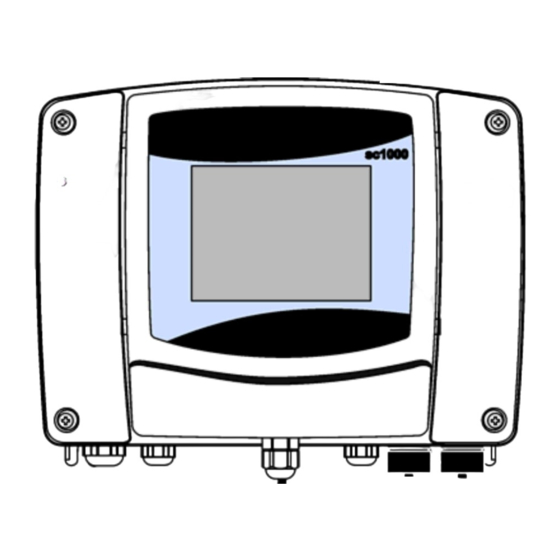
Hach sc1000 User Manual
Hach controller user manual
Hide thumbs
Also See for sc1000:
- User manual (64 pages) ,
- Instruction sheet (4 pages) ,
- Quick manual (2 pages)
Summary of Contents for Hach sc1000
- Page 1 DOC023.53.90007 sc1000 controller USER MANUAL April 2008, Edition 1 © Hach Company, 2008. All rights reserved. Printed in the U.S.A. as/cw...
-
Page 3: Table Of Contents
3.6.4 Modbus card connections ... 34 3.6.5 Profibus DP card connections... 35 3.6.6 Remove/Replace an expansion card ... 37 3.7 Install an sc1000 network (sc1000 bus connection) ... 37 3.7.1 sc1000 network connections... 38 3.8 Connect probes to the sc1000 controller ... 43 3.8.1 Connect the probe data cable... - Page 4 5.13.1 Prepare the LAN connection ...67 5.13.2 Set up the LAN connection...67 5.13.3 Set up the dial-up connection ...68 5.13.4 Access the sc1000 controller through a web browser ...70 5.14 Log data ...71 5.14.1 Save log files to the storage card ...71 5.14.2 Save log files through browser access ...71...
- Page 5 6.3.7 Display settings... 115 6.3.8 Browser access... 116 6.3.9 Storage card ... 116 6.3.10 Security setup ... 117 6.4 Test/Maint Menu ... 117 6.4.1 Bus status ... 118 Section 7 Maintenance ... 119 7.1 General maintenance... 119 7.2 Fuse replacement ... 119 Section 8 Troubleshooting 8.1 General problems and GSM module errors ...
- Page 6 Table of Contents...
-
Page 7: Section 1 Specifications
200 × 230 × 50 mm (7.9 × 9 × 2 inches) GSM modem The sc1000 display module with integrated GSM/GPRS modem transmits data SMS messages and GPRS services in GSM nets. The sc1000 is offered with different GSM frequency bands:... -
Page 8: Specifications
4 to 40 °C (39 to 104 °F); 95% relative humidity, non-condensing –20 to 70 °C (–4 to 158 °F); 95% relative humidity, non-condensing Supply of expansion modules with 24 VDC and connection to the sc1000 network Setting terminating resistor (with DIP switch) for the sc1000 network... - Page 9 When installing additional probes, observe the maximum total power of the system. Only two 1720E Turbidity instruments can be used simultaneously on an sc1000 probe module. Important Note: All modules and cards are developed according to DIN EN 61326 “Surge protection”.
- Page 10 Specifications...
-
Page 11: Section 2 General Information
Section 2 General Information The information in this manual has been carefully checked and is believed to be accurate. However, the manufacturer assumes no responsibility for any inaccuracies that may be contained in this manual. In no event will the manufacturer be liable for direct, indirect, special, incidental or consequential damages resulting from any defect or omission in this manual, even if advised of the possibility of such damages. -
Page 12: Precautionary Labels
This symbol, when noted on the product, identifies the location of a fuse or current limiting device. 2.2 General product information The sc1000 is a multi-parameter controller designed to function with any of the digital probe family. A stand-alone sc1000 controller must have one display module and one probe module. -
Page 13: Section 3 Installation
Section 3 Installation DANGER Electrocution hazard. Only qualified personnel should conduct the tasks described in this section of the manual. 3.1 Mechanical installation Probe module LED indicator Figure 1 Probe module with display module Display module Connector, display module to probe module... -
Page 14: Controller Dimensions
Installation 3.1.1 Controller dimensions Figure 2 sc1000 controller dimensions... -
Page 15: Mounting The Controller
Leave a minimum of 15 cm (6 in.) of space underneath for the cable connections. Refer to 1. Install four bolts into the wall. 2. Hang the sc1000 controller over the bolts and attach the supplied washers and hand-tighten the two bottom bolts. Figure 3 for proper wall mounting dimensions. -
Page 16: Vertical Or Horizontal Pipe Mounting
Electrocution hazard. Always disconnect power to the instrument when making electrical connections. When making any wiring connections to the sc1000 Controller, the following warnings and notes must be adhered to, as well as any warnings and notes found throughout the individual installation sections. -
Page 17: Electrostatic Discharge (Esd) Considerations
Figure 5 Remove display module and probe module cover Probe module cover Display module 3.3.1 Electrostatic discharge (ESD) considerations Important Note: To minimize hazards and ESD risks, maintenance procedures not requiring power to the analyzer should be performed with power removed. Delicate internal electronic components can be damaged by static electricity, resulting in degraded instrument performance or eventual failure. -
Page 18: Electrical Installation
Do not connect the electrical power supply to the AC power until the sc1000 controller has been fully wired, fused, and the high voltage barrier and probe module cover have been replaced. -
Page 19: Installation Using A Power Cord
3.4.2 Installation using a power cord A sealing-type strain relief to maintain the IP65 environmental rating and a power cord less than 3 meters (10 feet) in length with three 18-gauge conductors (including a safety ground wire) can be used, see conduit opening sealing plug assembly. - Page 20 Installation Ground screw Ground wire High voltage barrier Figure 8 Removing the probe module cover Probe module cover Figure 9 Removing high voltage barrier Screw (6x)
- Page 21 AC power connections Earth Ground Connections Figure 10 Wiring for power Ferrite will fit snugly in this area Barrier should fit easily into position Installation...
-
Page 22: Wiring For Ac Power At The Controller
Installation Main circuit board Connector for expansion slot Connector for expansion slot Connector for expansion slot Fuse (2x), F1 and F2: M 3.5A, medium blow 3.4.3 Wiring for AC power at the controller DANGER Electrocution hazard. Failure to connect to a good low impedance Protective Earth ground can result in both a shock hazard and poor performance against electro-magnetic interferences. - Page 23 6. Strip the cable outer insulation 260 mm (10 in.) the earth wire 20 mm (0.78 in.), so the earth cable is 20 mm (0.78 in.) longer than the other cables. 7. Feed the stripped power cable through the ferrite core twice the terminal as shown in make sure that the connection is secure.
- Page 24 Installation Ferrite core (Electromagnetic interference device) AC power connections (optional, LZX970) Figure 13 Hard-wired installation Earth ground connection Conduit hub, strain relief...
- Page 25 Ferrite core (Electromagnetic Interference Device) AC power connections Figure 14 Installation with power cord Earth ground connection Strain relief Installation...
-
Page 26: Wiring For 24 Vdc Power At The Controller
Installation 3.4.4 Wiring for 24 VDC power at the controller Important Note: The AC power outlets cannot be used with the 24 VDC power supply. Main circuit board Connector for expansion slot Connector for expansion slot Connector for expansion slot Figure 15 Inside the 24 VDC probe module Fuse, T 6.3A, slow-blow 24 VDC power connections... - Page 27 24 VDC power terminal block Cable Terminal number Terminal description Protective Earth (PE) Figure 16 Wiring for 24 VDC power Strain relief Table 2 DC power wiring information Wire color code for North America +24 VDC 24 VDC Return Black Green Installation Wire color code for Europe...
-
Page 28: Din Rail Expansion Modules
Install a residual current circuit breaker. The modules have an environmental rating of IP20 and must always be mounted in an enclosure suitably rated for power and environment. The sc1000 controller can be expanded with DIN rail expansion modules. The following DIN rail module options can be installed: •... -
Page 29: Expansion Cards
3.6 Expansion cards The sc1000 controller can be expanded with internal plug-in expansion cards. Each expansion component can be identified with its serial number on the sc1000 network and programmed as required. The serial number is located on the card. -
Page 30: Relay Card Connections
Installation Relay card Relay wiring information Field-bus or mA output or input card Field-bus or mA output or input card wiring information mA output or input card 3.6.1 Relay card connections DANGER Electrocution hazard. Relays must either be wired as low or high voltage. DANGER Fire hazard: Relay loads must be resistive. - Page 31 To make a relay card connection For instruments not equipped with a relay card, do the steps listed below to make relay card connections. 1. Remove power from the instrument. Remove the probe module cover. 2. Remove the screws on the plastic relay cover. Remove the plastic cover. 3.
- Page 32 Installation Table 3 Relay card (YAB022, normally closed) terminal assignments Terminal Designation Relay 1 (normally closed contacts) Relay 2 (normally closed contacts) Relay 3 (normally closed contacts) Relay 4 (normally closed contacts) Conductor (Pull to remove from the board, when wiring outside devices to terminal connectors) Relay 1 Relay 7...
-
Page 33: Input Card Connections
Relay 4 (common) Relay 4 (normally opened contacts) 3.6.2 Input card connections With the input card, the sc1000 receives external analog signals (0–20 mA/4–20mA) and digital signals. The signals can be scaled as required and given names, parameters, and units. - Page 34 Installation Figure 22 Input card (YAB018) cable connections and jumper setting Jumper switches Digital input=Jumper closed Analog input=Jumper opened Table 5 Input card (YAB018) terminal assignments Terminal Terminal block– Refer to Table 5 Designation Input 1 + Input 1 – Input 2 + Input 2 –...
-
Page 35: Output Card Connections
If the instrument is equipped with the output card option, the mA output card supplies up to 4 analog (0–20 mA/4–20 mA) signals into an impedance of max. 500 Ohm. Note: The sc1000 mA output card cannot be used to provide power to a 2-wire (loop-powered) transmitter. -
Page 36: Modbus Card Connections
Installation 3.6.4 Modbus card connections Modbus RS485 (YAB021) and Modbus RS232 (YAB047) are available. For more detailed information refer to the bus system manual. To make a Modbus card connection: 1. Remove power from the instrument. Remove the probe module cover. 2. -
Page 37: Profibus Dp Card Connections
Figure 25 Modbus RS232 (YAB047) card connections Terminal Block (Refer to Table 8 Table 8 Modbus RS232 card (YAB047) terminal assignments Terminal 3.6.5 Profibus DP card connections Refer to the documentation supplied with the Profibus DP card for more information. Refer to the appropriate probe manual for operating instructions, instrument profiles, and GSD files. - Page 38 Installation After installation and connection of a plug-in expansion card, the card must be configured to the system. For Profibus card setup instructions refer to Figure 26 Profibus DP card (YAB020) connections Network termination activated, last device on network Network termination deactivated, other devices on network after this device.
-
Page 39: Remove/Replace An Expansion Card
Only one display module is allowed for one sc1000 network. Each probe module has an sc1000 network interface network cable and the sc1000 network connector to set up a network. Suitable cable and network connector is available from the manufacturer. Profibus/Modbus connection... -
Page 40: Sc1000 Network Connections
5. Tighten the cable connector. 6. Place the top of the metal frame on the bottom and press together. 7. Feed the frame into the sc1000 connector. The frame will only fit in one position. If necessary, rotate the frame. - Page 41 9. If necessary, set the terminating resistor. Note: When using the connector with the last module on the network segment, one union nut remains unused. Seal the union nut with the plug supplied. Refer to 10. If this connector is the end of the network, insert the rubber seal in the connector. 11.
- Page 42 Installation Housing, network connector Network connector printed circuit board with shell bottom Shell, top Screws, self-tapping (2x) Clamp, network cable(s) Screw, pan head Figure 30 Network connector components Insert, plastic label (network connector housing) Not used Plug, rubber, cord grip 10 Seal, cord grip (2x) 11 Cord grip (2x)
- Page 43 Figure 31 Connecting the network connector to the sc1000 network terminating resistor Shell, bottom Network connector printed circuit board with shell bottom Clamp, network cable(s) Screw, pan head Cables, network Route cables as shown and make sure that clamp is fastened securely.
- Page 44 Installation Figure 32 Setting a terminating resistor (DIP switch in the connector) Housing, network connector Cap, rubber Table 11 Communication connector terminating resistor (communication termination) Switch setting Note: The DIP switch can also be operated when the connector is fitted. The OFF and ON switch positions are also printed on the connector housing.
-
Page 45: Connect Probes To The Sc1000 Controller
3.8 Connect probes to the sc1000 controller All sc series probes can be used on the sc1000 controller. Important Note: Plan the route for the probe cable and lay the data and power cables so that they do not cause a trip hazard and the cables do not have any sharp bends. -
Page 46: Add Probe Connections
AC power outlets. 3. Connect the sc-probe connector to any available sc-probe socket. 3.9 Service port connection (LAN connection) The service port of the sc1000 controller is a 10 MB/s Ethernet interface at the display module (Figure computer to the service port. The Ethernet connection can be used to run all sc1000 controller functions or calibrate the probes through any web browser. -
Page 47: Gsm Modem Connection
3.10 GSM modem connection The display module can optionally contain a built-in tri-band modem modem connection allows fully remote operation of the sc1000 controller, including transfer of data and software updates. The GSM modem requires a SIM card, an external... -
Page 48: Sim Card Requirements
• Remove all power before replacing an antenna. 3.10.2 SIM card requirements The SIM card must be enabled by a provider and registered in the sc1000 controller. The SIM card requirements are: • GSM network supports “GSM Phase 2” (minimum) •... -
Page 49: Insert The Sim Card Into The Display Module
3.10.3 Insert the SIM card into the display module Important Note: The touch screen is scratch sensitive. Never place the touch screen on a hard and scratching surface. To insert the SIM card into the display module: 1. Disconnect the display module from the probe module. 2. -
Page 50: Connect The External Gsm Antenna To The Display Module
Installation 3.10.4 Connect the external GSM antenna to the display module Important Note: To guarantee proper functionality, only use the antenna that is supplied by the manufacturer. The standard antenna is directly attached to the GSM antenna connection at the display module. -
Page 51: Storage Card (Sd Card)
Note: The manufacturer recommends to use SanDisk® SD card with a capacity of 1 Gigabyte. Important Note: If the sc1000 controller or the storage card is damaged and does not save and backup data correctly, the manufacturer cannot be held liable for any data loss. -
Page 52: Prepare The Storage Card
To prepare the storage card: 1. Select SYSTEM SETUP, STORAGE CARD, ERASE ALL. 2. Confirm the message. 3. The sc1000 software removes all files from the storage card and creates the storage card folder structure 4. The storage card is ready for use. -
Page 53: Section 4 System Start Up
Section 4 System Start Up Important Note: During initial commissioning, make sure all plug-in expansion cards, expansion modules, and all probes are correctly connected and wired in the system. 1. Supply power to the controller. When the LED light turns green, the display module and the attached devices are communicating. - Page 54 System Start Up...
-
Page 55: Section 5 Standard Operations
Standard Operations 5.1 The display module The sc1000 display module is a color graphical user interface that uses touch screen technology. The touch screen is a 5.5” (14 cm) LCD monitor. The touch screen display must be calibrated prior to configuring or viewing data (refer to normal operation the touch screen displays the measured values for the probes selected. -
Page 56: Tips For The Use Of The Touch Screen
The display module offers different display modes and a pop-up toolbar: • Measured value display: Default display when a probe is connected and the sc1000 controller is in measurement mode. The sc1000 controller automatically identifies the connected probes and displays associated measurements. -
Page 57: The Measured Value Display
Figure 39 Measured value display with pop-up toolbar Measured value display—Displays up to 4 measured values button—Displays 1, 2 or 4 measured values as GRAPH graphs arrow—Scrolls down to the previous measured DOWN value. LIST button—Displays up to ten values. 4—Displays four measured values in the measurement value and graph display. -
Page 58: Daily And Weekly Trend Lines
5.3 The Graph display Note: The data log setting must be activated at the sc1000 controller and the probe. For data logger activation and scheduling enter the Sensor setup menu. The graph display informs the user about the daily or weekly history of measured values of up to 4 four probes. - Page 59 step button—Moves one step back in history LEFT step button—Moves one step forward in history RIGHT Device field—Displays the connected devices — Curves Displays the daily/weekly history for measured values of connected devices Cursor—Cursor is placed at the current measured value. Cursor position can be changed with the scroll buttons.
-
Page 60: The Main Menu Display
Standard Operations 5.4 The Main menu display If the MAIN MENU opened. The main menu display allows the user to view the probe status, configure the probe setup, system setup and perform diagnostics. The menu structure of the main menu may vary, depending on the configuration of the system. Figure 41 Main menu (Menu item language depends on the selected display language) arrow button—Moves back and forth in the LEFT/RIGHT... -
Page 61: The Alphanumeric Keypad
ENTER 5.6 Calibrate the touch screen During initial commissioning of the sc1000 controller, the touch screen calibration will be automatically displayed. To configure the touch screen, follow the calibration points on the screen. Make sure that the touch screen is calibrated to the appropriate device (finger, stylus, etc.) that will be used by all operators. -
Page 62: Set The Time And Date
The passcodes can be entered as a log on passcode when accessing the sc1000 controller with a web browser access or GSM modem. By default no passcode is set. -
Page 63: Add And Remove Favorites
5.10 Add and remove favorites The sc1000 controller stores a maximum of 50 favorites (bookmarks). A favorite is a saved menu item and makes it easy to return to. Favorites can be added to a favorite list and accessed at any time in the Main Menu. Favorites are listed in the order as they were created. -
Page 64: Configure The Network Modules (Profibus/Modbus Cards)
5.12.1 Configure the Profibus/Modbus card To configure a Profibus/Modbus card: 1. Make sure that the card is installed and added correctly in the sc1000 controller. 2. Select SYSTEM SETUP, NETWORK MODULES, FIELDBUS, TELEGRAM. 3. The Profibus/Modbus configuration screen is displayed. - Page 65 4. Press the button and select a device. The Select device box is displayed (Figure 44). Figure 44 Profibus/Modbus configuration menu 5. Select a probe/device and press the serial number) is added to the Telegram box Figure 45 Profibus/Modbus configuration menu 6.
-
Page 66: Error And Status Register
Standard Operations 7. Select a tag and press the Select a tag and press the (Figure 47 Figure 47 Profibus/Modbus configuration menu Column 8. Repeat the steps to add further devices and tags. 9. Press the 5.12.2 Error and status register Note: ERROR and STATUS definitions are valid for all sc probes. - Page 67 Error Hardware error Internal communication error Humidity error Temperature error Sample warning Questionable calibration warning Questionable measurement warning Safety warning Reagent warning Maintenance required warning Status 1 Calibration in progress Cleaning in progress Service/Maintenance menu Common error Measurement 0 Quality bad Measurement low limit Measurement high limit Measurement 1Quality bad...
-
Page 68: Profibus/Modbus Configuration Example
Standard Operations 5.12.3 Profibus/Modbus configuration example Table 17 Profibus Slave address Configured Slave For more information concerning Profibus configuration settings, refer to on page 109. Table 18 Modbus configuration example with virtual slaves Modbus Slave address Configured Slave First virtual slave (AMTAX SC) Second virtual slave (mA INPUT INT) -
Page 69: Remote Control
5.13 Remote control The sc1000 controller supports remote control through dial-up connection (GSM modem) and LAN connection (service port) . The sc1000 controller is operated remotely with a web browser from a computer to configure the controller, download data logs and upload software updates. -
Page 70: Set Up The Dial-Up Connection
To run the LAN connection and start the web browser: 1. On the sc1000 controller switch to the measured value display. 2. Connect the computer to the service port on the sc1000 display module. Use the standard Ethernet RJ45 cross-over interface cable (LZX998). - Page 71 4. Enter the IP address of the sc1000 controller (by default: 192.168.154.30) in the web browser address box. 5. The sc1000 log on screen is displayed. The password is set in the sc1000 controller software under SYSTEM SETUP, BROWSER ACCESS, LOGIN PASSWORD.
-
Page 72: Access The Sc1000 Controller Through A Web Browser
Standard Operations 5.13.4 Access the sc1000 controller through a web browser A web browser serves as the interface to administer the sc1000 controller remotely (GSM connection) or through LAN. The web browser access provides the functionality of the sc1000 controller software except adding/removing/changing devices and telegram configuration of the network modules. -
Page 73: Log Data
9. Select the File Format (.txt or .csv) for the log file. Both file formats can be compressed into a .zip file. Note: Use a .zip file if the sc1000 controller is accessed via a dial-up connection (GSM modem). A .zip file reduces transmission time significantly. -
Page 74: Remove Log Files Through Browser Access
5. A list of probes/devices is displayed. 6. Select one of the probes/devices. 7. Confirm the selection. 8. The log file is deleted. 9. Click the button. LOGGER button. ERASE LOG button to return to the sc1000 home page. HOME... -
Page 75: Formula Editor For Output And Relay Card
5.15 Formula editor for output and relay card Formulas can be used as additional signal source for output and relay cards (DIN rail and expansion cards). Each channel of the output or relay card can be used to run a formula. The result of a formula can be used the same way like real measured values. -
Page 76: Add A Formula With Measurement Values From Other Probes
Standard Operations Common examples for formulas are “LOAD” or “DELTA-pH” • Load Basin1=concentration x flow • Delta-pH=(pH IN) – (pH OUT) Function Description Name LOAD Location BASIN1 Unit kg/h Parameter Formula (AxB)/100 A=Nitrate NO3 1125425 NITRATAX plus sc Add (Tag) B=Volume m3/h Q Important Note: Formulas are not checked for validity. - Page 77 Table 23 Formula editor—Arithmetic operations Operation Formula Addition Subtraction Multiplication Division Power Sign Parenthesis (...) Table 24 Formula editor—Logical operations Procedure Formula Less < ≤ Less or equal Greater > ≥ Greater or equal Equal ≠ Not equal Logical Inversion Conditional A ? B : C Exclusive Or...
- Page 78 Standard Operations A set of functions is available to set the error and warning status of output modules. Each of these functions requires a minimum of 2 (or 3) parameters and allows a maximum of 32 parameters. In calculations all functions take the value of first argument A as the function result, so the use of these functions does not affect the calculated value.
-
Page 79: Section 6 Advanced Operations
Section 6 Advanced Operations The following section describes all software settings for the sc1000 controller. The software settings from the Main Menu include: • SENSOR STATUS • SENSOR SETUP • SYSTEM SETUP • TEST/MAINT 6.1 Sensor status menu The sensor status menu lists errors and warnings of all connected probes/devices. If a probe is displayed in red, an error or a warning has been detected. -
Page 80: System Setup Menu
DIN rail modules. 6.3.1 Output setup menu Note: This menu appears only if an output card is installed in the sc1000 controller. The content of the output setup menu depends on the selected use/working mode: Linear/Control or PID Control. The current output card can be used with the output current linearly dependent to a process value or with the output current working as a PID controller. - Page 81 'Transfer value'. Default value: SET TRANSFER ON ERROR MODE Sets the sc1000 controller reaction if an internal error occurs. The current output card operates constantly with the last valid value read from the selected HOLD source.
- Page 82 Advanced Operations SYSTEM SETUP OUTPUT SETUP mA OUTPUT INT/EXT Default value: 0 Sets the proportional part of the PID controller (in minutes). PROPORTIONAL The proportional part of the controller generates an output signal which is linearly dependent to the control deviation. This part responds directly to any changes at the input but starts to oscillate easily if set to high.
- Page 83 Relation between input current and calculated concentration Figure 50 and the set high value with an output range of 0 Figure 50 Output current with an output range of 0 Output current (OC) (y-axis) OC=f(PV) Process value (PV) (x-axis) High value (HV) The output current (OC) is a function of the process value (PV).
- Page 84 Advanced Operations Figure 51 and the set high value with an output range of 4 Figure 51 Output current with an output range of 4 Output current (OC) (y-axis) OC=f(PV) Process value (PV) (x-axis) High value (HV) The output current is determined according to formula (2): where: OC=Output current PV=Process value...
-
Page 85: Current Inputs Menu
6.3.2 Current inputs menu Note: The menus appear only if an input card is installed in the sc1000 controller. The current input card can be used as an analog input card to measure an input current in a range from 0... - Page 86 Advanced Operations SYSTEM SETUP CURRENT INPUTS mA INPUT INT/EXT Default value: DIRECT LOGIC Sets the relation between input state and output level. The menu item is displayed if SET FUNCTION is set to DIGITAL. If the input contact is closed the output level is LOW respectively if the input contact is open the DIRECT output level is HIGH.
- Page 87 Relation between input current and calculated concentration Figure 52 the set high value with an input range of 0 Figure 52 Output value with an input range of 0 Output value (concentration) (x-axis) OV=f(IC) Input current (IC) (y-axis) 20 mA The output value (OV) is a function of the input current (IC).
- Page 88 Advanced Operations Figure 53 the set high value with an input range of 4 Figure 53 Output value with an input range of 4 Output value (concentration) (y-axis) OV=f(IC) Input current (x-axis) 20 mA The output value (OV) is determined according to formula (4): where: OV=Output value IC=Input current...
-
Page 89: Relay Menu
6.3.3 Relay menu Note: This menu appears only if a relay card is installed in the sc1000 controller. The relay menu content for a relay card depends on the selected working mode. There are several relay card working modes: ALARM Relay controls if a process value is between two limits. -
Page 90: Function Set To Alarm Working Mode
Advanced Operations SYSTEM SETUP RELAY RELAY INT/EXT Operates in response to the measured parameter. Can be set for phasing, set point, deadband, FEEDER CONTROL overfeed timer, and ON/OFF delay. 2 POINT CONTROL Operates in response to the measured parameter using two setpoints. Activated when the analyzer detects a probe warning. - Page 91 Figure 54 High alarm High deadband Low deadband Low alarm Selected source Relay contact (phase reverse) Relay contact (phase direct) shows the behavior of the relay in the alarm mode under different conditions. Figure 54 Relay behavior—Alarm mode ON delay when phase=reverse OFF delay when phase=direct OFF delay when phase=reverse ON delay when phase=direct...
-
Page 92: Function Set To Feeder Control Working Mode
Advanced Operations 6.3.3.3 Function set to FEEDER CONTROL working mode FEEDER CONTROL Default value: DE-ENERGIZED SET TRANSFER Sets the status of the relay (ENERGIZED/DE-ENERGIZED) if error conditions are detected in the selected source or if the source is missing. Default value: HIGH PHASE Defines the relay status if the process value exceeds the set point. - Page 93 Figure 55 under different conditions. Figure 55 Relay behavior, Feeder Control mode Deadband (Phase=Low) Deadband (Phase=High) Set point OFF delay (with phase set low)/ ON delay (with phase set high) Selected source Relay contact (phase low) Relay contact (phase high) Figure 56 show the behavior of the relay in the Feeder Control function ON delay (with phase set low)
- Page 94 Advanced Operations Figure 56 Relay behavior—Feeder Control mode (Phase low, OnMax Timer) Deadband Set point OnMax Timer Time (x-axis) Selected source Relay contact (phase low) ON delay OFF delay Source (y-axis) Table 29 Color/line code for Figure 56...
-
Page 95: Function Set To 2 Point Control Working Mode
6.3.3.4 Function set to 2 POINT CONTROL working mode 2 POINT CONTROL Default value: DE-ENERGIZED SET TRANSFER Sets the status of the relay (ENERGIZED/DE-ENERGIZED) if error conditions are detected in the selected source or if the source is missing. Default value: HIGH PHASE Sets the status of the relay. - Page 96 Advanced Operations 2 POINT CONTROL Default value: 0 seconds (off) Indicates a period of time (in seconds) for the release of the OnMin TIMER and the OffMin TIMER. MIN TIMER EXPIRE Relay turned on, OnMin TIMER activated: Displays the time left before the relay can be turned OFF again.
- Page 97 Figure 58 Relay behavior—2 POINT Control mode (OnMin Timer, OnMax Timer) High Alarm Low Alarm OnMin Timer Time (x-axis) Selected Source Relay contact (phase high) OffMin Timer OnMin Timer Source (y-axis) Table 31 Color/line code for Figure 58 Advanced Operations...
- Page 98 Advanced Operations Figure 59 Relay behavior—2 POINT Control mode (ON/OFF delay) High Alarm Low Alarm ON delay (when phase is low) OFF delay (when phase is high) Selected Source Relay contact (phase low) Relay contact (phase high) OFF delay (when phase is low) ON delay (when phase is high) Time (x-axis) Source (y-axis)
-
Page 99: Function Set To Warning Working Mode
6.3.3.5 Function set to WARNING working mode WARNING Default value: Disabled Sets the monitoring of the internal warning bits of the selected source. WARNING LIST ENABLED: Monitoring is active. DISABLED: Monitoring is not active. Default value: Disabled Sets the monitoring of the internal error bits of the selected source. ERROR LIST ENABLED: Monitoring is active. - Page 100 Advanced Operations Figure 60 Figure 60 Relay behavior—Warning mode (provided Error List and Warning List are enabled) Bit set Time (x-axis) Error list Warning list Process event Relay contact (SET TRANSFER=ENERGIZED) Relay contact (SET TRANSFER=DE-ENERGIZED) shows the behavior of the relay in the Warning mode under different conditions. Source (y-axis) Table 33 Color/line code for Figure 60...
-
Page 101: Function Set To Pwm Control/Linear Working Mode
6.3.3.6 Function set to PWM CONTROL/LINEAR working mode PWM CONTROL/LINEAR Default value: LINEAR SET FUNCTION The 2nd SET FUNCTION menu sets the PWM signal status LINEAR Signal is linearly dependent on the process value. PID CONTROL Signal works as a PID controller. Default value: 0 seconds SET TRANSFER Sets a substitute PWM ratio when some error conditions are detected in the selected source or if... - Page 102 Advanced Operations Figure 61 PWM Control/Linear mode—Maximum value Process value (x-axis) High alarm Low alarm Output ratio (y-axis)
- Page 103 Figure 62 Figure 62 Relay behavior—PWM Control/Linear mode High alarm Low alarm Period Selected source Relay contact shows the behavior of the relay in the PWM Control/linear mode. Time (x-axis) Selected source (y-axis) Table 34 Color/line code for Figure 62 Advanced Operations...
-
Page 104: Function Set To Pwm Control/Pid Control Working Mode
Advanced Operations 6.3.3.7 Function set to PWM CONTROL/PID CONTROL working mode PWM CONTROL/PID CONTROL Default value: LINEAR SET FUNCTION The 2nd SET FUNCTION menu sets the PWM signal status. LINEAR Signal is linearly dependent on the process value. PID CONTROL Signal works as a PID controller. -
Page 105: Function Set To Freq. Control / Linear Working Mode
PWM CONTROL/PID CONTROL Displays the process value read from the selected source after it has been processed by the INPUT VALUE internal formula parser (if prompted). With the PWM CONTROL/PID CONTROL the relay generates a PWM (Pulse-Width-Modulated) signal with an on/off ratio trying to control the process value. 6.3.3.8 Function set to FREQ. - Page 106 Advanced Operations Figure 63 Figure 63 Relay behavior—FREQ. Control/Linear mode High Limit Low Limit Time (x-axis) Selected source Relay contact shows the behavior of the relay in the FREQ. Control/Linear mode. Cycle duration Selected source (y-axis) Table 35 Color/line code for Figure 63...
-
Page 107: Function Set To Freq. Control/Pid Control Mode
6.3.3.9 Function set to FREQ. Control/PID CONTROL mode FREQ. Control /PID CONTROL Default value: LINEAR There are two SET FUNCTION menus. SET FUNCTION First menu: Selects the basic function of the relay. Second menu: Defines whether the output frequency signal is depending linear to the process value or the output frequency signal is working as a PID controller. -
Page 108: Function Set To Timer Working Mode
There is the opportunity to let the relay 'mark' the sensor configured in the menu SENSOR at the DURATION time. Other sc1000 modules such as other relay cards or current output cards which access data of this sensor read this 'mark' and go into hold. To go into hold means the accessing... - Page 109 Figure 64 OFF Duration Duration Relay contact (DUTY CYCLE=DIRECT) Relay contact (DUTY CYCLE=REVERSE) shows the behavior of the relay in the Timer mode. Figure 64 Timer mode—Relay behavior OFF Delay Time (x-axis) Table 36 Color/line code for Figure 64 Advanced Operations...
-
Page 110: Function Set To System Error Working Mode
Advanced Operations 6.3.3.11 Function set to SYSTEM ERROR working mode SYSTEM ERROR Default value: DISABLED WARNING LIST ENABLED: Monitors the internal warning bits of every probe. DISABLED: Monitoring is disabled. Default value: DISABLED ERROR LIST ENABLED: Monitors the internal error bits of every probe. DISABLED: Monitoring is disabled. -
Page 111: Network Modules (Profibus, Modbus)
Network Modules menu displays all the settings needed, the menu content depends on the communication gateway used, Profibus DP or Modbus. Note: This menu is displayed only if a network card is installed in the sc1000 controller. 6.3.4.1 Profibus SYSTEM SETUP... - Page 112 Advanced Operations SYSTEM SETUP NETWORK MODULES FIELDBUS Default value: DISABLED DISABLED: Normal operation mode TEST/MAINT ENABLED: Sets the TEST/MAINT bit (0x0040) of every status register of every configured slave to indicate the “Service” mode. VERSION Displays the current software version of the Profibus network adapter card. LOCATION Displays the current location.
-
Page 113: Modbus
6.3.4.2 Modbus SYSTEM SETUP NETWORK MODULES FIELDBUS Sets up an Modbus slave which is based on individual composition of data from different devices. TELEGRAM For details refer to MODBUS Default value: 0 MODBUS ADRESS Sets the address (1 to 247) of the Modbus slave which was configured in the TELEGRAM menu. Default value: DISABLED Virtual slaves can be added. - Page 114 Advanced Operations SYSTEM SETUP NETWORK MODULES FIELDBUS Default value: DISABLED This menu works independently from the simulation. TEST/MAINT DISABLED: Normal operation mode ENABLED: Sets the TEST/MAINT bit (0x0040) of every status register of every configured slave to indicate the “Service” mode. VERSION Displays the current software version of the Modbus network adapter card.
-
Page 115: Gsm Module
The GSM Module menu contains all settings which are needed for remote communication (dial-up) between the sc1000 controller and a computer. For more detailed information refer to Note: This menu is displayed only if a GSM modem is installed in the sc1000 controller SYSTEM SETUP GSM MODULE PROVIDER Displays the current mobile network. - Page 116 CONFIGURE The display module observes the states of the configured devices included in this list. Adds a device to the CONFIGURE list Displays all installed devices including the sc1000. Devices that are already in the CONFIGURE list are grayed-out. ERASE Removes a device from the CONFIGURE list.
-
Page 117: Device Management
For information on adding new devices/probes refer section 5.11 on page SYSTEM SETUP DEVICE MANAGEMENT DEVICE LIST Lists all probes and modules which are installed and registered in the sc1000 controller. SCANNING FOR NEW Scans for new probes and modules. DEVICES DELETE DEVICES Removes selected probes and devices from the sc1000 controller. -
Page 118: Browser Access
For more detailed information refer to SYSTEM SETUP STORAGE CARD Saves log files from all devices in a .csv file. The .csv file is stored in the sc1000\log folder on the SAVE LOG FILES storage card and can be opened for example with Microsoft™ Excel. -
Page 119: Security Setup
6.3.10 Security setup The Security Setup menu allows to set a passcode to protect the sc1000 controller from unauthorized access. For more detailed information refer to SYSTEM SETUP SECURITY SETUP Enter the MAINTANENCE passcode. MAINTANENCE OFF: Clear the current passcode in the edit screen and confirm. -
Page 120: Bus Status
TIMEOUTS_3 The sc1000 controller tries to connect to the device three times. After the third unsuccessful try the counter increases by 1. Generally, the counter increases, if bus devices/bus segments are not properly connected or the bus devices encounter serious errors. -
Page 121: Section 7 Maintenance
Section 7 Maintenance DANGER Electrocution and fire hazard. Only qualified personnel should conduct the installation tasks described in this section of the manual. 7.1 General maintenance • Regularly check the probe module and the display module for mechanical damage. • Regularly check all connections for leaks and corrosion. - Page 122 Maintenance Fuse (2), F1 and F2: M 3.5A medium slow-blow Fuse (2), F3 and F4: T 8A; 100–240 VDC, slow-blow Fuse, T 6.3A, slow-blow Remove fuse from holder as shown. Figure 67 Fuse replacement (AC version) Remove fuse from holder as shown. Fuse holder Figure 68 Fuse replacement (24 VDC version) Fuse holder...
-
Page 123: Section 8 Troubleshooting
General probe specific error messages Screen is blue, no measurements are displayed New devices (probes, modules) are connected to the sc1000 controller but were not listed during initial bus scan Table 39 General Problems Cause/Solution Calibrate touch screen with finger or stylus. If this is not possible: Start factory calibration through web access. -
Page 124: Gsm Module Errors
PIN configured correctly, but STATUS displays WRONG PIN. 8.3 Error and warning messages A message window informs the user about sc1000 controller problems. The message window pops up, when a probe error/warning has occurred. • Confirm messages with the in the message list. -
Page 125: Message Format
8.3.2 Message format Table 42 Date Warning/Error text Device name 2007-12-18 Communication Error 8.3.3 Error and warning ID numbers Error number codes <E0>–<E31> <E32> <E33> <E34> <E35> Information <W0>–<W31> Table 43 show the message window formats: Table 42 Message window format Local Time Warning/Error ID number Serial number device... -
Page 126: Sms Service
GSM modem. Refer to description. Message type | Facility | Location | SIM Card Data | Serial number sc1000 | Probe name | Probe location | Serial number probe | Text | Date | Time | Manufacturer ID | Instrument ID... -
Page 127: Troubleshooting
Table 47 SMS format description Manufacturer ID Manufacturer ID Instrument ID Instrument ID Table 48 SMS example E32 HACH-LANGE Trailer 01726428973 000001138172 RELAY INT Reservoir 1 000000002283 COMMUNICATION ER 061128 1332 001 49155 Troubleshooting... -
Page 128: Test The Expansion Cards In The Maintenance Menu
Troubleshooting 8.5 Test the expansion cards in the Maintenance menu 8.5.1 Test the output card In the TEST/MAINT menu, every output current can be set to certain values for testing reasons. If necessary, each output can be adjusted as well. Additionally, the current state of the outputs can be requested. -
Page 129: Test The Input Card
8.5.2 Test the input card In the TEST/MAINT menu, every input current channel can be checked. If necessary, each input can be adjusted as well. The input current can be checked by setting a defined current to the according channel and then comparing it with the displayed value. -
Page 130: Test The Relay Card
Troubleshooting 8.5.3 Test the relay card In the TEST/MAINT menu, the relay function can be checked. The relay function can be tested by manually switching the single relays on or off in the FUNCTION TEST menu. Additionally, the current state of the relays can be requested in the RELAY STATUS menu. -
Page 131: Section 9 Replacement Parts And Accessories
9.3 Internal network components Description sc1000 internal network connector Double shielded internal sc1000 bus cable for fixed installations, sold by meter e.g. 100 x LZV489 Double shielded internal sc1000 bus cable for flexible installations, sold by meter e.g. 100 x LZV488 9.4 Accessories... -
Page 132: Replacement Parts
Set of screws (internal) Set of screws (external) Set of caps sc1000-bus plug (sc1000 internal network connector) Cap D_Sub 9 (sc1000 internal network connector cover) Input plug-in board analog/digital Output plug-in board Profibus DP plug-in board MODBUS RS485 plug-in board... -
Page 133: Replacement Parts And Accessories
9.5 Replacement parts (continued) Refer to Exploded view drawings, Item Description Set of connectors Display module, front housing (HACH) Display module, front housing (LANGE) Antenna sleeve Antenna (6 cm) Display module, cable Display module, Carrying strap Display module, Back housing... -
Page 134: Exploded View Drawings
Replacement Parts and Accessories 9.6 Exploded view drawings The assembly drawings in this section are provided to identify replaceable components for service only. DANGER Electrocution hazard. This product contains high voltage sufficient to cause electrocution and fire related hazard. Do not attempt any service activity without a certified electrical technician. - Page 135 Replacement Parts and Accessories Figure 70 Probe module connections...
- Page 136 Replacement Parts and Accessories Figure 71 Probe module circuit cards...
- Page 137 Replacement Parts and Accessories Figure 72 Display module...
- Page 138 Replacement Parts and Accessories...
-
Page 139: Section 10 Contact Information
Repair Service in Canada: Repair Service in Latin America, the Hach Sales & Service Caribbean, the Far East, Canada Ltd. Indian Subcontinent, Africa, 1313 Border Street, Unit 34 Europe, or the Middle East: Winnipeg, Manitoba R3H 0X4... - Page 140 Contact Information...
-
Page 141: Section 11 Certification
1. Disconnect the sc1000 probe and display modules from the power source to verify that it is or is not the source of the interference. 2. If the sc1000 probe and display modules are connected into the same outlet as the device with which it is interfering, try another outlet. - Page 142 Certification...
-
Page 143: Appendix A Din Rail Expansion Modules
Appendix A DIN Rail Expansion Modules A.1 Mount the DIN rail 1. Make sure that the wall is dry, flat, structurally suitable, and not electrically conductive. 2. Align the DIN rail so that it is level. 3. Bolt the rail to the wall. 4. - Page 144 A.3 Attach the base module The base module provides a connection for a display module and contains a connection and the terminating resistor for the sc1000 network. The LED on the front indicates the status of the network communication. The base module is required for any additional modules.
- Page 145 Not used PE (Protective Earth) 9–12 Not used Not used PE (Protective Earth) Figure 76 External base module For sc1000 network expansion, coming – For sc1000 network expansion, coming For sc1000 network expansion, going – For sc1000 network expansion, going Description Power Supply (+) —...
- Page 146 A.4 Attach the external relay module The external relay card provides 4 relays, each with one change-over contact. The relays can switch maximum 250 VAC, 5A (UL, SPDT-CO, change-over). They can be programmed for limits, status, timers, and special functions. 1.
- Page 147 A.5 Attach the external output module The output module provides two outputs, 0–20 mA/4–20 mA, 500 Ohm. 1. Remove power and disconnect all cable connections to the module. 2. Place the External Output Module on the DIN rail to the right of the base module and slide firmly against the base module (or other connected modules).
- Page 148 Instruments that do not have network options can be connected to the network system using a sc1000 with Modbus or Profibus. In addition, this module can be used to monitor floating digital switches (external relay contacts as inputs).
- Page 149 A.7 Dismantle the DIN rail 1. Delete the module(s) in the sc1000 controller. 2. Remove power and disconnect all cable connections to the module(s). 3. Separate the module(s) on the DIN rail by sliding it to one side. 4. Use a suitable tool (i.e., screw driver) to pull down on the rear of the module.

















Need help?
Do you have a question about the sc1000 and is the answer not in the manual?
Questions and answers