Table of Contents
Advertisement
Quick Links
Advertisement
Table of Contents

Summary of Contents for FIBARO WALLI FGWDSEU-221
- Page 1 O P E R A T I N G M A N U A L FIBARO WALLI DOUBLE SWITCH FGWDSEU-221 v1.0...
-
Page 3: Table Of Contents
Table of contents 1: Important safety information 2: Description and features 2.1: Description 2.2: Main features 3: Specifications 4: Installation 4.1: Before installation 4.2: Preparing for installation 4.3: Electrical connection 4.4: Assembling the device 4.5: Activating the device 5: Adding to Z-Wave network 5.1: Adding manually 5.2: Adding using SmartStart 6: Removing from Z-Wave network 7: Operating the device 7.1: Controls 7.2: Single/Double Switch operating mode... -
Page 4: 1: Important Safety Information
1: Important safety information Read this manual before attempting to install the device! Failure to observe recommendations included in this manual may be dangerous or cause a violation of the law. The manu- facturer, Fibar Group S.A. will not be held responsible for any loss or damage resulting from not following the instructions of operating manual. -
Page 5: 2: Description And Features
2: Description and features 2.1: Description FIBARO Walli Double Switch is a smart wall switch designed to con- trol one or two light sources via Z-Wave network. It measures active power and energy consumed by the controlled load. You can install it with provided cover plate and switch button or oth- er compatible. -
Page 6: 3: Specifications
3: Specifications Power supply 110-230V~ 50/60 Hz Rated load current 13A per one channel 16A total Compatible load types incandescent bulbs fluorescent lamps electronic transformers ferromagnetic transformers Active element micro-gap relay μ Recommended external 10A type B circuit breaker (EU) overcurrent protection 13A type B circuit breaker (Sweden) For installation in boxes Ø... -
Page 7: 4: Installation
Do not connect SELV or PELV circuits. • Make sure you have all required parts when installing with covers other than FIBARO (see “Parts compatibility” on page 39). Device parts: 1 – switch button, 2 – cover plate, 3 – unit (device), 4 – mounting... -
Page 8: Preparing For Installation
Prepare wires by removing 11.5-13mm of insulation from their ends. You can use groove on the side of the unit to measure the length. When installing with FIBARO or GIRA cover plates: 1. Pull out the switch button. 2. Take off the cover plate. -
Page 9: Assembling The Device
When installing the device in the mounting box orient the device with terminal screws going up or to the left (for horizontal button position) to ensure button order. When installing with cover plates other than FIBARO, we recommend disabling the LED by changing param- eter 13 to 0. -
Page 10: Activating The Device
When installing with Legrand cover plates: 1. Insert the device with mounting frame* into the mounting box and secure with mounting claws and screws. 2. Snap the switch button adapter* to the device. 3. Snap the new inner cover plate to the device. 4. -
Page 11: 5: Adding To Z-Wave Network
5: Adding to Z-Wave network Adding (Inclusion) – Z-Wave device learning mode, allowing to add the device to existing Z-Wave network. If you want to change single/double switch operating mode (see “Single/Double Switch operating mode” on page 14), you must do it before adding the device to the Z-Wave network. -
Page 12: Adding Using Smartstart
5.2: Adding using SmartStart SmartStart enabled products can be added into a Z-Wave network by scanning the Z-Wave QR Code present on the product with controller providing SmartStart inclusion. SmartStart product will be added automatically within 10 minutes of being switched on in the network range. To add the device to the Z-Wave network using SmartStart: 1. -
Page 13: 6: Removing From Z-Wave Network
6: Removing from Z-Wave network Removing (Exclusion) – Z-Wave device learning mode, allowing to remove the device from existing Z-Wave network. Removing also re- sults in resetting the device to factory defaults. To remove the device from the Z-Wave network: 1. Power the device. 2. -
Page 14: 7: Operating The Device
7: Operating the device 7.1: Controls 1. First button, 2. Second button, 3. LED ring. 7.2: Single/Double Switch operating mode The device can work as single or double switch: • Double Switch mode (default) – the device can control two sepa- rate loads, but they can be up to 13A per channel and 16A total. •... -
Page 15: Button Control
4. The device will signal the operating mode: • 1 white blink – Single Switch mode, • 2 white blinks – Double Switch mode. 7.3: Button control Controlling connected loads Perform following actions on one of the buttons to change state of the connected load. -
Page 16: Menu
Menu: • Blinking green – entering the menu (added as non-secure, S0, S2 non-authenticated), • Blinking magenta – entering the menu (added as Security S2 Authenticated), • Blinking red – entering the menu (not added to a Z-Wave network), • White –... -
Page 17: 8: Power And Energy Metering
8: Power and energy metering The device allows for the active power and energy consumption mon- itoring. Data is sent to the main Z-Wave controller, e.g. Home Center. Measuring is carried out by the most advanced microcontroller tech- nology, assuring maximum accuracy and precision (+/- 1% for loads greater than 10W). -
Page 18: 9: Configuration
9: Configuration 9.1: Associations Association (linking devices) – direct control of other devices with- in the Z-Wave system network. Associations allow: • reporting the device status to the Z-Wave controller (using Lifeline group), • creating simple automations by controlling other devices without participation of the main controller (using groups assigned to ac- tions on the device). - Page 19 The device allows to control 5 regular or multichannel devices per an association group, with the exception of “LifeLine” that is reserved solely for the controller and hence only 1 node can be assigned. Assocation groups mapping Association group in Root Endpoint endpoint...
- Page 20 Double Switch Mode: commands sent to association groups for parameter 20 set to 2 1 click 2 click Hold Release Basic Set: Basic Set: Multilevel Button 1 2nd and 4th 2nd and 4th Multilevel Start (ON), group, group, Stop Change: Change: Button 2 Multilevel...
-
Page 21: Advanced Parameters
The settings can be adjusted via Z-Wave controller to which the de- vice is added. The way of adjusting them might differ depending on the controller. In the FIBARO interface parameters are presented as simple options in Advanced Settings of the device. Available parameters:... - Page 22 Second channel – overload safety switch Only in Double Switch Mode This function allows to turn off the controlled device in case of exceeding the defined power. Description Controlled device can be turned back on via button or sending a control frame. Parameter size 4B Default value 0 (disabled)
- Page 23 LED frame – colour when ON This parameter defines the LED colour when the device is ON. When set to 8 or 9, LED frame colour will change Description depending on he measured power and param- eter 10. Other colours are set permanently and do not depend on power consumption.
- Page 24 LED frame – brightness This parameter allows to adjust the LED frame Description brightness. Parameter size 1B Default value 100 (100%) 0 – LED disabled 1-100 (1-100% brightness) Available 101 – brightness directly proportional to mea- values sured power 102 – brightness inversely proportional to mea- sured power Buttons operation This parameter defines how device buttons...
- Page 25 Buttons orientation This parameter allows reversing the operation Description of the buttons. Parameter size 1B Default value 0 – default (1st button controls 1st channel, 2nd button controls 2nd channel) Available values 1 – reversed (1st button controls 2nd channel, 2nd button controls 1st channel) Outputs orientation Only in Double Switch Mode...
- Page 26 Alarm configuration - 2nd slot This parameter determines to which alarm frames and how the device should react. The Description parameters consist of 4 bytes, three most sig- nificant bytes are set according to the official Z-Wave protocol specification. Parameter size 4B [0x05, 0xFF, 0x00, 0x00] Default value (Water Alarm, any notification, no action)
- Page 27 Alarm configuration - 4th slot This parameter determines to which alarm frames and how the device should react. The Description parameters consist of 4 bytes, three most sig- nificant bytes are set according to the official Z-Wave protocol specification. Parameter size 4B [0x02, 0xFF, 0x00, 0x00] Default value (CO Alarm, any notification, no action)
- Page 28 Alarm configuration – duration This parameter defines duration of alarm se- quence. When time set in this parameter elaps- Description es, alarm is cancelled, LED frame and relay re- store normal operation, but do not recover state from before the alarm. Parameter size 2B Default value 600 (10min)
- Page 29 Power reports – include self-consumption This parameter determines whether the power Description measurements for Endpoint 1 should include power consumed by the device itself. Parameter size 1B Default value 0 (not included) 0 – Self-consumption not included Available values 1 – Self-consumption included Power reports for first channel –...
- Page 30 Power reports for second channel – periodic Only in Double Switch Mode This parameter defines reporting interval for Description measured power. Periodic reports are indepen- dent from changes in value (parameter 63). Parameter size 2B Default value 3600 (1h) 0 – periodic reports disabled Available values 30-32400 (30s-9h, 1s step) –...
- Page 31 Energy reports for second channel – periodic Only in Double Switch Mode This parameter defines reporting interval for Description measured energy. Periodic reports are indepen- dent from changes in value (parameter 67). Parameter size 2B Default value 3600 (1h) 0 – periodic reports disabled Available values 30-32400 (30s-9h, 1s step) –...
- Page 32 First channel - reaction to switch for delayed OFF / 152. pulse modes This parameter determines how the device in timed mode reacts to pushing the button for 1st channel. Description The parameter is relevant only for button tog- gles modes (parameter 20 set to 1 or 3). Parameter size 1B Default value 0 –...
- Page 33 Second channel - time parameter for delayed OFF / 155. pulse modes Only in Double Switch Mode This parameter allows to set time parameter used in timed modes for 2nd channel (parame- Description ter 151). Delay time for switching off or duration of the pulse.
- Page 34 First channel – Double Click value sent to 2nd and 3rd 158. association groups This parameter defines value sent with Double Click command to devices associated in 2nd and Description 3rd association group for manual changes of Endpoint 1 state. Parameter size 2B Default value Available...
- Page 35 Second channel – Double Click value sent to 4th and 161. 5th association groups Only in Double Switch Mode This parameter defines value sent with Double Click command to devices associated in 4th and Description 5th association group for manual changes of Endpoint 2 state.
-
Page 36: 10: Z-Wave Specification
10: Z-Wave specification Endpoint 1: Generic Device Class: GENERIC_TYPE_SWITCH_BINARY Specific Device Class: SPECIFIC_TYPE_POWER_SWITCH_BINARY Description: switch 1 Endpoint 2: Generic Device Class: GENERIC_TYPE_SWITCH_BINARY Specific Device Class: SPECIFIC_TYPE_POWER_SWITCH_BINARY Description: switch 2 Supported Command Classes Command Class Version Secure COMMAND_CLASS_ZWAVEPLUS_INFO [0x5E] COMMAND_CLASS_SWITCH_BINARY [0x25] COMMAND_CLASS_ASSOCIATION [0x85] COMMAND_CLASS_MULTI_CHANNEL_ASSOCIA- TION [0x8E] COMMAND_CLASS_ASSOCIATION_GRP_INFO... - Page 37 COMMAND_CLASS_FIRMWARE_UPDATE_MD [0x7A] COMMAND_CLASS_APPLICATION_STATUS [0x22] COMMAND_CLASS_BASIC [0x20] Multichannel Command Class* Command Class Version Secure Endpoint 1 COMMAND_CLASS_ZWAVEPLUS_INFO [0x5E] COMMAND_CLASS_SWITCH_BINARY [0x25] COMMAND_CLASS_ASSOCIATION [0x85] COMMAND_CLASS_MULTI_CHANNEL_ASSOCIA- TION [0x8E] COMMAND_CLASS_ASSOCIATION_GRP_INFO [0x59] COMMAND_CLASS_SECURITY [0x98] COMMAND_CLASS_SECURITY_2 [0x9F] COMMAND_CLASS_SUPERVISION [0x6C] COMMAND_CLASS_METER [0x32] COMMAND_CLASS_NOTIFICATION [0x71] COMMAND_CLASS_PROTECTION [0x75] COMMAND_CLASS_APPLICATION_STATUS [0x22] Endpoint 2 COMMAND_CLASS_ZWAVEPLUS_INFO [0x5E] COMMAND_CLASS_SWITCH_BINARY [0x25]...
- Page 38 Notification Command Class The device uses Notification Command Class to report different events to the controller (“Lifeline” group). Notification Event Parameter Status Type endpoints Power Man- Over-current 0xFF – enable Root, End- agement detected (non-change- point 1*, [0x08] [0x06/V3] able) Endpoint 2* Power Man- 0xFF –...
-
Page 39: 11: Parts Compatibility
11: Parts compatibility Available FIBARO parts Included in FGWDSEU-221 Name Symbol Walli Double Switch Unit FG-WDSEU221-AS-8001 Switch Button with FG-WDSEU221-AS-8100 Lightguide Switch Button Adapter FG-WDSEU221-PP-0007 Mounting Frame FIBARO/ FG-Wx-AS-4001 GIRA Mounting Frame Legrand FG-Wx-AS-4002 Mounting Frame Schneider FG-Wx-AS-4003 Single Cover Plate... -
Page 40: 12: Regulations
FIBARO and Fibar Group logo are trademarks of Fibar Group S.A. All other brands and product names referred to herein are trademarks of their respective holders.
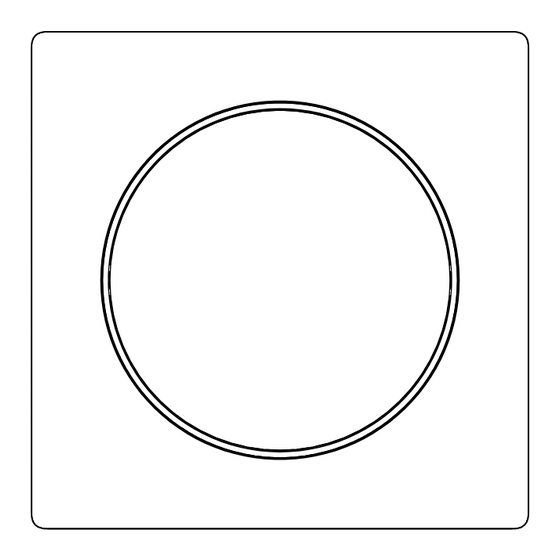
















Need help?
Do you have a question about the WALLI FGWDSEU-221 and is the answer not in the manual?
Questions and answers