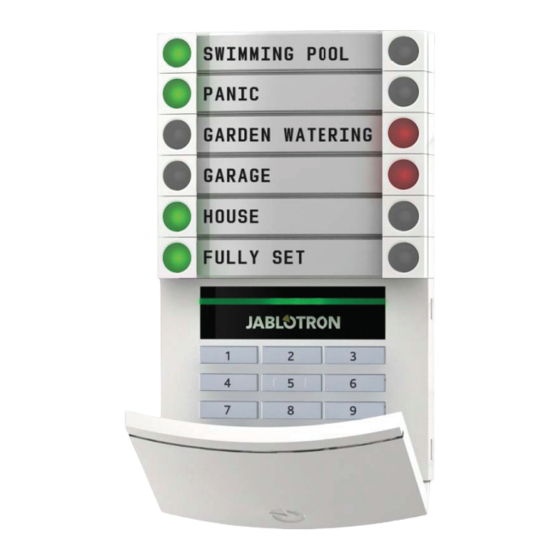
jablotron 100 User Manual
Hide thumbs
Also See for 100:
- User manual (30 pages) ,
- Quick start manual (3 pages) ,
- Quick start manual (1 page)
Table of Contents
Advertisement
Advertisement
Table of Contents

Summary of Contents for jablotron 100
- Page 1 User manual...
-
Page 2: Table Of Contents
TABLE OF CONTENTS Introduction Operating the JABLOTRON 100 System Using the System Keypad Alarm Setting Alarm Unsetting Partial Alarm Setting Terminating a Triggered Alarm Operating the System with a Keyfob Operating the System Using a Computer and a USB Cable (J-Link) -
Page 3: Introduction
MyJABLOTRON application for smart phones allow you to control, program and monitor the system remotely. The JABLOTRON 100 is designed for up to 300 users and it can be divided into 15 separate sections. Up to 120 detectors can be connected and the system offers up to 32 multi-purpose programmable outputs (e.g. -
Page 4: Using The System Keypad
OPERATING THE JABLOTRON 100 SYSTEM Ways of Operating the JABLOTRON 100 On-site: System keypad System keyfob Computer using a USB cable and J-Link program Remotely: Telephone using the voice menu Computer via the MyJABLOTRON web interface Application in a smart phone... - Page 5 For example, the user can at the same time set the house while unsetting the garage. Recommended Touchless Chips: JABLOTRON 100, Oasis, Azor, or other chips operating at 125 kHz EM. For higher security the alarm system can be set up so that both the RFID chip and user code must be used to authorize.
- Page 6 OPERATING THE JABLOTRON 100 SYSTEM Structure and description of the internal LCD keypad menu Clear alarm Allows the clearing of alarm indication in all mem. sections, for which the user has access rights. Indication Allows control of system sections that are not Section Control controllable by segments.
-
Page 7: Alarm Setting
OPERATING THE JABLOTRON 100 SYSTEM Alarm Setting 1. PRESS 2. CONFIRM 3. DONE the segment button of the desired secti- the command by authorization – hold The command is executed and the on. The button will start fl ashing red. -
Page 8: Partial Alarm Setting
OPERATING THE JABLOTRON 100 SYSTEM Partial Alarm Setting 1. PRESS 2. CONFIRM 3. DONE the segment button of the desired secti- the command by authorization – hold The command is executed and the seg- on. The button will fl ash yellow. -
Page 9: Operating The System With A Keyfob
OPERATING THE SYSTEM USING A COMPUTER AND A USB CABLE (J-LINK) The JABLOTRON 100 can be operated locally or remotely using a computer and an installed J-Link program, which can be used to manage users (change codes, card/tags, and phone numbers). For local use, J-Link is available on the security system’s disk drive. -
Page 10: Operating The System Using The Internet And Myjablotron
MyJABLOTRON - PROFI Version Depending on your country or region, a web account is set up in MyJABLOTRON by an authorized JABLOTRON partner. The login name is the user‘s e-mail address. The password can be changed at any time in the user settings. -
Page 11: Operating The System Usinga Smartphone
OPERATING THE JABLOTRON 100 SYSTEM MyJABLOTRON - LITE Version Depending on your country (or region) you may be able to open an account and/or services in the MyJABLOTRON – LITE internet application. The fi rst-time user will be e-mailed a password for the initial login. -
Page 12: Operating The System Remotely Usinga Computer (J-Link)
OPERATING THE SYSTEM REMOTELY USING A COMPUTER (J-LINK) The JABLOTRON 100 system can be operated both remotely and locally on-site by installing the J-Link program on your computer. Users can also be managed in this way (change codes, cards/tags, and phone numbers). -
Page 13: Blocking / Disabling Detectors
BLOCKING / DISABLING THE SYSTEM BLOCKING / DISABLING DETECTORS A detector can be temporarily disabled in a similar way that a user can be blocked. A detector is disabled when its activation is temporarily not desirable (for example a motion detector in a room with a pet or temporarily disabling the alarm siren). -
Page 14: Changing, Deleting Or Adding An Rfid Card/Tag
CUSTOMIZING THE SYSTEM CHANGING, DELETING OR ADDING AN RFID CARD/TAG Each user can add, modify or delete their RFID cards/tags using the LCD keypad menu. These changes are done after authorization by selecting Settings Users User Access card 1 (or 2). To enter a new RFID card/tag, you must enter into edit mode (access card 1 or 2 will start to fl... -
Page 15: Using The Lcd Keypad
All system events can be viewed using the MyJABLOTRON web interface/smartphone. WHAT IS THE MyJABLOTRON WEB INTERFACE? The MyJABLOTRON web interface is a unique service that allows on-line access to JABLOTRON devices. It allows end-users to monitor and control the system. -
Page 16: Glossary Of Terms
(following the system status, alarm status, failures, etc.). Home Automation In addition to providing an intruder alarm system, the JABLOTRON 100 offers a number of other features. Among the most popular functions are: electrical doors, automated light switches using motion detectors, and the remote control of appliances (electrical heating, garage doors, gates, entry barriers, etc.). - Page 17 Notes: For questions and further information contact your installer. MLJ57105...
- Page 18 8 595614 114110 www.jablotron.com www.jablotron.com...















Need help?
Do you have a question about the 100 and is the answer not in the manual?
Questions and answers